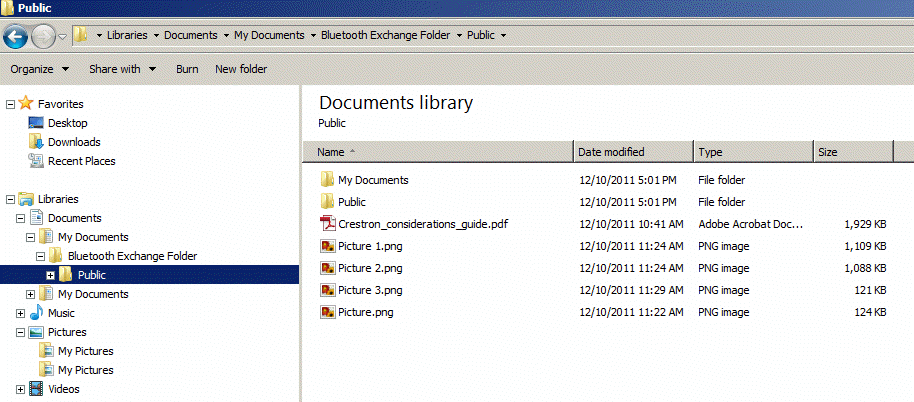Bob Lin Photography services
Real Estate Photography services
With iTune 9.1 and an iOS file sharing application, you copy files between iPad/iPhone and a computer. In our example we use Air Sharing application.
A. How to copy files from your computer to an iPad/iPhone using Air Sharing
1. Connect your computer to the iPad using the USB cable
2. Launch iTunes on the computer
3. In the Devices of the left pane on iTunes select the iPad
4. Click on the Apps tab.
5. Scroll to the bottom of the page and you will see Air Sharing.
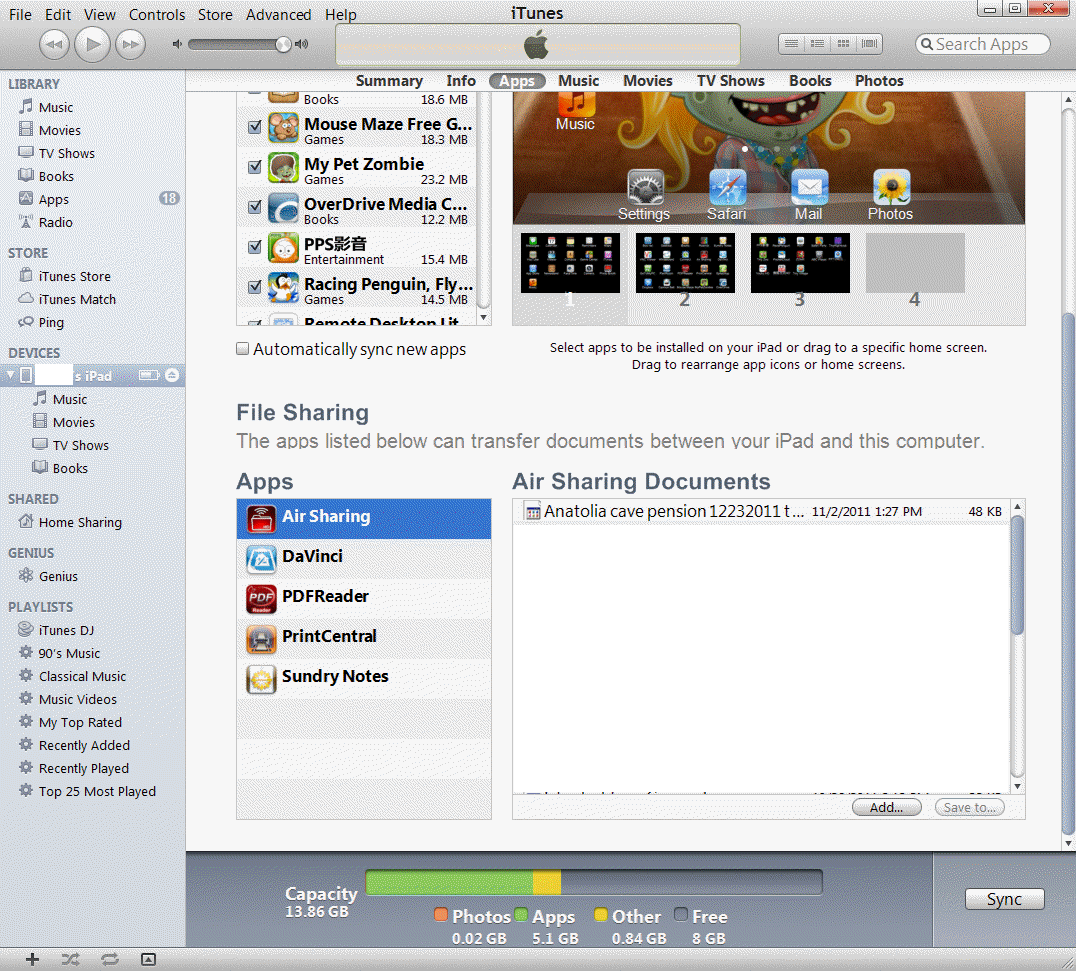
6. Click Add and browse the files you want to copy to the iPad/iPhine. In our case, we select Paris 10 top things to do.docs.

7. Now, if you have QuickOffice in the iPad/iPhone, you can open the Paris 10 top things to do.docs as shown below.
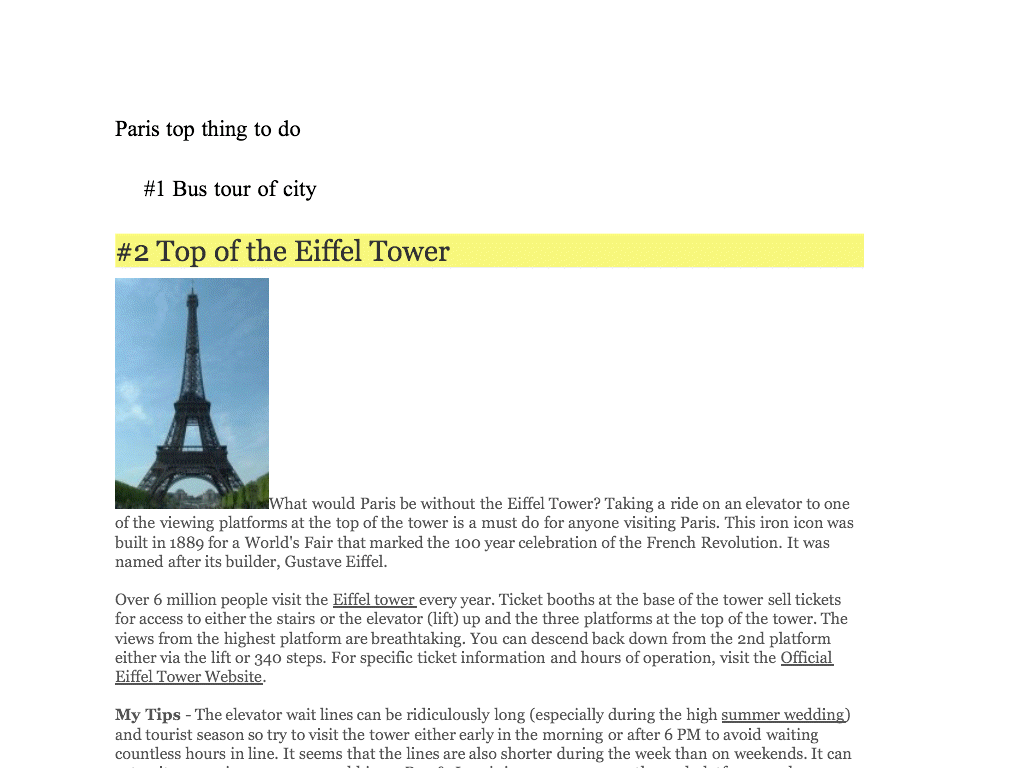
B. How to copy files from your iPad/iPhone to your computer using Air Sharing
1. Connect your computer to the iPad using the USB cable
2. Launch iTunes on the computer
3. In the Devices of the left pane on iTunes select the iPad
4. Click on the Apps tab.
5. Scroll to the bottom of the page and you will see Air Sharing.
6. Highlight the files or folder you want to copy to the computer, for example Public folder in our case. Then click Save to.
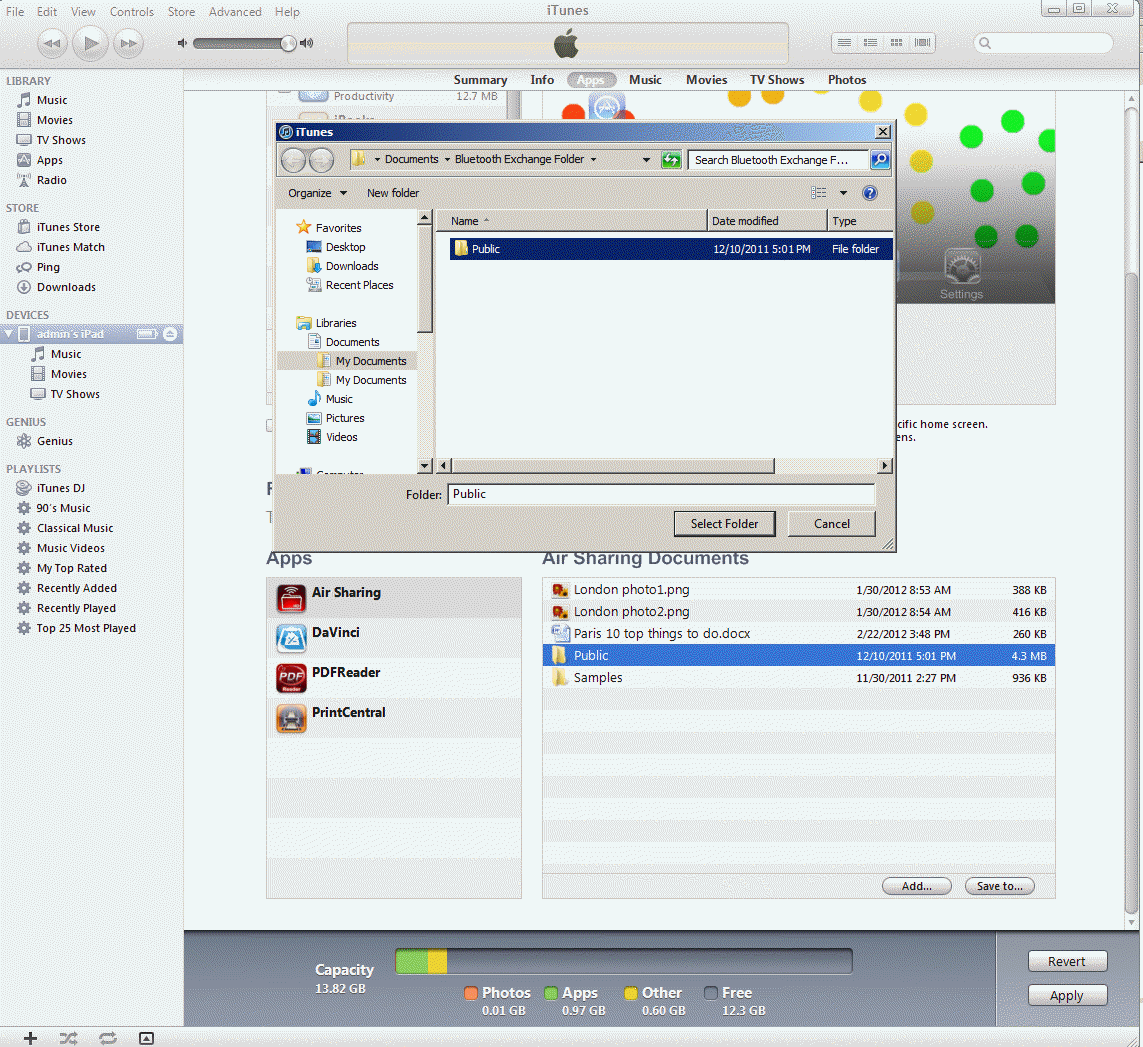
7. Now, you should have the files copied from iPad/iPhone in your computer as shownbelow.