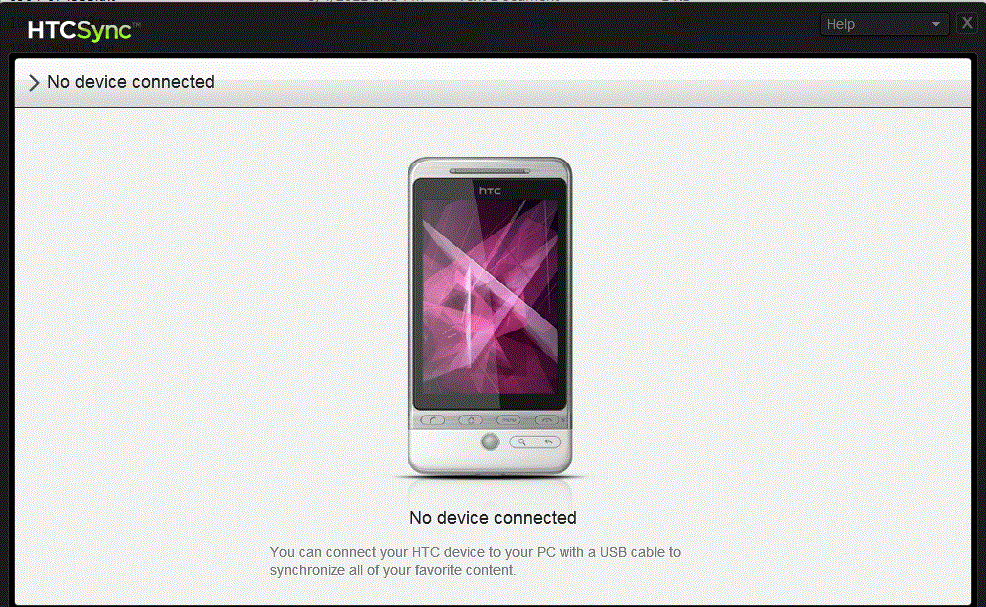Bob Lin Photography services
Real Estate Photography services
Situation: you have a problem to sync your contacts or calendars to iPhone, iPad, or iPod touch with iTunes for Windows via USB.
Resolution: 1. If you are using iTune v8, please upgrade it to v9 or above.
2. Reset Sync History by following this article: How to Reset Sync History in iTune
If the issue continues and you know all of the data is on the computer:
1) Reset the Sync History again using the steps above.
2) Select the device in iTunes and click the Info tab.
3) Scroll down to the Advanced section, and under "Replace information on this iPhone/iPad/iPod touch" select Contacts or Calendars.
4) Click Apply.
If the issue continues and you know all the data is on the iPhone, iPad, or iPod touch:
1) Reset the Sync History again using the steps above.
2) Remove all of the contact and calendar information from Outlook.
3) Select the device in iTunes and click the Info tab.
4) Scroll down to the Advanced section, and under "Replace information on this iPhone/iPad/iPod touch" make sure Contacts and Calendars are not selected.
5) Click Apply.
Disable third-party Outlook add-ins
Outlook add-ins created by other manufacturers may interfere with the communication between iTunes and Outlook. If you are using Outlook 2003 or Outlook 2007 and your calendars and contacts are not syncing properly to your device, disable any third-party Outlook add-ins that are installed.
For Outlook 2003, follow these steps to disable third-party add-ins:
1.Open Outlook 2003
2.From the Tools menu, choose Options.
3.Click the Other tab.
4.Click the Advanced Options button.
5.Click the COM Add-Ins button.
6.Determine if any third-party (non-Apple) add-ins are present in this list. The add-in "iTunes Outlook add-in" is made by Apple and can be left alone.
7.Deselect the checkbox for each third-party add-in in this list.
8.Click OK.
For Outlook 2007, follow these steps to disable third-party add-ins:
1.Open Outlook 2007
2.From the Tools menu, choose Trust Center.
3.Select Add-ins from the left column.
4.Look at the list of add-ins beneath "Active Application Add-Ins" and determine if anything is listed other than the "iTunes Outlook add-in." If so, continue on to disable those add-ins.
5.In the Manage box, click COM Add-Ins, and then click Go.
6.In the COM Add-Ins dialog, deselect the checkbox for each third-party add-in in this list.
7.Click OK.
For Outlook 2010, follow these steps to disable third-party add-ins:
1.Open Outlook 2010 and click the File tab.
2.Click Options.
3.In the Outlook Options dialog box, click Add-Ins.
4.If it is not already selected in the Manage list, click COM Add-ins.
5.Click Go.
6.In the COM Add-Ins dialog, deselect the checkbox for each third-party add-in in this list.
7.Click OK.
Attempt to sync content in a new Windows user
It can be useful to determine if the issue affects a specific Windows user account or all accounts. Follow the steps below to create a new user account in Windows XP:
1.From the Start menu, choose Control Panel.
2.Open User Accounts.
3.Select Create a new account and follow the instructions to complete the account setup process.
4.Once the new account is created, choose Log Off from the Start menu.
5.Log into the newly created user account.
In Windows Vista, follow these steps instead:
1.From the Start menu, choose Control Panel.
2.Open User Accounts.
3.Select Manager another account.
4.Select Create a new account and follow the instructions to complete the account setup process.
5.Once the new account is created, log off.
6.Log into the newly created user account.
Once you are logged into the new user account, create a few test contacts and/or calendar events in your compatible application of choice and attempt to sync that data to your iPhone or iPod touch. Does this newly created data sync properly? If so, you likely have an issue with your content in the original user which you will need to isolate.
Reinstall Apple Mobile Device Support and iTunes
A bad installation of the iTunes software could prevent your contacts or calendars from syncing to your device properly. To reinstall the necessary software for syncing data to your device, you will need to remove Apple Mobile Device Support and iTunes from your system before installing the latest version of iTunes.
■Windows XP: Remove and then reinstall Apple Mobile Device Support and iTunes
■Windows Vista and Windows 7: Remove and then reinstall Apple Mobile Device Support and iTunes