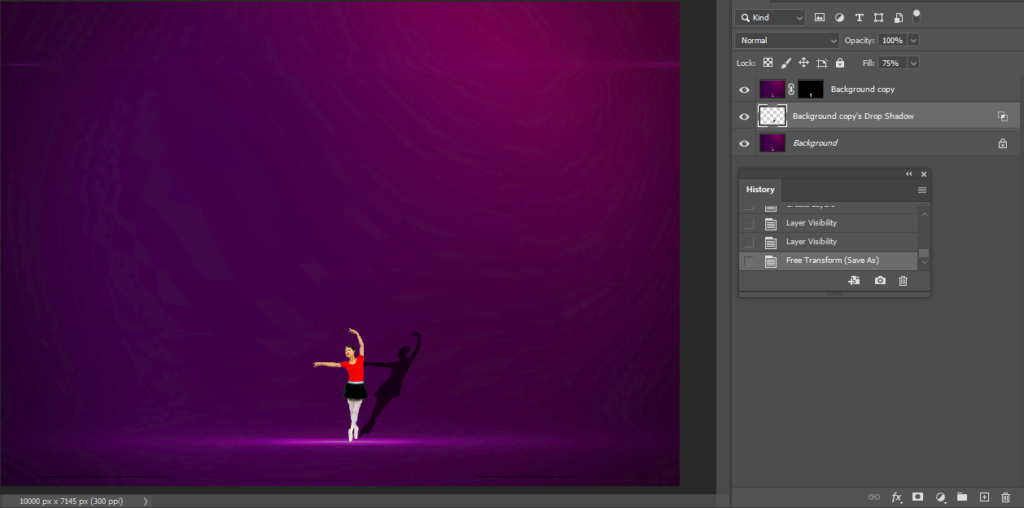- Open an image and duplicate the layer.
2. Select the object.
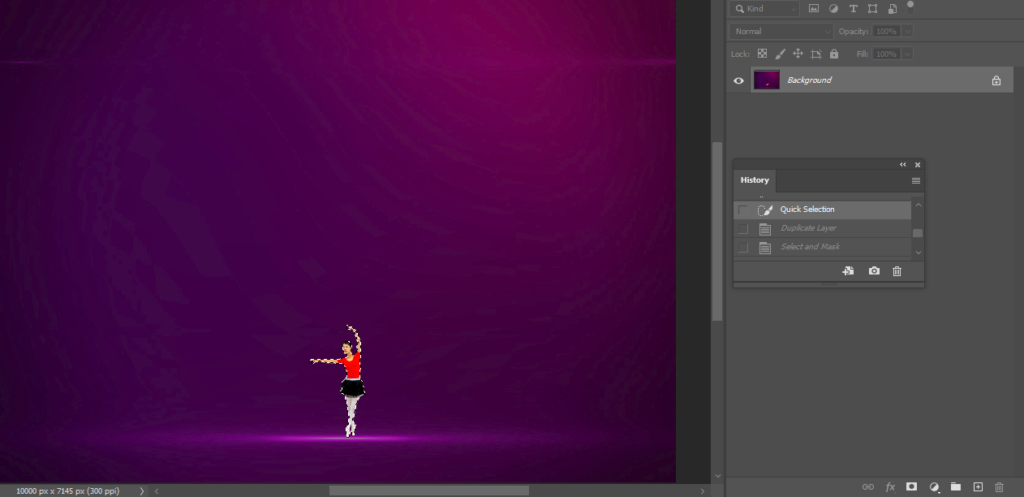
3. Open Select and mask from Select menu. Make any change on the selection. Then Output to layer mask.
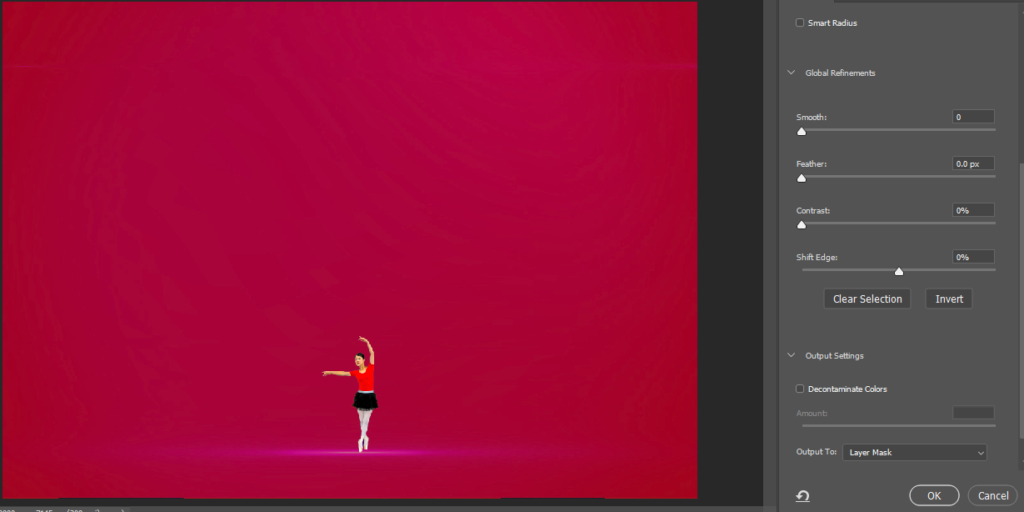
4. Click on the right of the layer, select Create Layer.
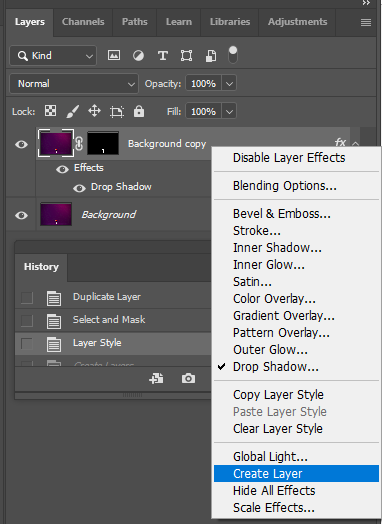
5. Right the layer and select Blending Options.
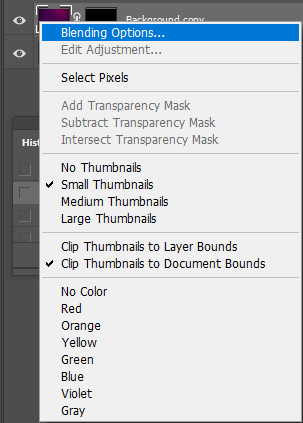
6. In the Layer Style, check Drop Shadow. You have options to adjust Opacity, Angle, Distance, Quality.
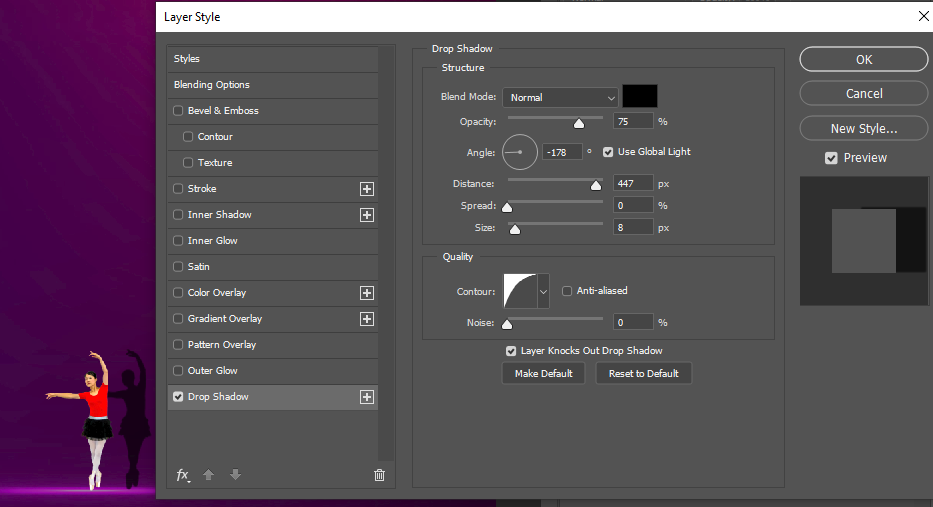
7. After creating the shadow, hold Ctrl+T to select the shadow.
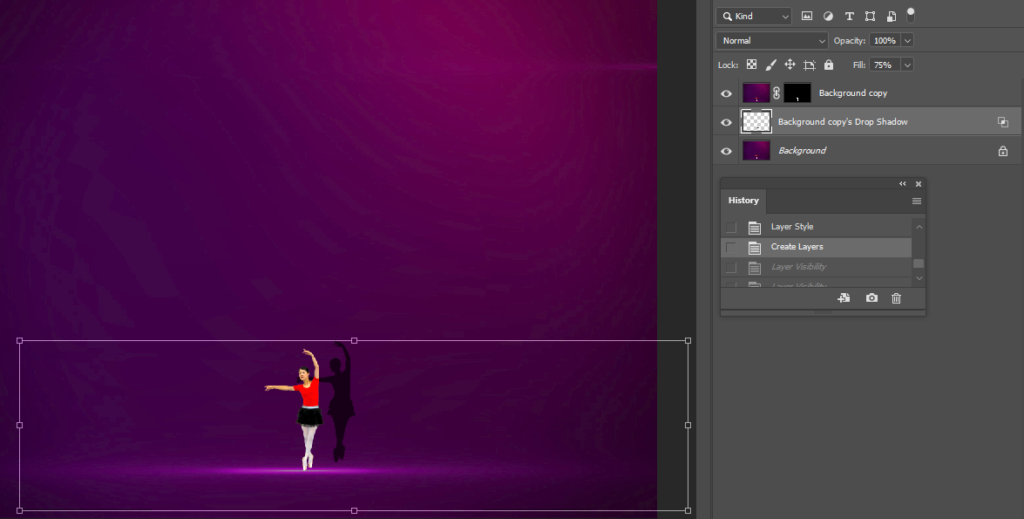
7. Right click on the the shadow selection, you have options to choose Scale, Rotate, …
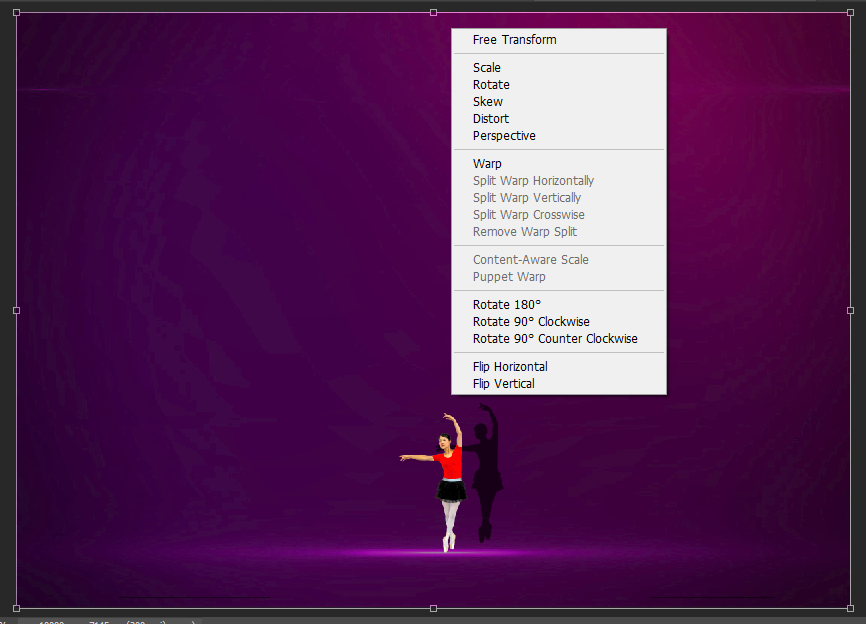
8. This the final result.