- Open the image.

2. Add a Mask. Make sure original image selected.
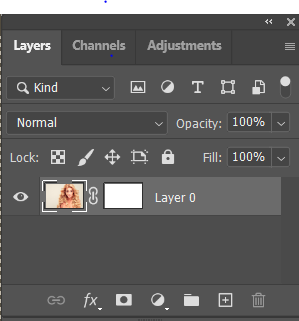
3. Click Properties and then Quick Action. Click on Remove Background. If you don’e see the Properties, go to Windows menu to check it.
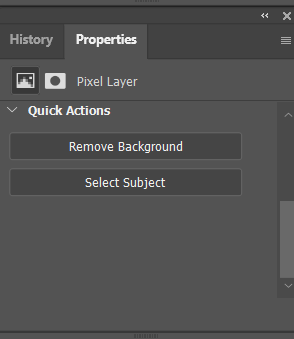
4. It may take a few minutes to remove the Background.

5. Use Select and Marks to refine the edge. Move into yellow background to check the result.
