- With the Photoshop open, go to Window>Timeline.
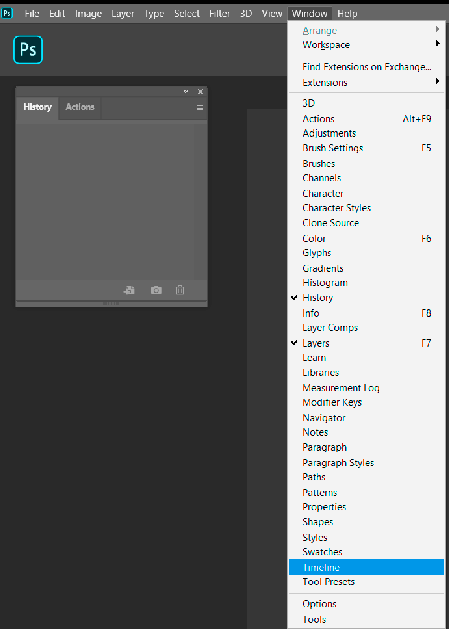
2. Click Film icon and Add Media.
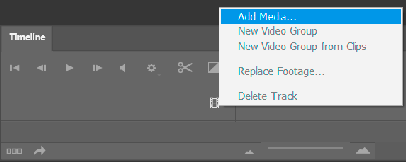
3. Under timeline, you have options to editing.
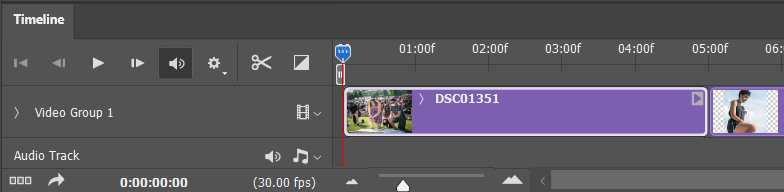
4. Click this icon

to convert the timeline to a frame animation.
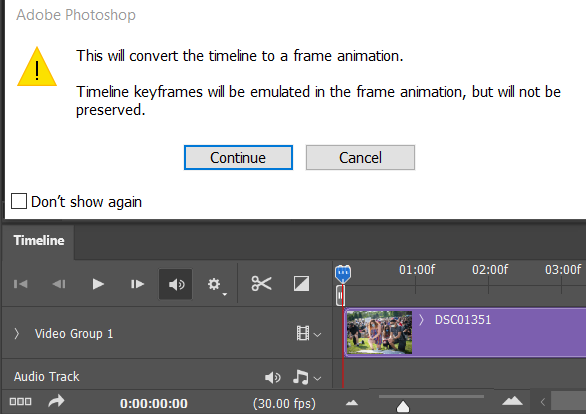
5. You can organize the images order by highlight the image and move it to the location you want..


6. You can change the display time by clicking on 5 sec which is default time. To change multiple image time, select the first one and hold Shift key and click on the last one.
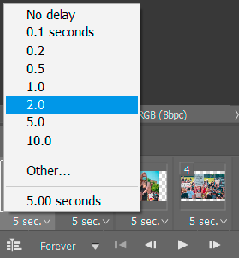
7. You can save animation using Save as GIF or save as video file using Export>Render Video.
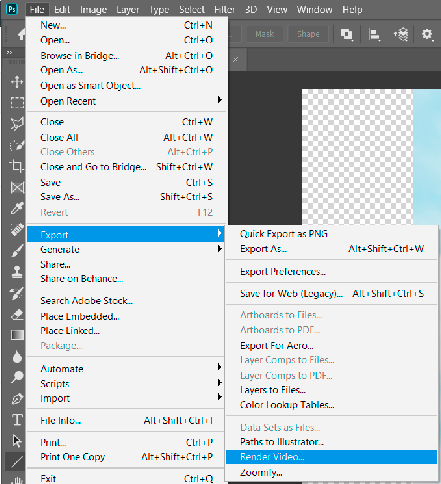
Please view the step by step video: