Bob Lin Photography services
Real Estate Photography services
1. From right number 3 tool icon, enable WI-FI.
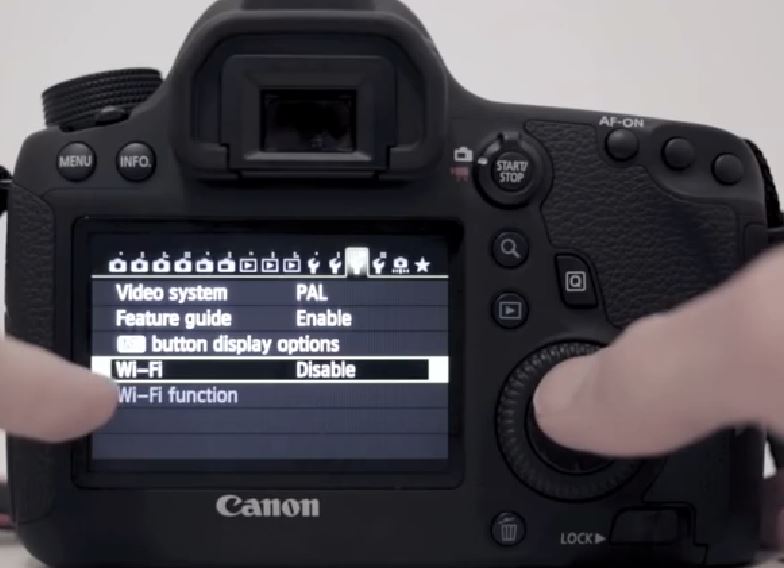
2. When wifi is enabled, USB is disable automatically.
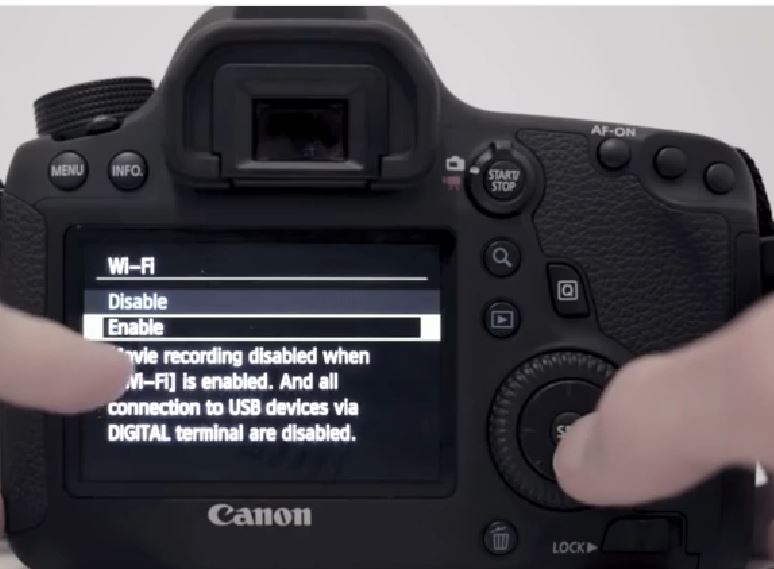
3. In WI-FI function, enter nickname for the camera.

4. Use quick key to switch the keyboard.

5. Press Set/OK to save the settings.
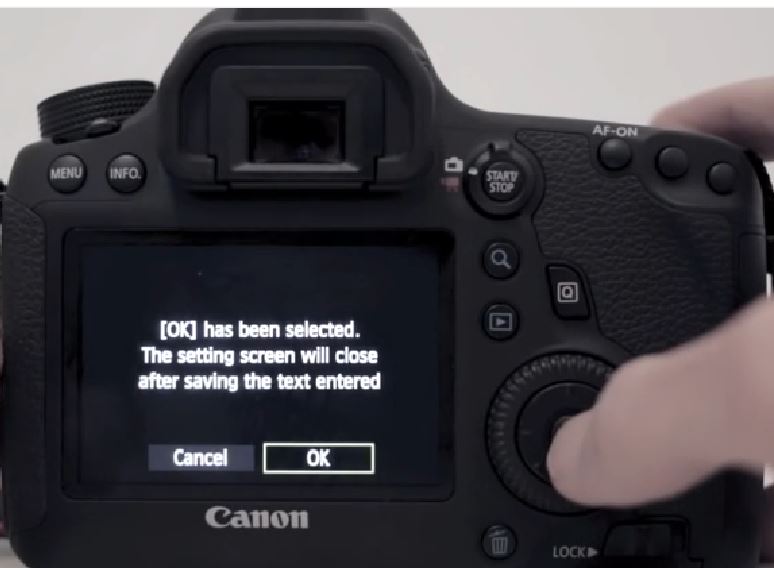
6. In the WI-FI function, you have options to select how to transfer images.

7. You also have options to use access points mode (direct connect camera and phone or PC) or infrastructure mode (Wi-Fi LAN).
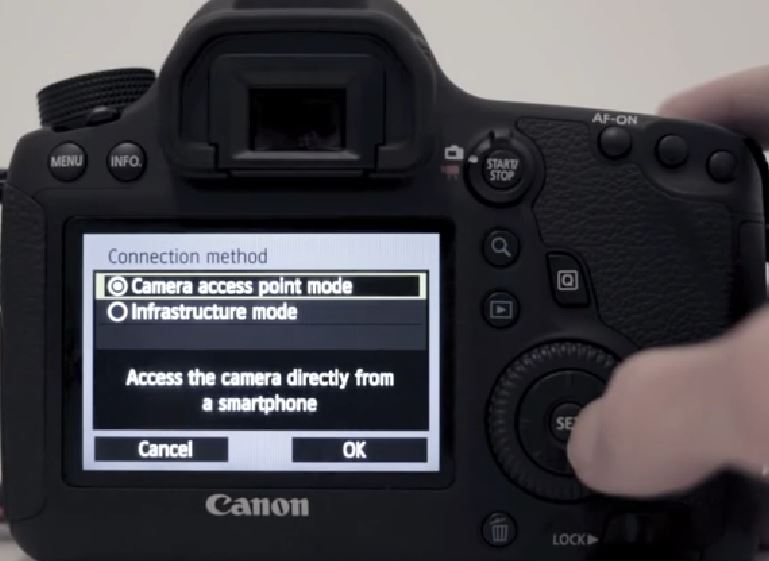
8. In the phone select Canon 6D wifi.
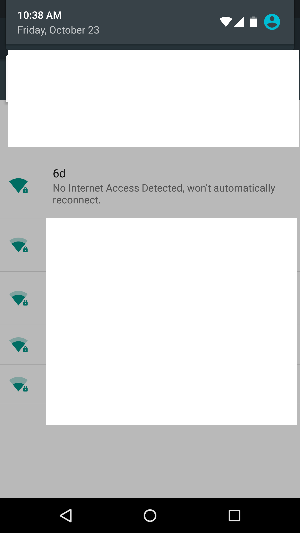
9. Make sure Canon 6D wifi is conencted.
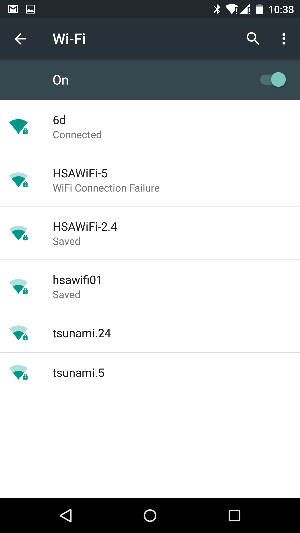
10. In phone Canon Connect, select images on camera.
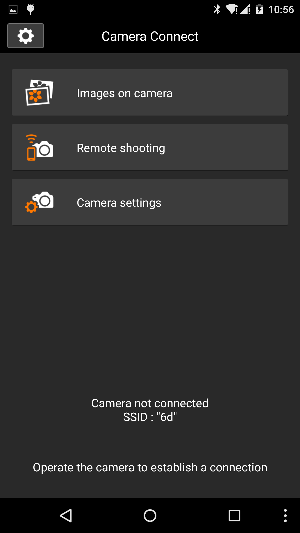
11. Tap download icon to select images to download from the Camera to the phone.
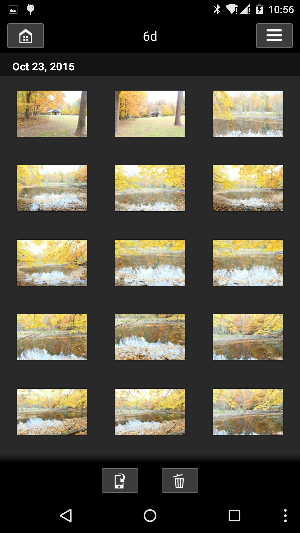
For consulting service, Contact Us
Bob Lin Photography services
Real Estate Photography services