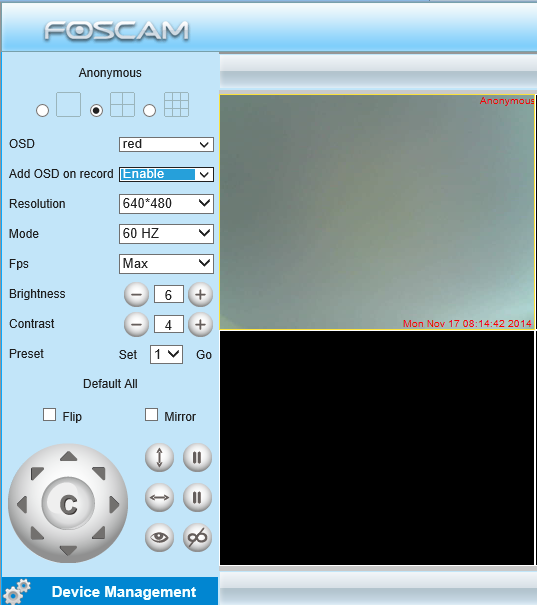Bob Lin Photography services
Real Estate Photography services
OSD is used to add timestamp on the video so that you see the day and time when you review the recording. There are five text colors to choose from: Black, red, yellow, white, blue. Add OSD on record.
Resolution
There are two resolutions, the bigger one (VGA) is 640x480 pixels, and the smaller one (QVGA) is 320x240 pixels. The bigger the resolution, the better of the image quality is, but the lower the frame rate is. If you are accessing the camera via internet and want to get more fluent video streaming, please select resolution QVGA 320x240.
Mode
There are three options within the menu of Mode: 50HZ, 60HZ and Outdoor. It depends on the frequency of the electricity and surveillance model (indoors & outdoor). Please choose outdoor mode, when the camera was installed outside.
1) 50HZ ---------Indoor surveillance (Region: Europe, China)
2) 60HZ ---------Indoor surveillance (Region: USA, Canada)
3) Outdoor-------Outdoor surveillance (Region: All over the world)
Fps
You have multiple option within the menu of Fps to adjust the frame rate. For example you may want to lower the frame rate so that you can save more bandwidth.
1) Max---------- Maximum frame rate
2) 20fps, 15fps, 10fps, 5fps,4fps,3fps,2fps,1fps, 5fps, 1fps ,1/2fps,1/3fps,1/4fps,1/5fps-------
customized frame rate
Brightness
Default parameter is 6, you can adjust the brightness of the image by clicking plus or minus
button.
Contrast
Default parameter is 4, you can adjust the contrast of the image by clicking plus or minus button.
Preset/Go
1) Preset----------Support 8 preset position, which is considered enough for DIY home & small
business surveillance market
2) Set----------- Click Set to save the position you need the camera to remember
3) Go----------- Click Go to make the camera move the preset position
4) Number button from 1 to 8--------You can click the number button with preset position, and the
camera will go to the preset position.