Bob Lin Photography services
Real Estate Photography services
1. Login your Google account in https://drive.google.com/.
2. On the left pane, you have options to create folder, upload files and pictures, manage folders, check the shared, trash and install Drive for your computer.
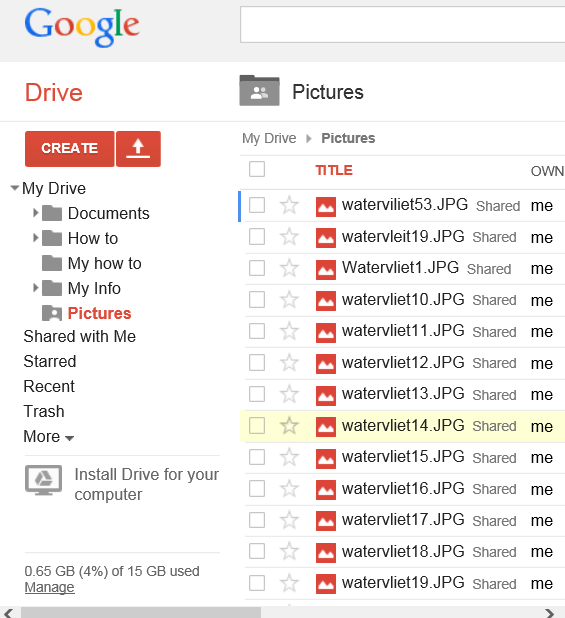

3. To share a folder, click on Share button (+).
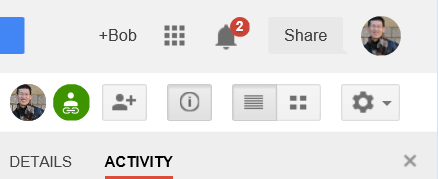
4. In Share with others, click Get shareable link.
5. You can give people or email addresses rights to edit or view.
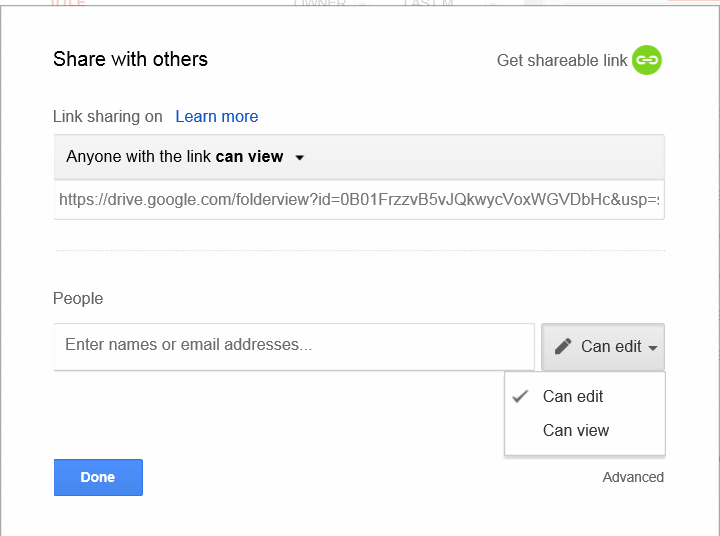
6. You can click narrow down key to choose Off - only specific people can access, anyone with the link can edit, anyone with the link can view.
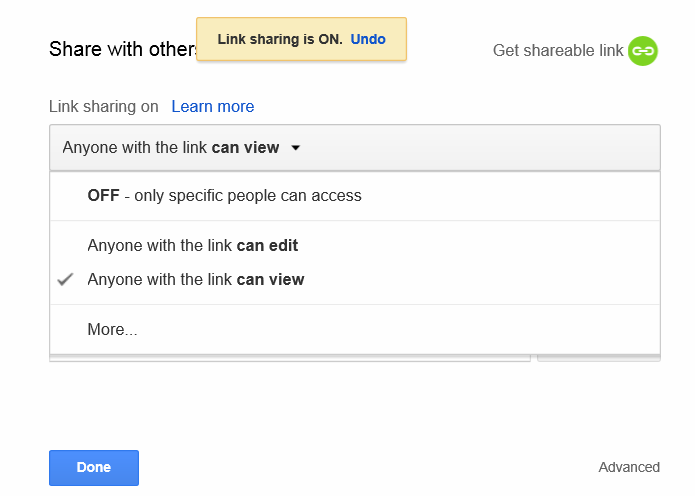
7. If you click Advanced, you have Sharing settings options to share link with email, Google +, Facebook, and twitter. You can also change the Private to Public.
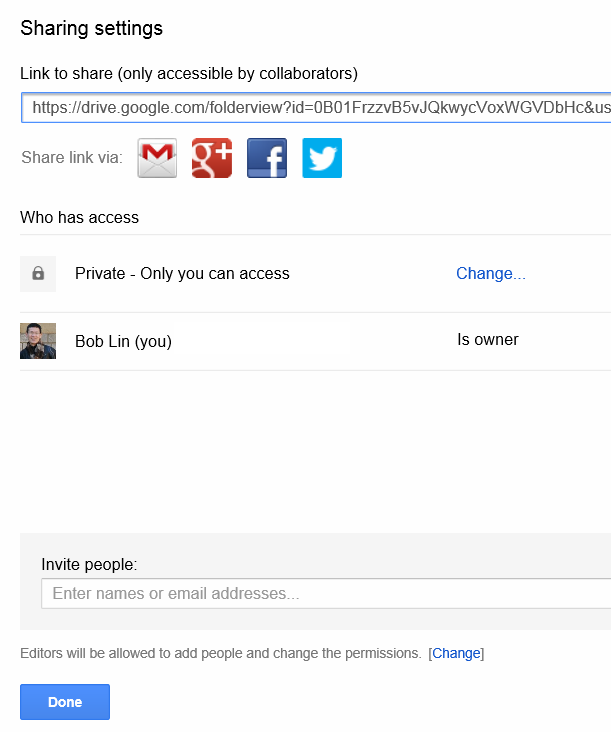
8. To save the settings, click Done.
9. Send the link to people you want to share.