Bob Lin Photography services
Real Estate Photography services
How to adjust light and color in the partial of an image - Step by step with Screenshots
In this example, we adjust levels based on Histogram information. We also show you how to adjust levels in the partial area of an image.
1. With the image open, use Quick Selection Tool the flower.
2. From the Histogram, we can see the flower is too dark.
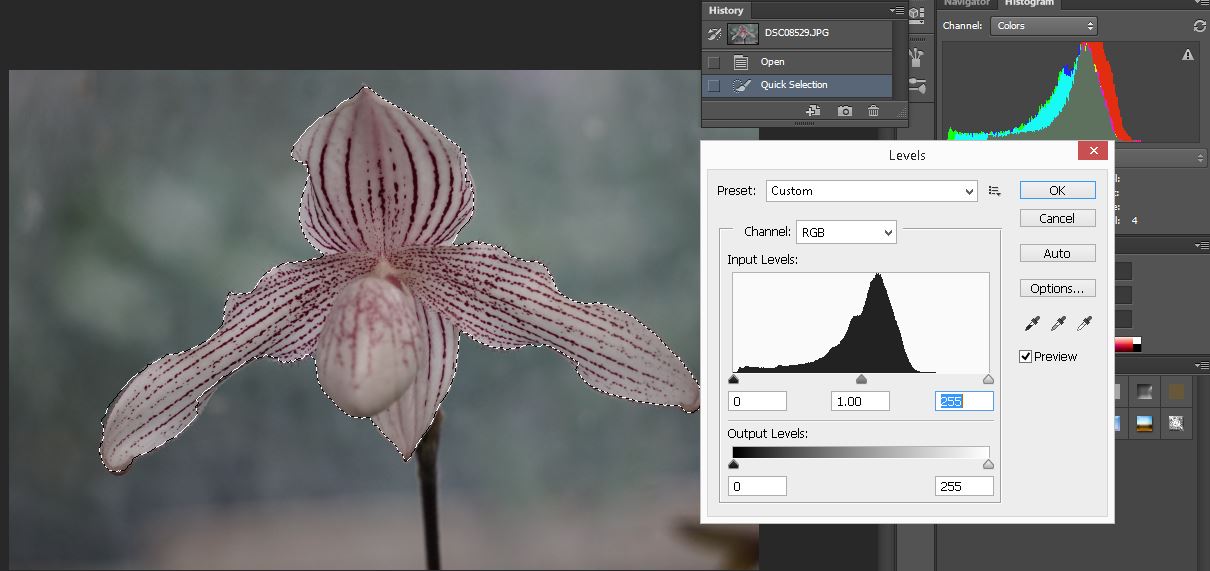
3. Move the right cursor to the left (before 255 and now 202)
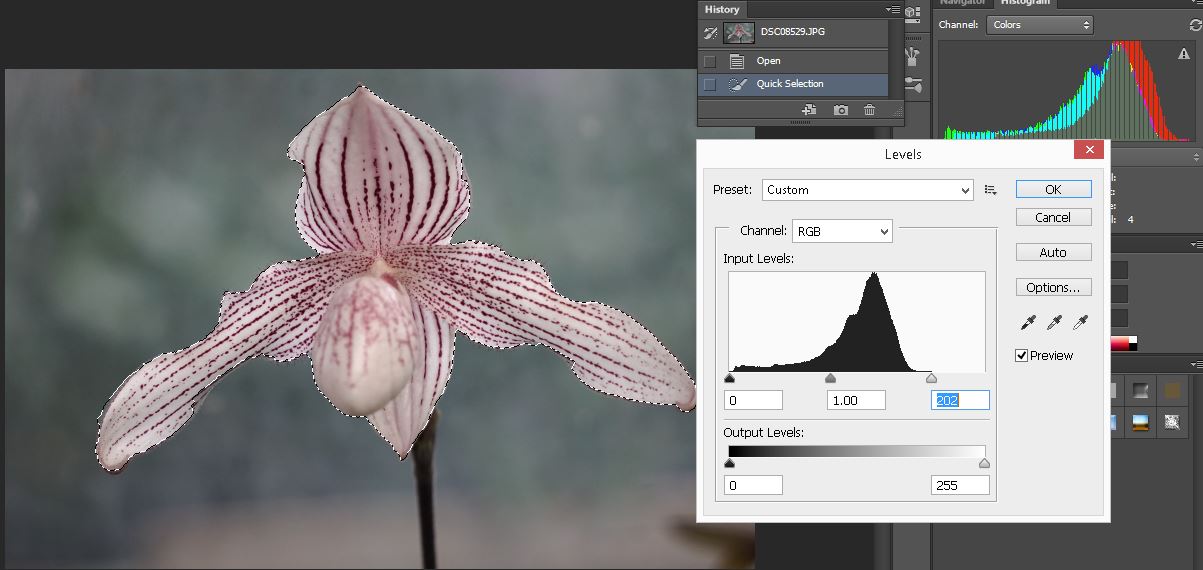
4. Now, click Selection and then Inverse. This will select all areas except flower.
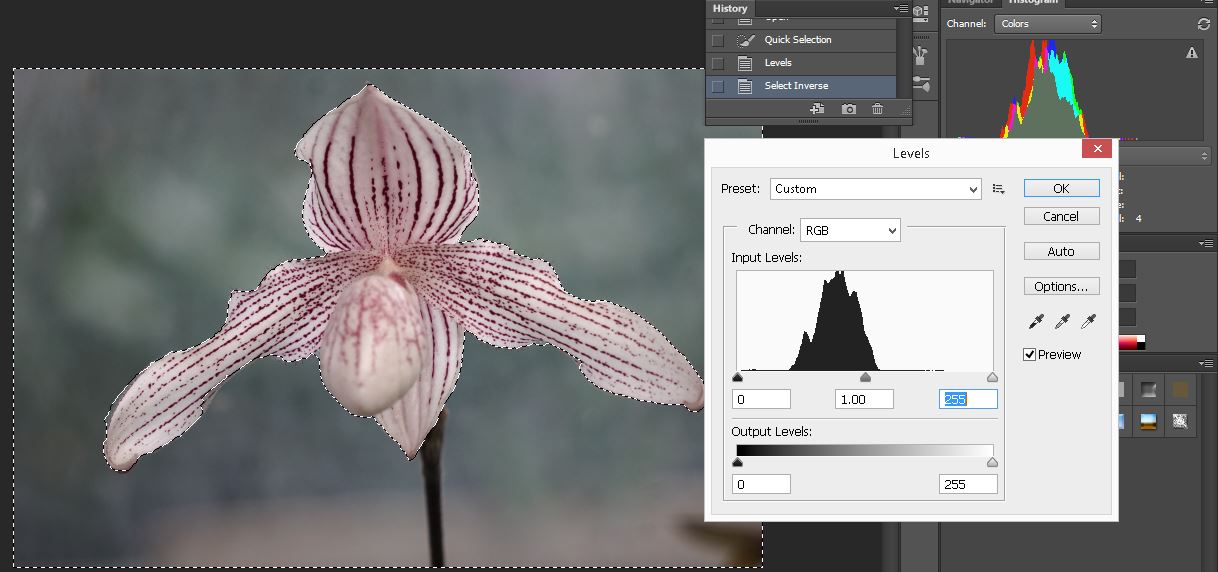
5. Move the left and right cursor to the center. These areas are more bright.
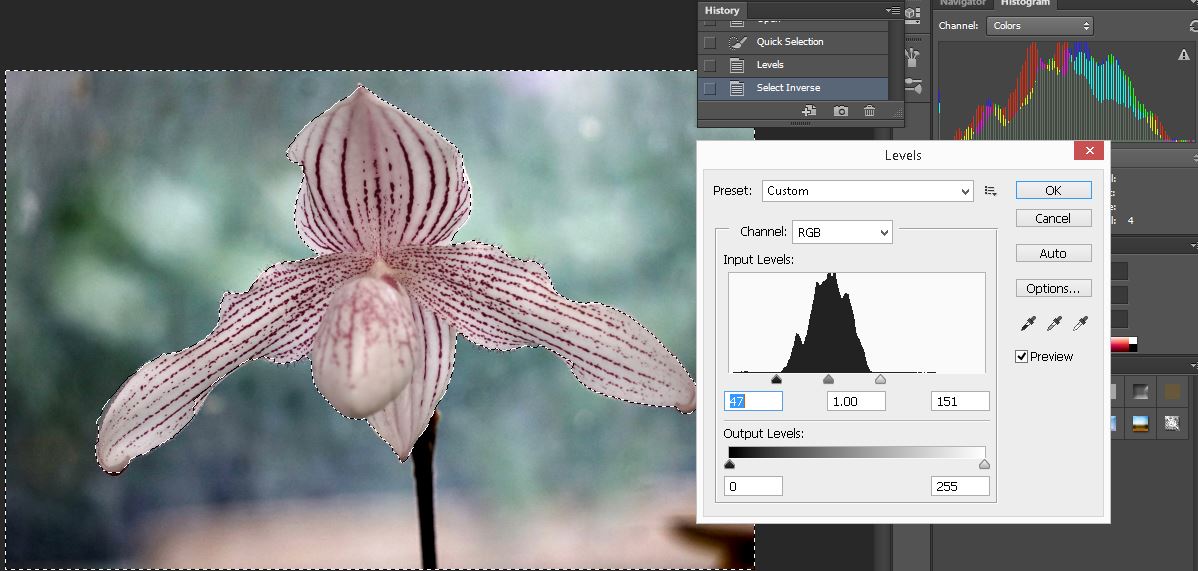
For consulting service, Contact Us
Bob Lin Photography services
Real Estate Photography services