Bob Lin Photography services
Real Estate Photography services
1. Follow this article to place moon image to the original photo:
How to add one image to another image in Photoshop- Step by step with Screenshots
2. In Layer panel, double click on the moon layer or right click on the moon layer to open Blending Options or Layer Style.
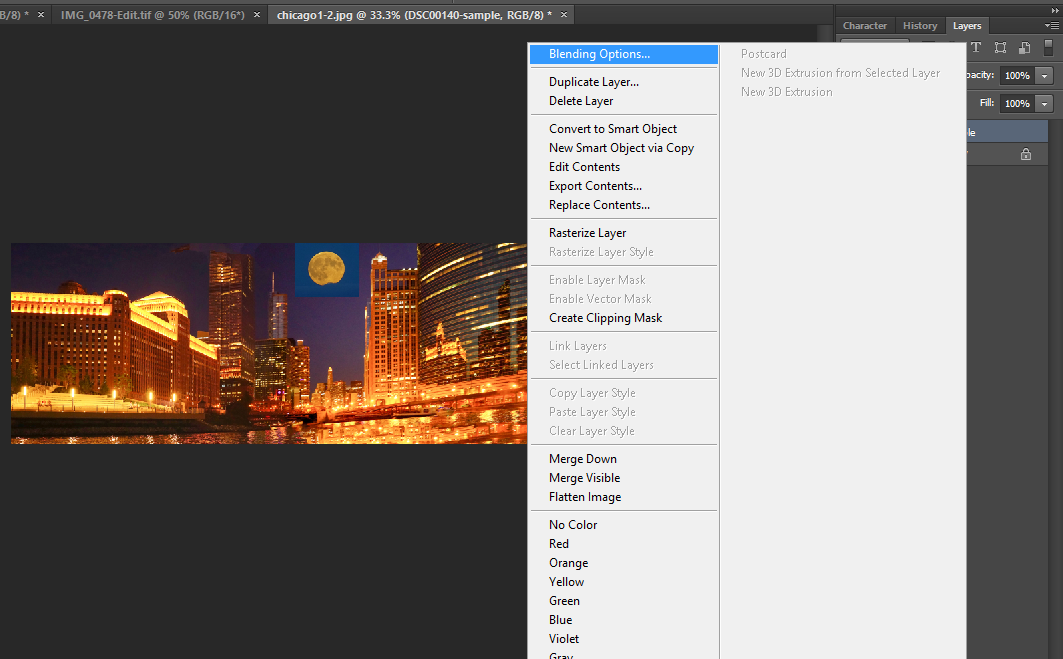
3. Move the left slider under Blend If to right until the the dark background of the moon disappears. Don’t move the slider too far—stop dragging as soon as the background disappears.
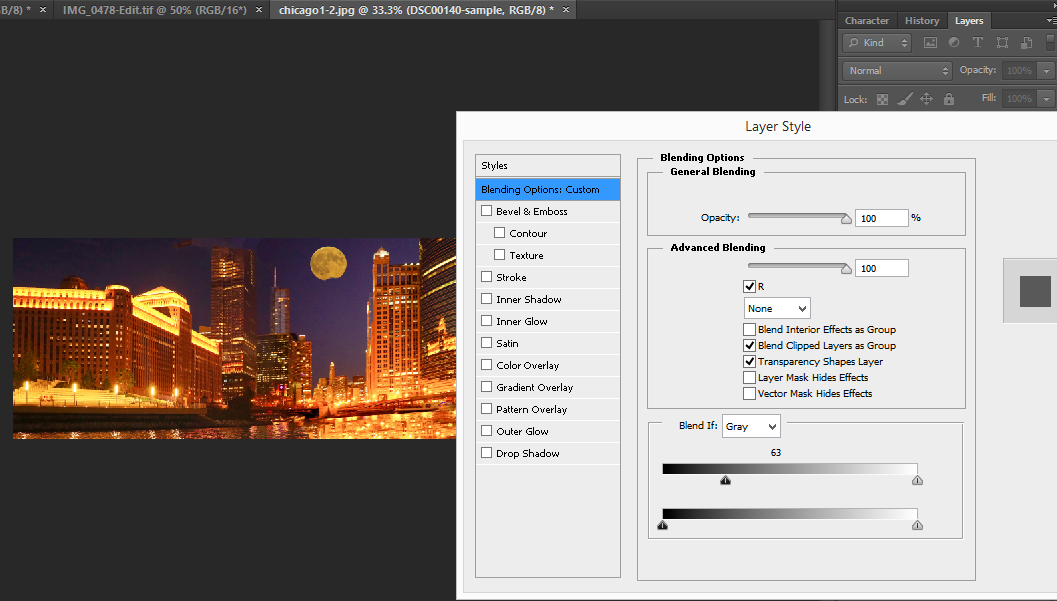
4. Fine-tune luminance blending: If you see some artifacts around the perimeter of your moon, you can remove these artifacts by pressing Option+Click (PC: Alt+Click) and drag the right half of the slider you just moved—drag the slider to the right. This effectively splits the slider into two pieces. Continue to drag this half of the slider to the right until the artifacts disappear, and click on OK to accept your changes.
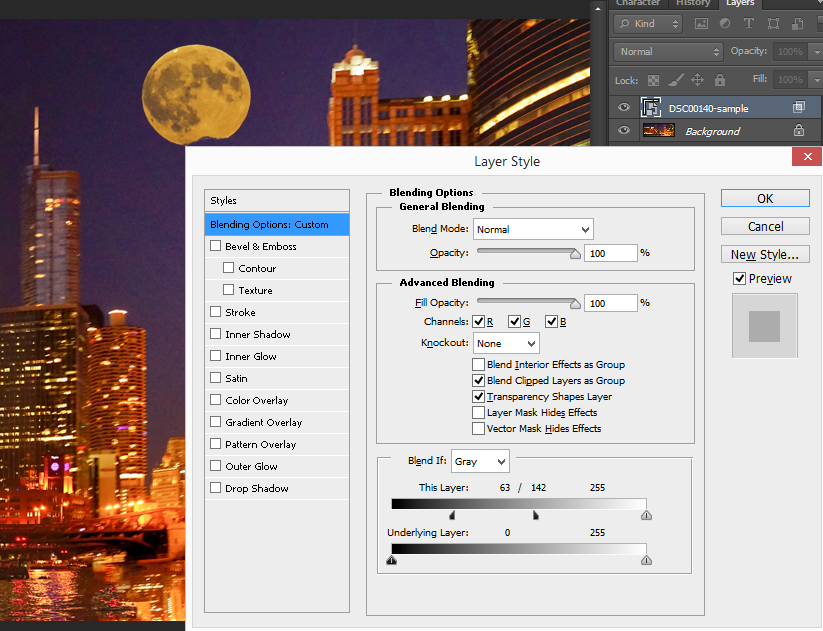
5. Save the edited photo.
Photoshop CS How to - Step by step with Screenshots
For consulting service, Contact Us
Bob Lin Photography services
Real Estate Photography services