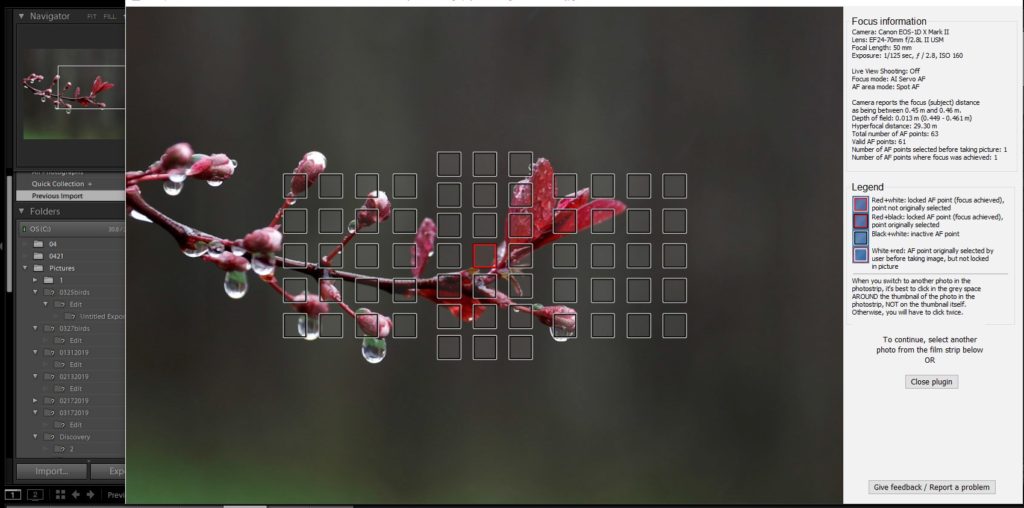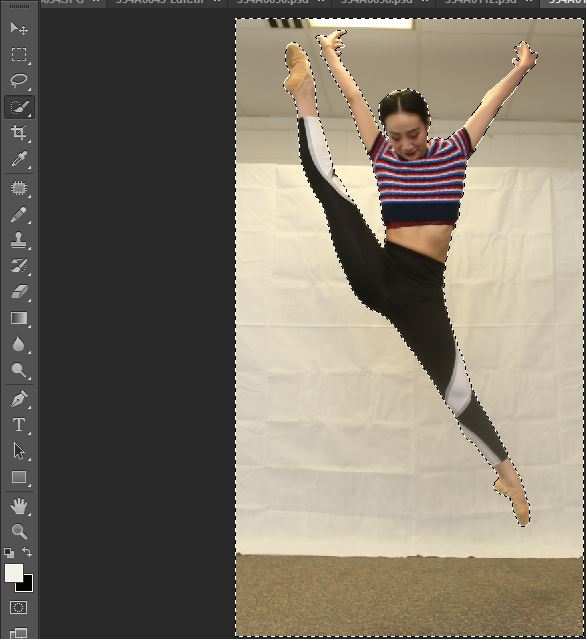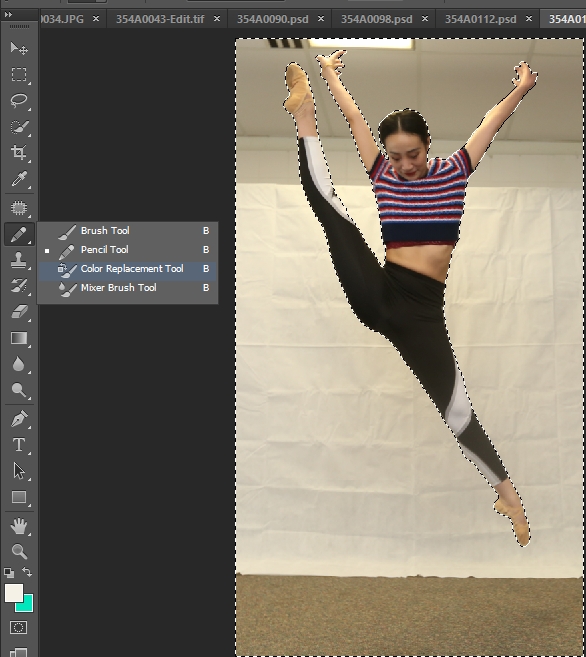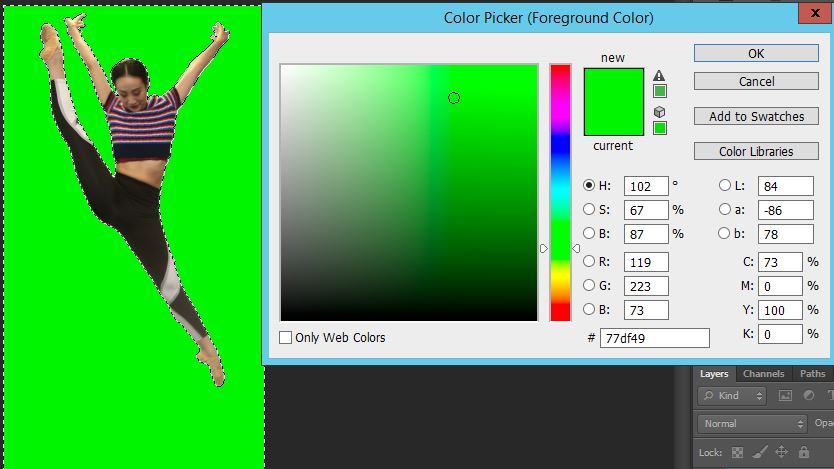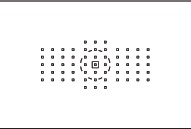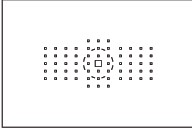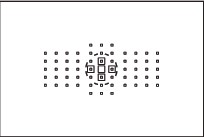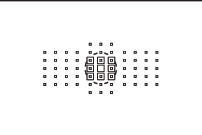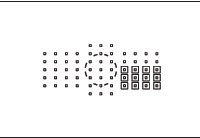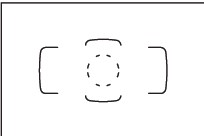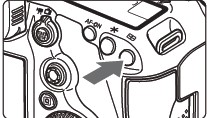- 曝光补偿:曝光补偿是逆光拍摄时最常见的技巧,一般根据背景光的强弱,在相机原始测光的基础上增加1-2EV的曝光量,主体就能获得比较合适的曝光,这也是拍摄逆光最通用地方法。
- 合理测光: 我们在逆光拍摄时最好使用点测光功能,对拍摄主体适当部位进行精确测光。
- 逆光拍摄:光线被虚化形成斑驳的光斑,非常漂亮,但由于拍摄这样的逆光时会造成面部较暗,所以用反光板做一些补光会让效果更好。
- 尽可能不要让阳光直接照射到镜头里面,不然就出现了上面照片上的鬼影(眩光),这样影响照片的清晰度。
- 在测光的时候选择点测光模式对照片中人物的受光部点测光(比如人物受光轮廓、受光发丝等)。
- 用反光板(或闪光灯加散射板)对人物暗部(脸部)进行补光。
- 尽量选择深色的背景,这样才能突出轮廓光的精彩。
- 使用反光板或者闪光灯对前景适当补光可以得到更多的细节。
- 逆光拍摄时会对影响自动对焦准确性,可以改用手动方式精确调焦。
- 单点测光:避免阳光直射完全进入画面中,长时间通过取景器直视阳光可能会造成视力损伤,人物和背景建议单独测光,根据实际光比选择曝光值!
- 使用大光圈。
实例一:阳光从侧面打在头发上,对焦脸部。

实例二:室内面对窗口,用闪光灯或者反光板补光。

实例三:逆光剪影,以晚霞为背景测光,不要过曝,剪影要突出轮廓。

Bob Lin, MS-MVP, MCSE & CNE
Data recovery, Windows OS Recovery, Networking, and Computer Troubleshooting on
http://www.ChicagoTech.net
How to Install and Configure Windows, VMware, Virtualization and Cisco on
http://www.HowToNetworking.com