You may know how to use Healing Brush Tool and Stamp Tool to
clone or replace areas. However, sometimes, they don’t work well. Photoshop 2020 offers a new Content-Aware Fill which is simple and more complex object removal. Here is the example.
- Open the image you would like to work on.
- Use the select tool to select the area you want to be cloned.
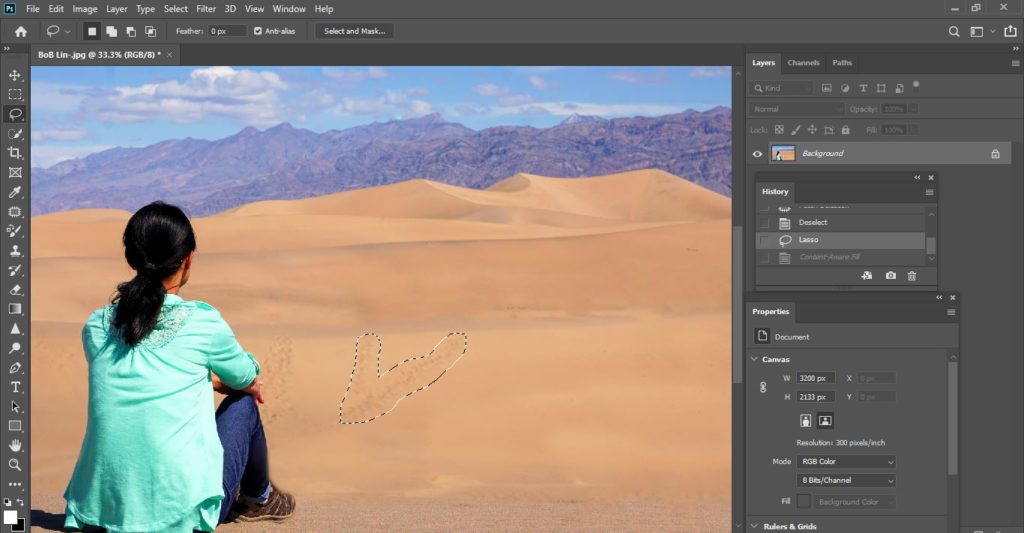
3. Click Edit>Content-Aware Fill.
4. By default, the Photoshop will select sample area (green color) for you. In most cases, Auto works fine.
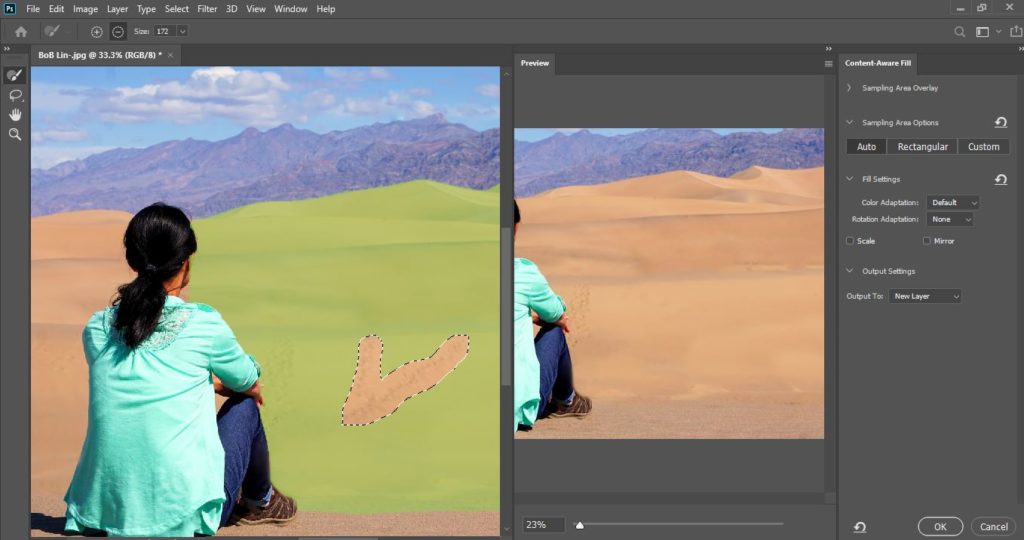
5. If it doesn’t, you have options such as Recalculation, Custom, Color Adaption, Scale, Mirror, Output Settings. If you want to pick the sample you want, click Sample Tool.

6. Click OK to complete it.