- With the image open, duplicate the layer, duplicate the Background layer by hitting CMD or CTRL + J on the keyboard or by clicking and dragging the Background layer to the New Layer symbol at that bottom of the Layers Panel.
- Open Spot Healing Brush Tool.
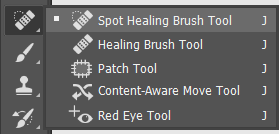
3. Remove small blemishes.
4. With background copy active, go to Filter>Convert for smart filter.
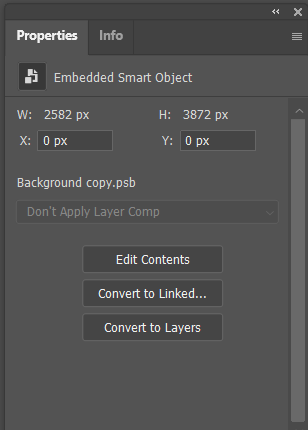
4. Open Surface Blur from Filter>Blur.
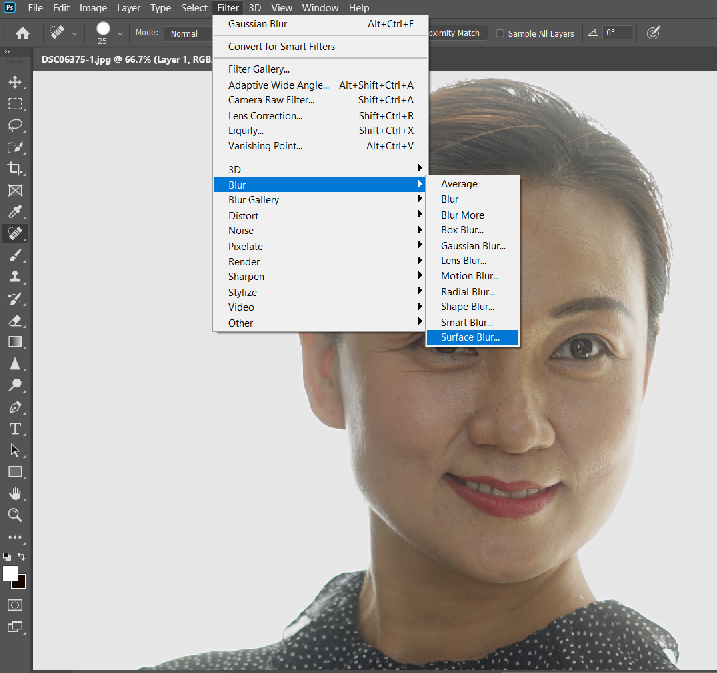
5. Adjust Radius and Thresholds, in our example, Radius=15, Thresholds=20. Check the preview to compare.
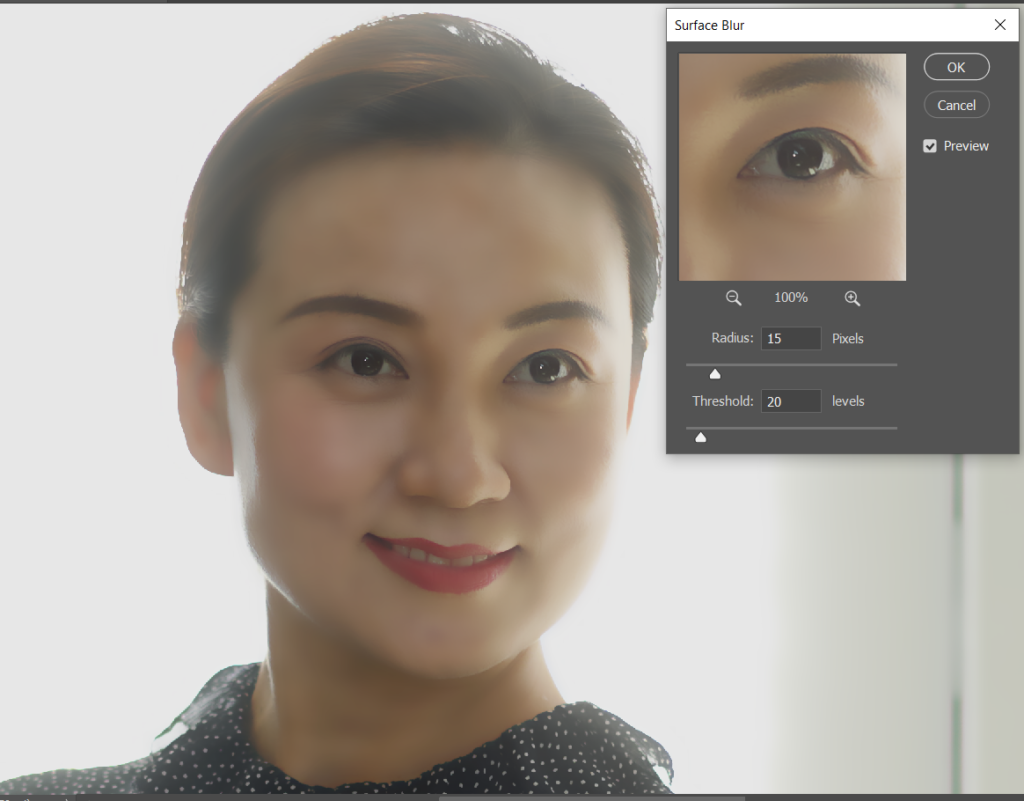
7.