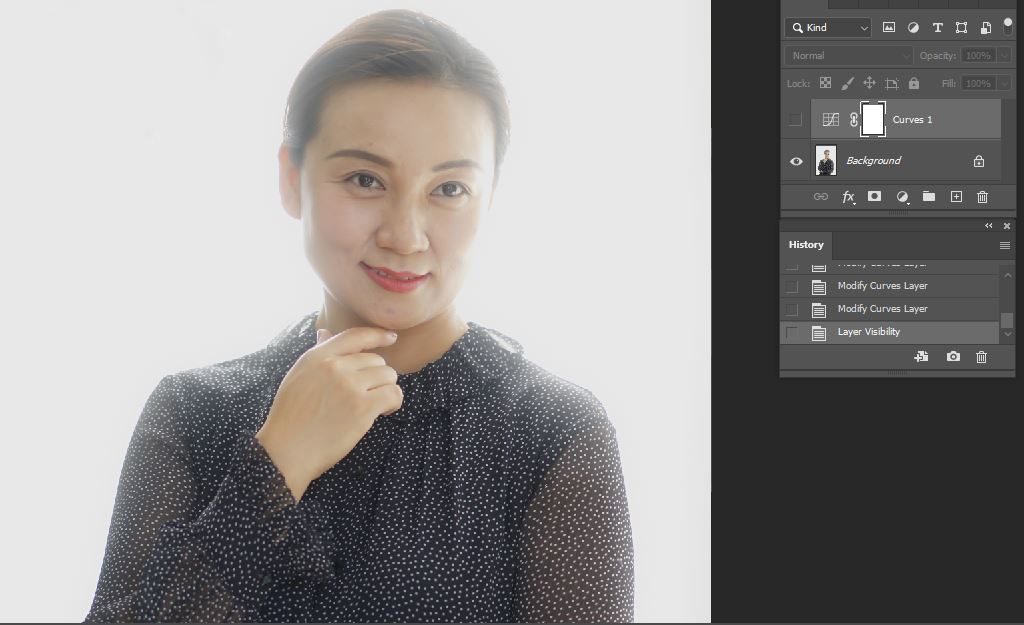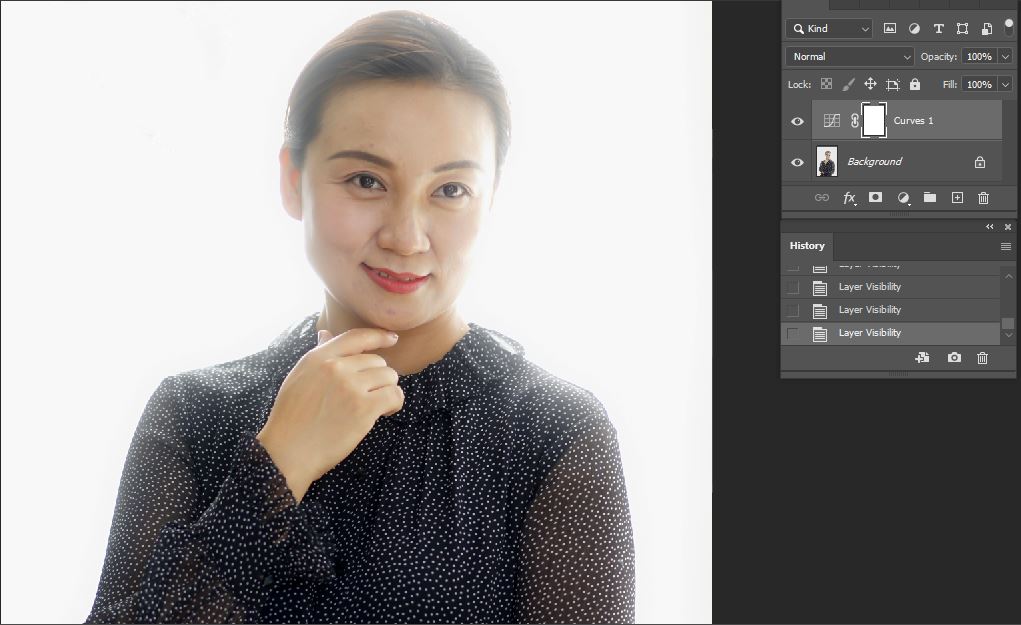This is a simple tip to use Curve Adjustment Layer to popup an image.
This is before.
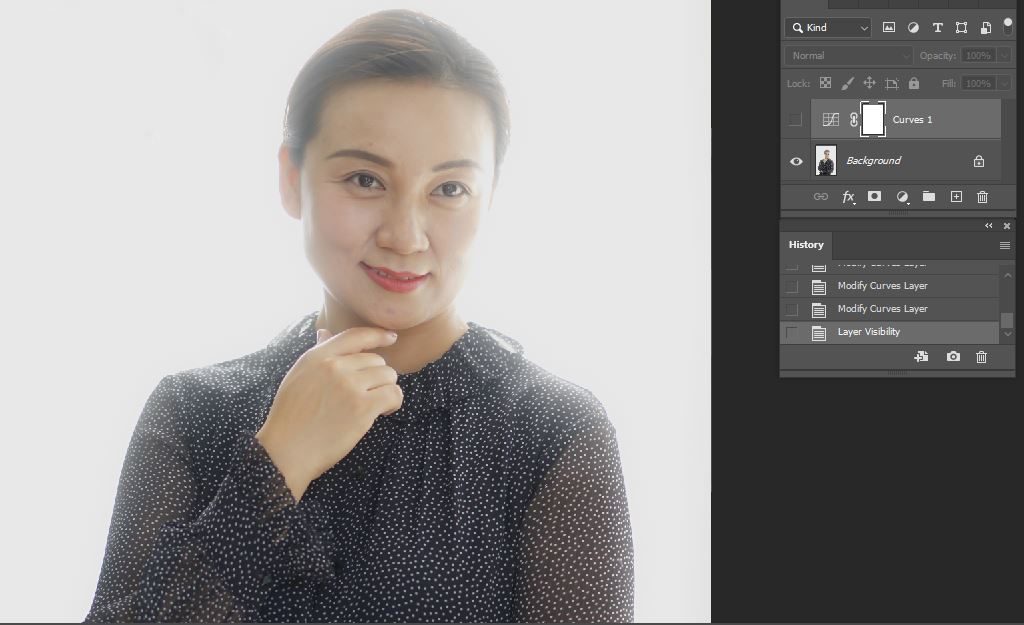
This is after.
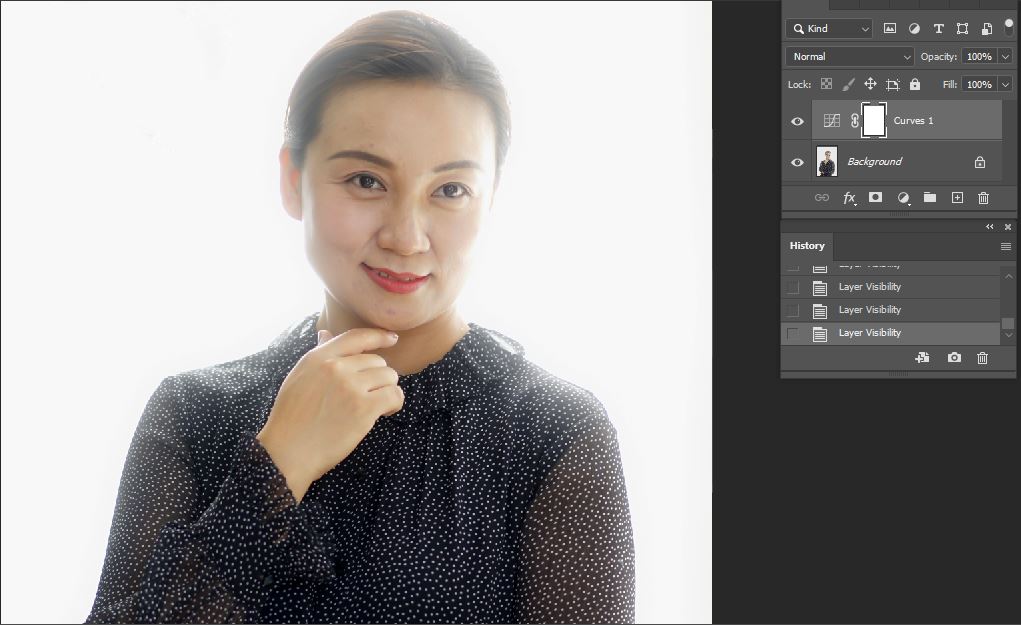
- Open the image and Curve adjustment layer.
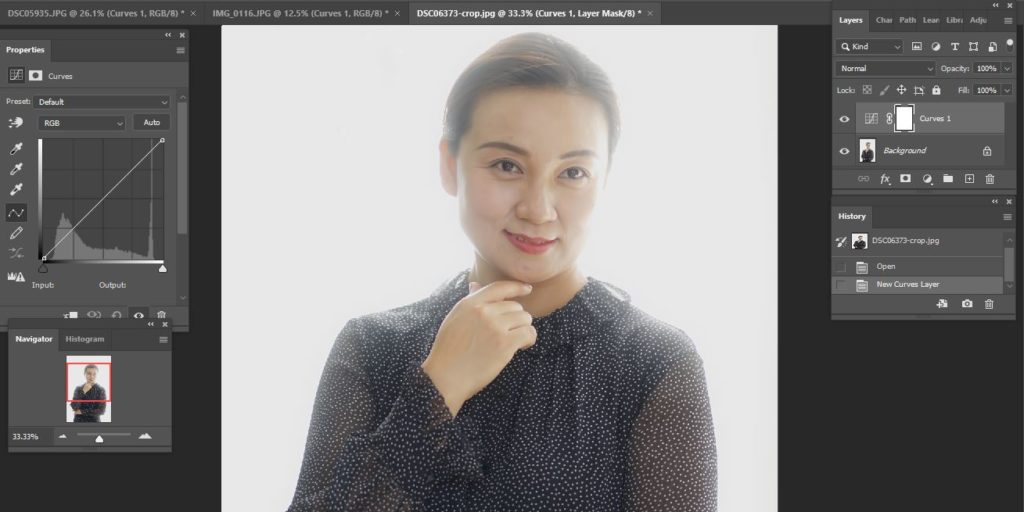
You can do it from Create new fill or adjustment layer in Layer panel.
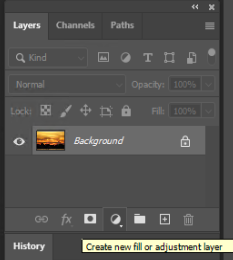
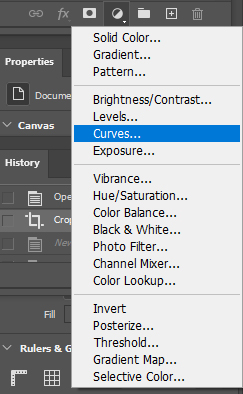
Or from Windows>Adjustment. Then select Curve icon.
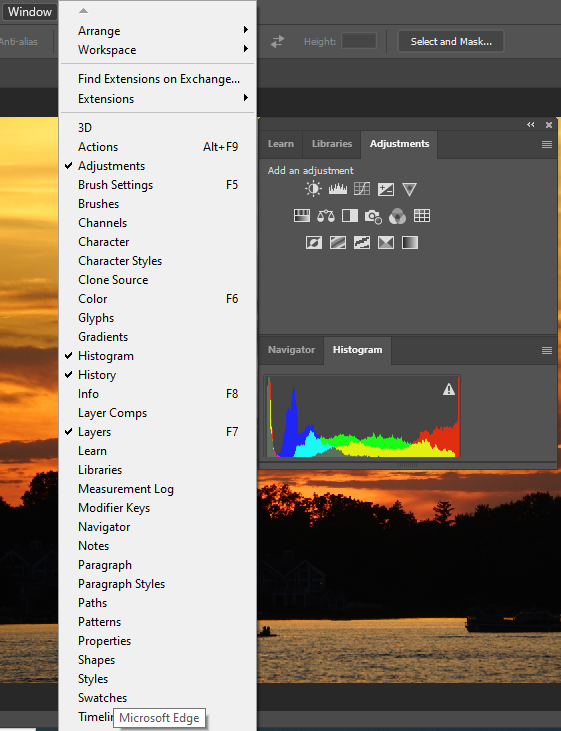
2. With the Properties of Curve open, you can see the left and right of Curve doesn’t have any ix or less pix. Hold Alt key and move the right course to left until you see the edge of the image.
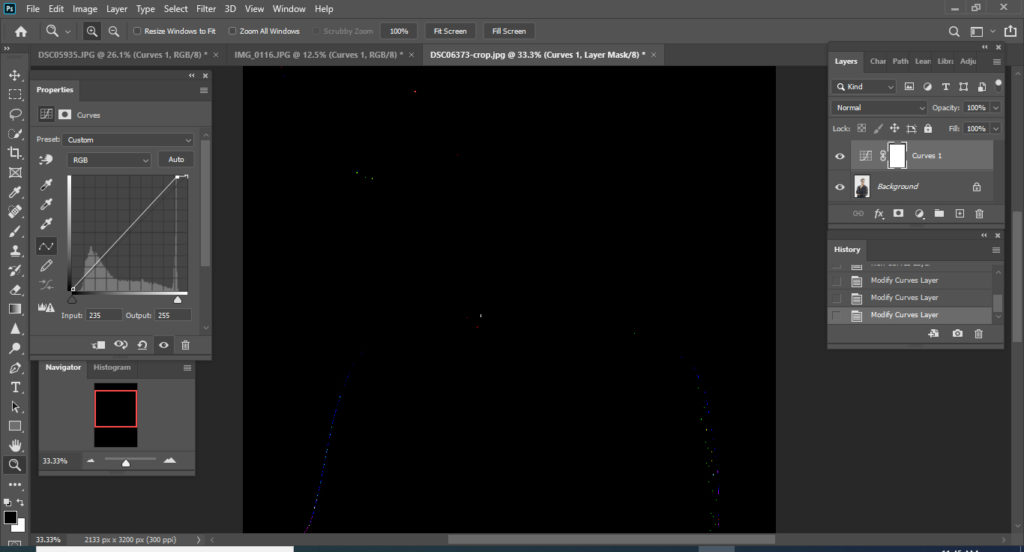
Do the same by holding the Alt key and move the course from left to right until you see the edge.
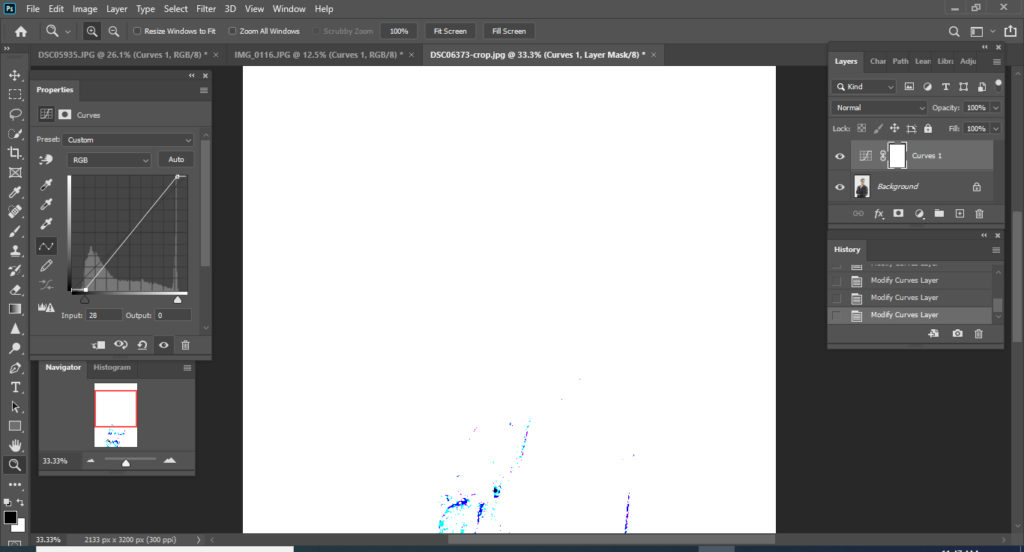
3. Click the eye icon to compare before and after.