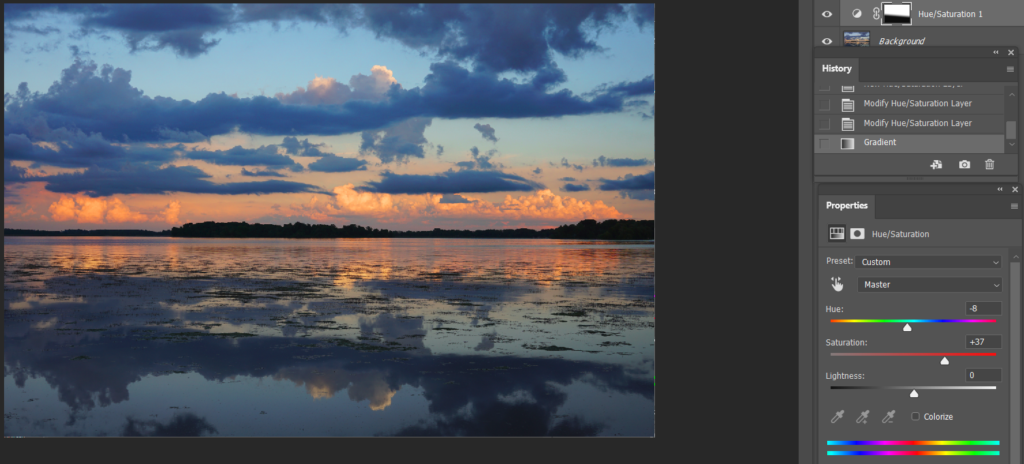- With the image open, click Create a new fill or adjustment layer icon. Select Hue/Saturation.
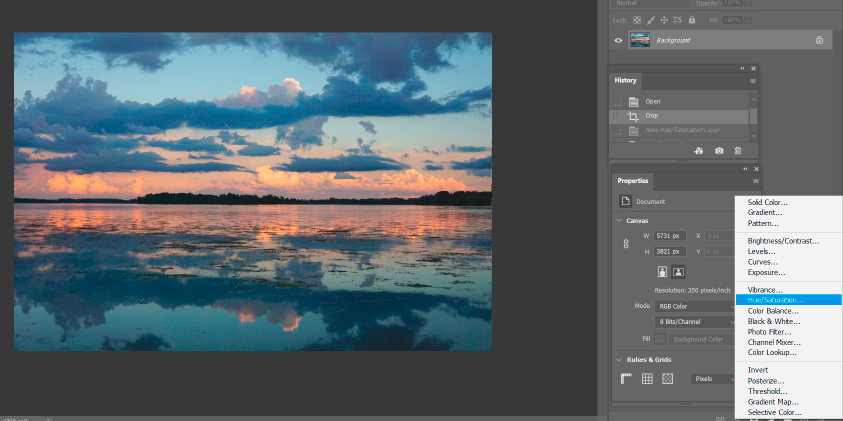
2. In the Properties, adjust Hue and Saturation.
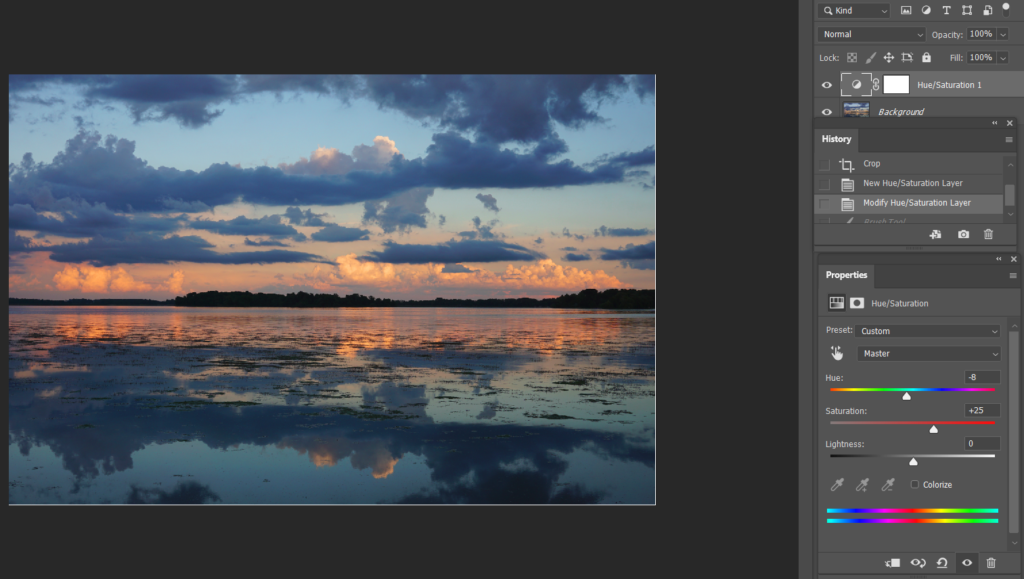
3. Make sure Hue/Saturation layer is selected and Frond color is black, use the Brush tool reduce the reflection Hue/Saturation.
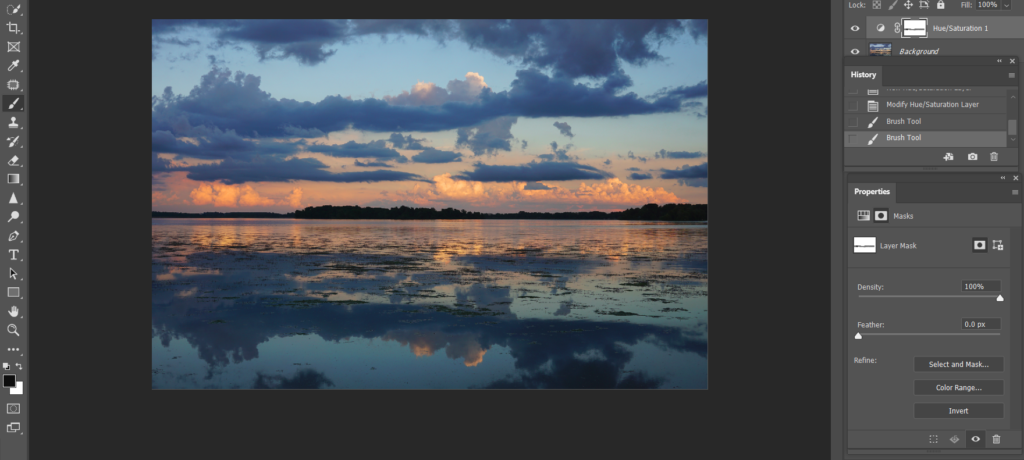
4. Alternately, select Gradient tool.
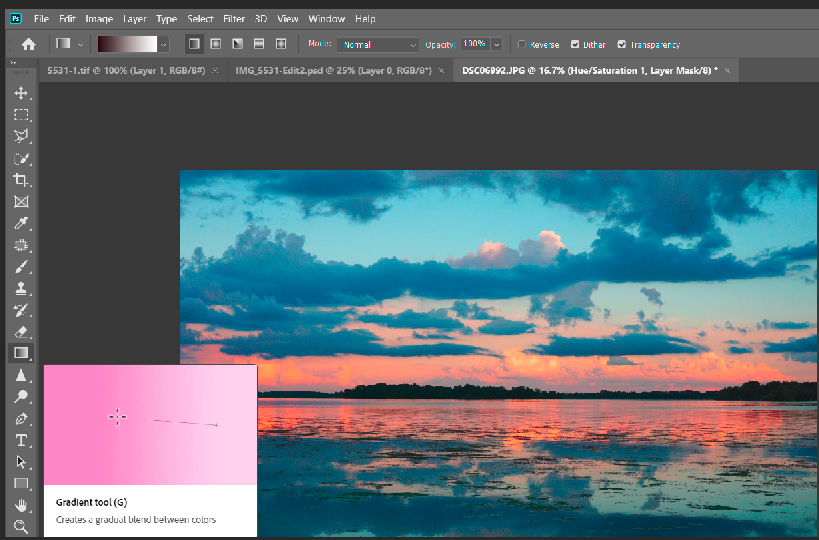
5. Move the Gradient Tool from the bottom to top or half to top. You can do that a couple times.
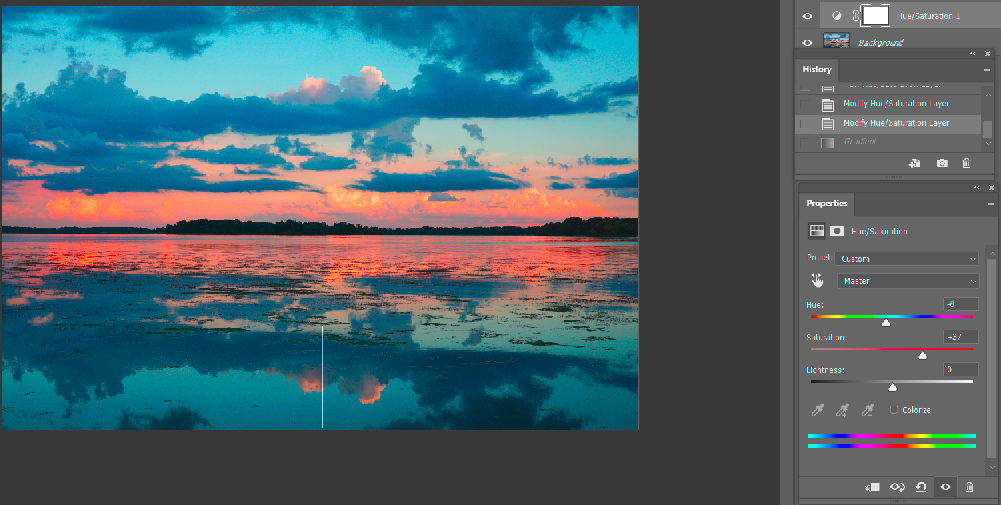
6. This is the result.