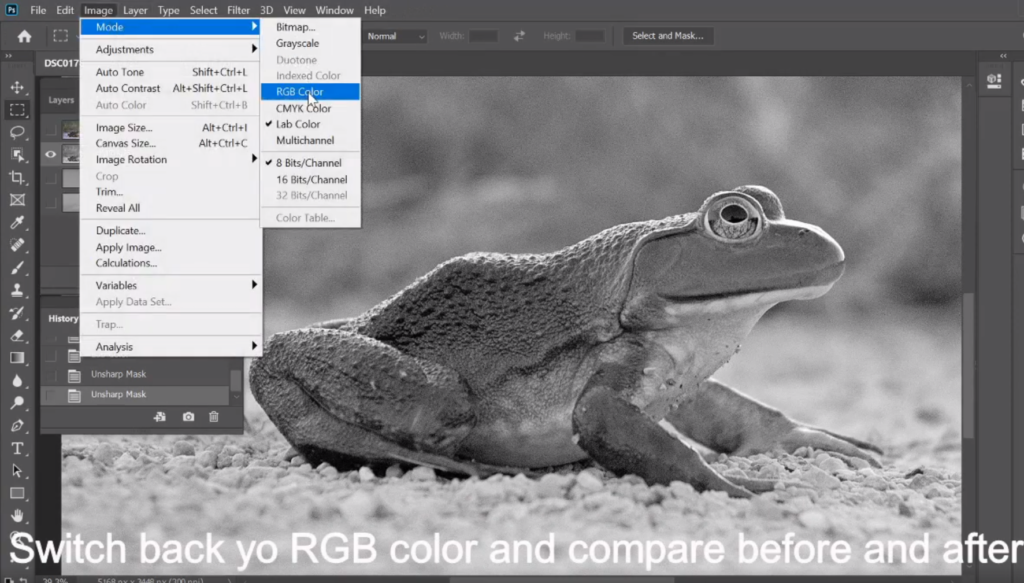In LAB color, there are two color channels and two light channels. Use light to sharpen an image is better than color sharpening. Here is how.
- With the image open, add a layer.
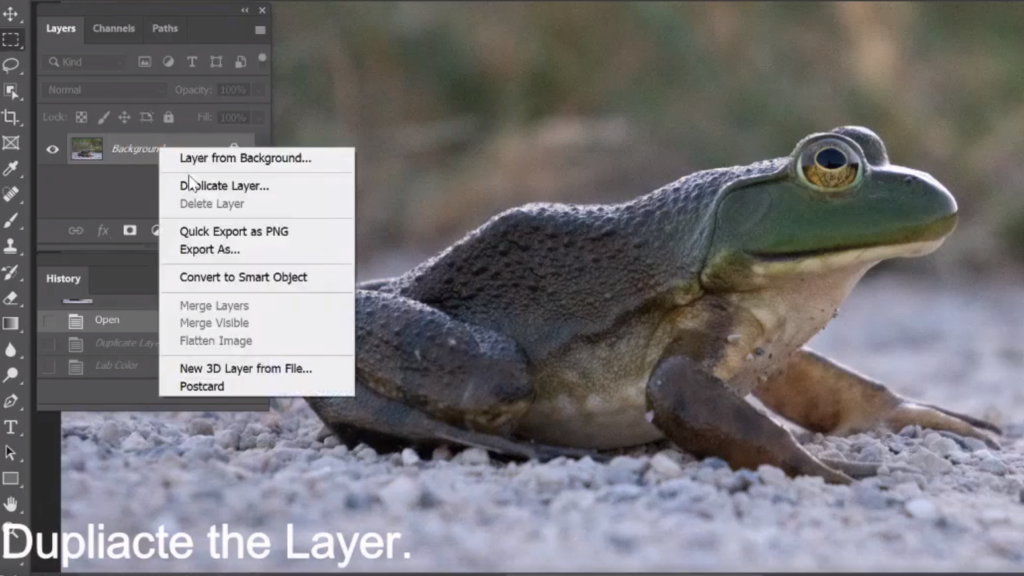
2. Convert the image to LAB color from RGB color by going to Images>Mode>Lab color.
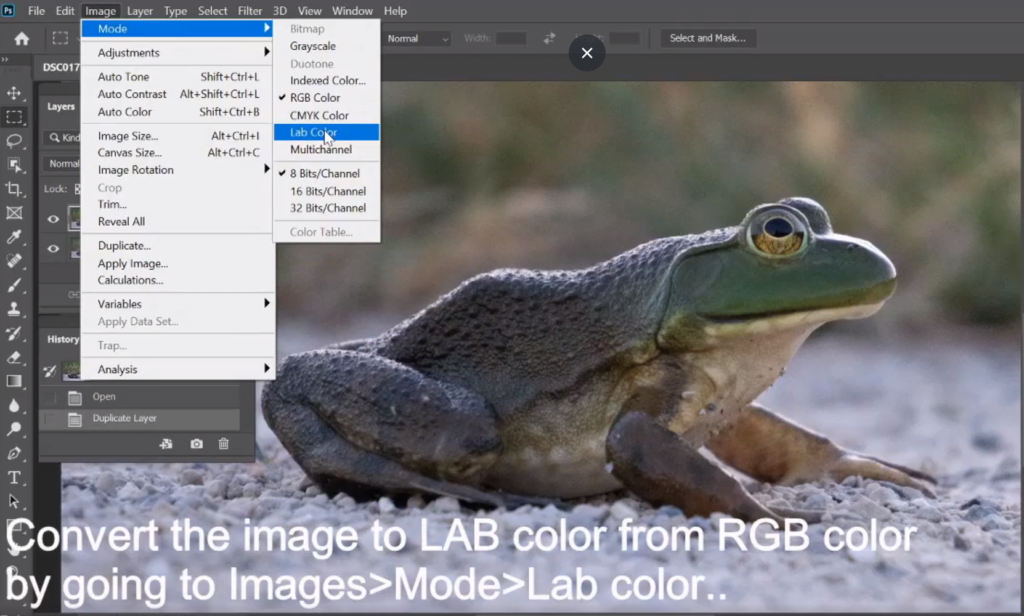
3. In the Channel pane, highlight the Lightness channel only (other are off). The image turn into black and white.
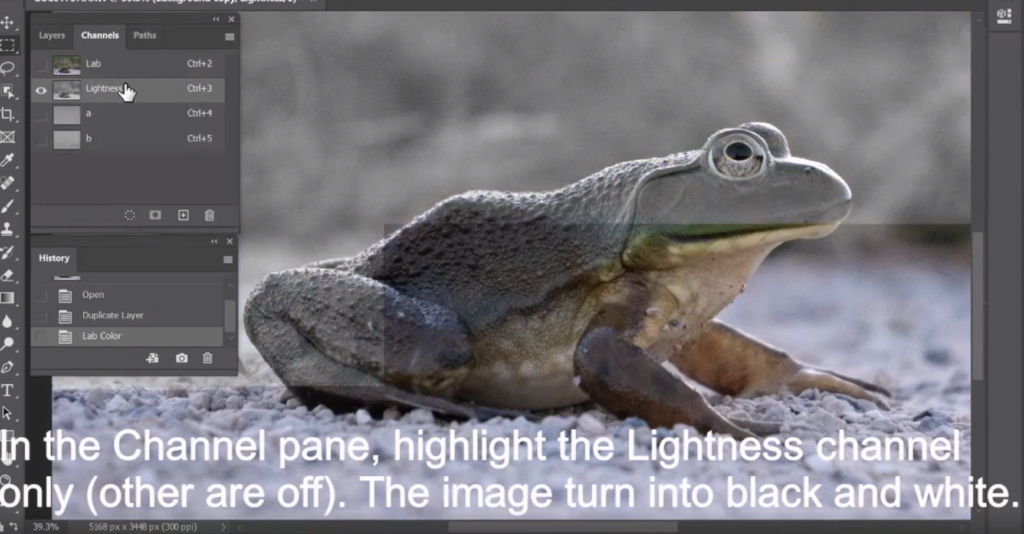
4. Go to Filter>Sharpen>Unsharp Mask. Adjust Amount and Radius. In the first time, Radius can be higher, for example 5.
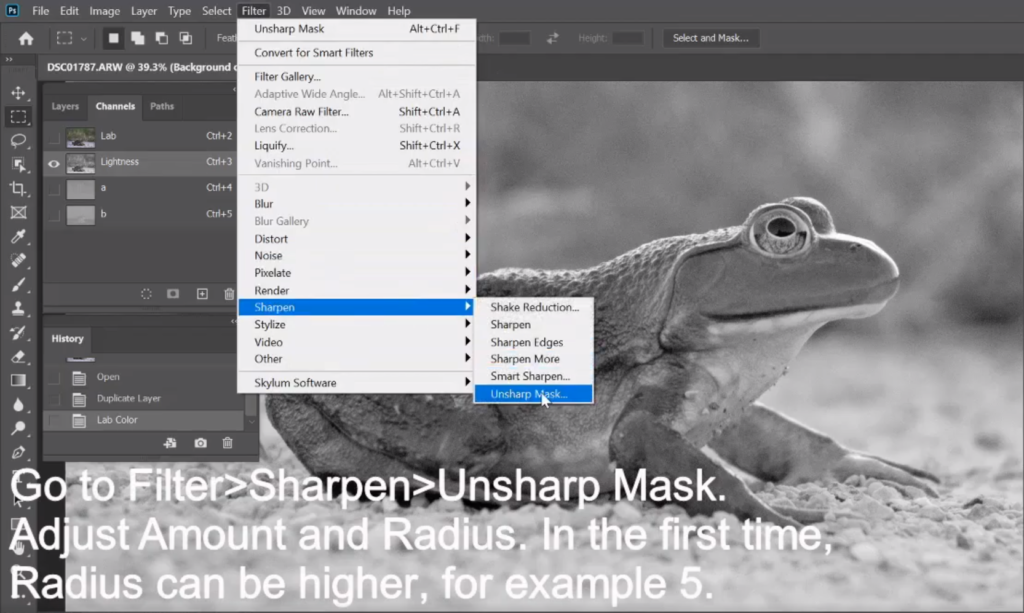
5. Then repeat Unsharp Mask once more time to set Radius little lower, for example 1 or 2.

6. Switch back yo RGB color and compare before and after.
Please view step by step video: