- Adjust the image more contract using Levels.

2. Desaturate by going to Image>Adjustments>Desaturate.
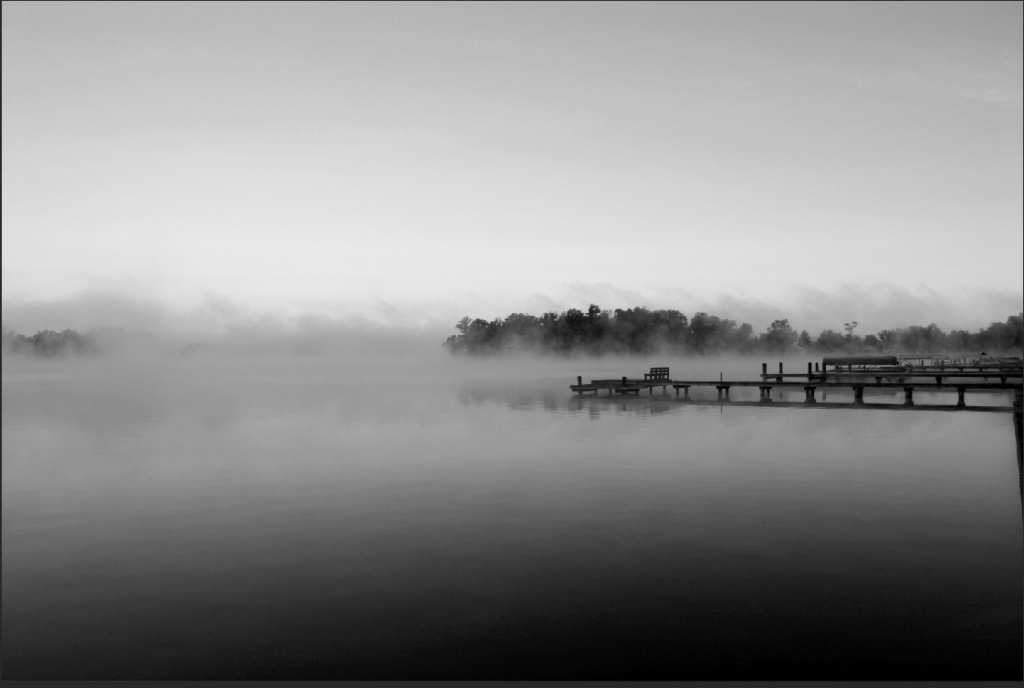
3. Duplicate the layer. Go to Filter>Stylize>Find edge.
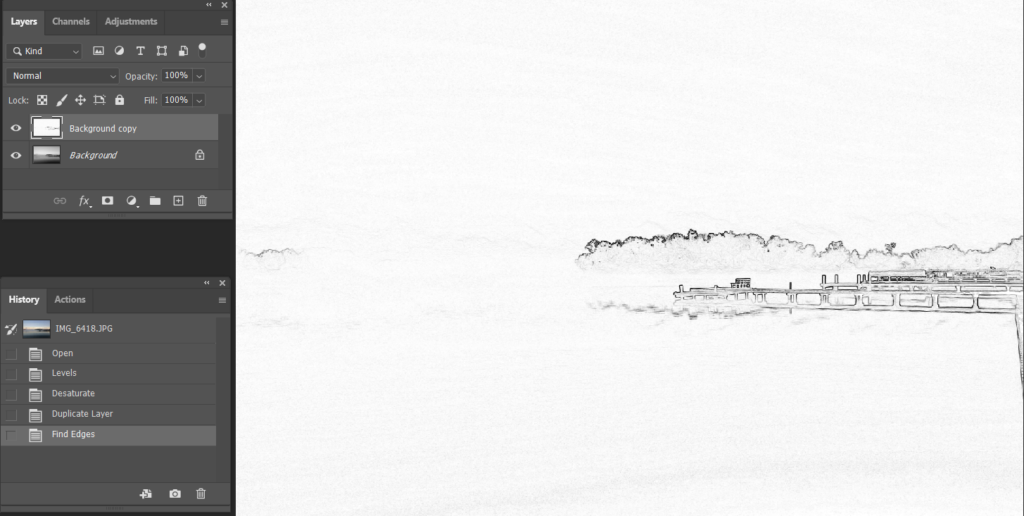
4. Go to Image>Adjustments>Curve to make more contract make the edge more clear.
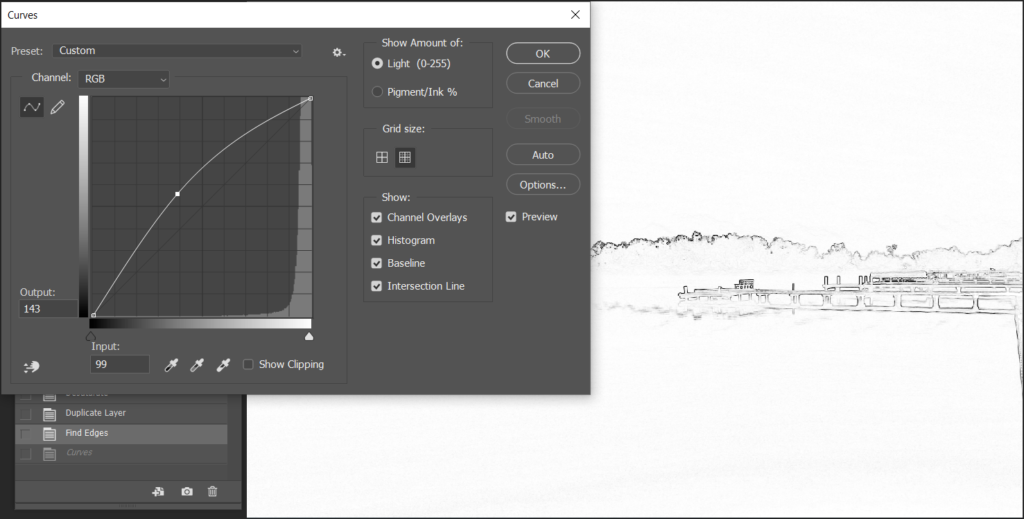
5. Go to Filter>Stylize>Diffuse.
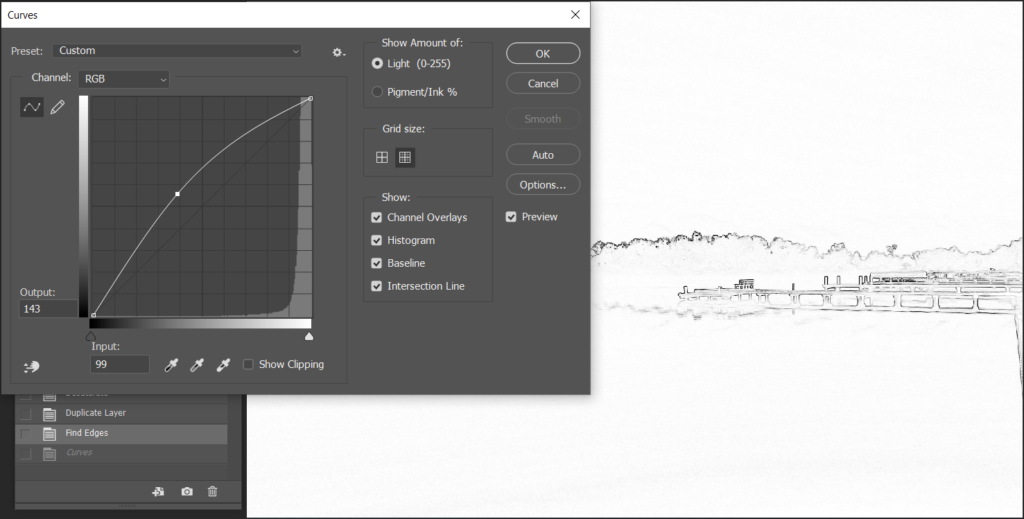
6. Go to Blur>Box Blur, Radius set 25 in our example.
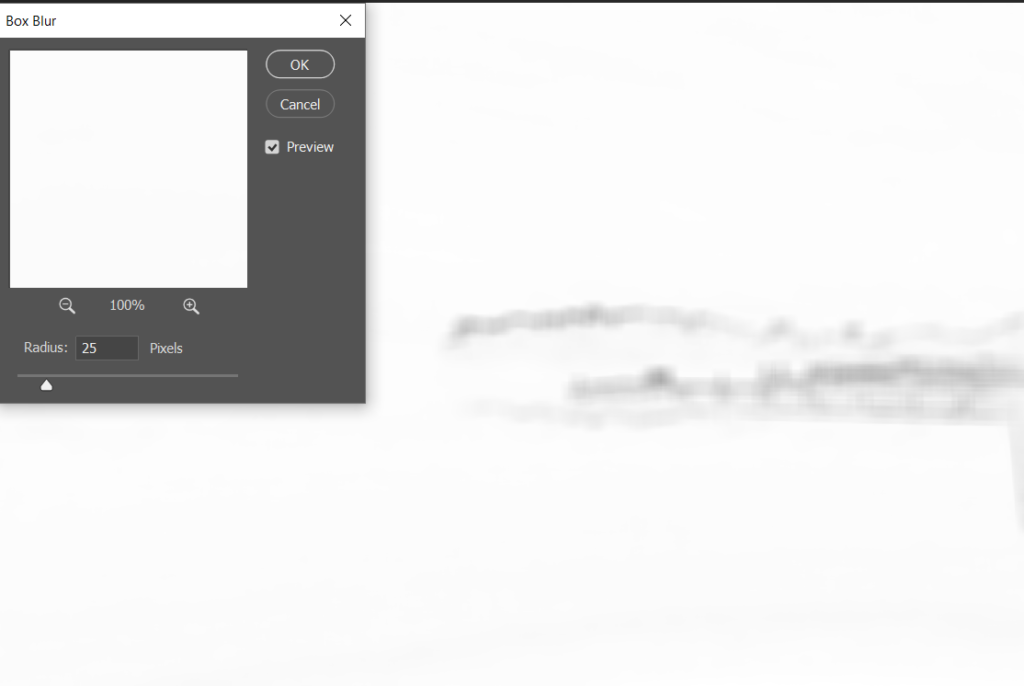
7. Change the Blending mode, Soft Light in our example. You can also adjust Opacity.
