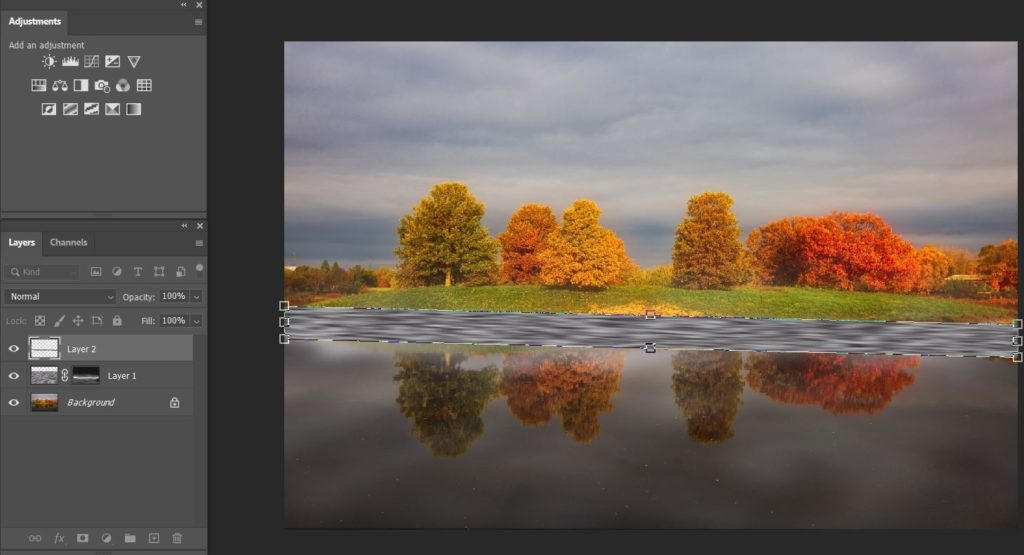- With the image open, create a Layer.
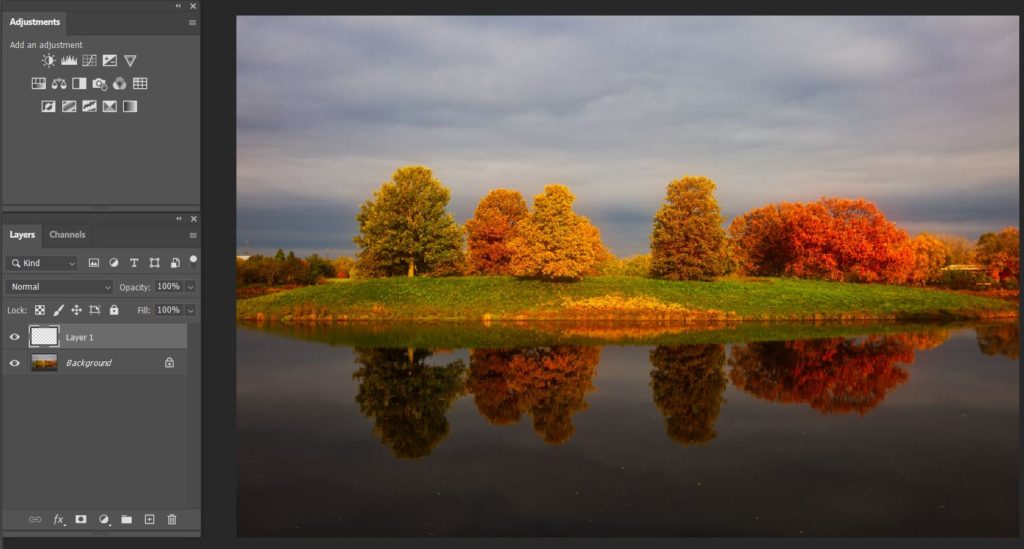
2. Hold Alt+Delete to convert it to black background.
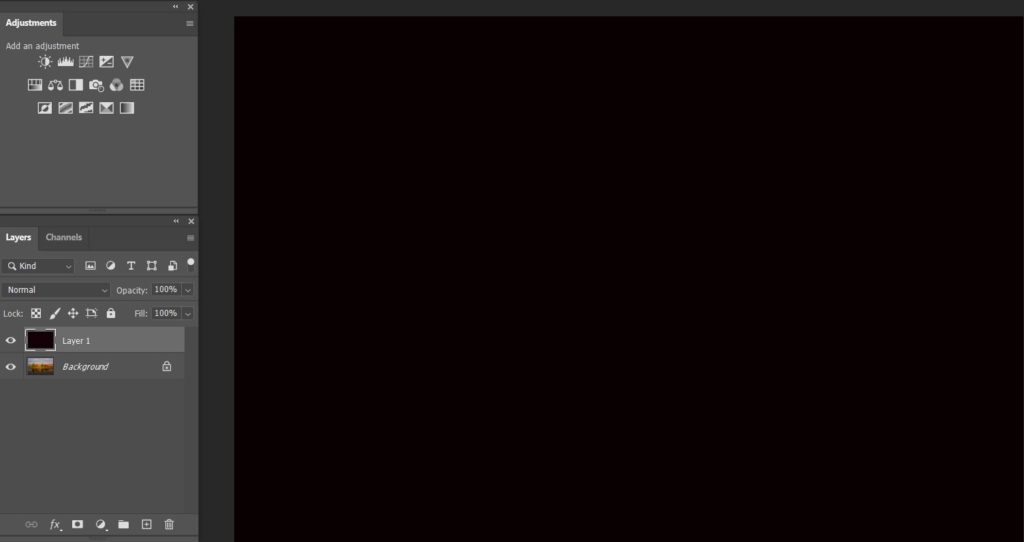
3. Go to Filter>Render>Cloud.
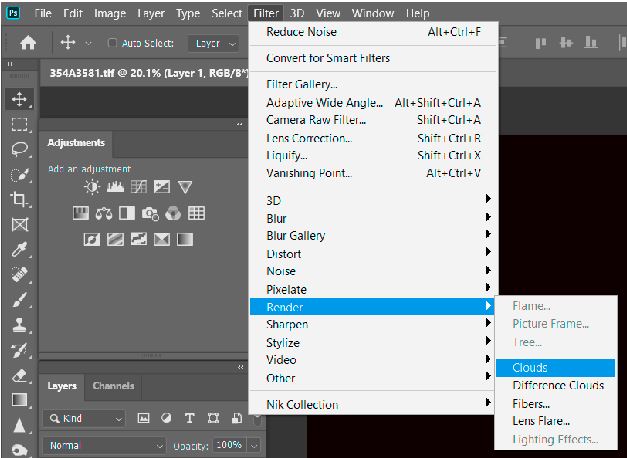
4. Go to Filter>Convert to Smart Filter.
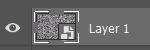
5. Go to Filter Blur>Gaussian Blur.
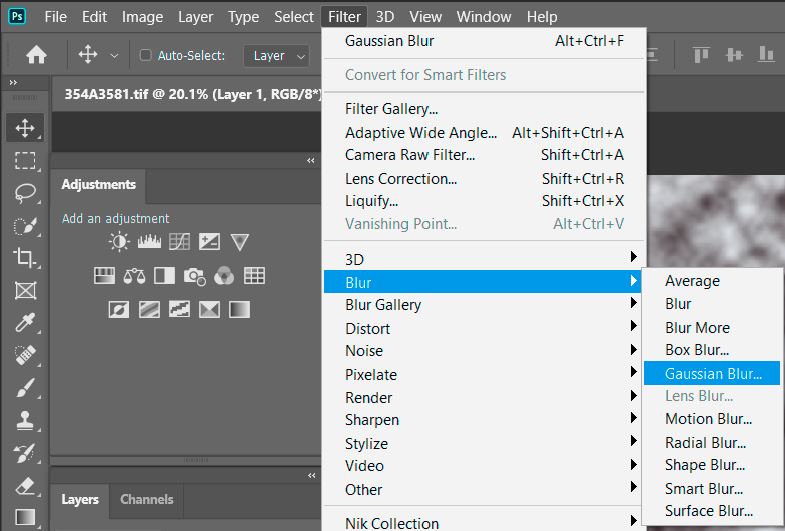
6. Setup Radius to 8.
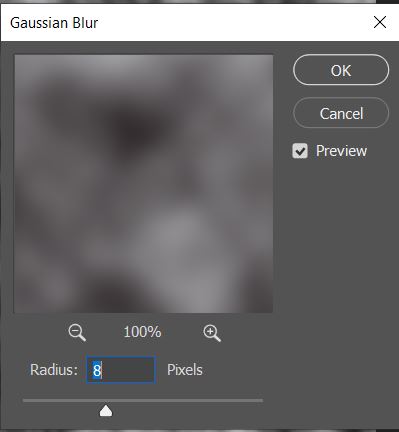
7. Go to Blur>Motion Blur and set Distance 20.
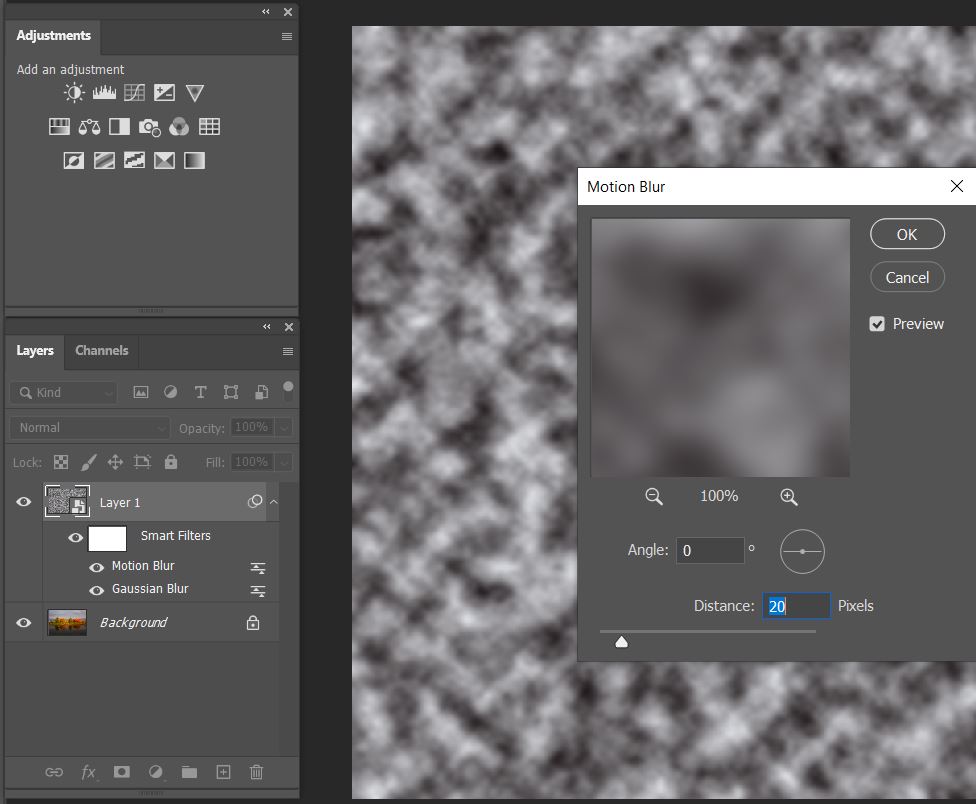
8. Change Blending Mode to Screen.
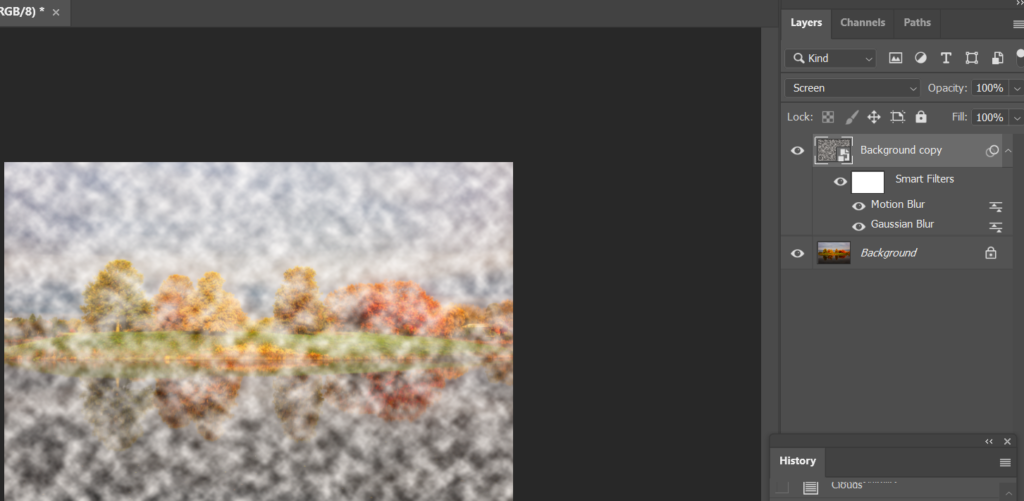
9. Hold Ctrl+T select the foggy image.
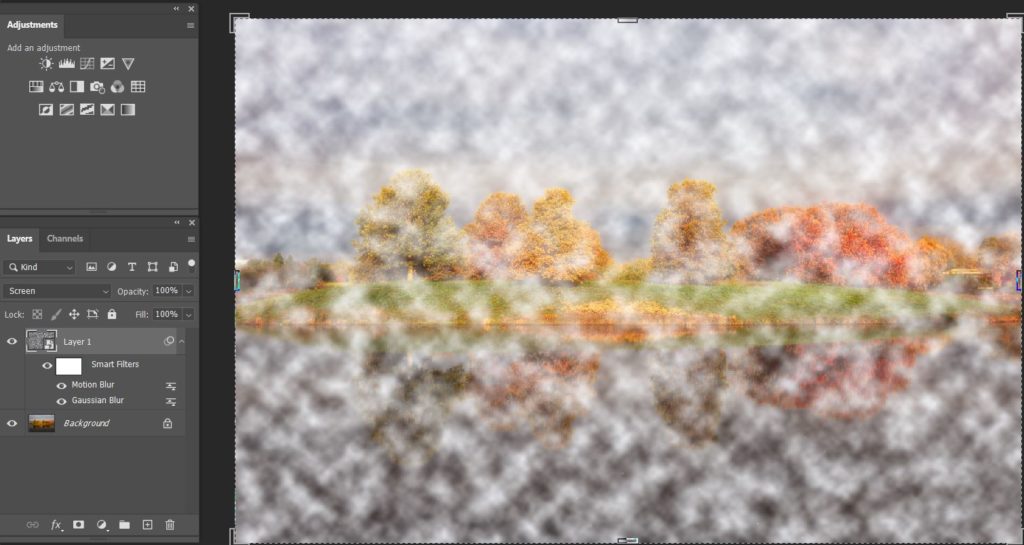
10. Right click and select Perspective.
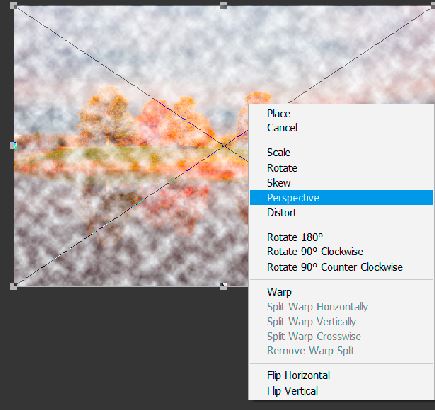
11. Make the bottom width and move top lower because the foggy can’t be high. .
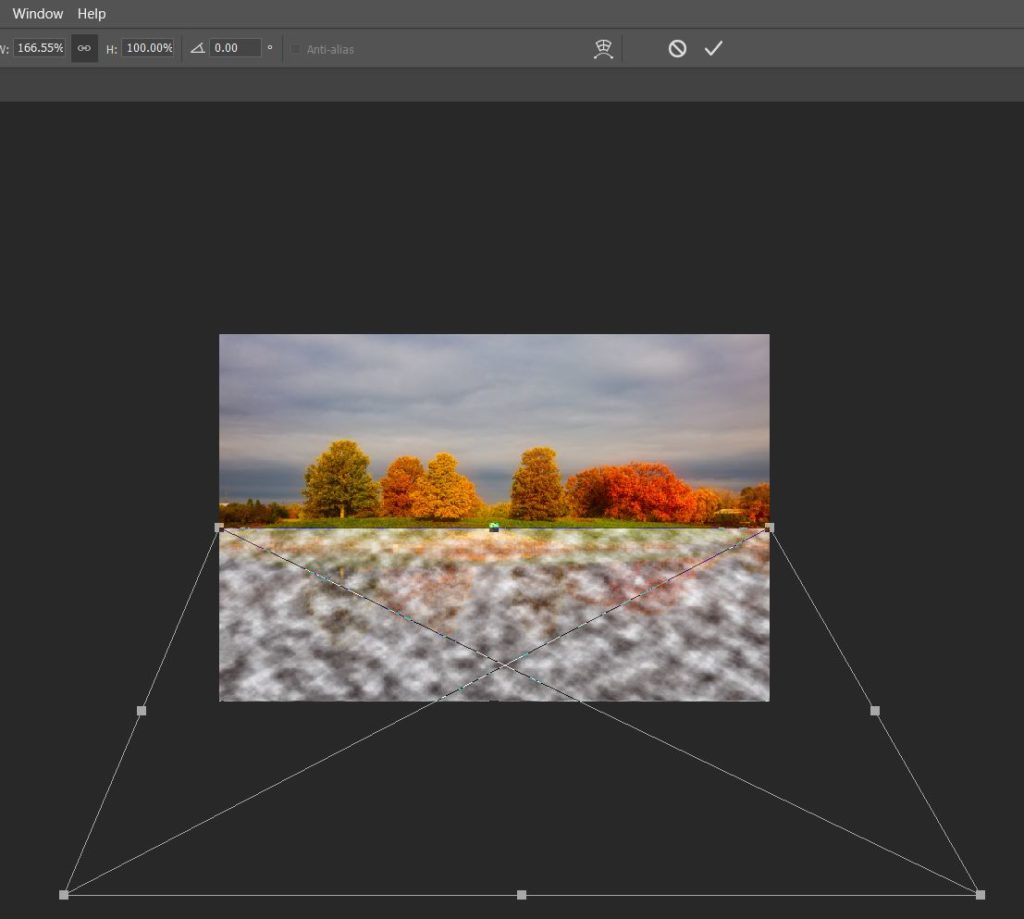
12. Hold Ctrl+I to inverse.
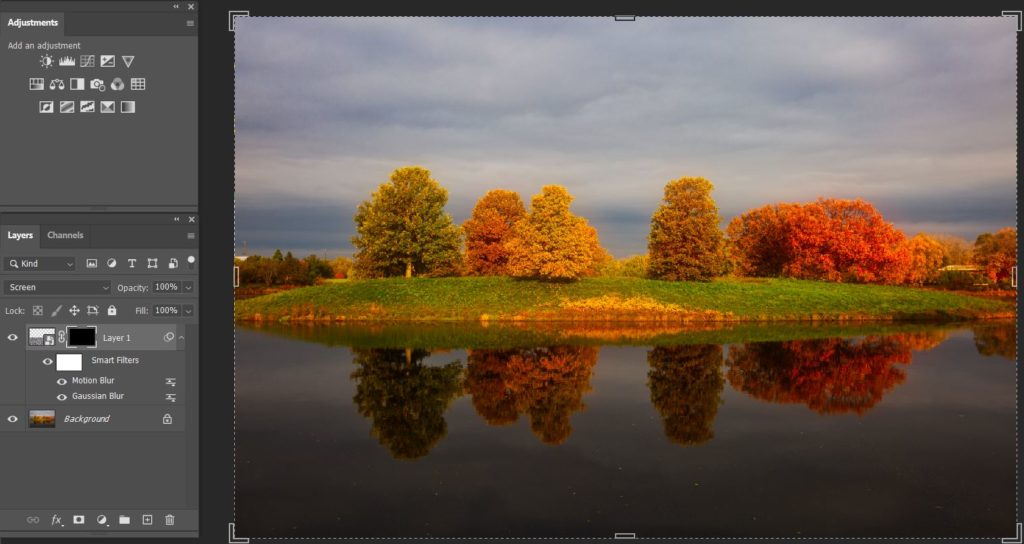
13. Select Brush tool to brush. Hardness setup to 0%, Small size with white color. Opacity and Flow around 50%.
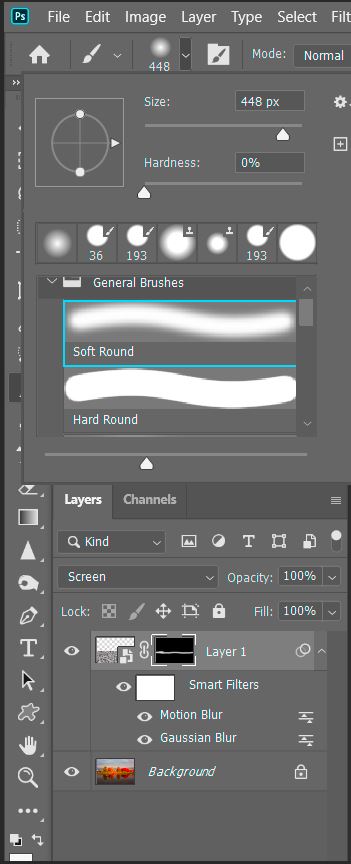
14. Repeat 12 with large brush size and low Capacity and Flow one or two times.one more time