There are many ways to blend images in Photoshop. One easy way is using Blending mode plus Brush Tool. Here is how.
- Open all images. Match the Color of the Foreground image with Background image by going to Image>Adjustments>Match Color
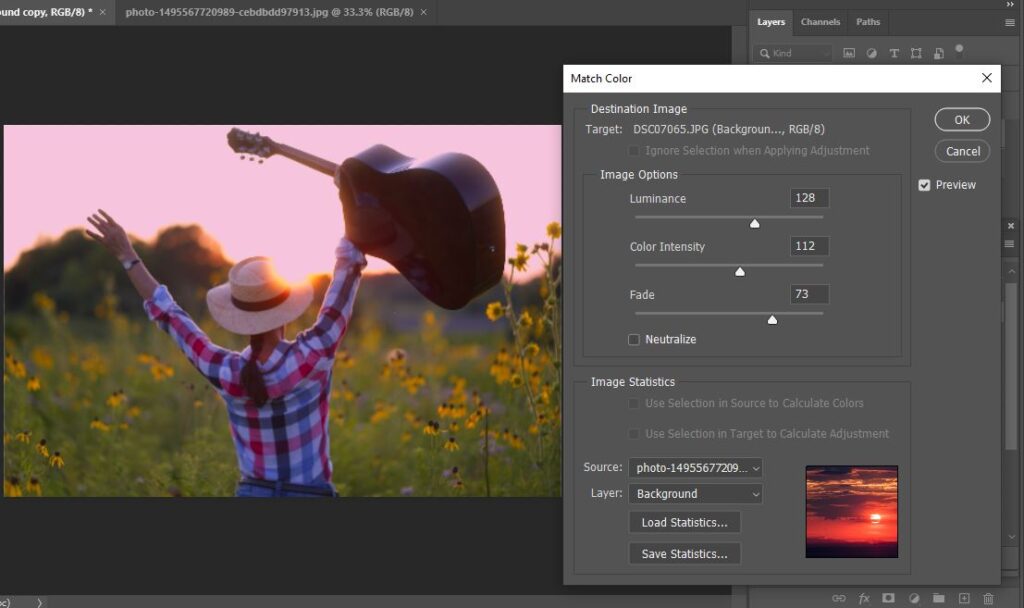
2. Duplicate Foreground image.
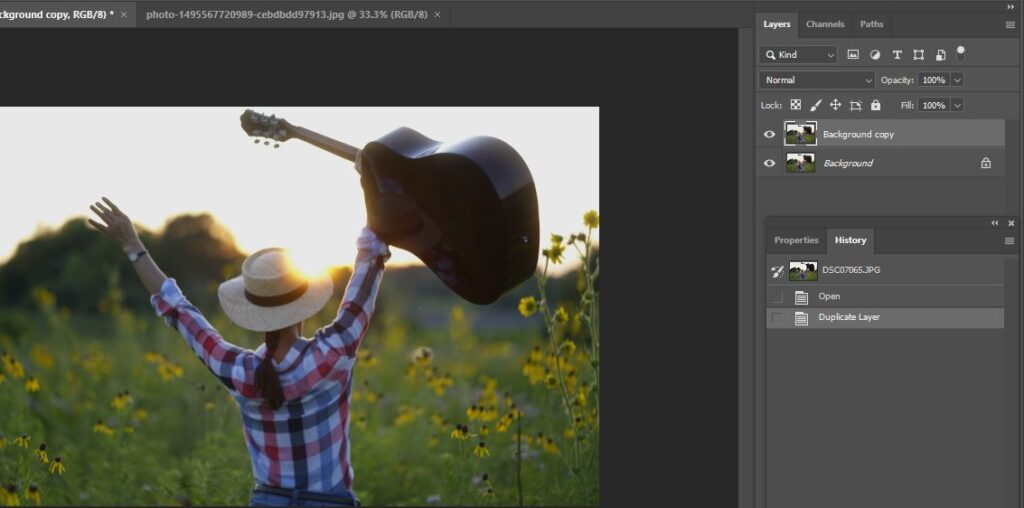
3. Move the background image into the Foreground image and adjust the size.
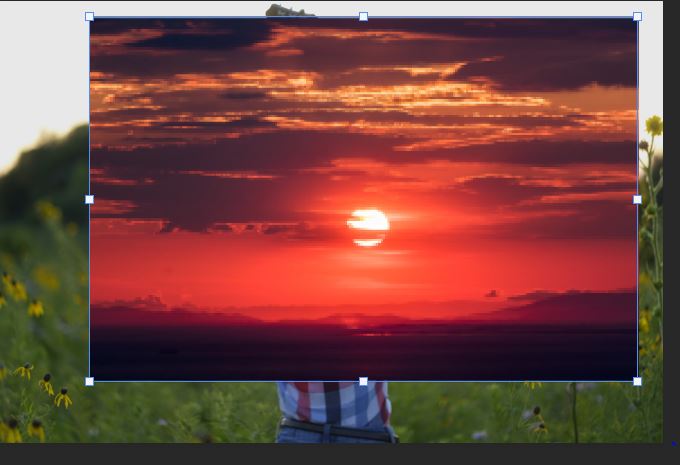
4. Select the Blending mode, Dark Color in our case.
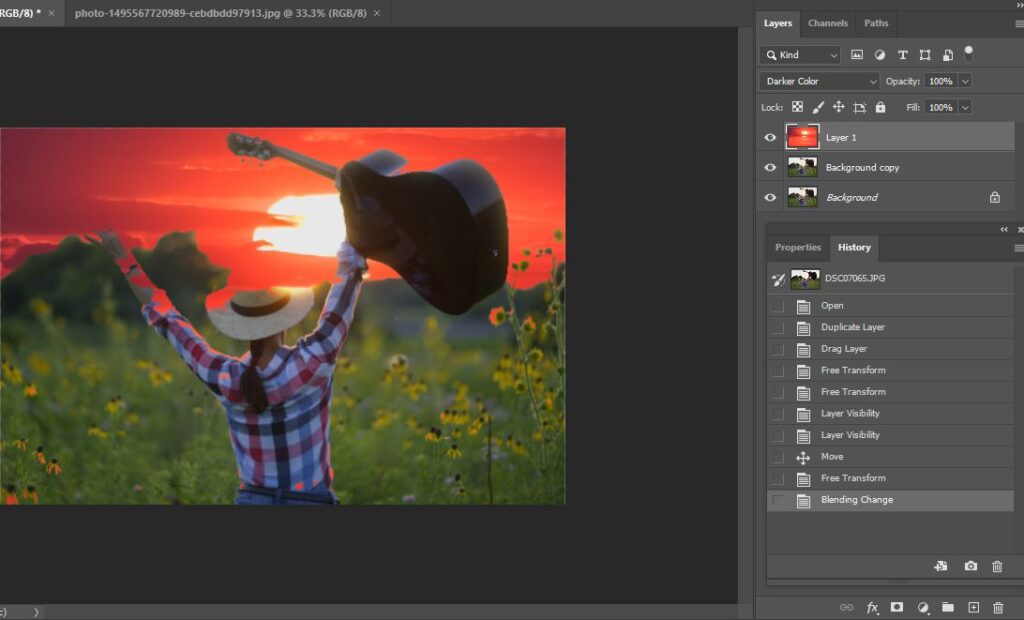
5. Add a new Layer Mask.
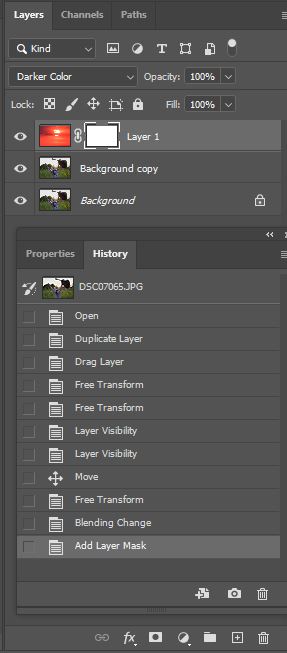
6. Use the brush to paint Foreground image you want to show up.
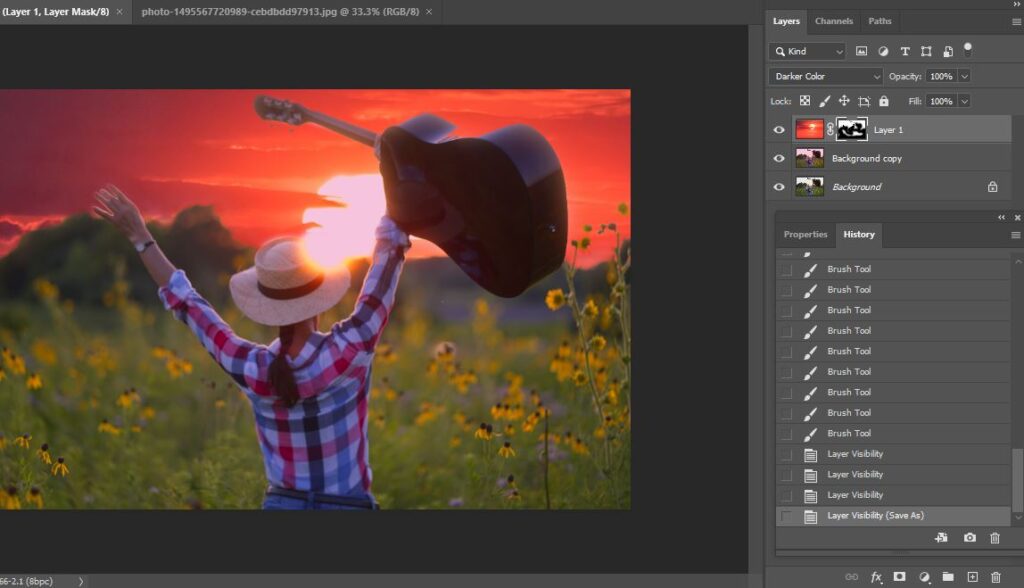
please view the step by step video: