Before

After

- Duplicate the image by going to Layer.

2. Add a new Layer.
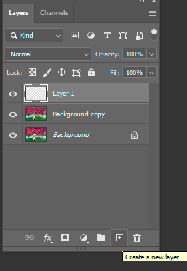
3. Select Brush Tool with orange color.
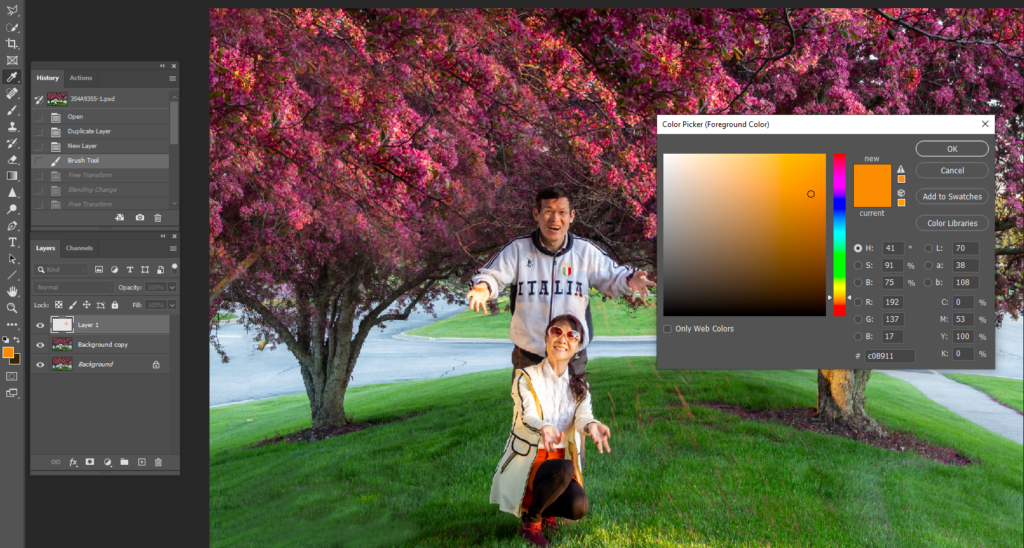
4. Make a large size, 0% Hardness.
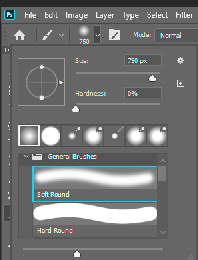
5. Click the Brush in any place.

6. Hold Ctrl+T to select the orange light area and adjust the size.

7. Change the Blending mode to Screen and you cam also adjust the Opacity.

8. Use the Move Tool to move the sunset light to the place you want.

Please view the step by step video: