- Duplicate the image from the Layer.
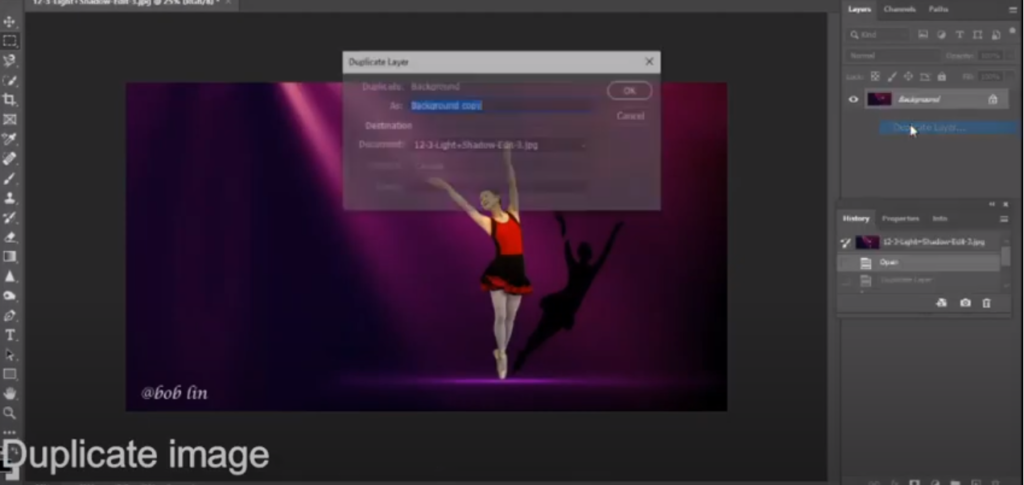
2. Use the Selection Crop Tool to make the the high longer.
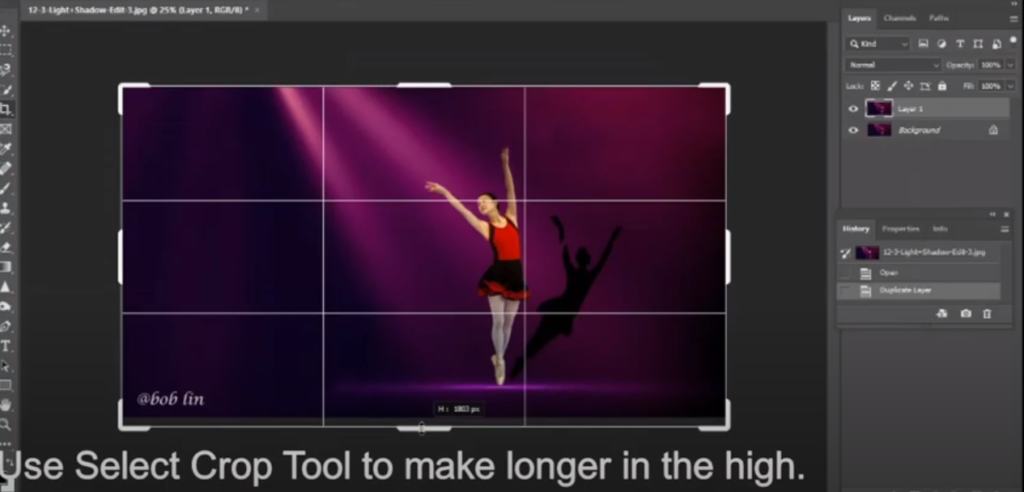
3. Use the Rectangular Marquee Tool to select the area you want to make it longer.
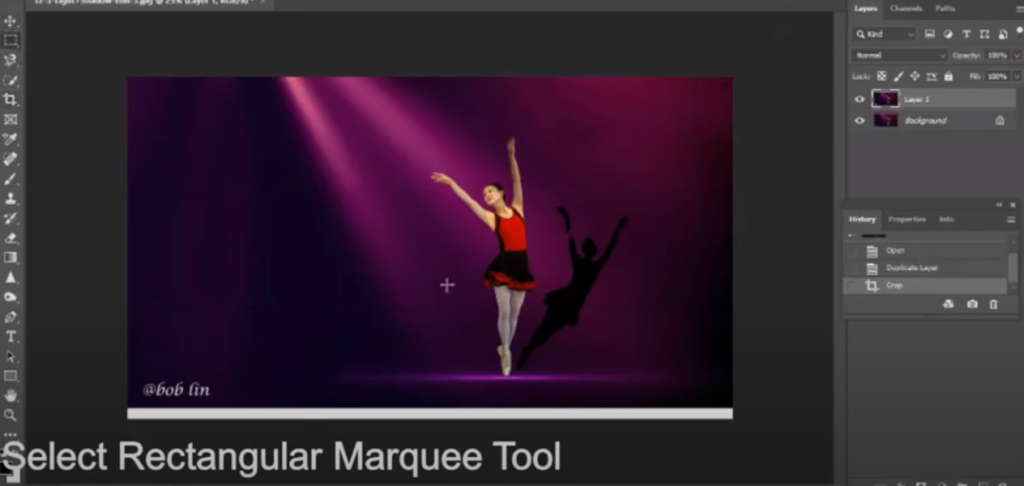
4. In the selected area, right click and select Free Transform.
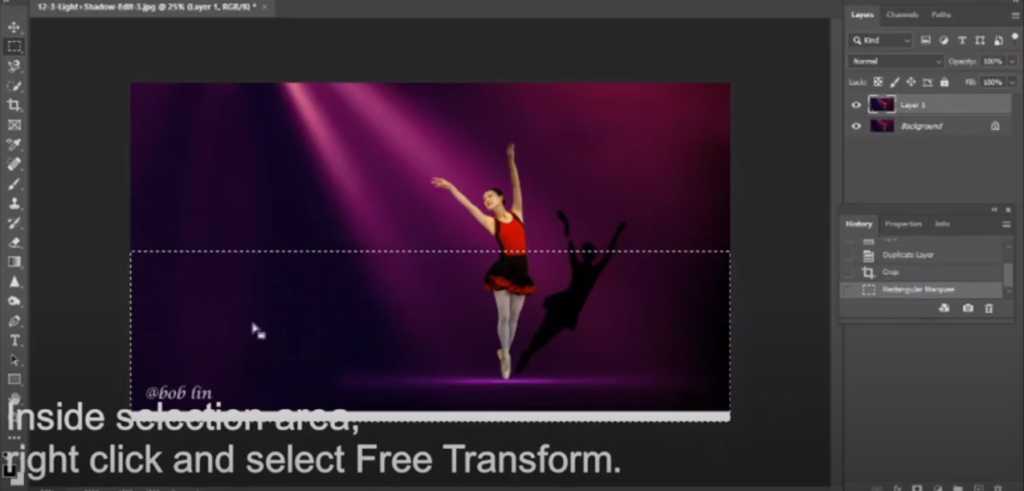
5. Right click again and select Distort.
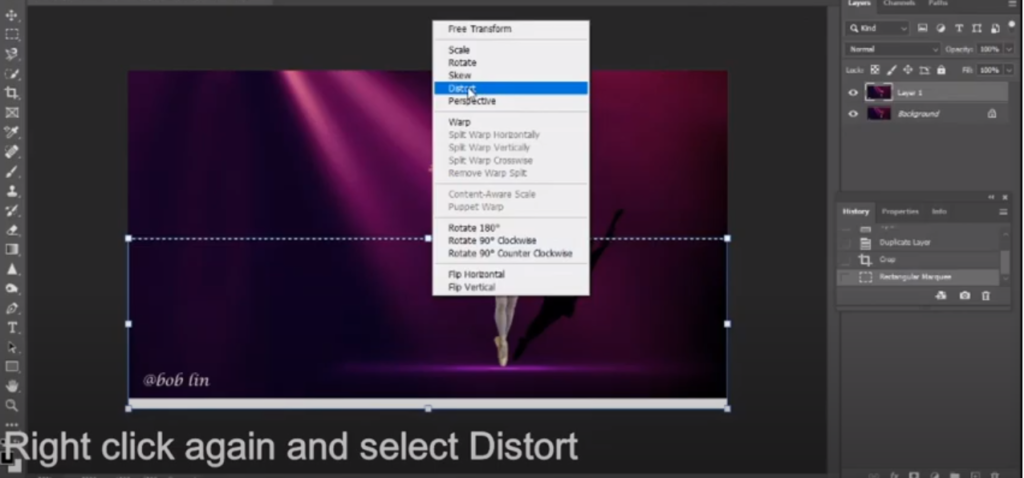
6. Distort to the bottom and click OK.
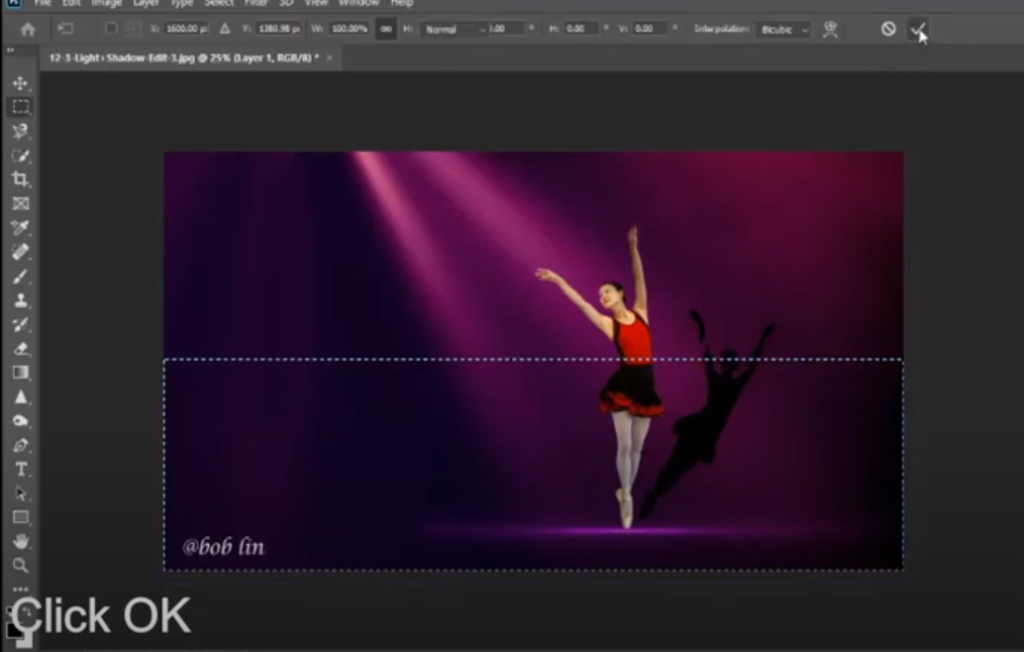
7. Deselect.
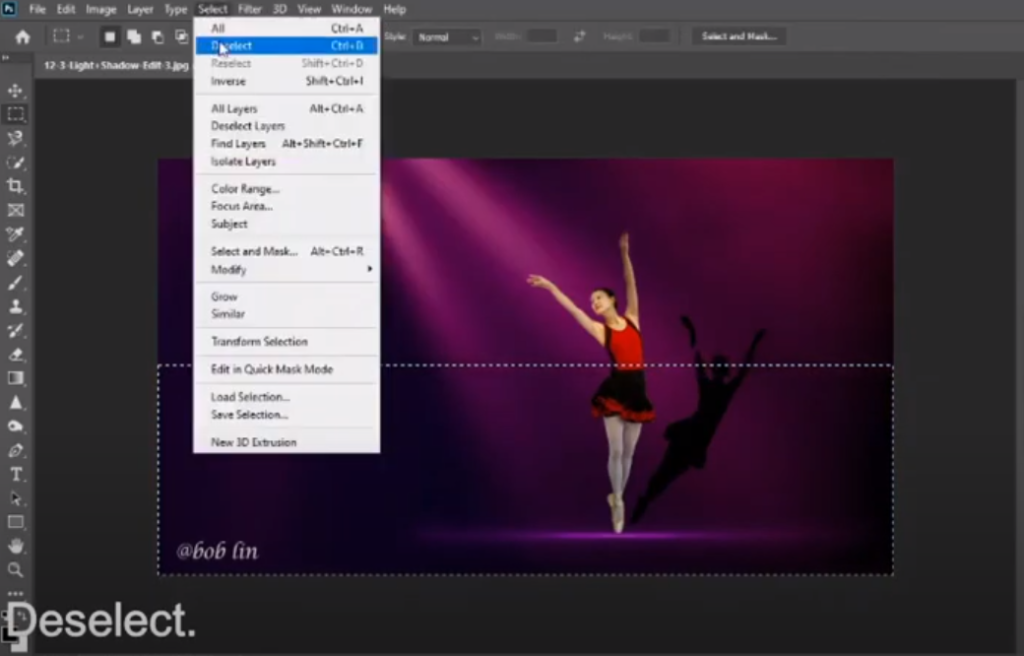
8. Compare before and after.
Please view the step by step video: