- With the image open, make duplication by right click the Background Layer.
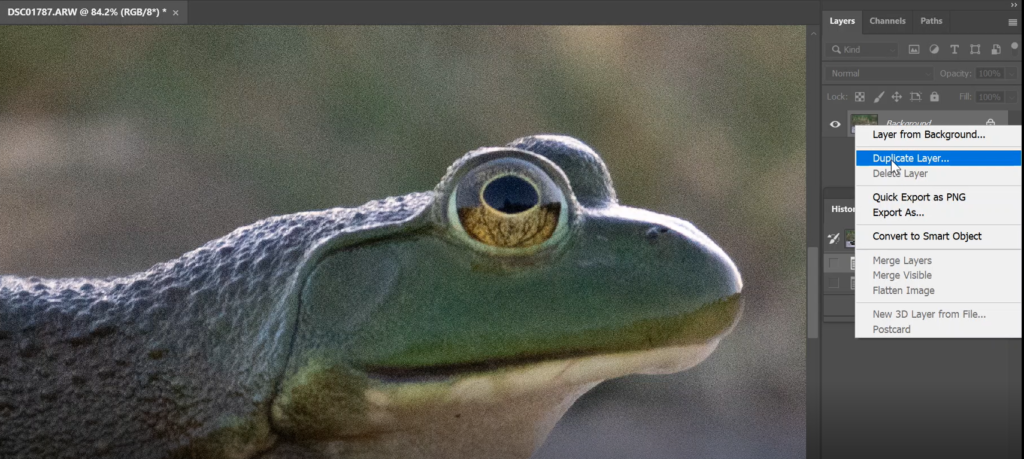
2. Go to Filter>Noise>Reduce Noise.
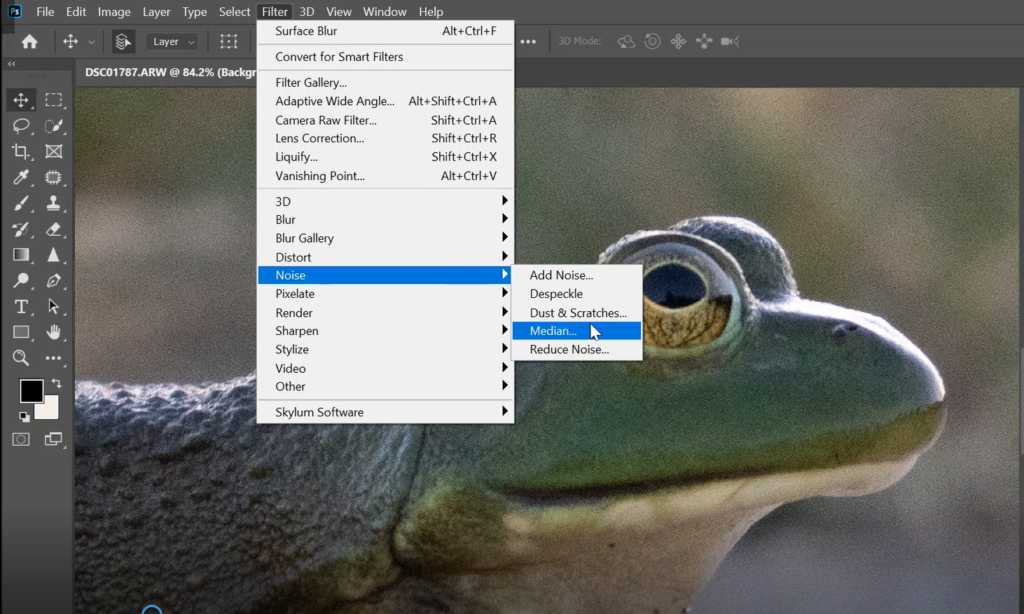
3. Increase Strength and Reduce Color Noise, decrease Preserve Details and Sharpen Details. Click Preview to compare.
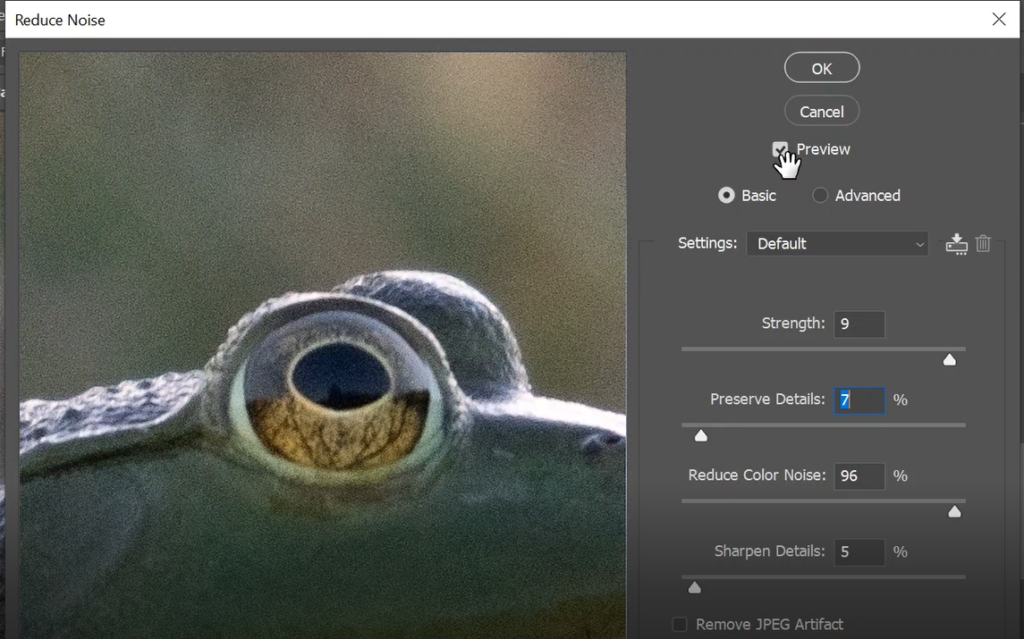
4. Duplicate the Layer and go to Filter>Blur>Surface Blur.
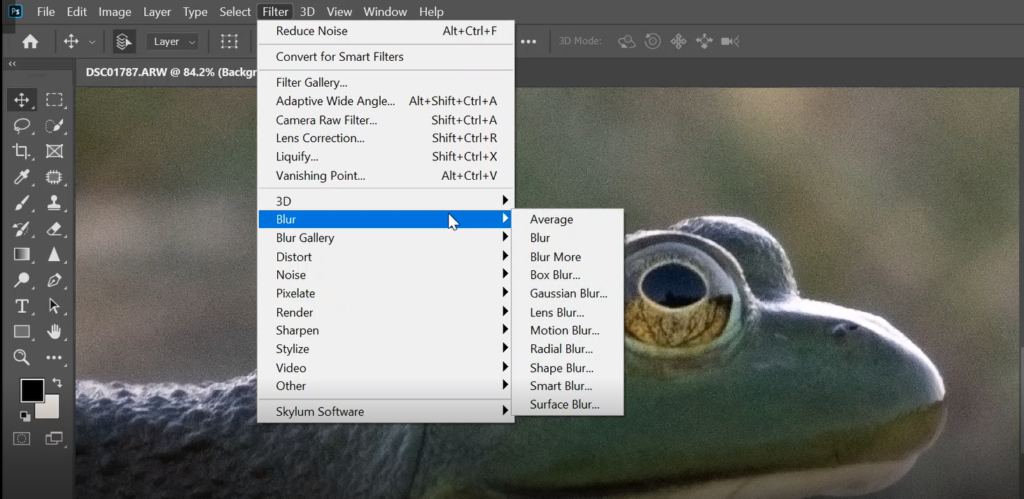
5. Adjust Radius and Threshold.
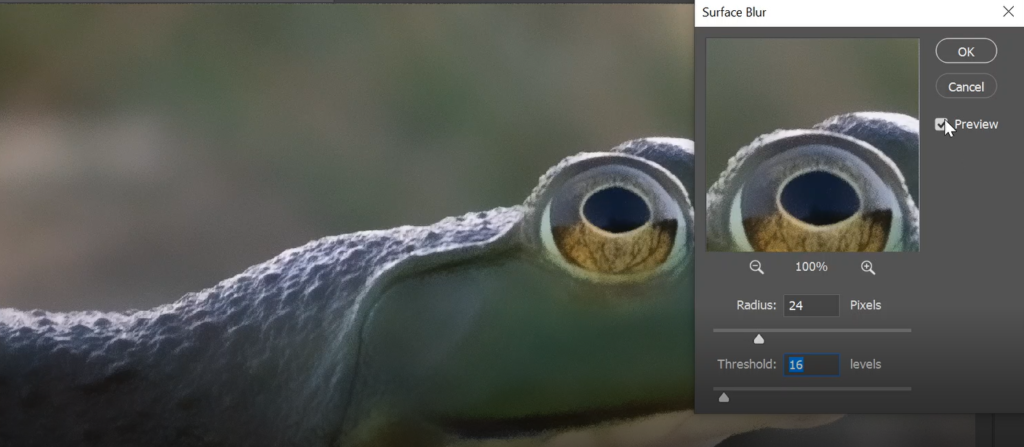
6. Compare each layer to view the difference.
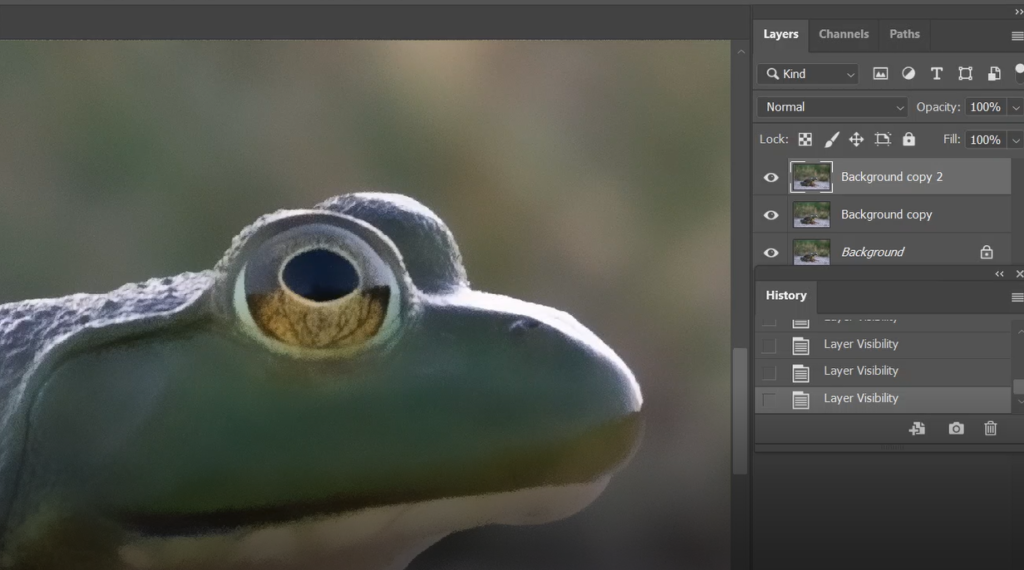
Please review step by step video.