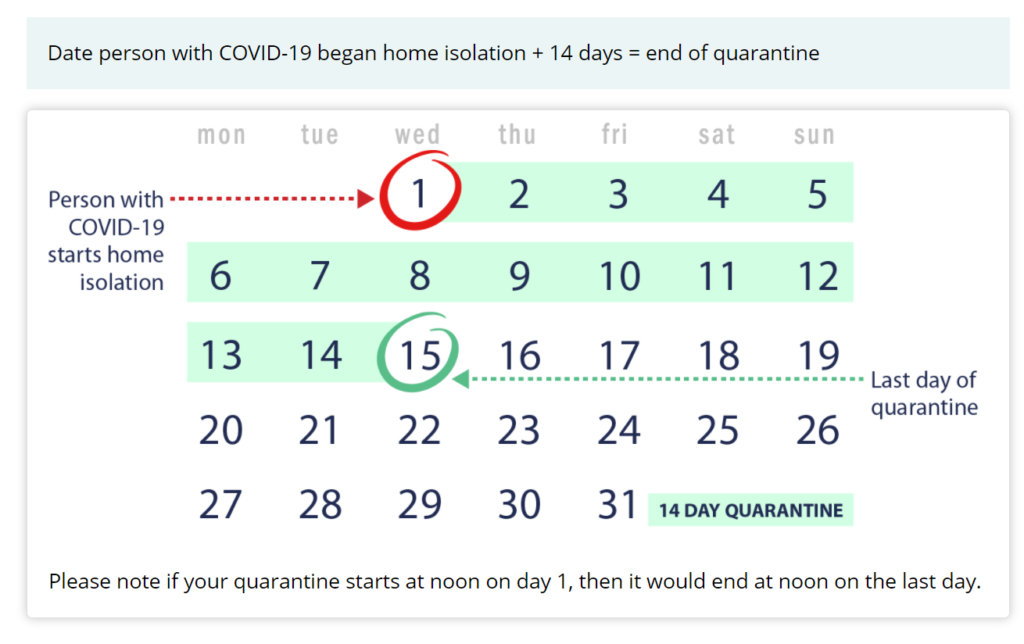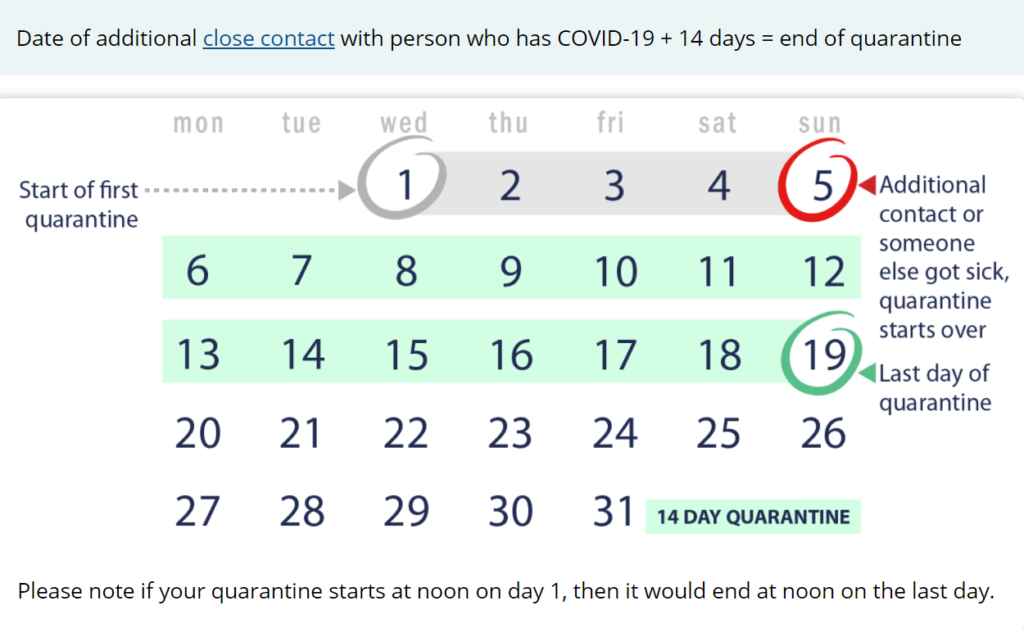Most smart watches are managed by Phone. In this article, we use HalfSun Watch as example to manage Smart Watch on Android phone.
1. To manage the Smart Watch, we need to download and install a Bluetooth app such as H Band on your Phone.
2. In the Android Phone, go to Settings.
3. Tap on Connected Devices. Connect the HalfSun Device in our example.
Or Open H Band and make sure it is connecting Phone Bluetooth.
4. In the Dashboard of the H Band, you have these information: steps and hours; Sport, Sleep, Heart rate, Blood pressure.
If you tap on Mine, you have My Device, Help, Goal settings and More such as Unit settings, Change theme, About us, and Third-party platform. You can also have an option to Log out here.
If you tap Android person icon, You can set your Profile.
If you tap on the device icon, You have device information and settings such as Message notification, Alarm Settings, Sedentary setting, Heart rate alert, Turn wrist detection, pair device, BP private mode, screen-On time, Switch setting, Brightness adjustment, Take photo, Countdown timer, Reset device password, Settings of main interface style, Firmware upgrade, Lear Data, Reset, and Disconnect. If you tap on Switch setting, You have these options: Wear detection, HR automatic monitoring, BP automatic monitoring, Find phone, Stopwatch feature, and Discount alert.
If you tap on Sedentary setting, You can setup sedentary Start time, Stop time, and Reminder Interval.
On the Dashboard, if you tap More, you have 3 icons, Manual heart rate test.
Tap start icon to manual check the heart rate.
Manual heart rate test will continue and shows the result.
If you tap on BP (Blood Pressure) test icon, You can test blood pressure.
You have an option to save the result.
Finally, on the bottom of the Dashboard, you have an option to manage module.
You can enable or disable Sport, Sleep, Heart Rate and Blood pressure.
Please view this step by step video: