This article will show you how to transfer images from Sony A7R II camera to mobile devices using Wireless and Imaging Edge Mobile. You may have two options to transfer images from Sony A7R II to phone. 1. Enable Smartphone Connect on Sony A1 camera. 2. Select images to be sent.
Step 1: Enable Smartphone Connect on Sony A7R camera
Option 1: Send to Smartphone
1. On Sony A7R camera, go to Wireless>Send to Smartphone, and then press Enter.
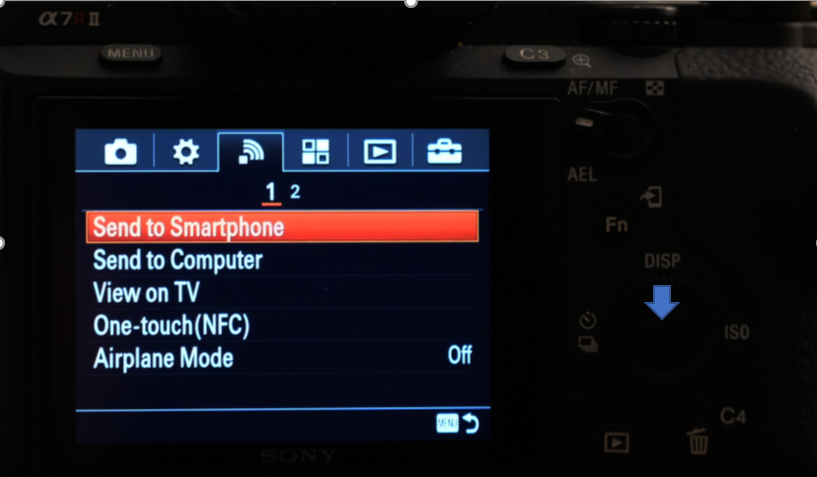
2. Select on Smartphone, and then press Enter to provide WiFi info or go to step 2.
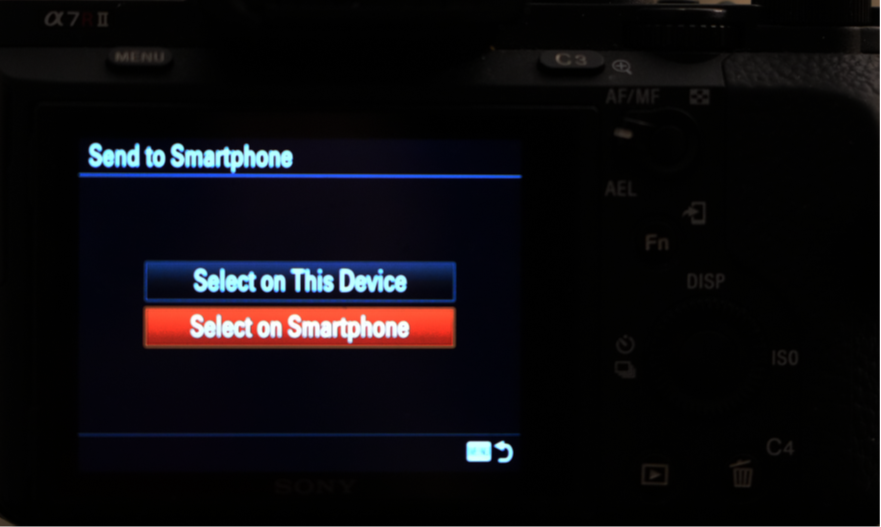
Option 2: Select images to be sent 1. Press the (Playback) button to enter playback mode.

2. Press Send key, and then select images to be sent
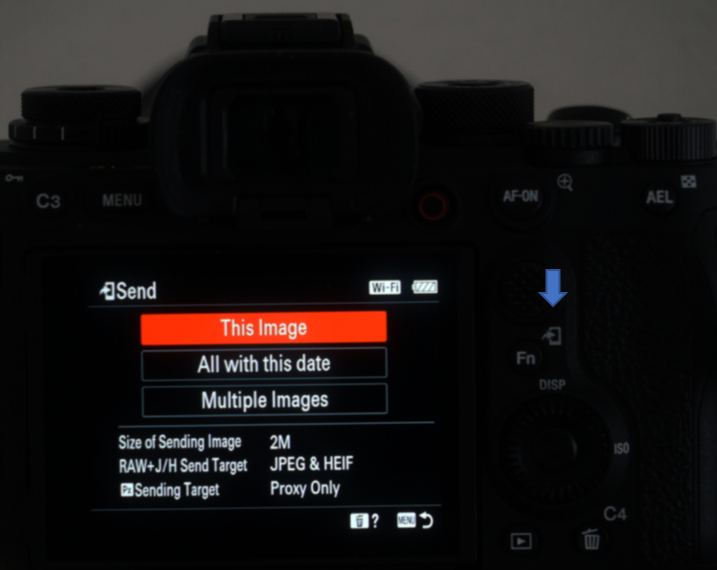
3. It shows Sony A7R II WiFi info.
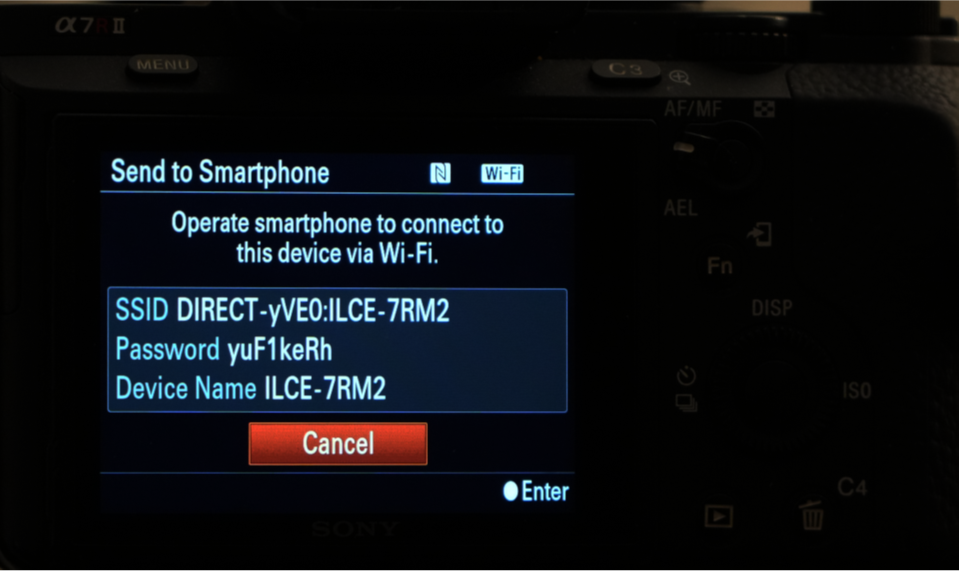
Step 2: Run Imaging Edge Mobile to connect mobile device to Sony A7R II camera WiFi
1. Install and open Imaging Edge Mobile on the phone
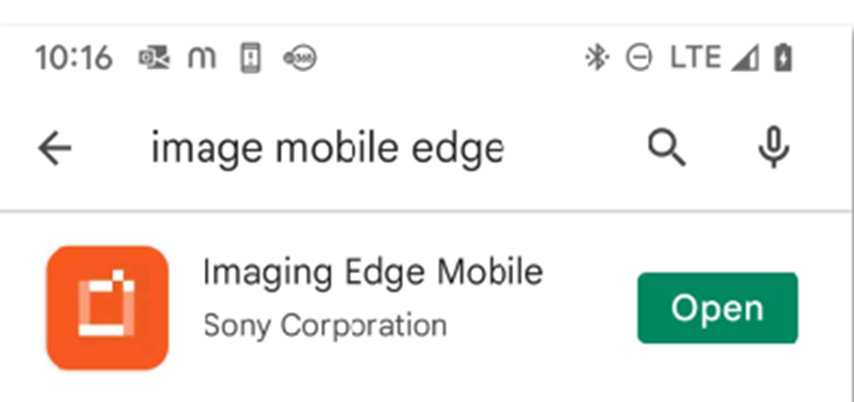
2. Tap Start to connect the Sony Camera in Camera List, DIRECT-yVEQ-ILCE-7RM2 in our example.

3. If you have connected to the Sony Camera WiFi before, go to the Phone Settings>Internet to re-connect to the Sony WiFi.
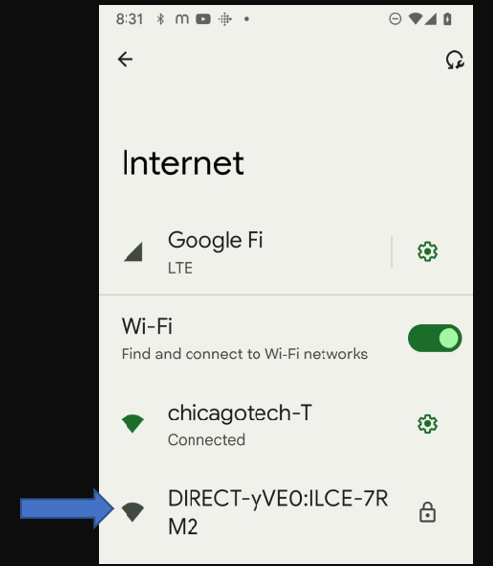
Otherwise, select Connect using Enter camera password.
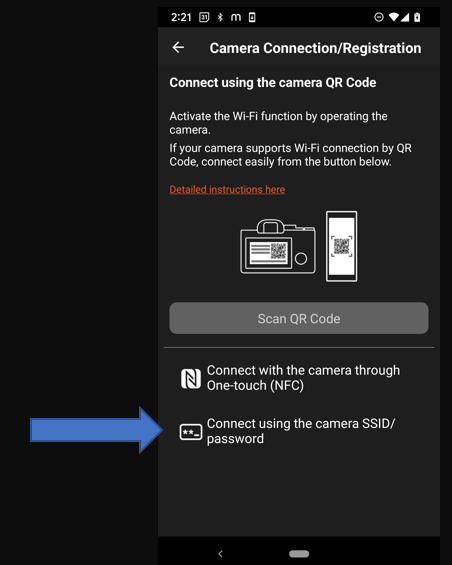
4. Select Sony A7R II WiFi and enter the password.
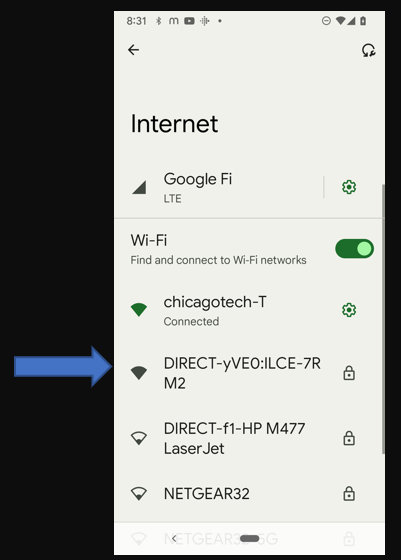
5. Tap OK when Scanning completed.
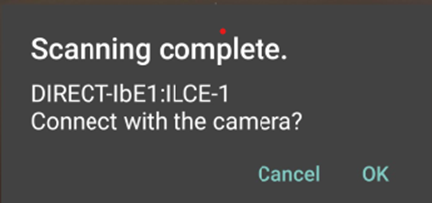
6. Tap on Connect when Connect to device popup.
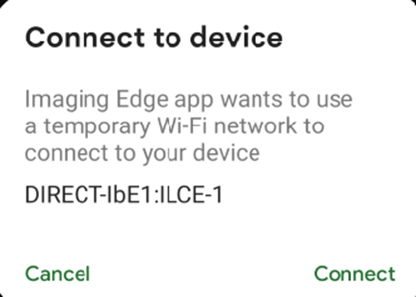
7. Tap OK when “You cannot copy HEIF image…” popup.
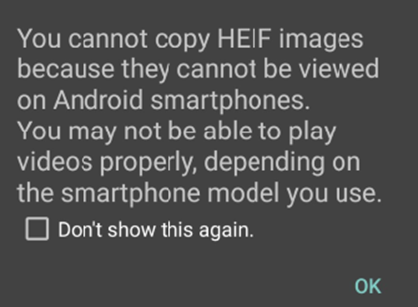
Step 4: Transfer images to mobile device
1. Selecting images you want to transfer. Tap Send icon.
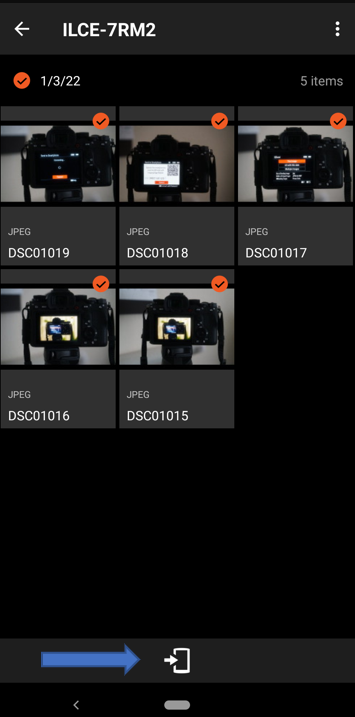
2. It starts to Copying…
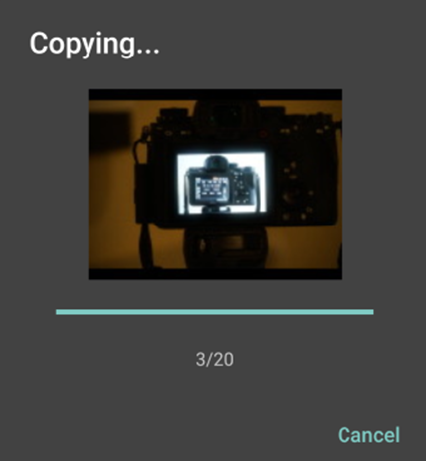
3. Tap OK when Items copies popup.
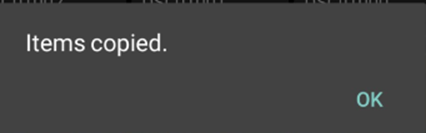
4. Tap OK to Disconnected after transfer.

Please view this step by step video:
Please view this step by step video: