There are many ways to mirror Phone screen to TV. In this example, we will mirror YouTube on a phone to Roku TV using TVision.
On TVision
- Plug TVision into the TV, for example HDMI2
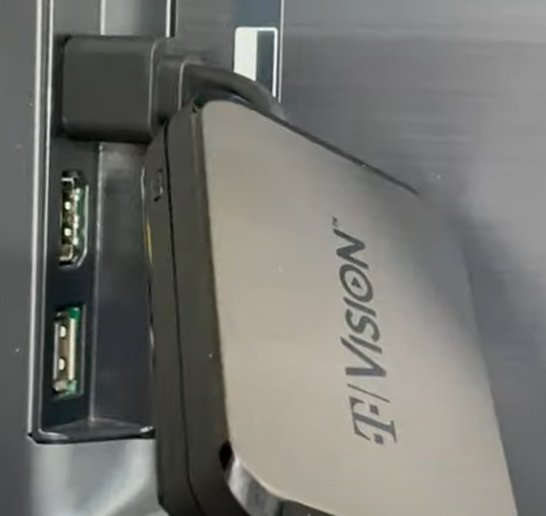
2. Turn on TVision.
On the TV
- Setup Network by going to Settings.
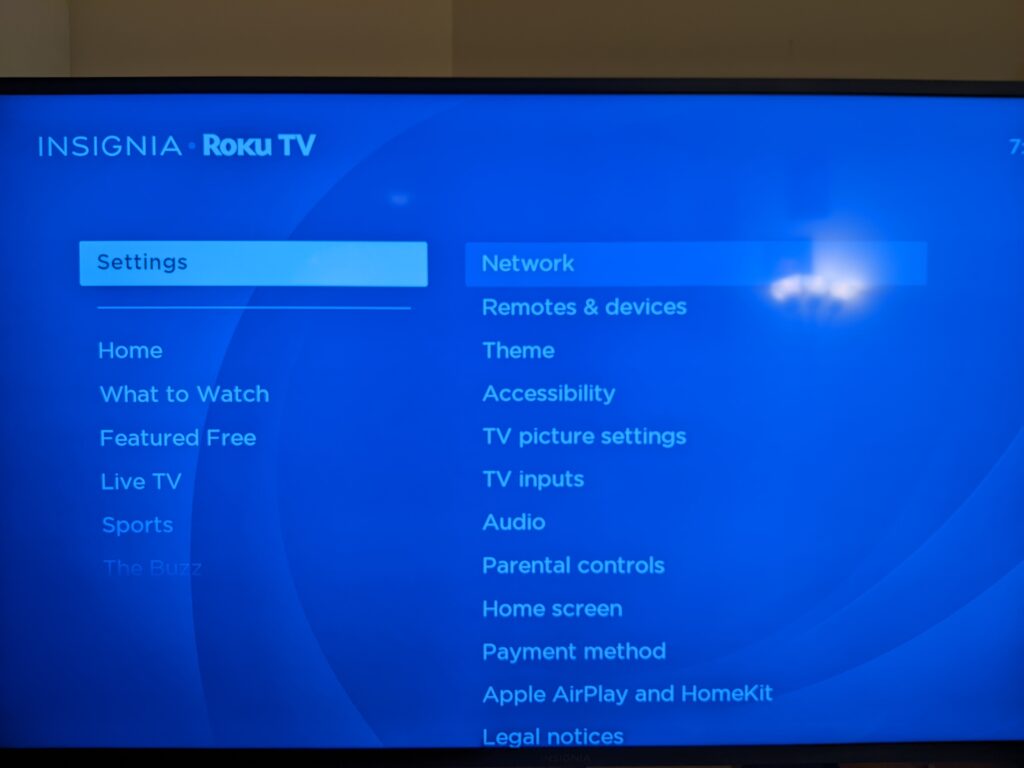
2. Follow the wizard to setup the network connection.
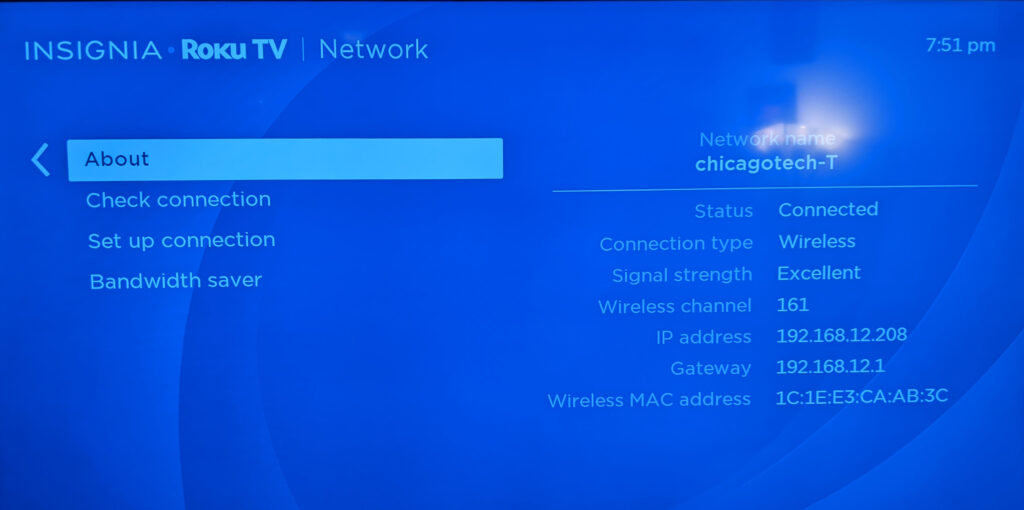
3. Go the System to setup Screen mirroring.
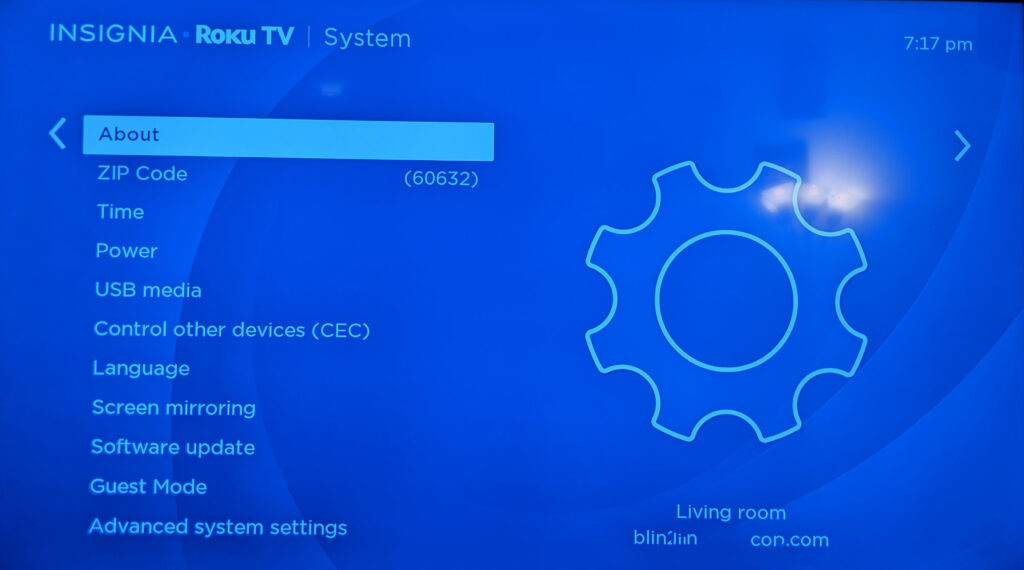
4. Enable Always allow in Screen mirroring mode.
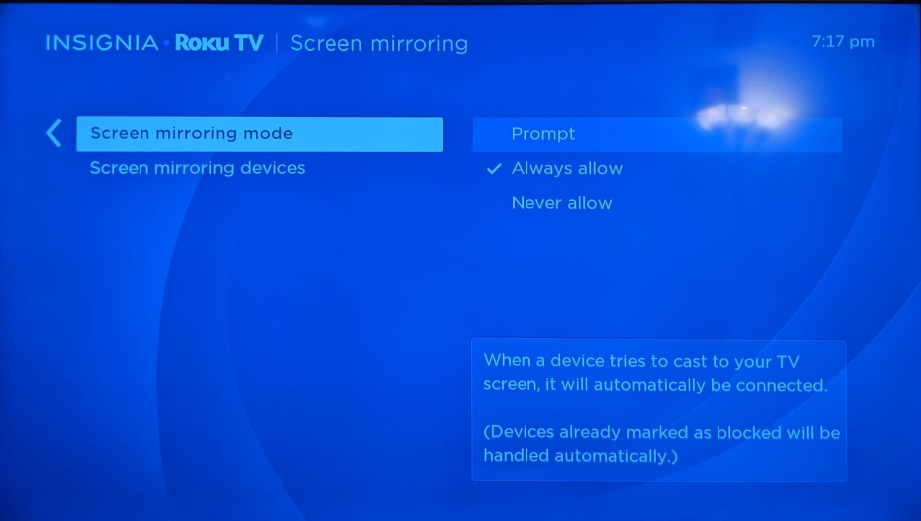
5. Select Input, for example HDMI2
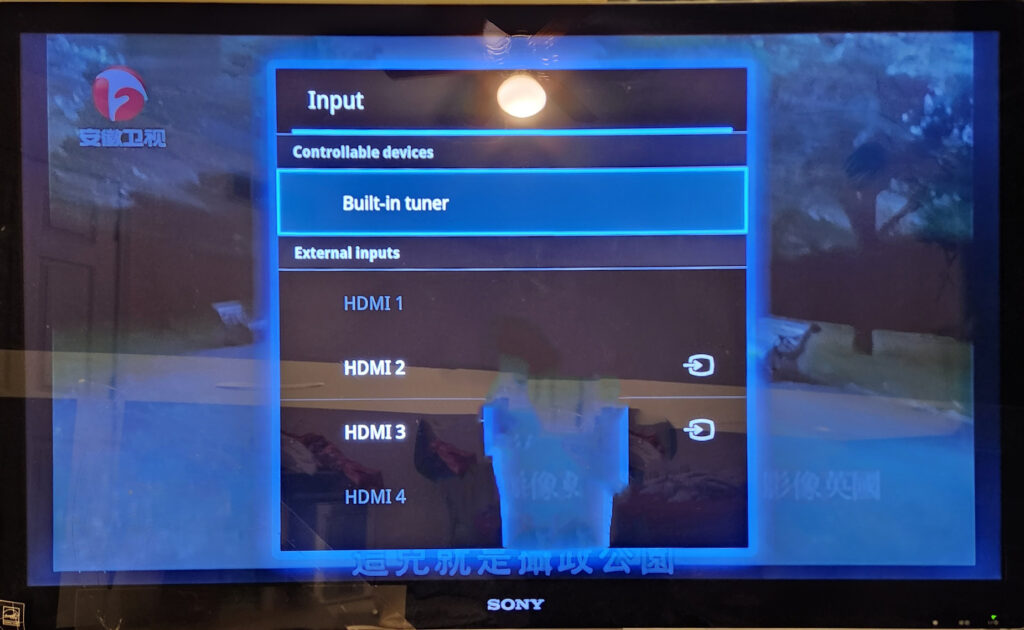
On phone
1. To mirror YouTube to the TV, tap the cast/mirror icon on YouTube app.
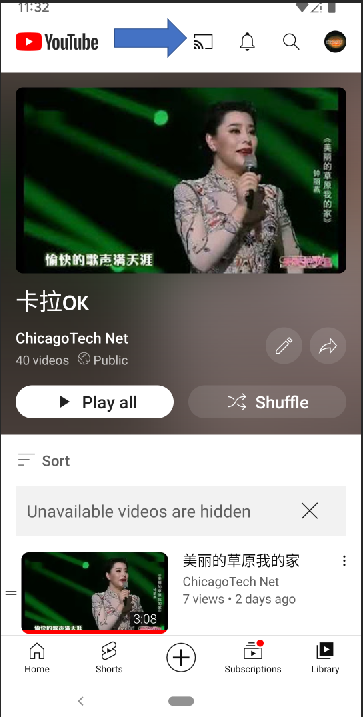
2. Under Cast to, select the TV device name, TVision in our example.
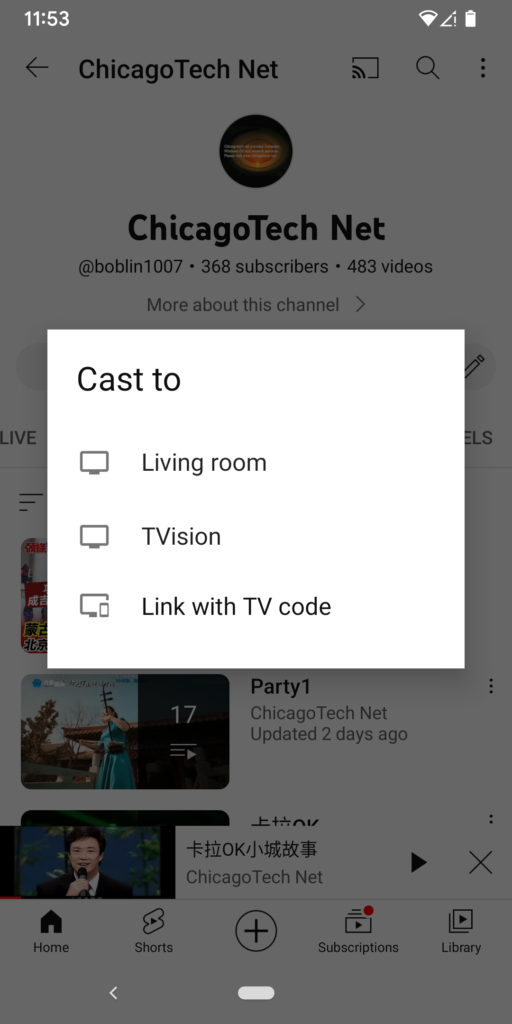
3. Now, you should have YouTube on the phone mirroring to the TV and controlling YouTube using phone.