This article will show you how to backup WeChat to a PC and restore the WeChat backup to a new device.
- Download and install WeChat for Windows at https://wechat.com/
- Open WeChat for Windows on the PC.
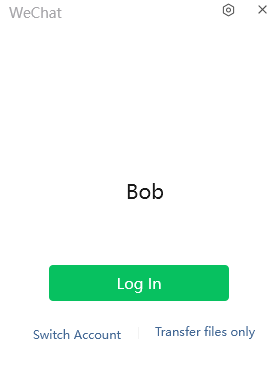
- Tap icon in the lower-left corner and select Migrate & Backup.
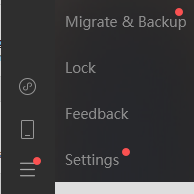
4. Under Backup and Restore, click on Back up on PC.
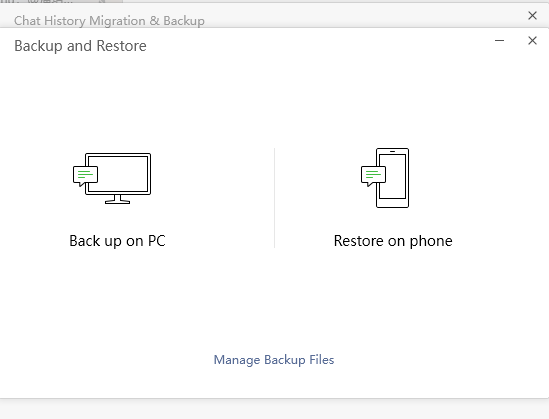
5. You have two options: Migrate and Backup and Restore.
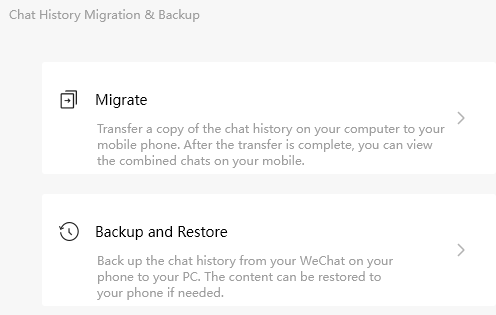
6. Tap Backup and Restore. The WeChat in PC shows Confirm on phone to start backup.
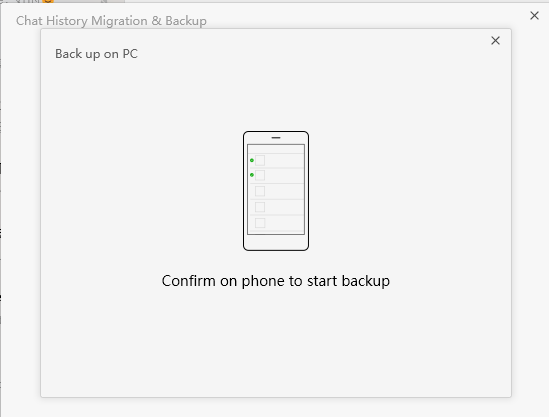
7. In the phone tap Start.
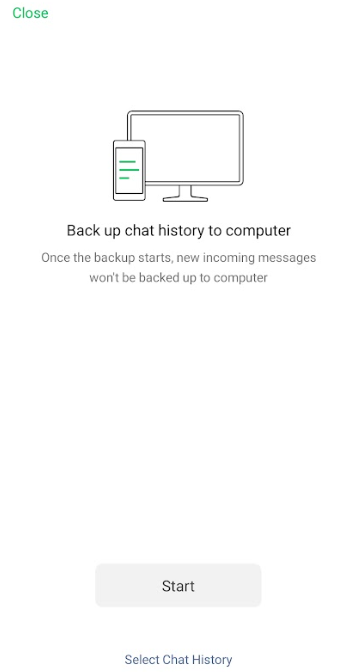
8. The PC starts to backup Chats.
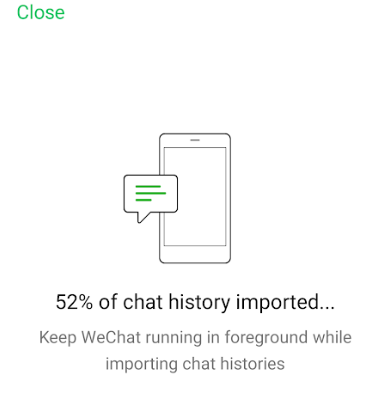
9. When completing the backup, tap Done!
To restore, do the step 1 to 5, the follow the instruction to restore the Chats.
Note: The default, the backup files are located in C:\Users\username\Documents\WeChat Files
