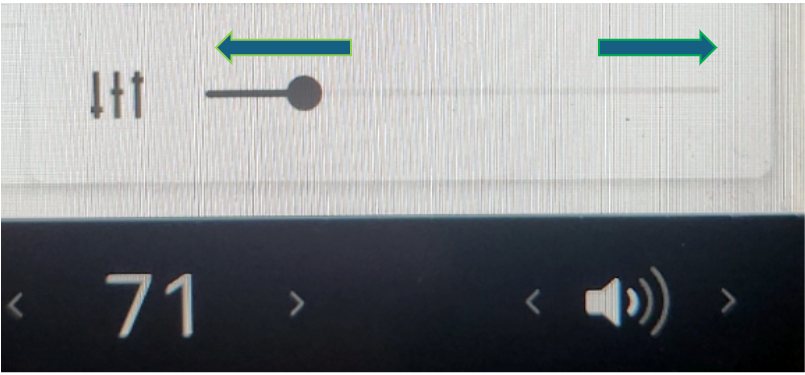Accessing Tesla features is easy if you know where those icons are on the touchscreen. Here is a summary of how to use the Tesla touchscreen to quickly control features:
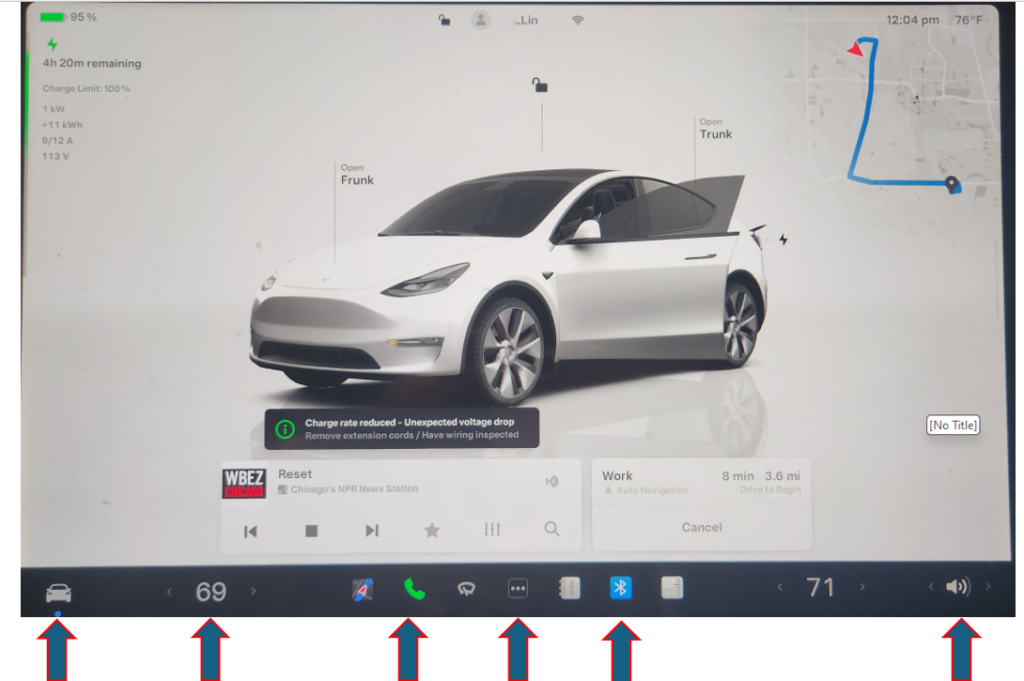
Tap the Car icon to access vehicle settings.

In the Quick Controls, you can adjust lights,
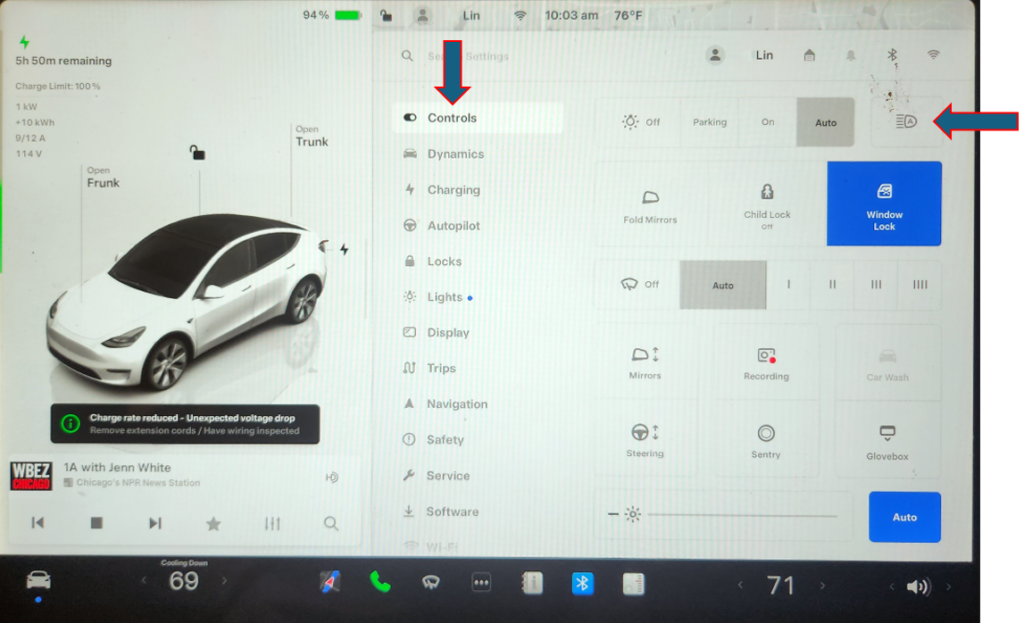
adjust locks
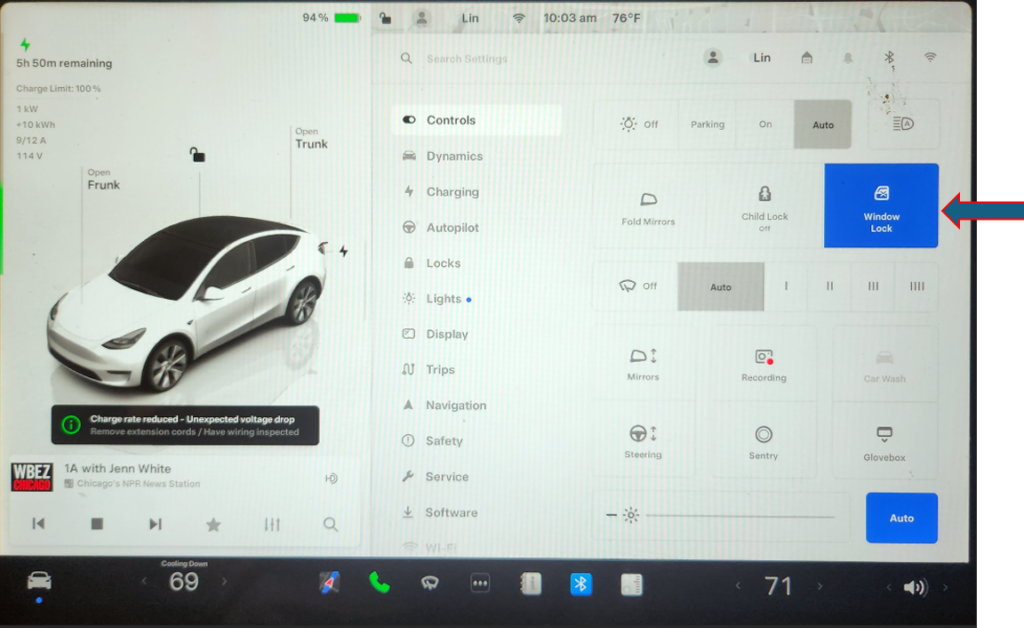
Adjust mirrors
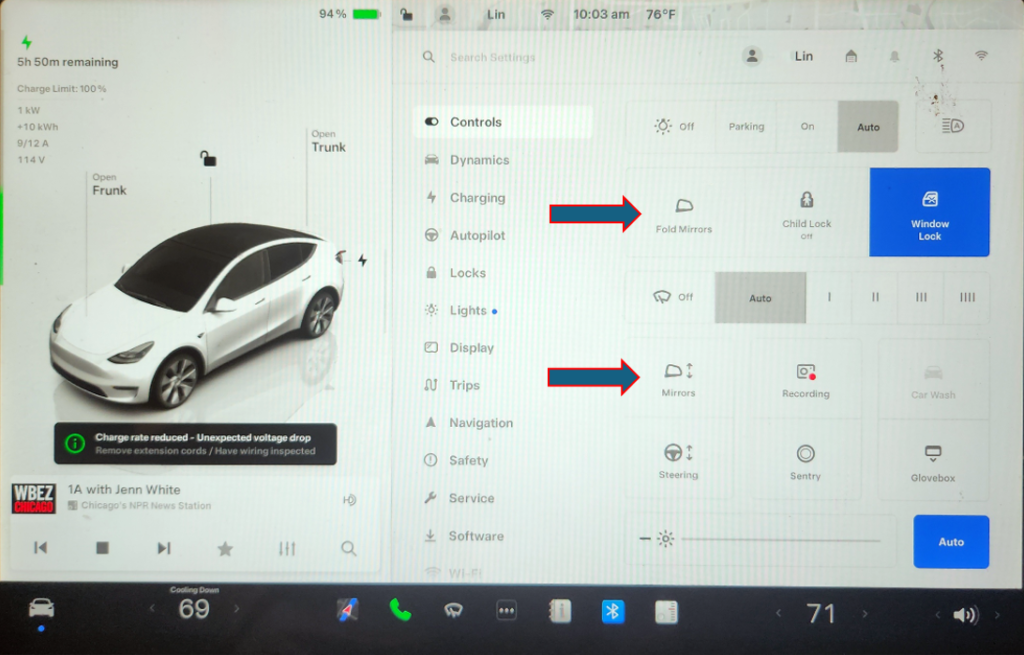
Adjust Wipers
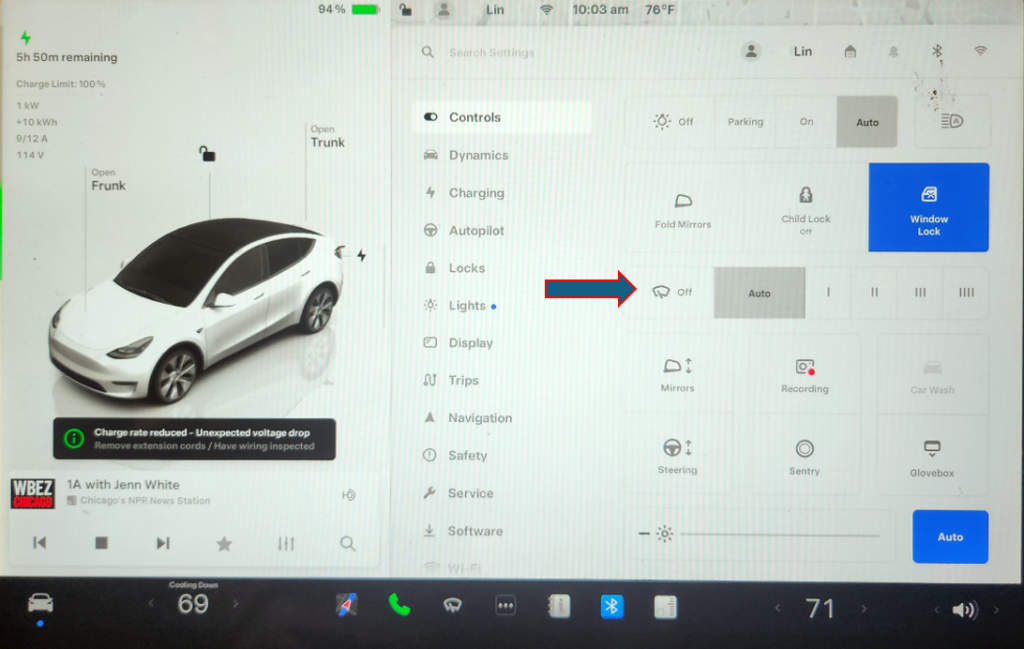
Adjust Steering, Screen bright and more…
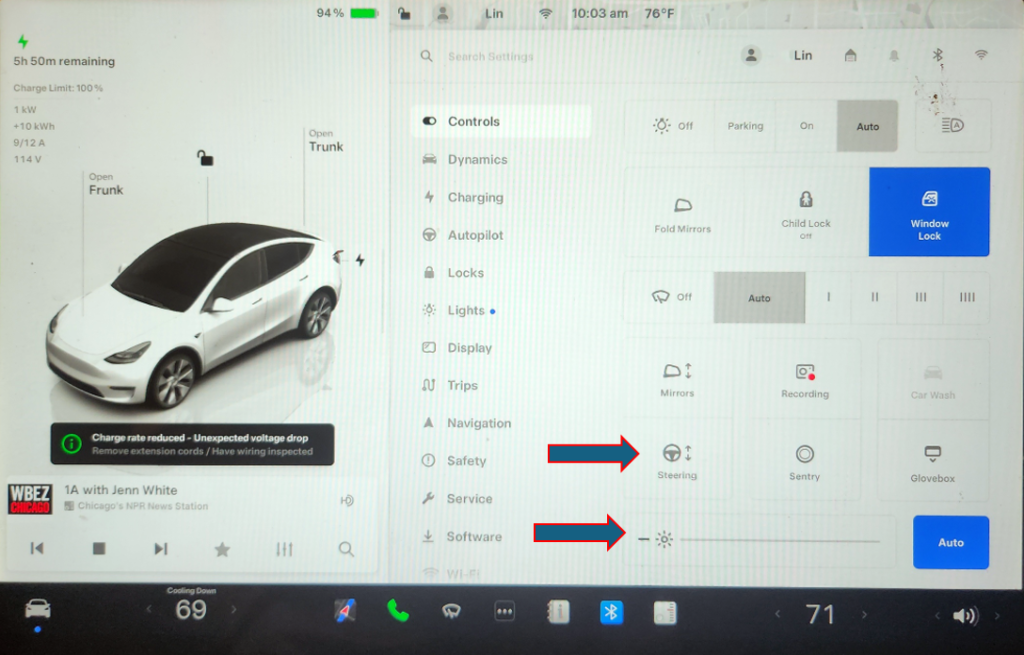
From this menu, you can access Driving, Autopilot, Safety and other settings.
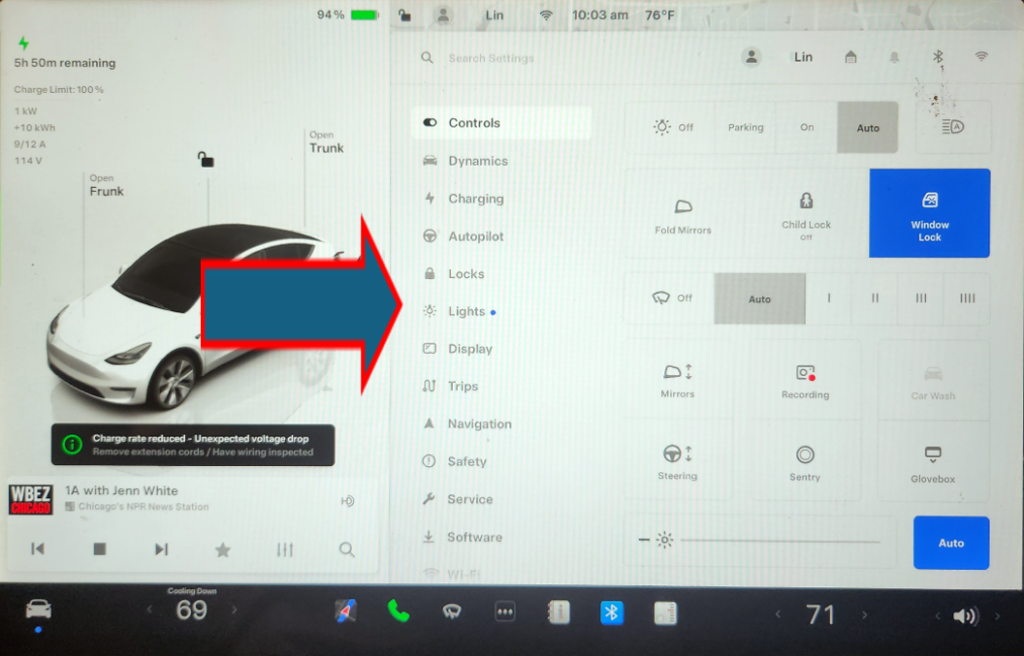
In the Climate icon,

adjust the temperature by sliding the temperature bar to left or right.
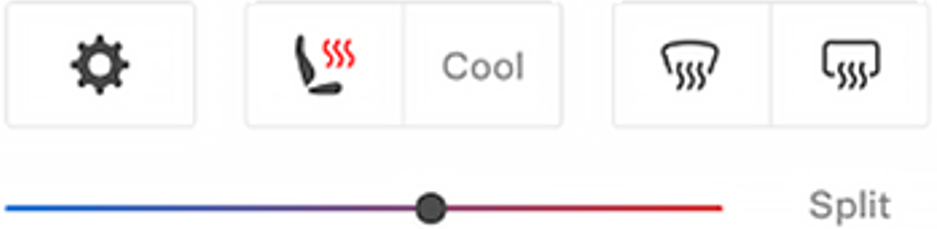
Tap the Climate icon to access temperature settings.
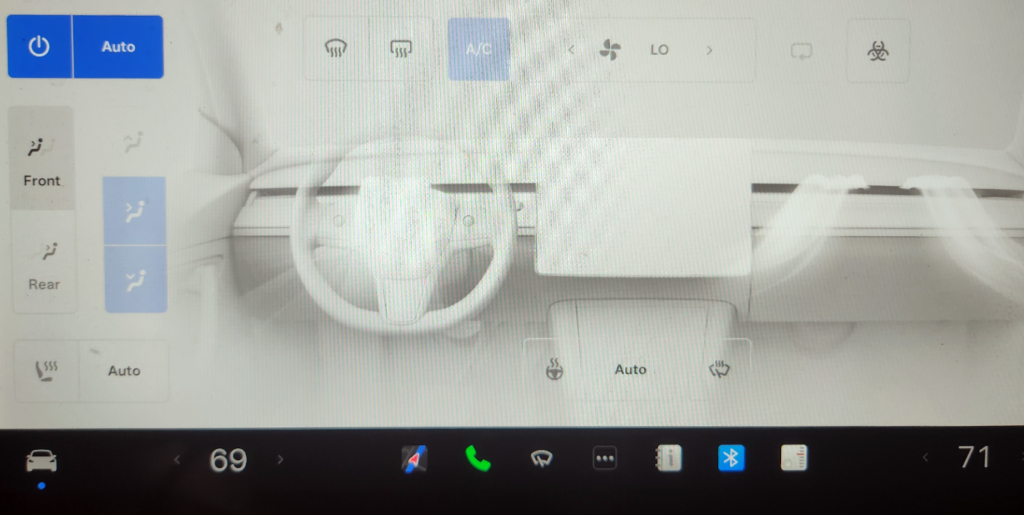
With temperature settings, you can turn the Climate control on or off.
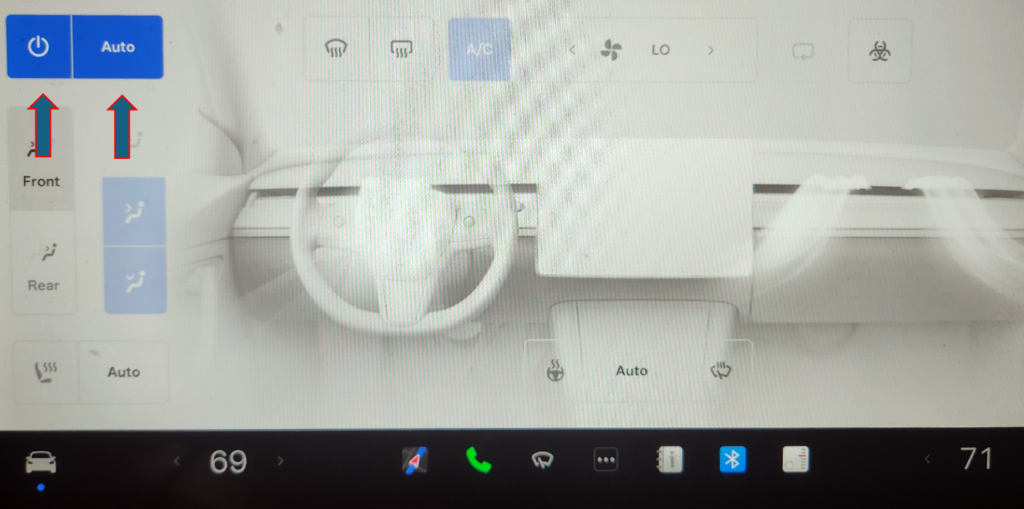
adjust the climate settings for the front or Rear cabin

Choose where air flows into the front cabin, windshield, face-level, or foot-level vents. You can choose one or more vents.
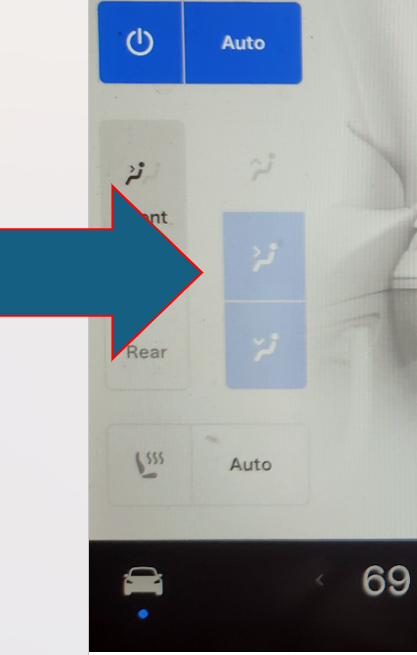
Adjust the fan speed and direction controls to customize airflow.
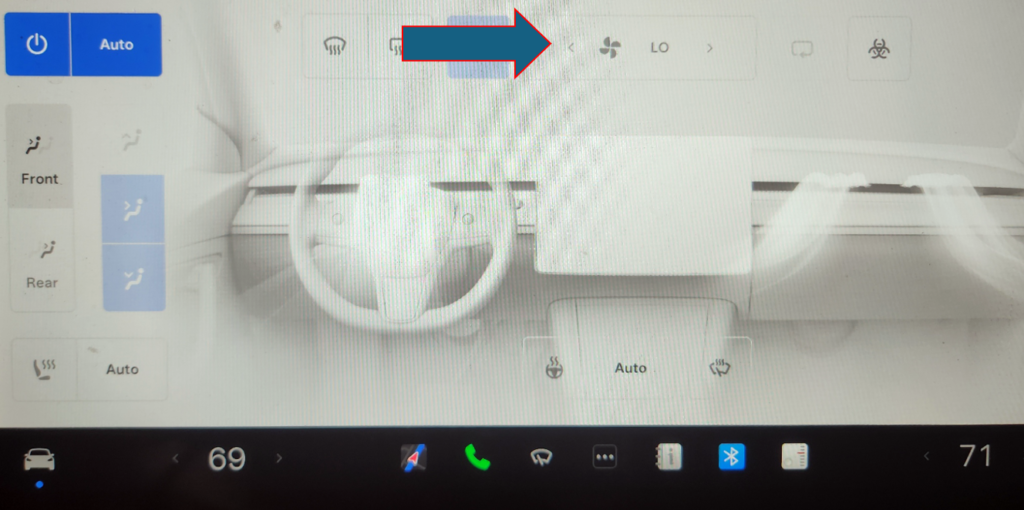
and more…
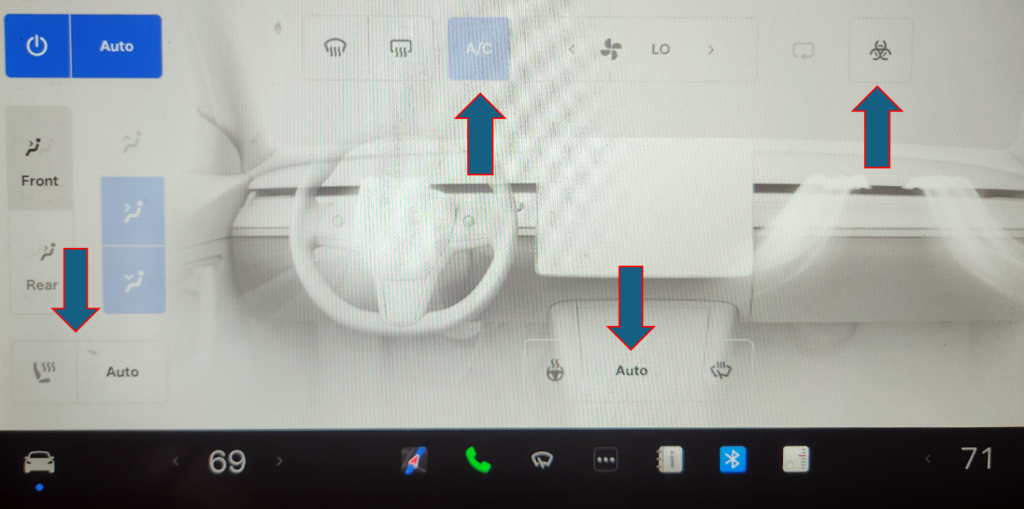
Tap My Apps: For one-touch access to frequently used apps and controls,
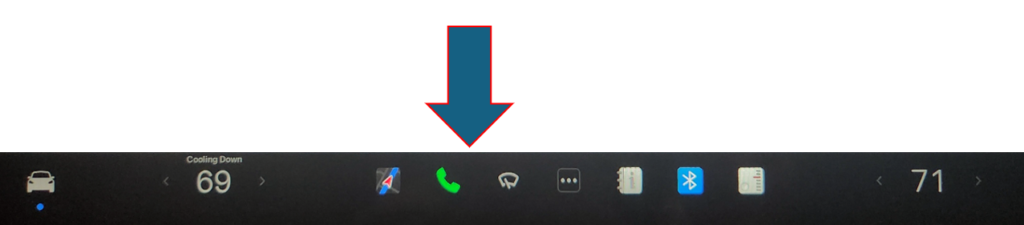
For example, Tap the Navigation icon
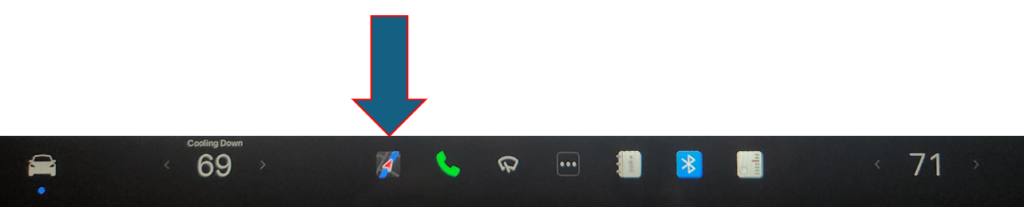
to enter a destination
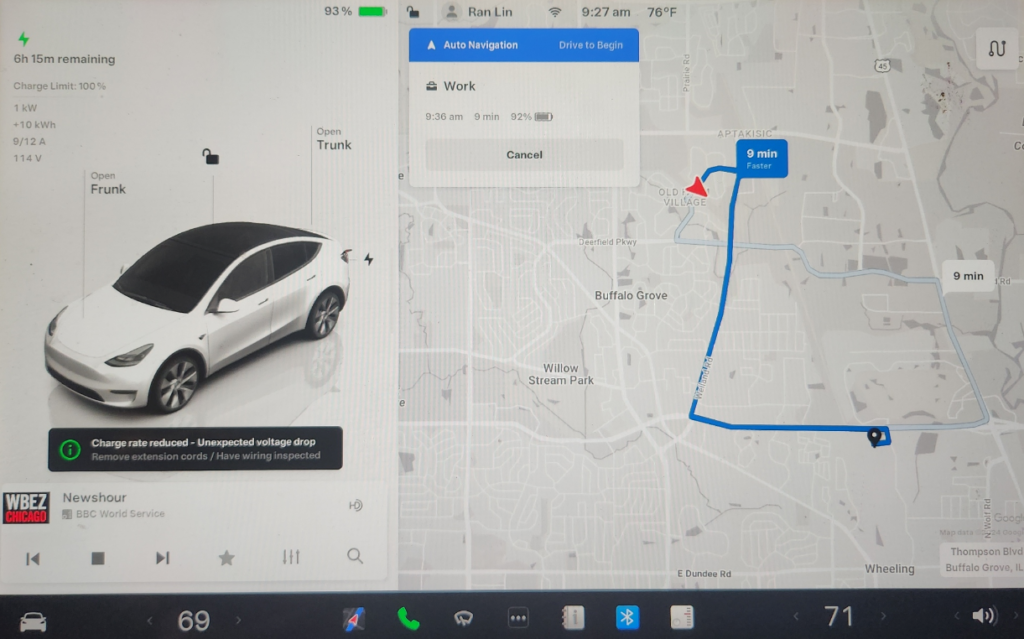
You can choose what displays in My Apps by tapping App Launcher.
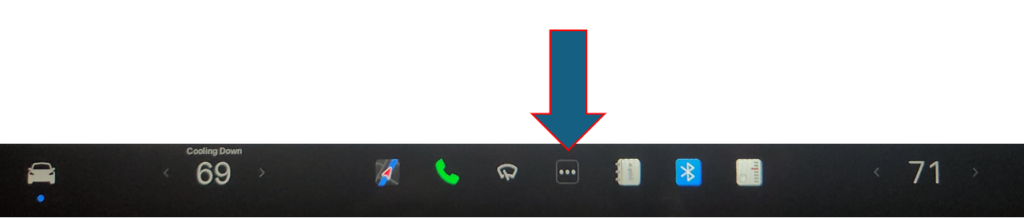
With the app tray open, touch any app you want to add it to My Apps.
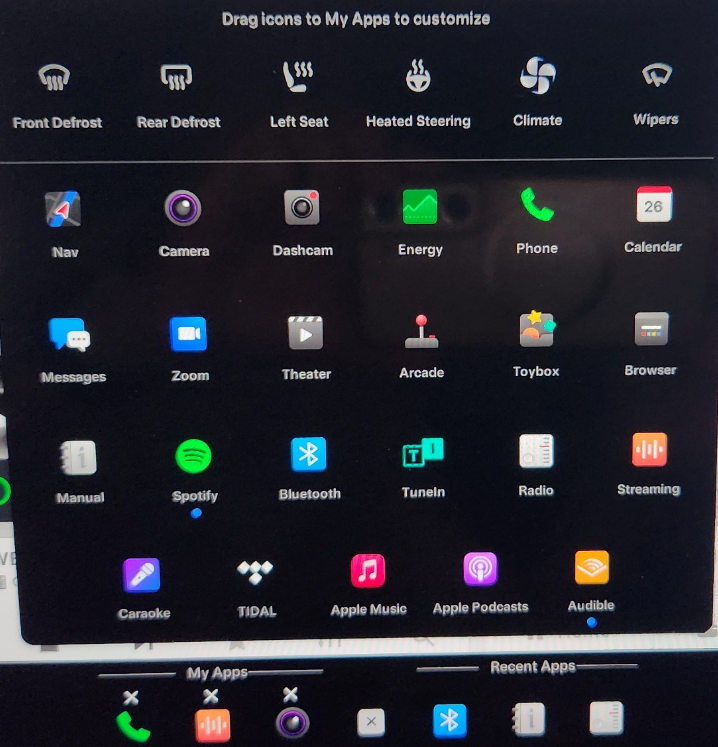
Hols and move it to the My Apps area.
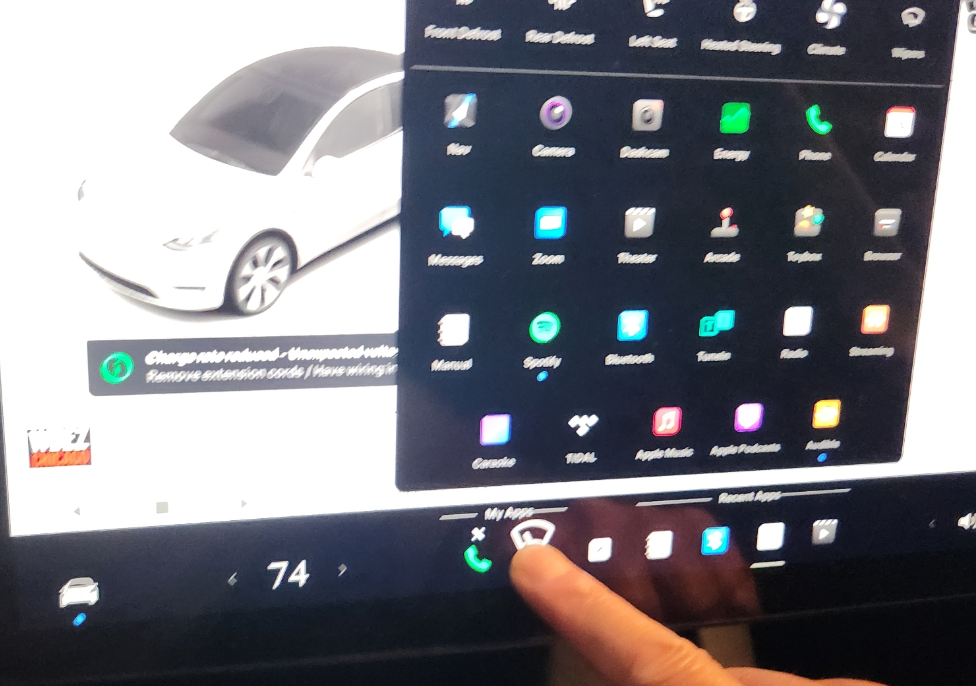
The app you choose displays on top of My Apps.

Tap Recent Apps to Displays the most recently used app(s).

Note: The number of recent apps displayed here depends on how many apps have been added to My Apps. If you add the maximum number of apps to My Apps, only the most recent app displays.
Tap Audio Volume icon

to adjust the volume by sliding the volume bar to left or right.