- With the two images open, move one image into another one
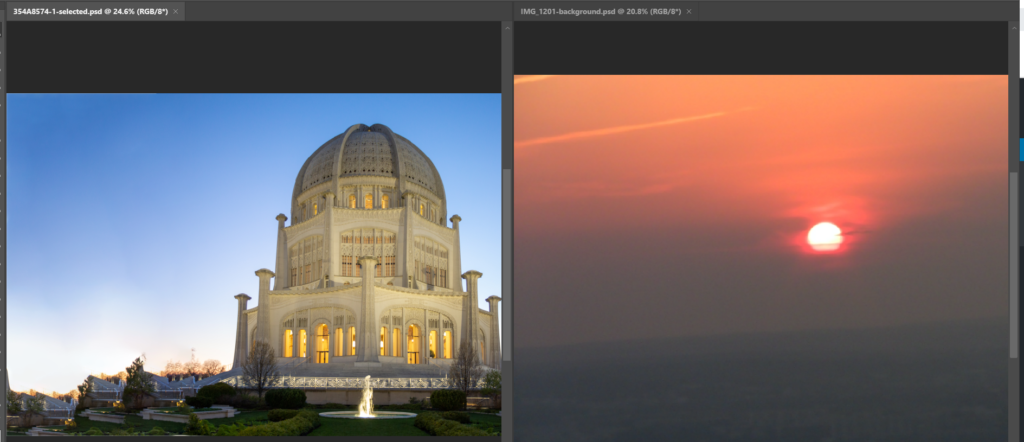
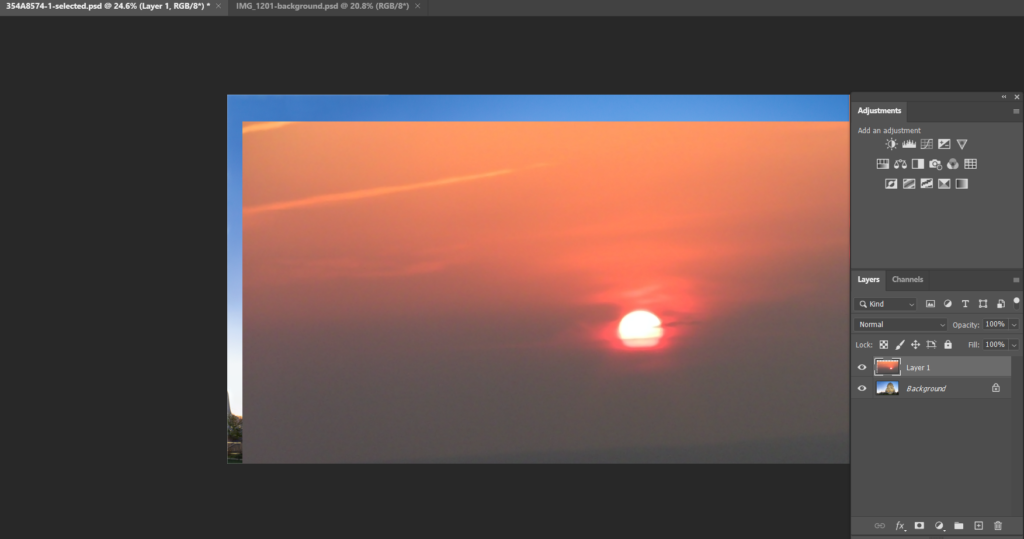
2. Unlock the original image and move the inserted image to the bottom of the original image so that the original image is foreground and inserted image is background.

3. Highlight Foreground image, and select the object you want. You may want to go to Select and Mask to refine the Edge. Make sure the Output To is Layer Mask.

4. Click OK to create a new Mask.

5. Note: to move foreground image, highlight the new Mask and use Move tool to move it. To move the background image, highlight the background and use the Move tool to move it.
6. Also you may want to use the Match Color to match the color by going to Image>Adjustment>Match Color.
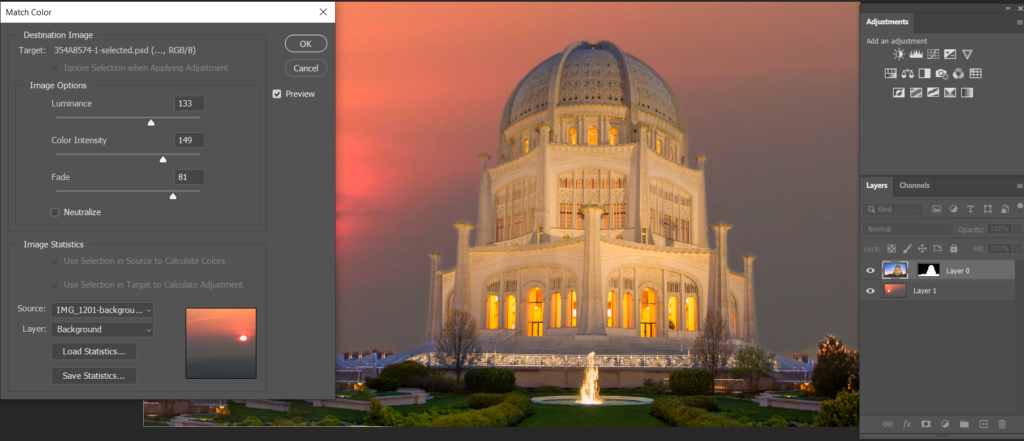
Please review the step by step video: