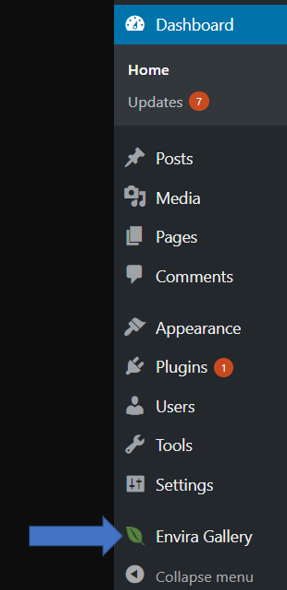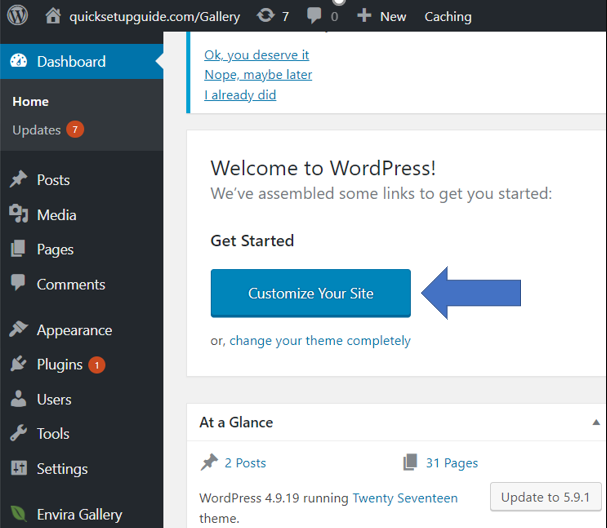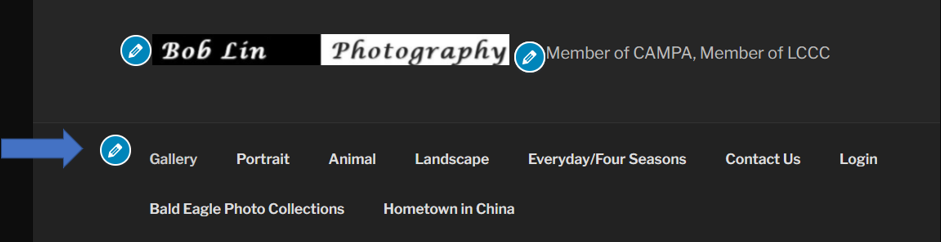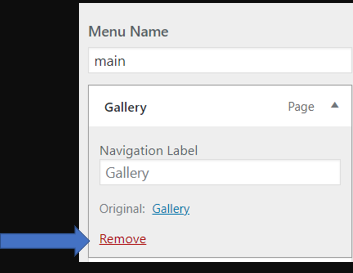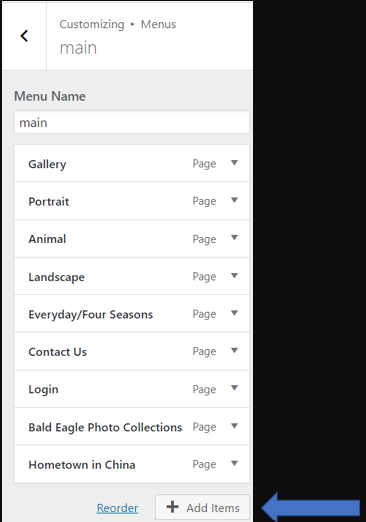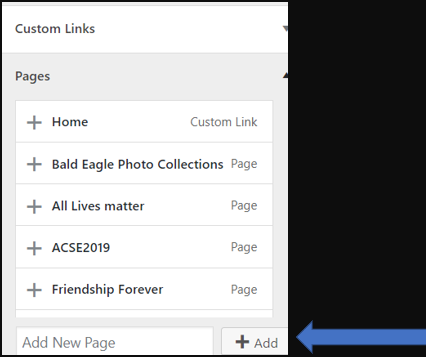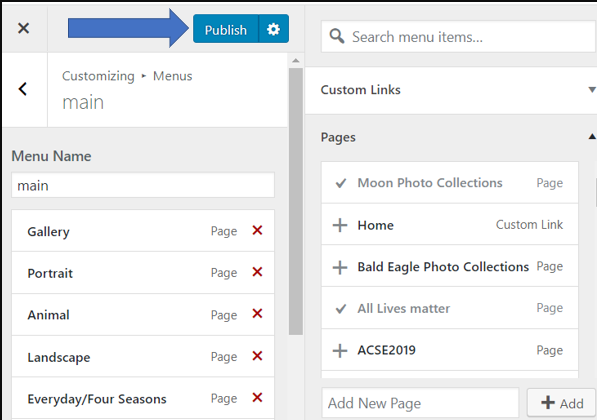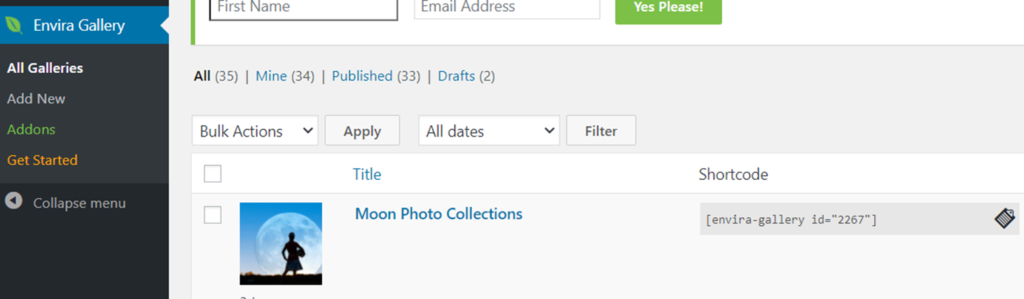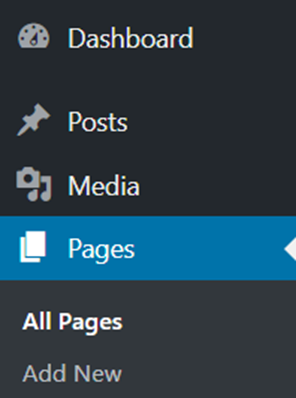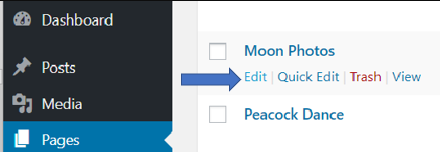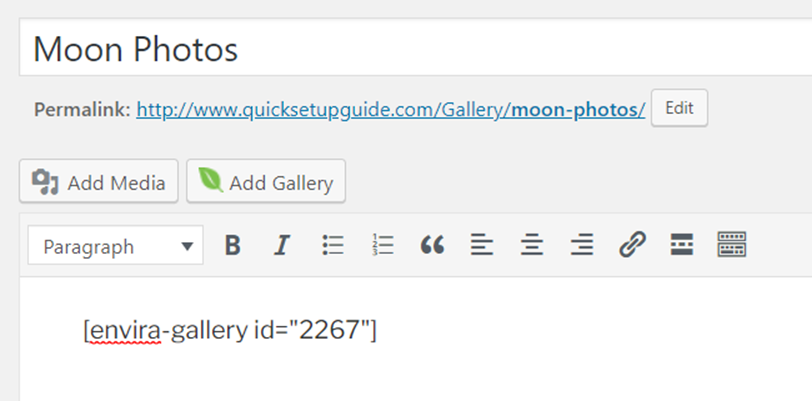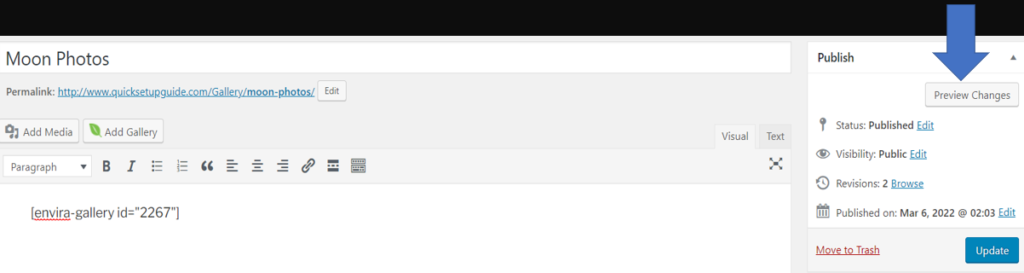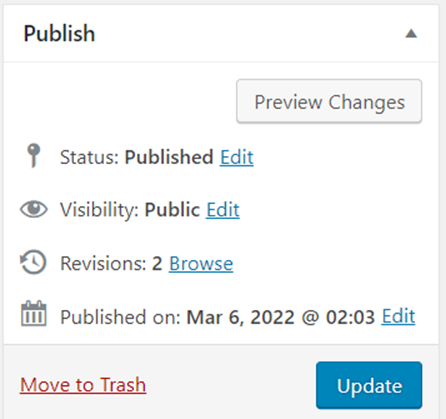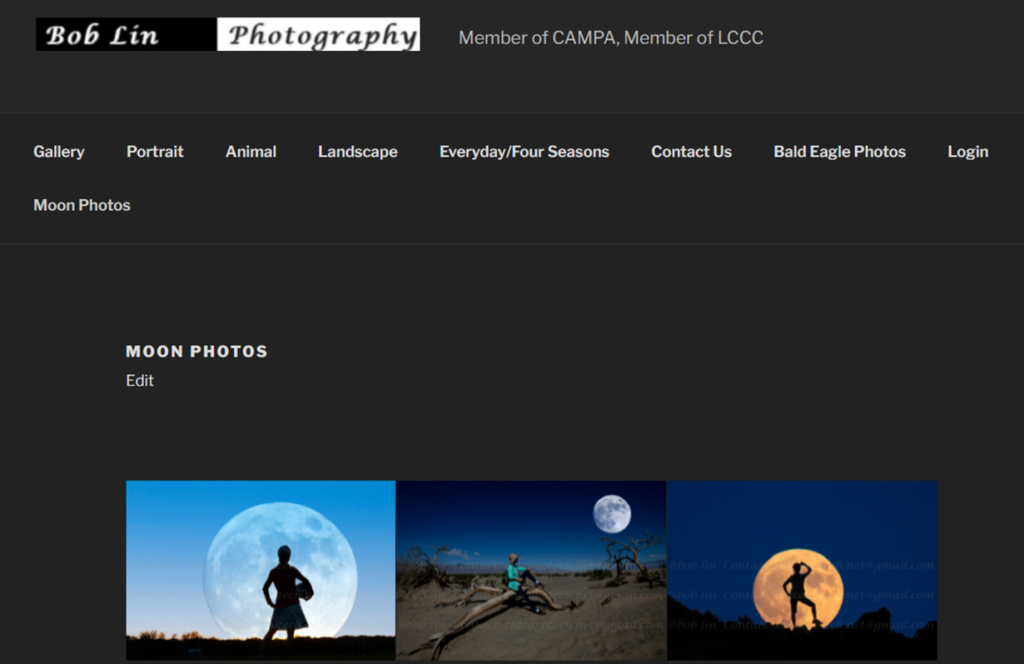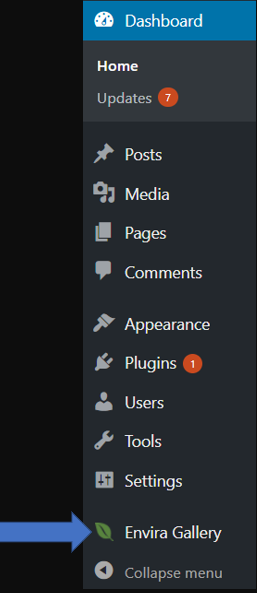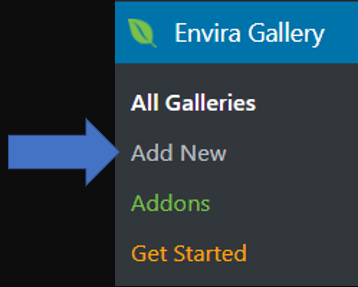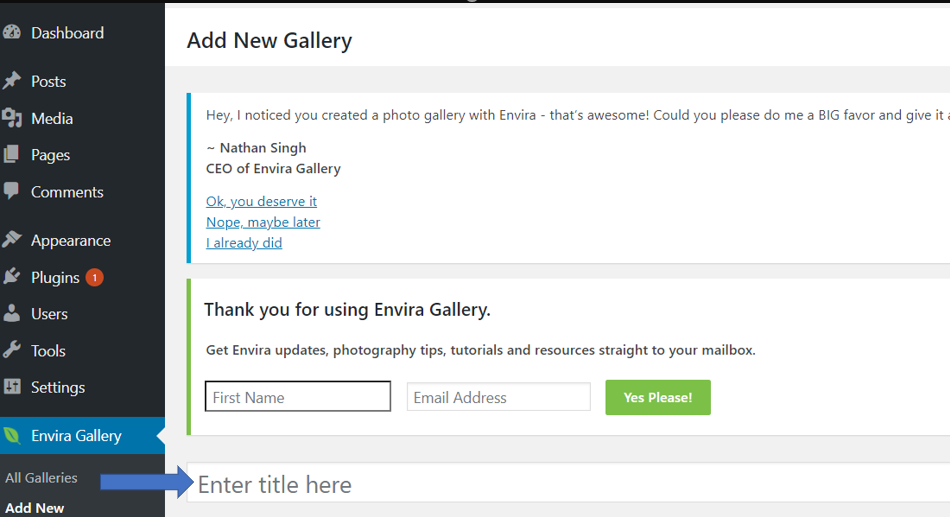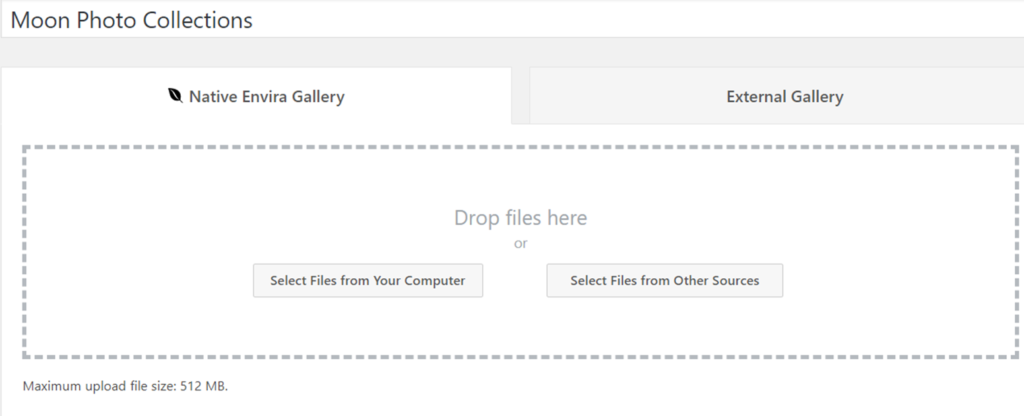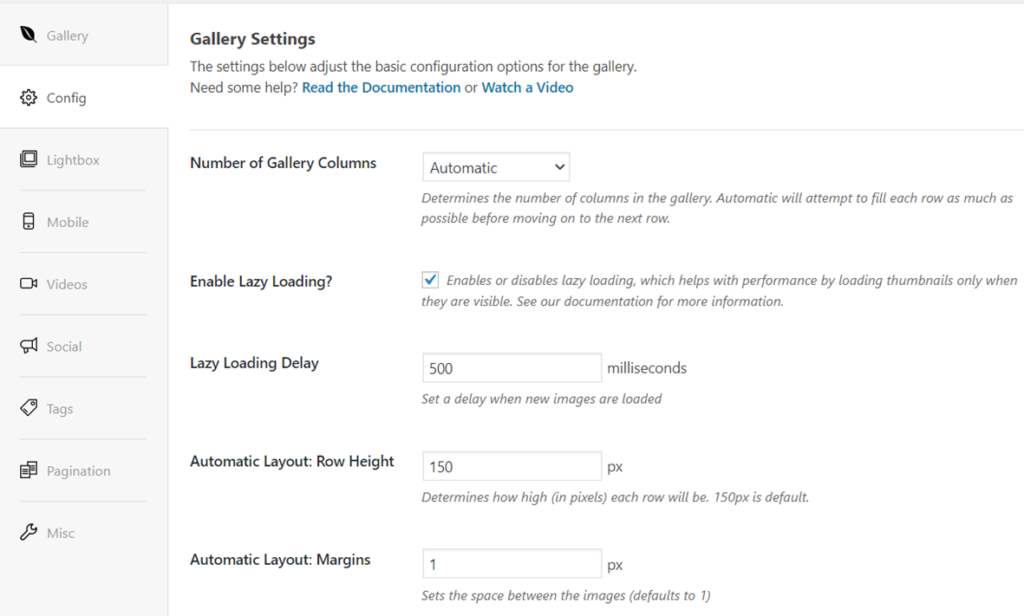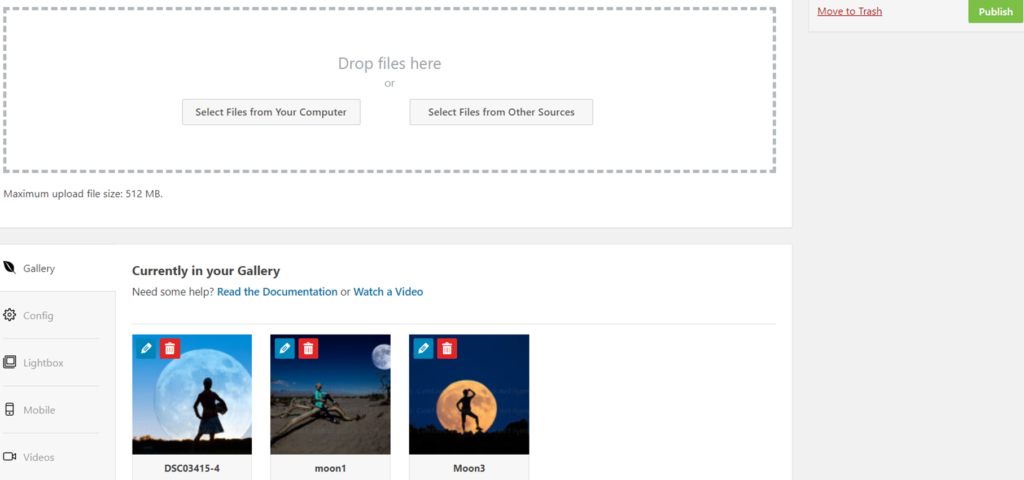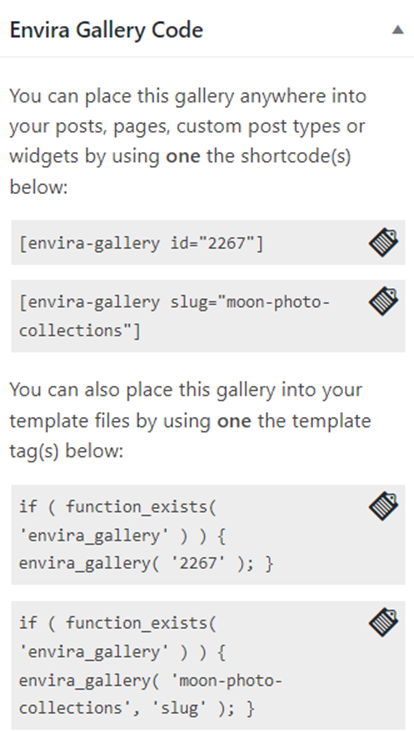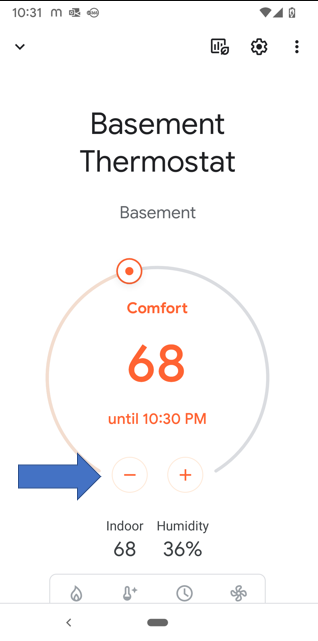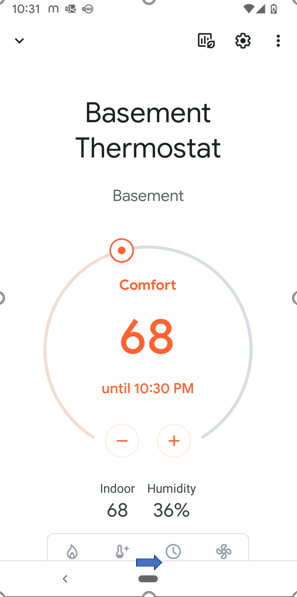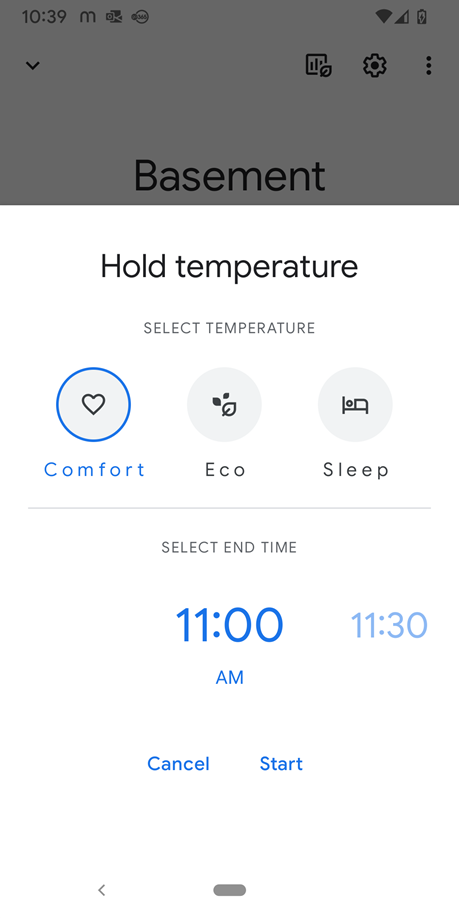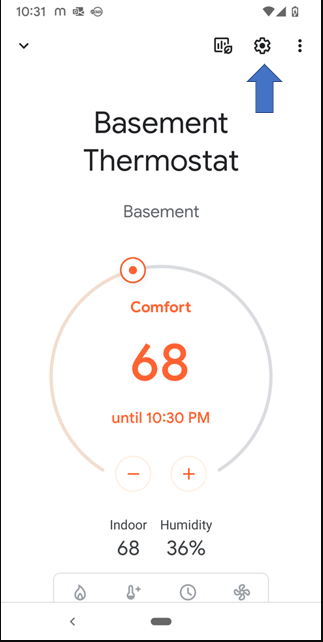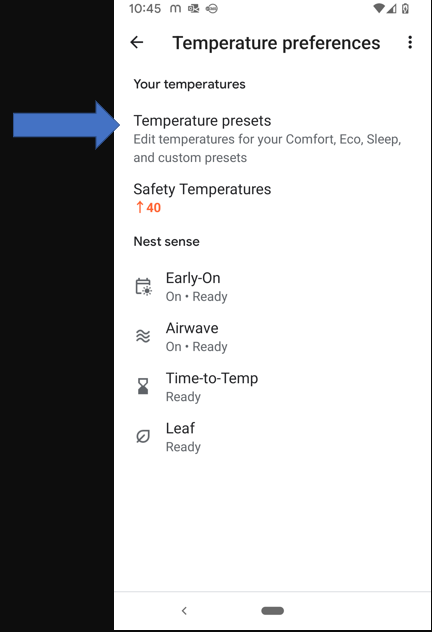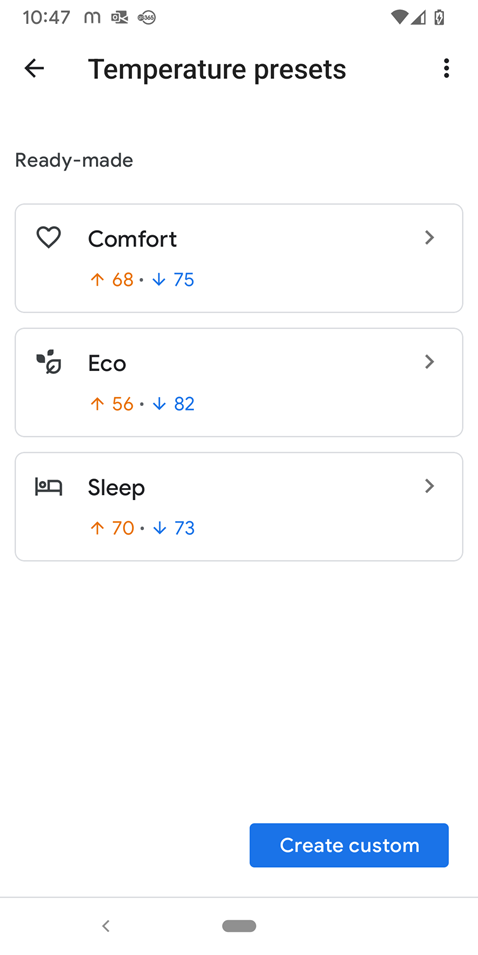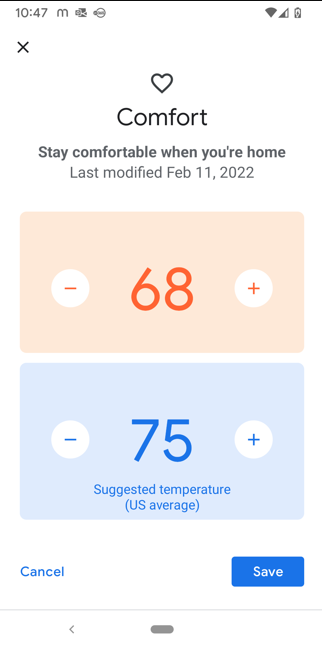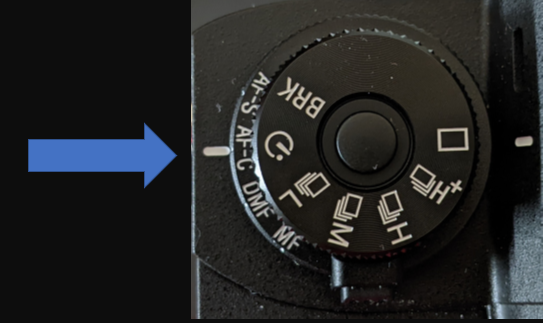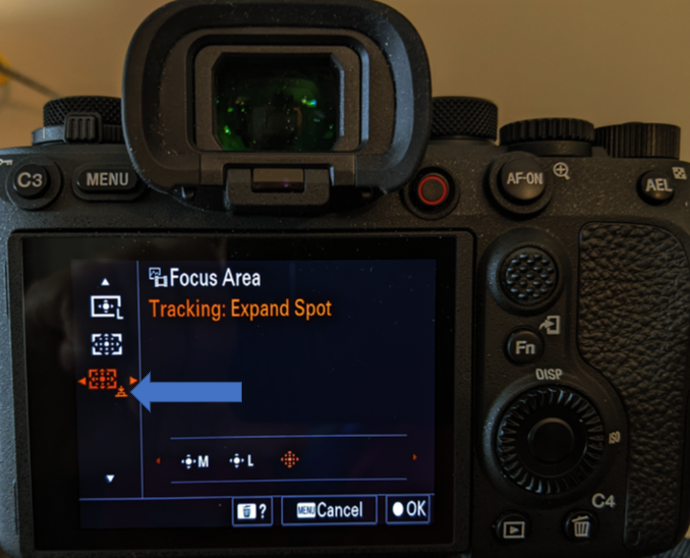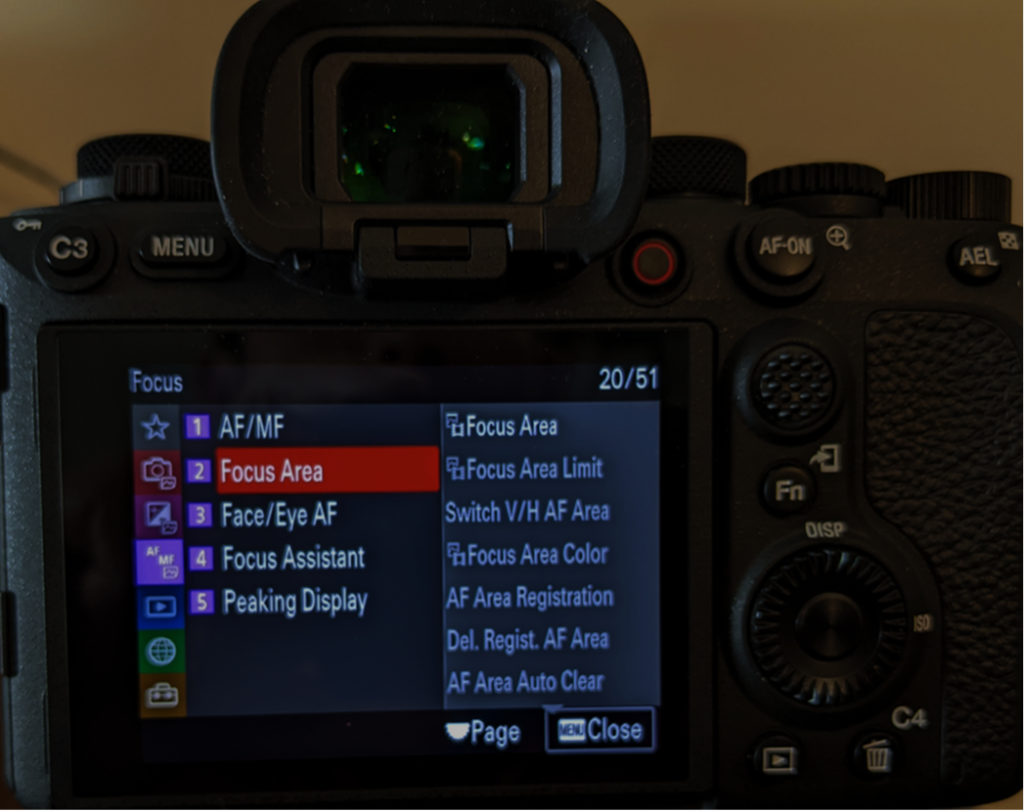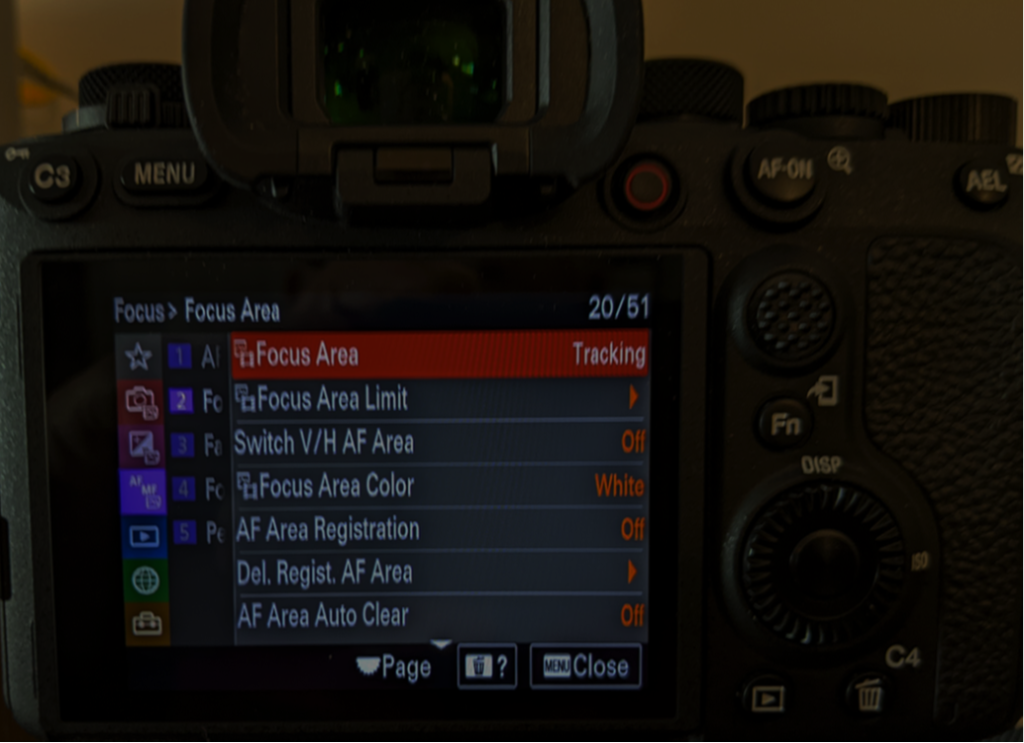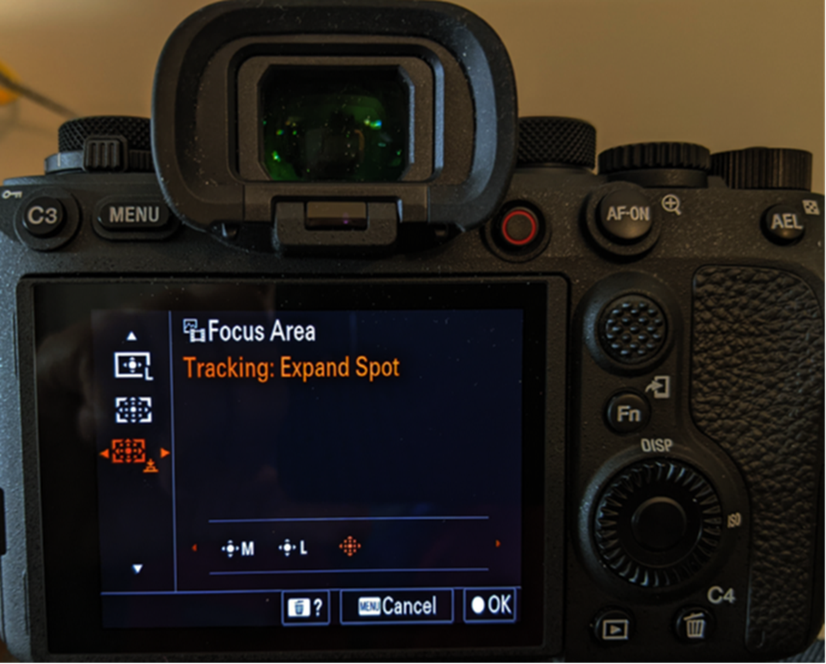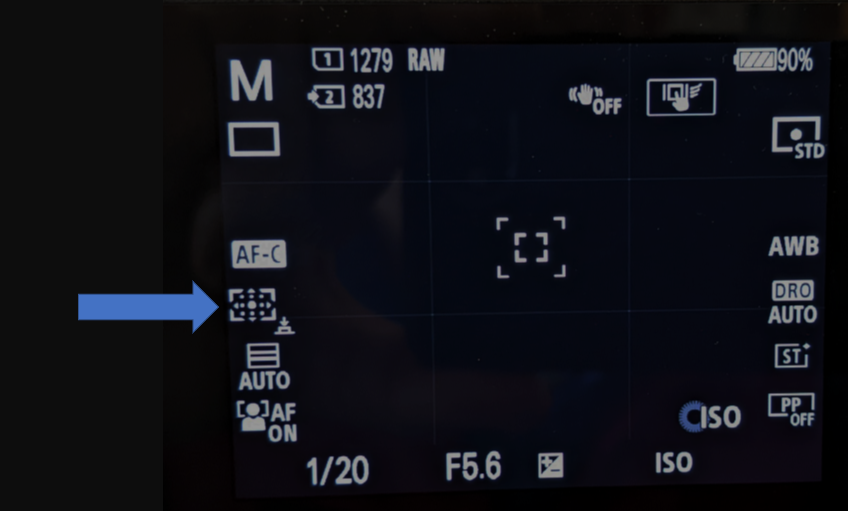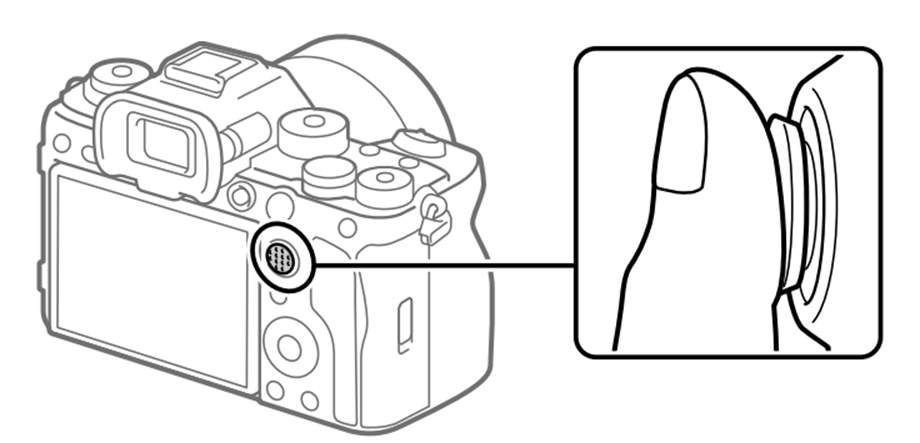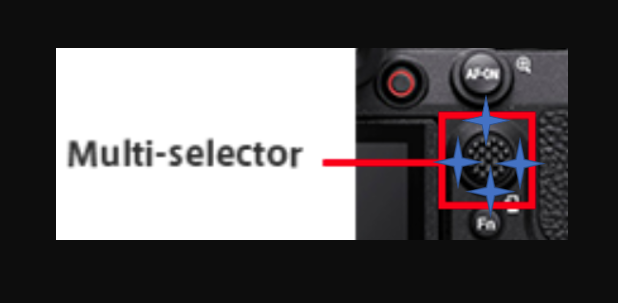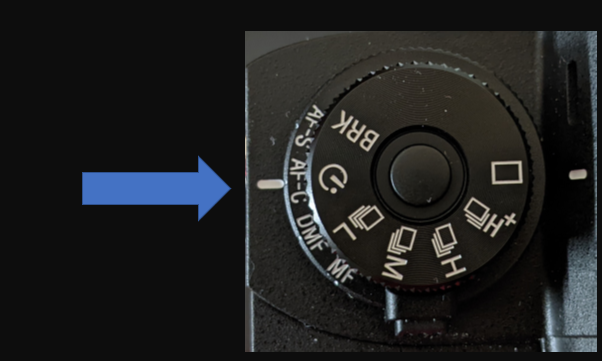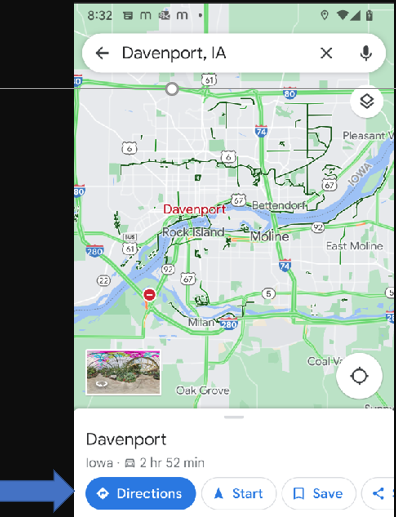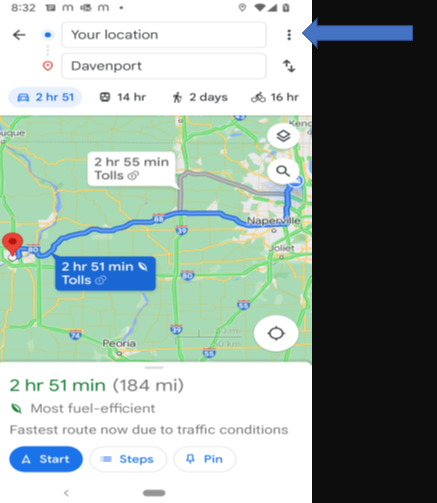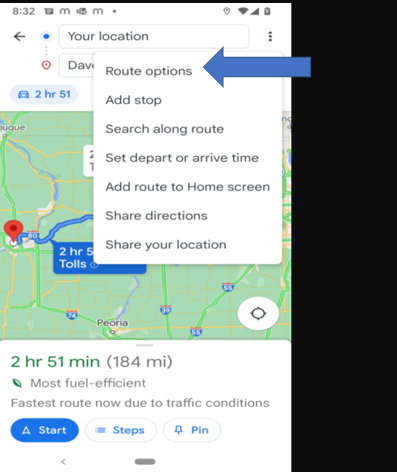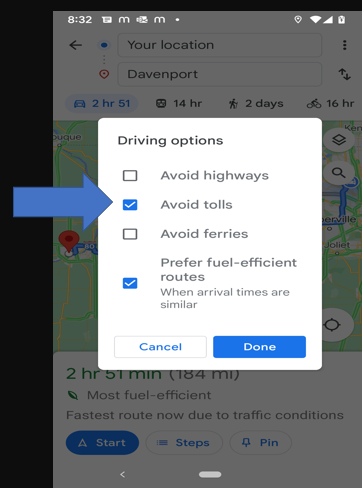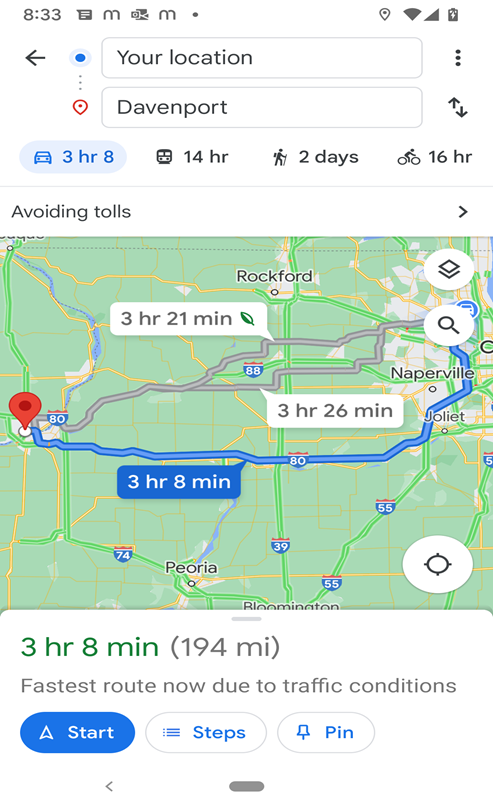Alabama:
Alaska: Whales, Glaciers, waterfalls, eagles and mountain goat,
Bears Wild photography. Reasons: July.
Arizona: Sedona, Flagstaff, Monument Valley and Canyon de Chelly stunning landscapes, sunrise, sunset or night sky. The best reasons: April or fall.
California: Death Valley And Alabama Hills
landscape and night sky Photography. The best reason: Spring.
A coastal redwood forest: Redwoods National Park, Prairie Creek, Del Norte Coast and Jedediah Smith Redwoods State Parks. Reason: Summer.
Colorado: Lakes, Waterfalls and Night Skies of Rocky Mountain National Park Photography. The best reason: Summer.
Alpine lakes fall color. Reason: fall.
Hawaii:
Illinois:
Maine: Monhegan Island from Monchiggon, Algonquian for ‘out-to-sea island’, about ten miles off the rocky Maine coast. Reasons: Summer and Fall.
New Mexico:
Oregon:
Tennessee: Great Smoky Mountains National Park. Reasons: Spring, Summer and Fall.
Utah; Capitol Reef, Monument Valley landscape and night sky. Reasons: Spring and summer.
Washington: Palouse – from the Washington/Idaho border, circling north over the Palouse River to capture the backroads and farms that form one of America’s most unique regions. Travel to the agricultural heart of the northwest where fields of wheat and lentils roll gently into the distant, surrounding mountains. Begins at the top of Steptoe Butte, a 400 million-year-old overlook, as sunset hues warm the landscape below. Explore the ghost town of Elberton where a great fire and the Great Depression sent inhabitants looking for a better life. Ecosystems collide at Kamiak Butte where a rich forest of pine and fur falls away to sage desert below. Reasons: may to September.