麻将全副牌共有6类42种图案,144张。
序数牌合计108张
1、万子牌:从一万至九万,各4张,共36张。

2、饼子牌:从一饼至九饼,各4张,共36张。

3、条子牌:从一条至九条,各4张,共36张。

字牌合计28张
1、风牌:东、南、西、北,各4张,共16张。
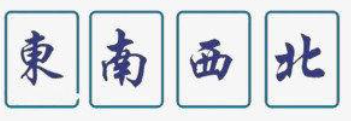
2、箭牌:中、发、白,各4张 ,共12张。

花牌:春、夏、秋、冬,梅、兰、竹、菊,各一张,共8张。

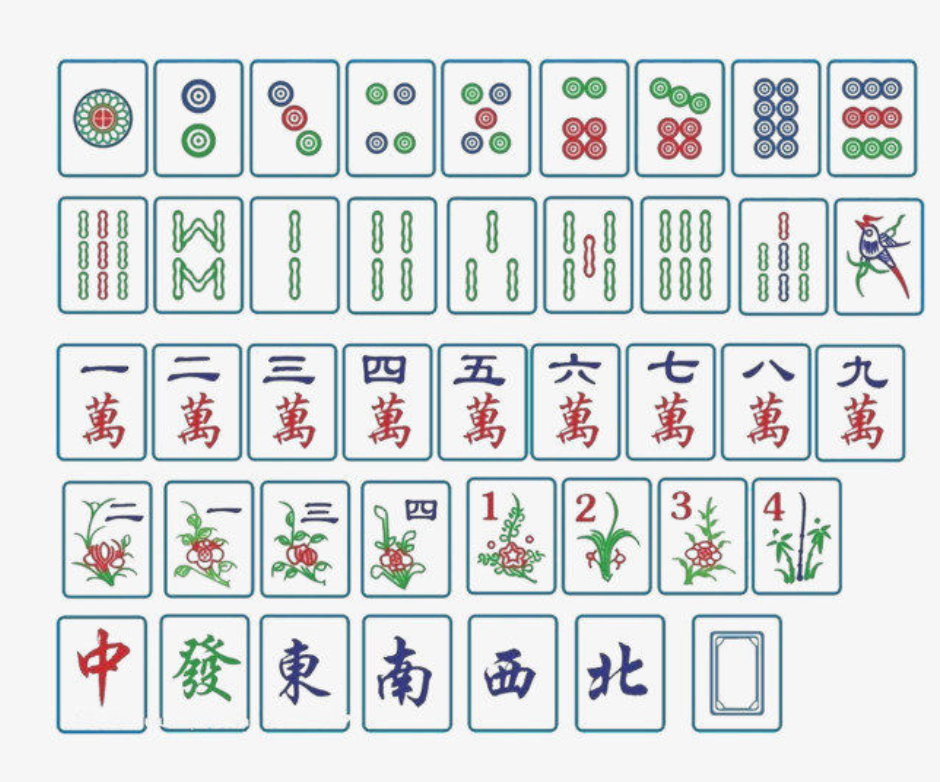
麻将全副牌共有6类42种图案,144张。
序数牌合计108张
1、万子牌:从一万至九万,各4张,共36张。

2、饼子牌:从一饼至九饼,各4张,共36张。

3、条子牌:从一条至九条,各4张,共36张。

字牌合计28张
1、风牌:东、南、西、北,各4张,共16张。
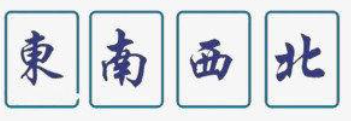
2、箭牌:中、发、白,各4张 ,共12张。

花牌:春、夏、秋、冬,梅、兰、竹、菊,各一张,共8张。

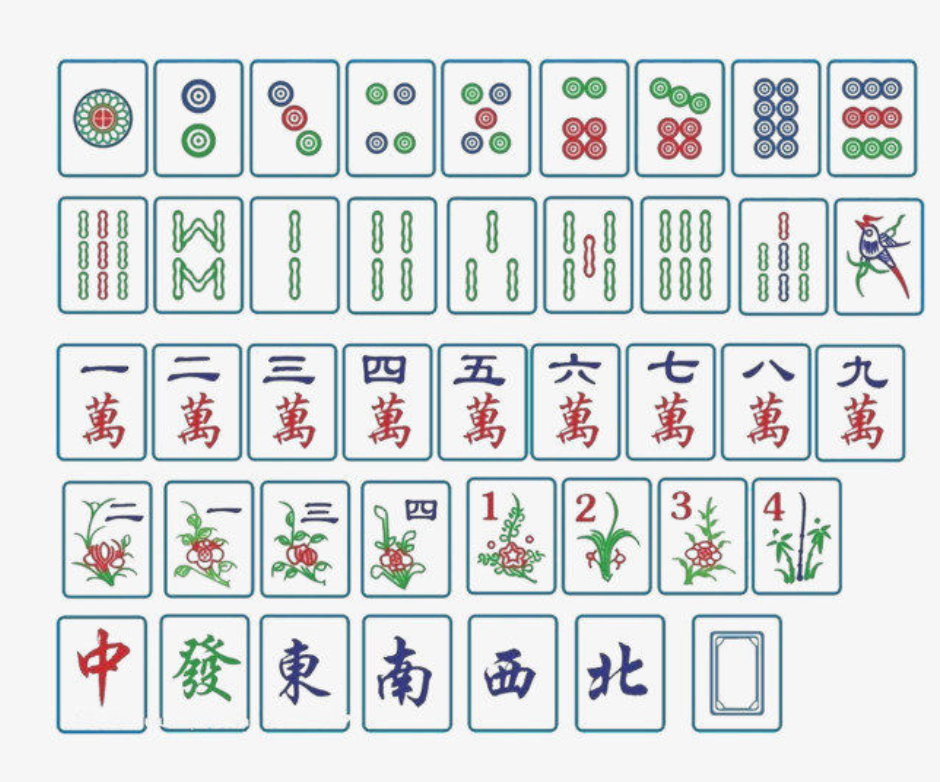
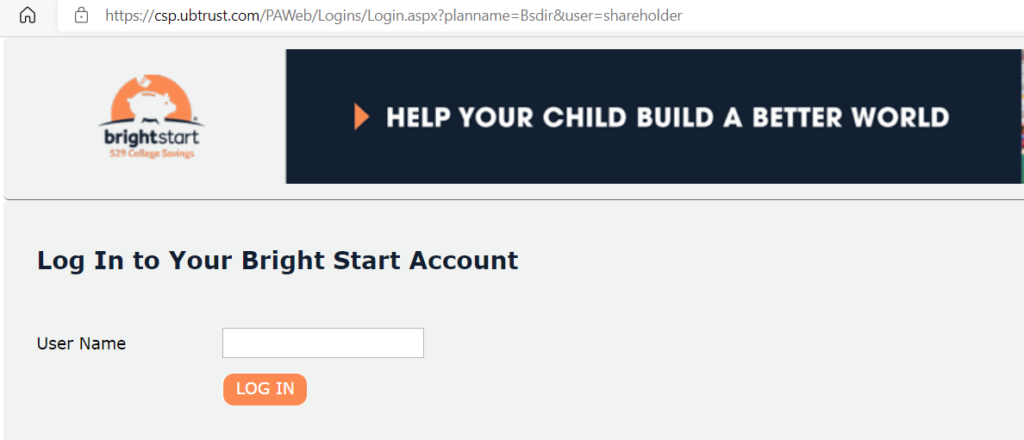
2. Click TRANSACT ONLINE.

3. Click on Take a Withdrawal
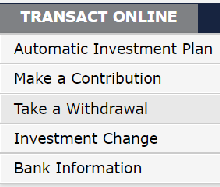
4. Click WITHDRAW again.

5. In Redemption Type, check Qualified Redemption, Partial-Complete Redemption, Redemption Details.
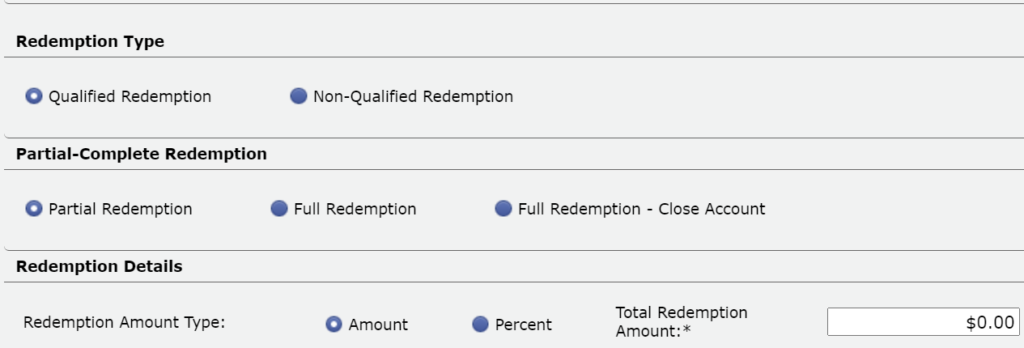
6. Select Payee.
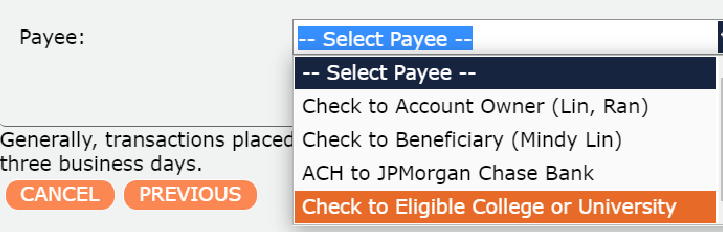
Note: For UIUC or other Illinois public colleges, send the check to
University Of Illinois Payment Center
Student A/R
28393 Network Place
Chicago, IL 60673-1283
Based on IRS Publication 970 (January 17, 2020), defines qualified education expenses as: Expenses related to enrollment or attendance at an eligible postsecondary school. The education expenses as listed below could be required by the school.
Where are the best places to photograph Milky Way in Illinois?
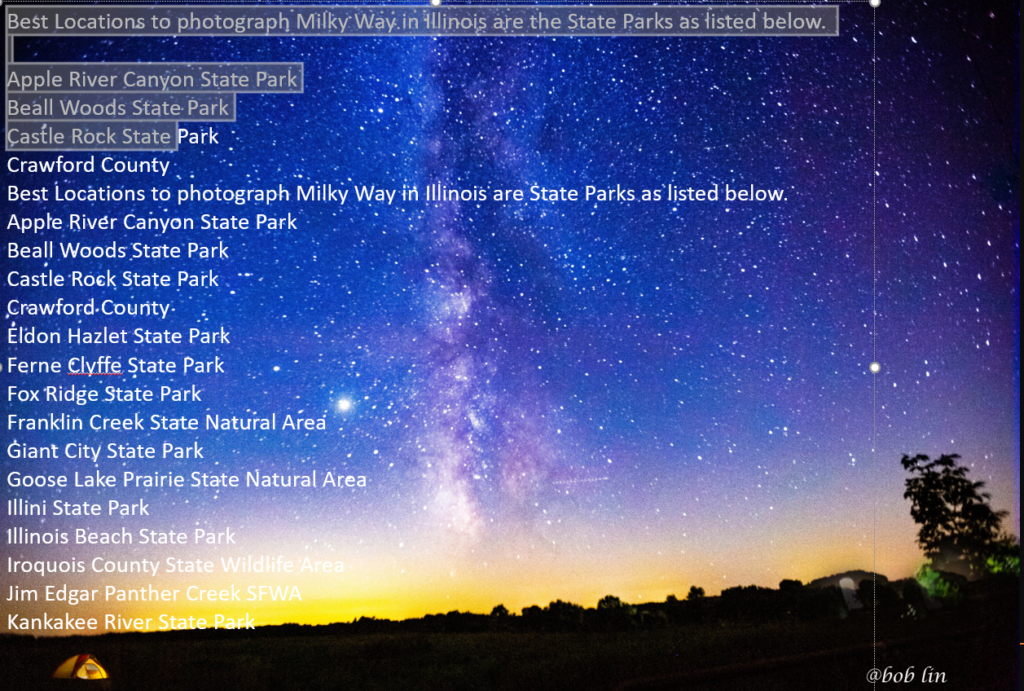
Where are the best places to photograph Milky Way in Wisconsin, Michigan and Indiana.
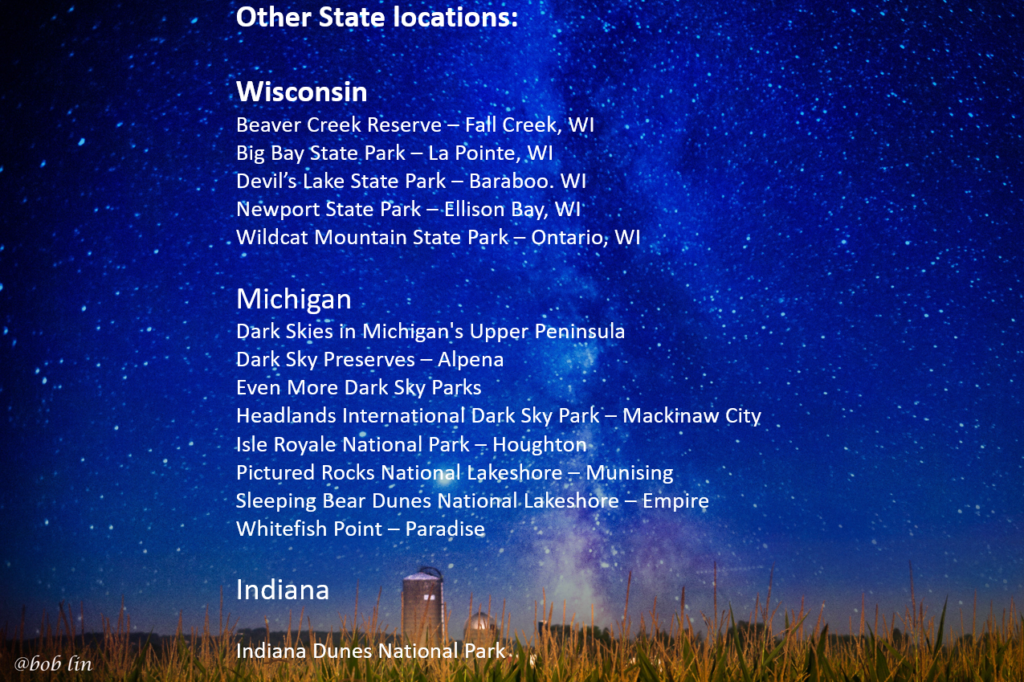
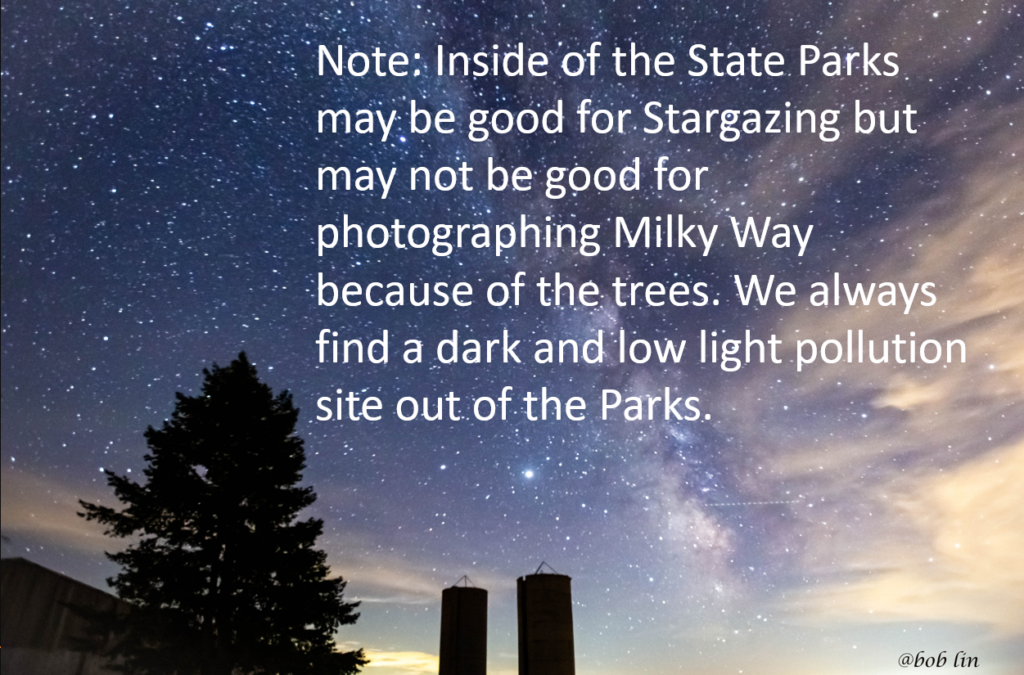
Foreground and composition consideration
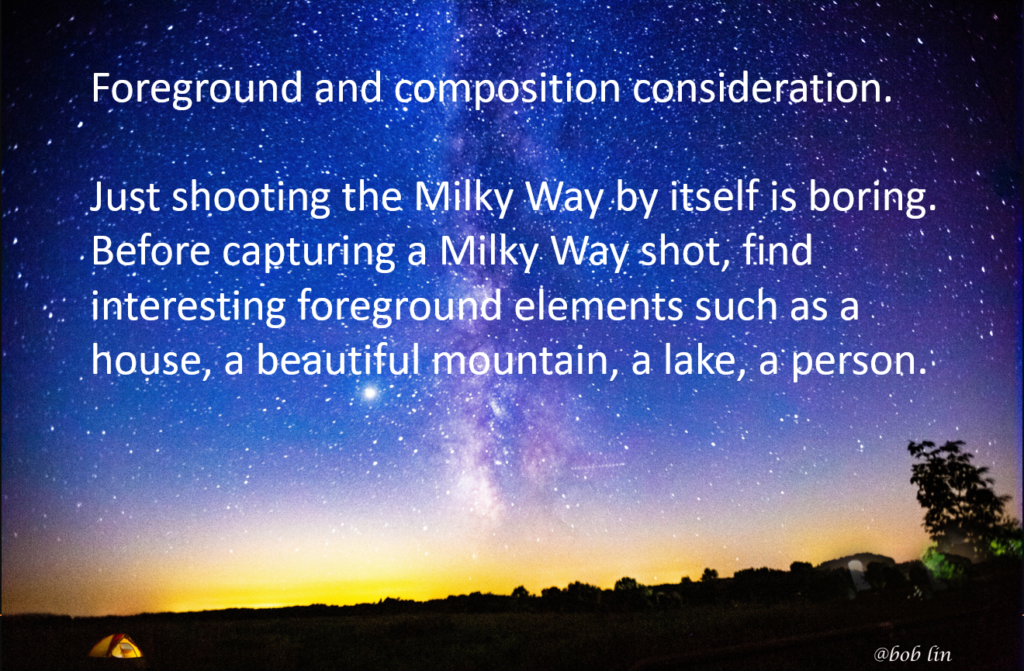
Star or Sky app
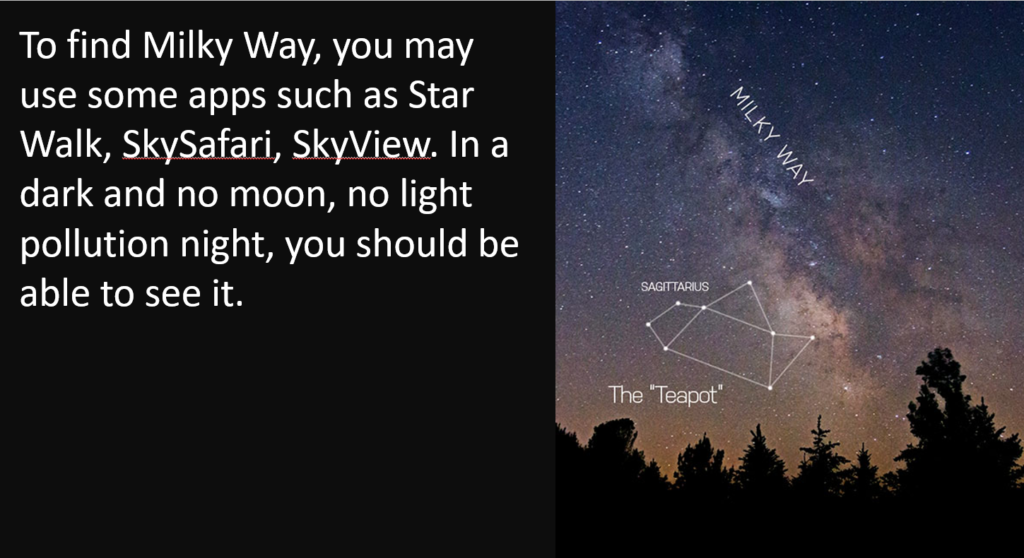
The Milky Way rises in the southeast, crosses the southern horizon, and then sets in the southwest
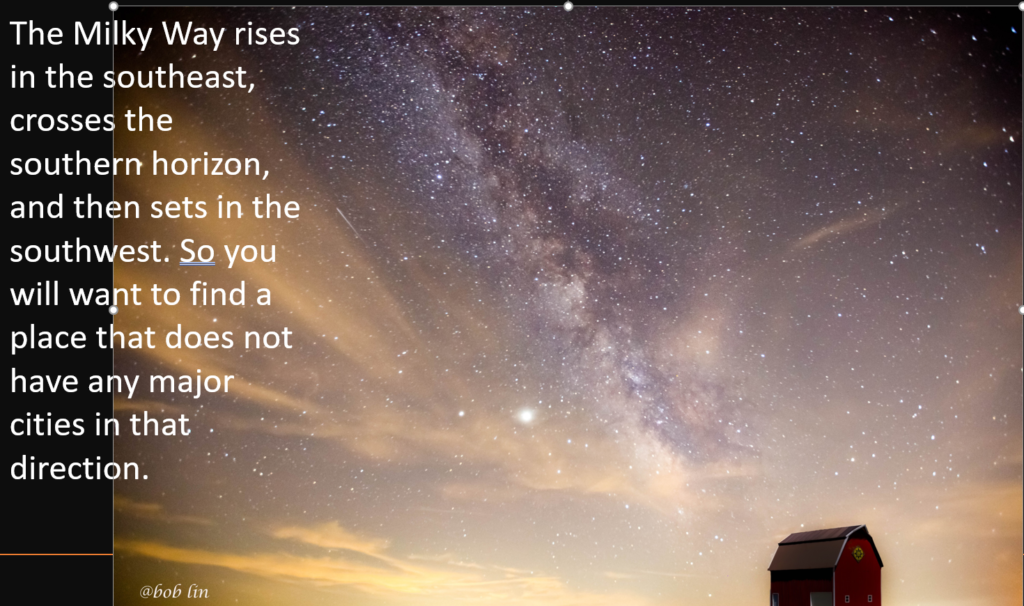
When is Milky Way Season and what
time to shot?
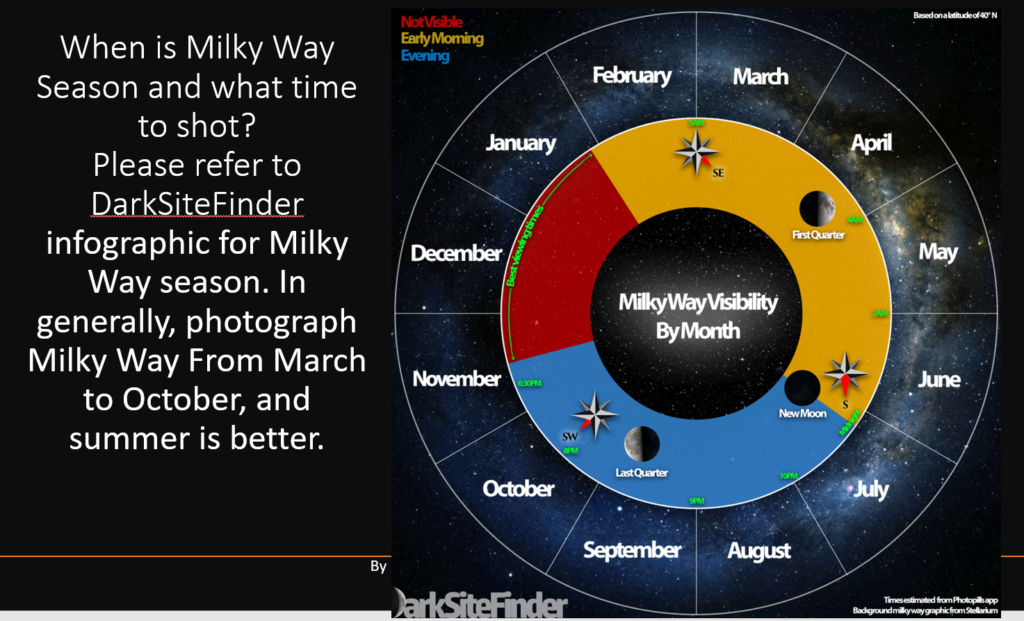
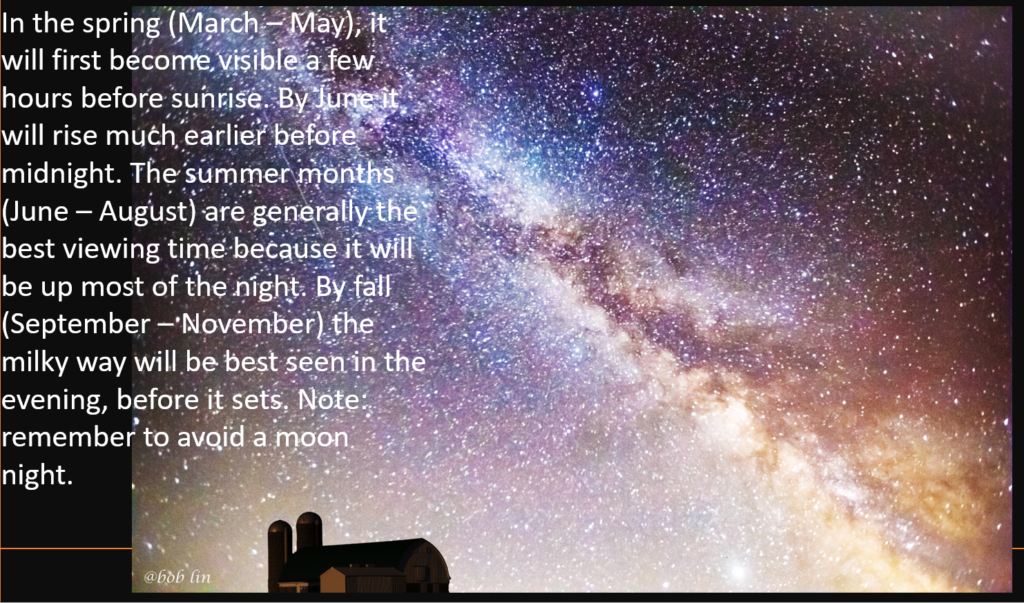
The best time to photograph the Milky Way is one hour after sunset or before sunrise without moon.
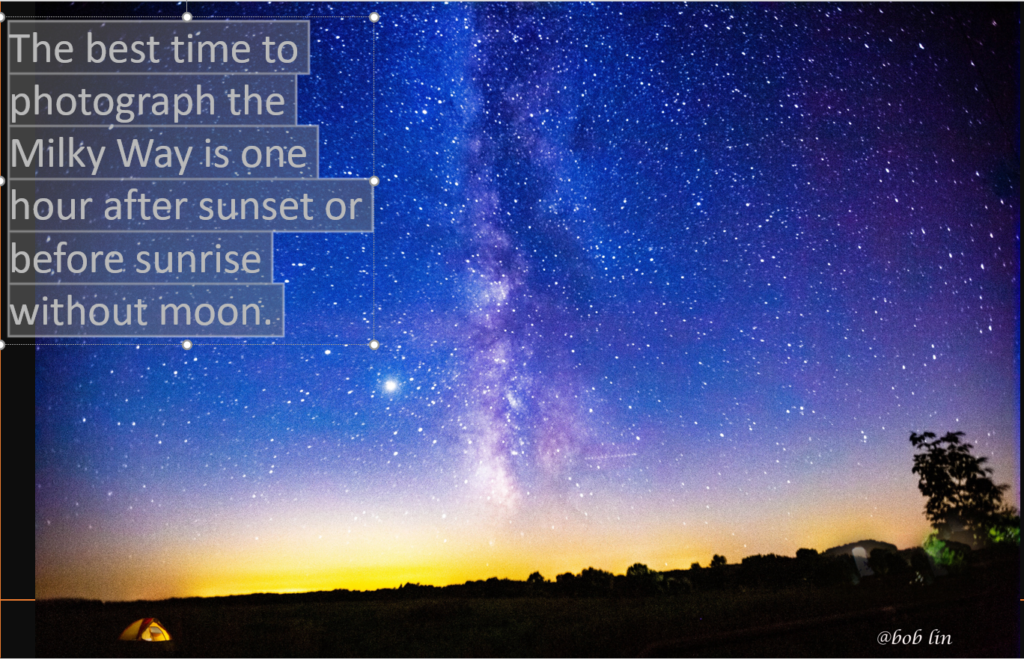
Can I see the Milky way without especial equipment. yes, you can!
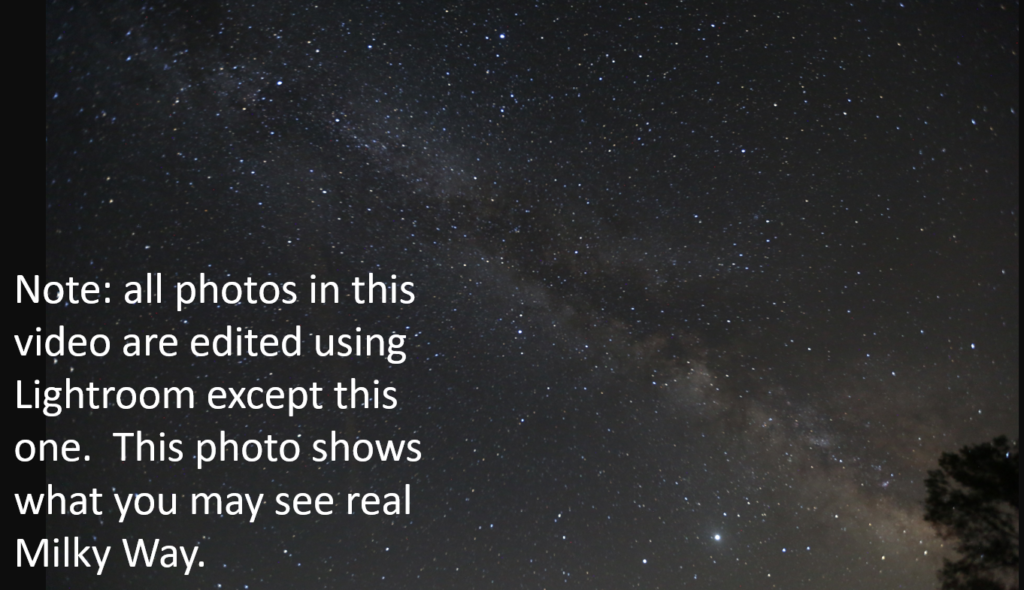
How to photograph Milky Way?

Camera Settings:
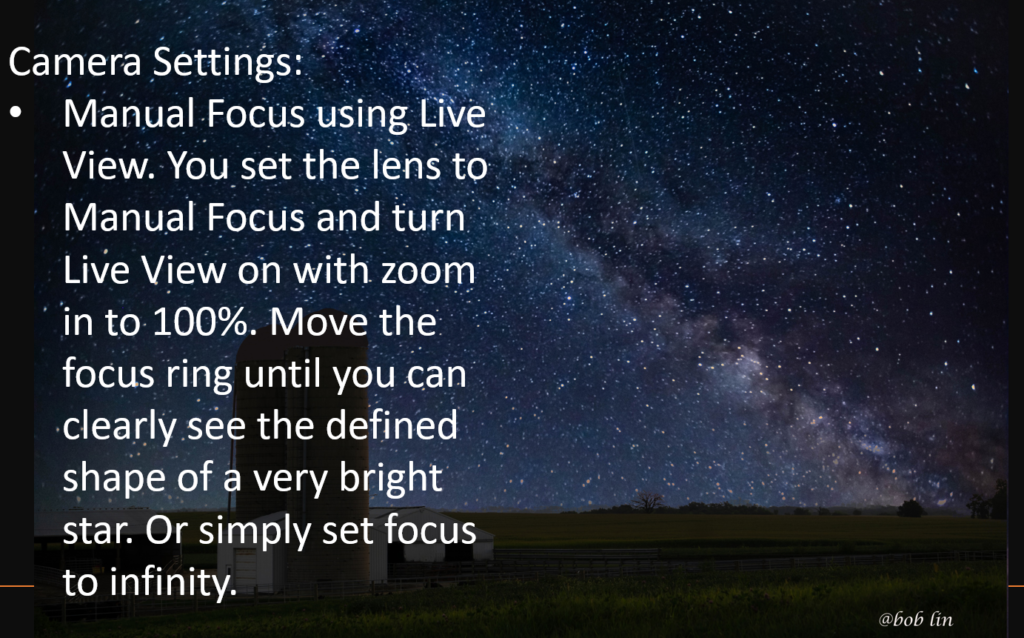
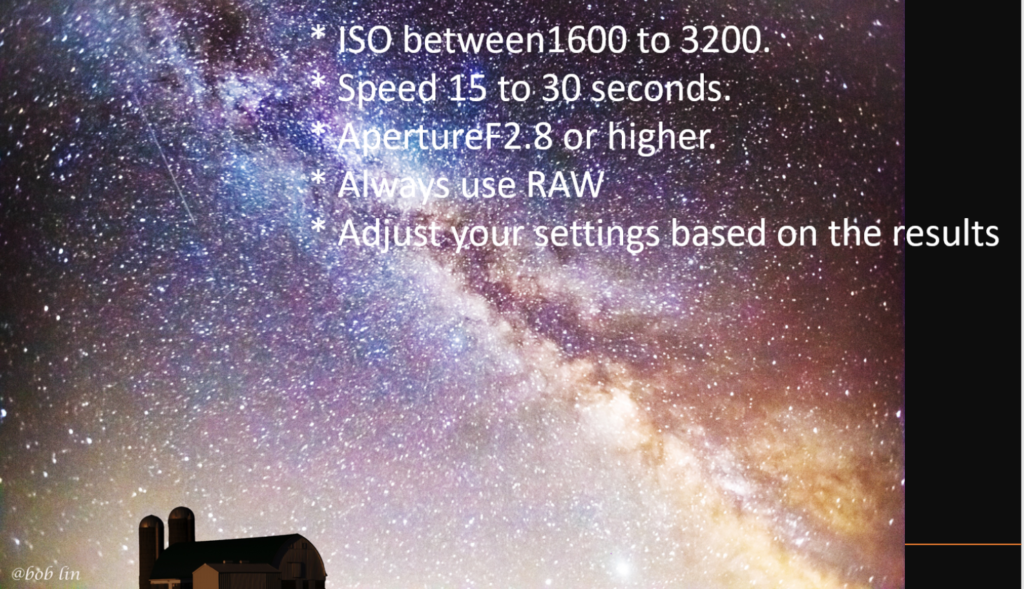
Use the 500 rule to set your shutter speed. 500 rule is 500 divided by the focal length of the lens. Here are some examples:
500 ÷ 14mm on a full frame sensor = 35 seconds
500 ÷ 24mm = 20 seconds
500 ÷ 18mm ÷ 1.6 for a Canon crop sensor = 17 seconds
500 ÷ 50mm ÷ 2 for a mirrorless sensor = 5 seconds
Post-Processing

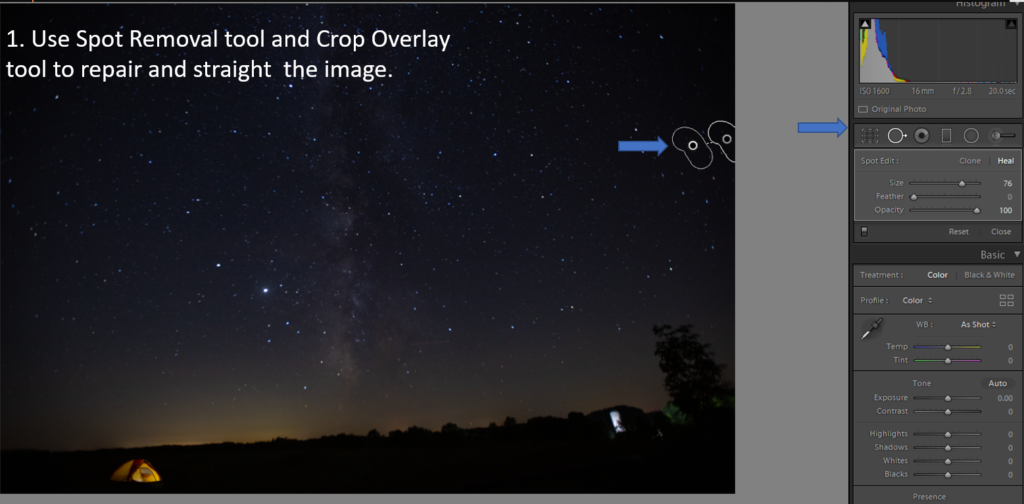
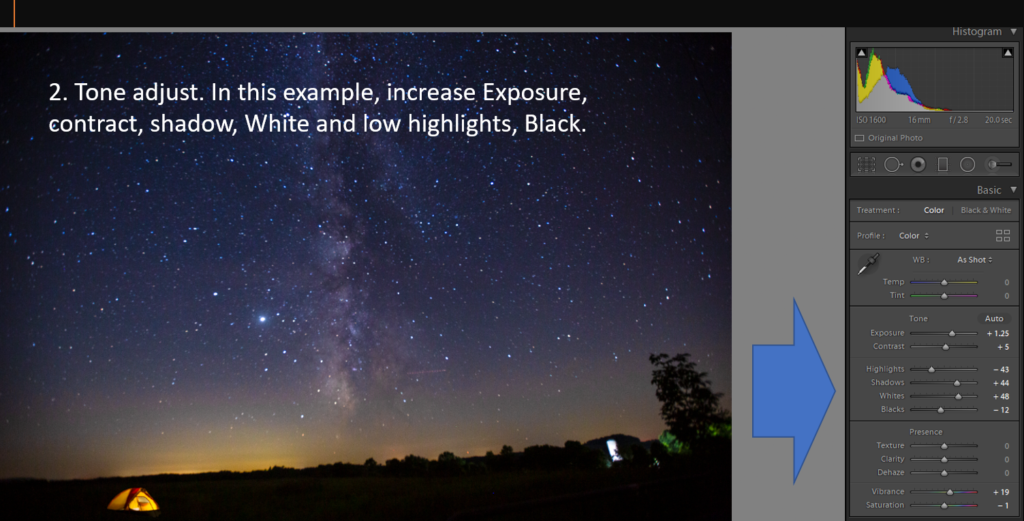
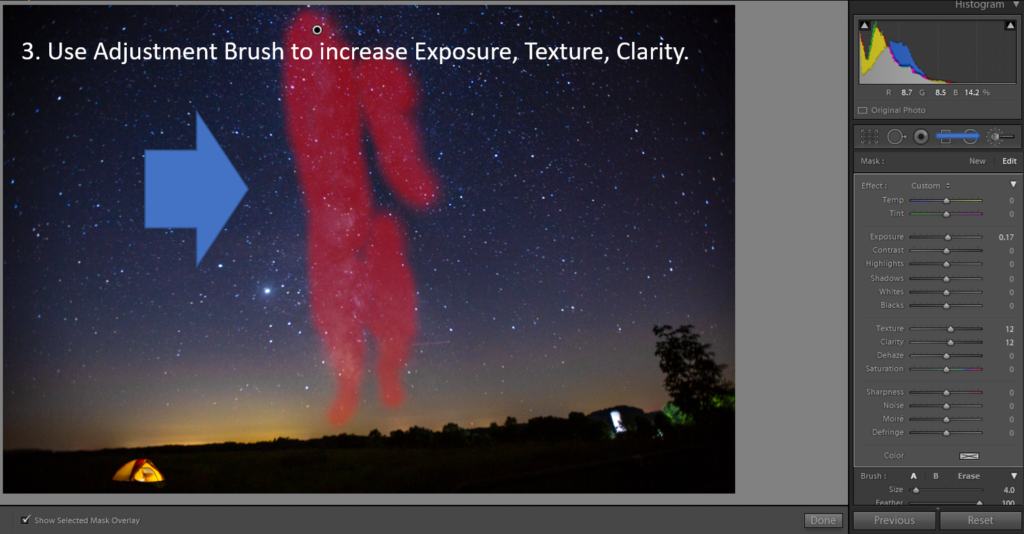


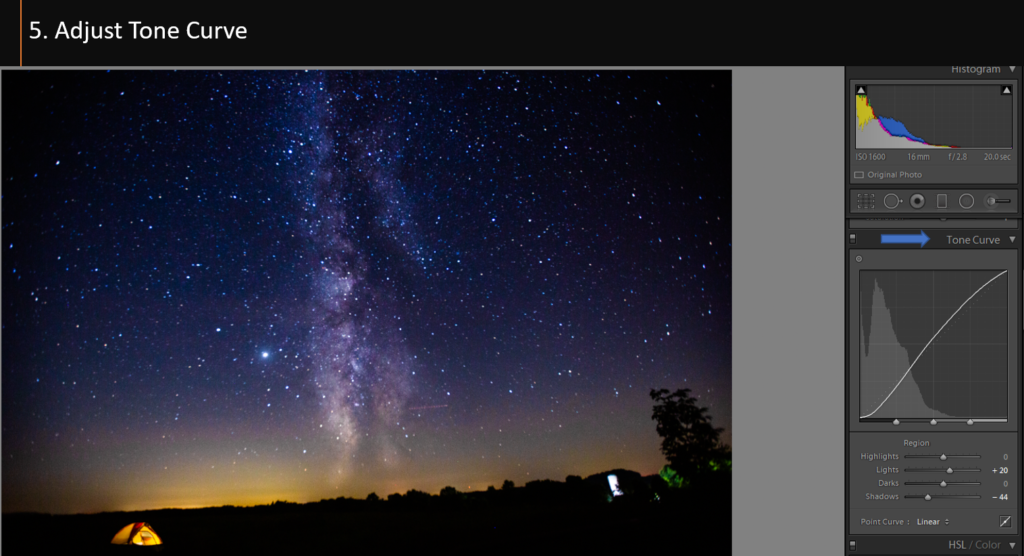
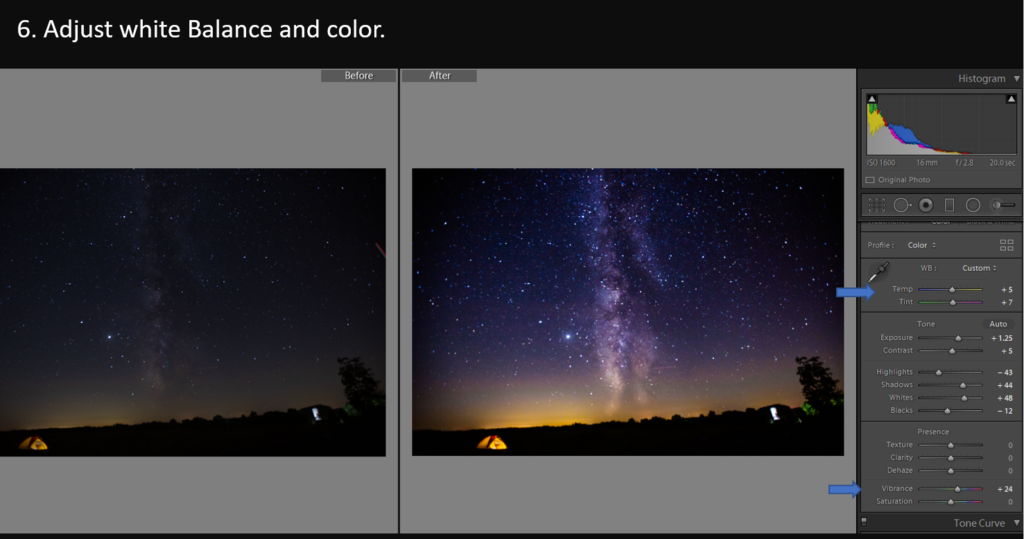
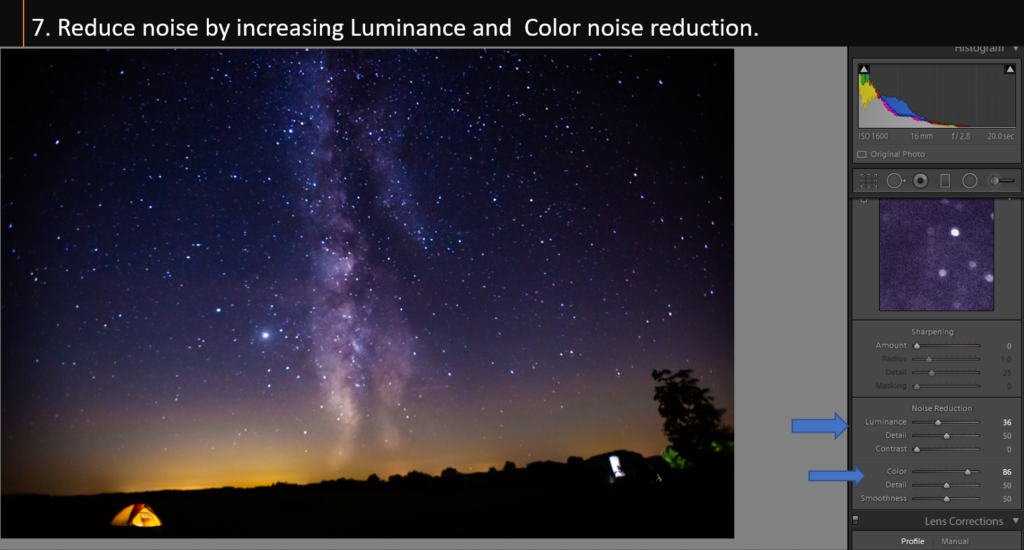
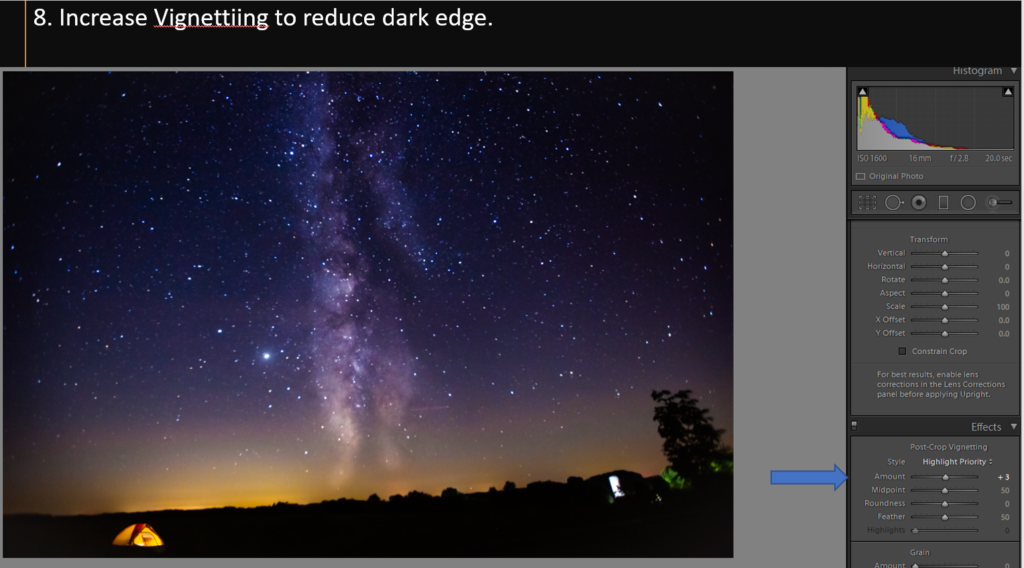
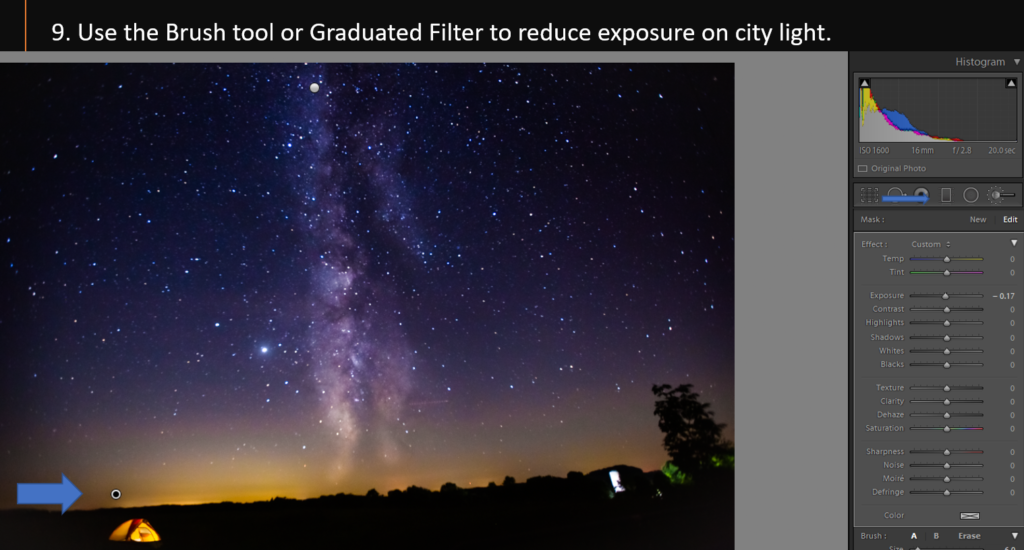
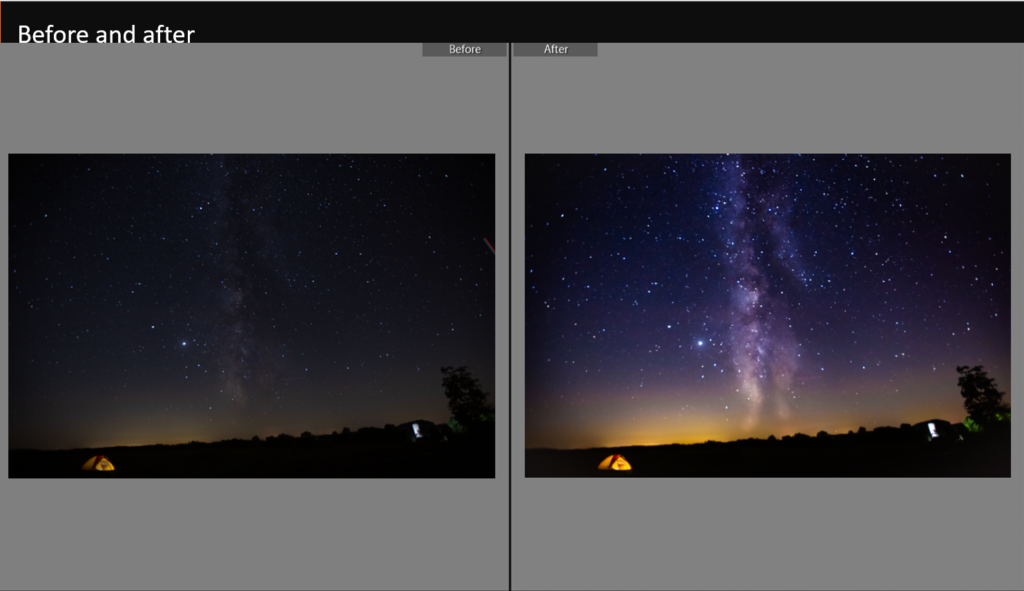
Please this step by step video:
With Amazon Prime, you can have unlimited photo storage. This video show how to create a album and add photos into the album.
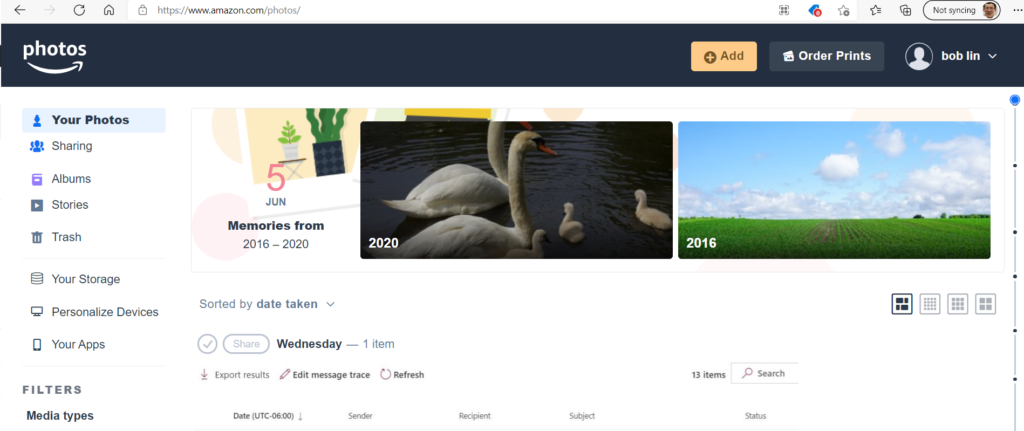
2. Click Albums on the left.
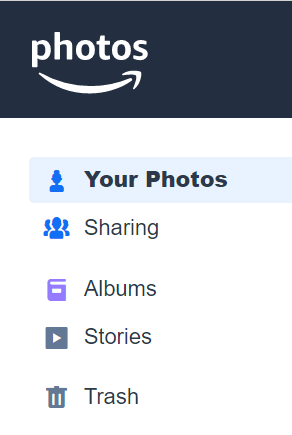
3. Click Create albums.

4. Type the Albums name, 2020 in our example, then Save
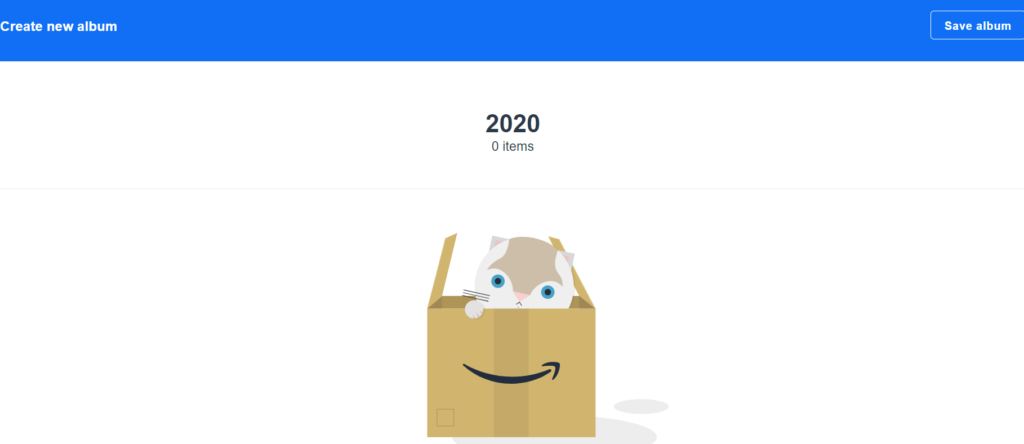
5. Click Add photos.

6. Select the photos you want to add. In our example, we sorted by date taken and high light all 2020 photos. Click Add to album.
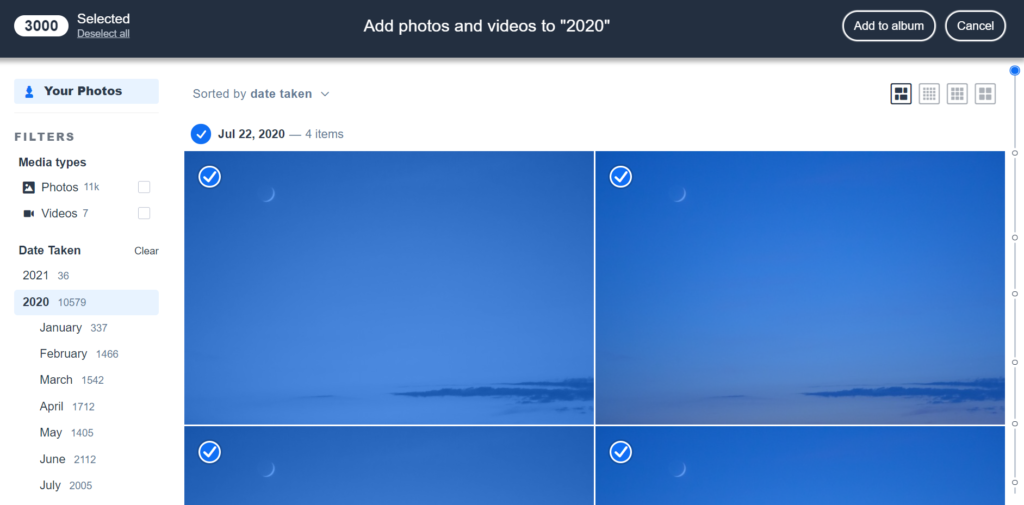
7. It starts to adding photos to the album.

8. Now, you added all 2020 photos into the album.

Please view this step by step video:
Both 529 plans and Coverdell Education Savings Account (ESA) are college saving plans with tax benefits. They can be used to help pay for education costs. However, there are a few important distinctions such as contribution amounts, contribution restrictions, and investment options.
Free Application for Federal Student Aid (FAFSA) is the
low-interest loans U.S. Department of Education offers to eligible students for covering the cost of college or career school. FAFSA provides eligible students at participating schools Direct Subsidized Loans and Direct Unsubsidized Loans.
免费申请联邦学生援助(FAFSA)是 美国教育部向符合条件的学生提供低息贷款,以支付大学或职业学校的费用。 FAFSA向在校的合格学生提供两种贷款,直接补贴贷款和直接无补贴贷款。
Direct Subsidized Loans are available to undergraduate students with financial need while Direct Unsubsidized Loans are available to undergraduate and graduate students; there is no requirement to demonstrate financial need. In general, Direct Subsidized Loans have slightly better terms to help out students with financial need because the U.S. Department of Education pays the interest on a Direct Subsidized Loan for the first six months after you leave school.
有经济需求的大学生 可申请直接资助的贷款,而 无需证明有财务需要 的大学生和研究生 可以申请直接无补贴贷款。 通常,直接补贴贷款的条件比
直接无补贴贷款更优惠,比如美国教育部会在您离开学校后的六个月内才要求支付直接补贴贷款的利息。
The interest rates for Direct Subsidized Loans and Direct Unsubsidized Loans first disbursed on or after July 1, 2021 and before July 1, 2022 are shown in the chart below.
The US Government also offer Parent PLUS Loan which is a federal, non-need-based loan that is borrowed by a parent for a dependent student. Loan repayment begins 60 days following the full disbursement of the loan.
| Undergraduate Borrowers | Graduate or Professional Borrowers |
|---|---|
| 3.73% | 5.28% |
| Direct Subsidized Loans and Direct Unsubsidized Loans | Direct Unsubsidized Loans |
This is an example of FAFSA loan.
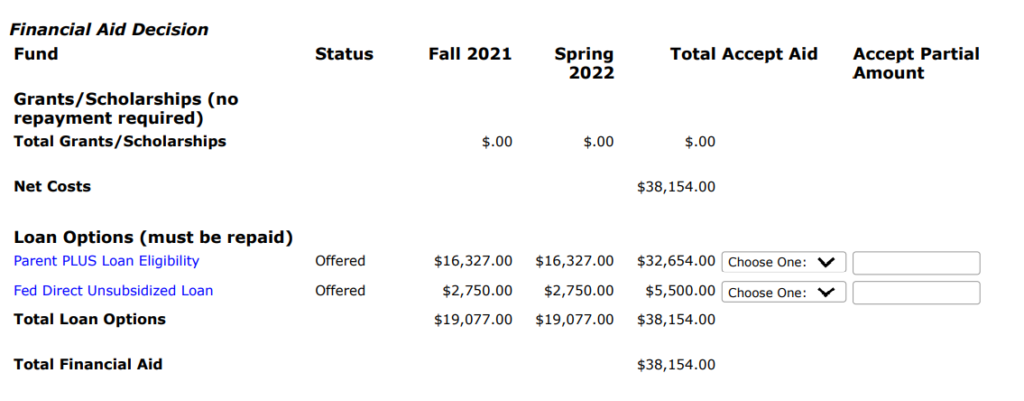
Situation: When open an image, you may receive this error: Could not complete your request because there isn’t enough room to dock it on this monitor.
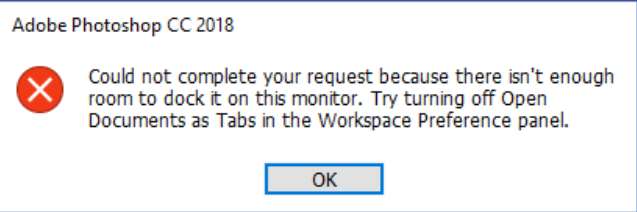
Troubleshooting: 1. Close all tools and then try it.
2. Close Photoshop and re-open it without image. Go to
Photoshop preferences, Reset Preference.
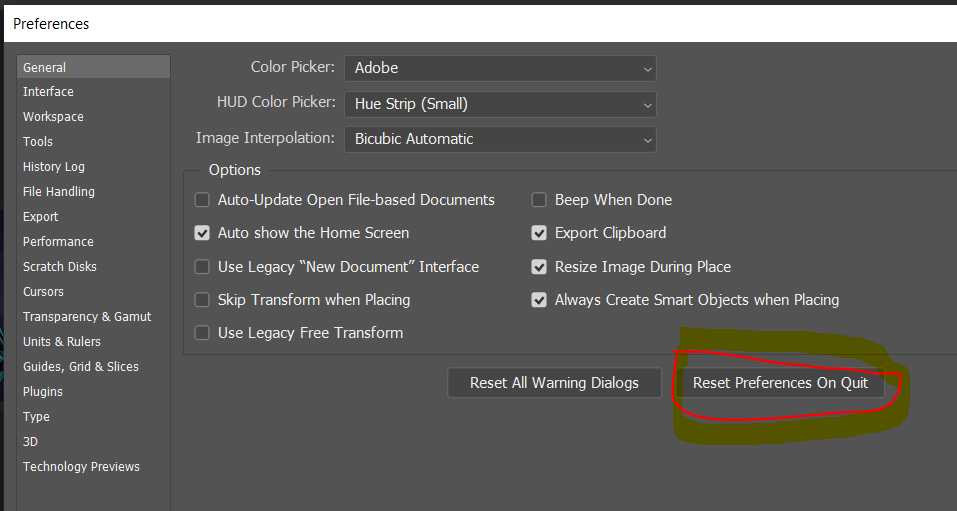
3. Add more RAM to the computer.
4. I get this error if the PS window is maximized. If I open anything with PS not maximized then it will open.
5. You have moved Options Bar to other location that is causing the same bug. Another example, if you have two monitor keep all things in the same monitor.
Photoshop CC prefers to be on my main screen
6.