Places to take photo in Chicago area
Attractions at Chicago Botanic Garden
Attractions at Lake Forest College
从芝加哥由南向北的beach都是拍满月的好地方。
Adler Planetarium
Montrose Beach
Northwestern University
Lighthouse Beach
Gillson Park
Glencoe Beach
Millard Park
Fort Sheridan Forest Preserve
Waukegan Municipal Beach



Chicago Botanic Garden也是一个很好的选择。


MidicVal Time

Visitor Center前面可以拍蜂鸟

Visitor Center过桥时可以拍柳叶。

秋天还可以拍小岛上的红叶。

喷水池边可以拍晚霞

还可以拍剪影

莲花池可拍的东西很多,夏天可以拍莲花。

睡莲

玫瑰花园。

喷泉拍剪影。

树阴道可以拍人像。

瀑布。

进日本花园的桥。

日本花园。

Evening Garden


Enabling Garden

Circle Garden


555 North Sheridan Road Lake Forest, Illinois 60045

学生宿舍

教堂


图书馆




2. 走道:如果光线好的话,可以不用闪光灯。建议使用大光圈, 比如F2.8,
速度1/100左右,ISO 800 以下,焦段可以长一点。试一试过曝。这个场景最好拍出虚化背景。



3. 壁炉:这个场景应该是比较舒适,轻松,随意,可以有很多的想象的空间。摄影的参数类同于楼梯。

我们举一个例子。
《壁炉前的妇人》–古典油画人像


4. 窗口自然光:有几种拍照角度。
A 顺光 – 摄影师背对窗口,人面向窗口方向拍摄,示意图如下:
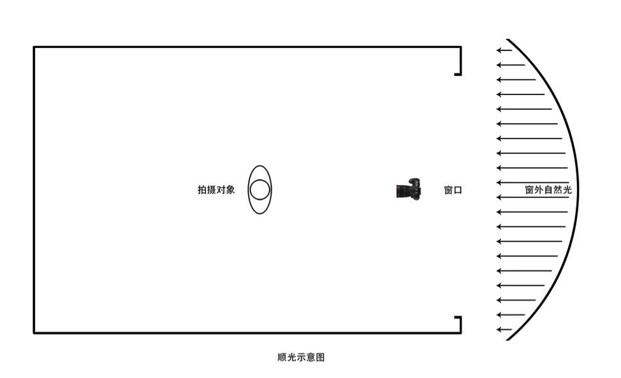
效果


B.逆光 – 让拍摄对象处于窗口和相机中间即可,示意图如下:
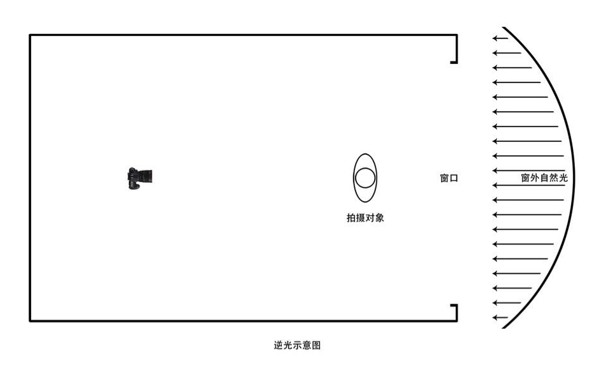
效果可以是剪影。

为了避免背景过曝,可以用反光板或者给主体加一点光。


C.侧光 – 窗口侧光是最常用的一种方法。拍摄角度为让窗光出现在主体和相机中间,偏向主体一侧的地方,示意图如下:
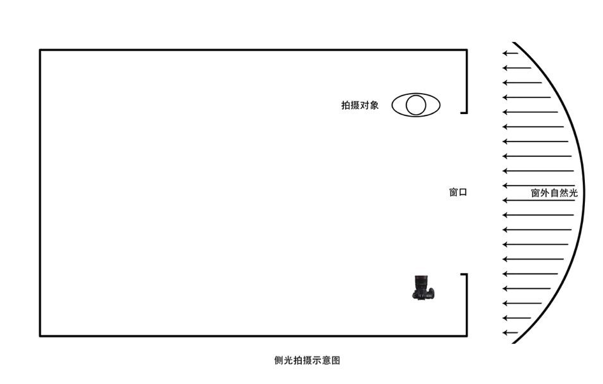
一般来说,在使用侧光拍摄时,我们建议主体明亮突出,背景自然压暗以达到的戏剧性效果,或者说类似经典油画的效果。要拍摄这种感觉,最重要的两点,一是通过窗帘控制窗口进光的面积不要太大,二是主体要离窗口光位置比较近。比如



D.侧逆光 – 实际上窗光相对于相机更像是侧光位,只是相对于相机镜头指向,又有一定侧逆光的感觉。
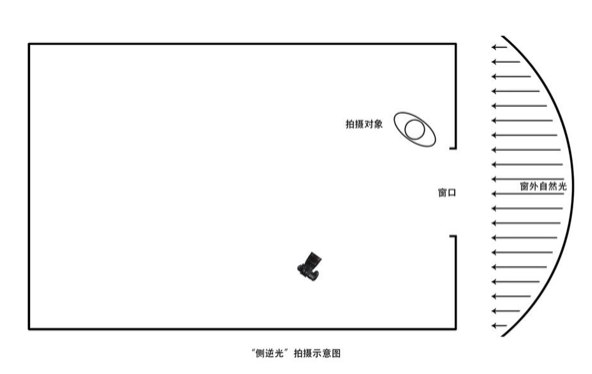
1.可以看到这回是以遮光窗帘为背景,而基于其相对窗口的角度,可知只有很少的直射光可以到达背景。
能够达到背景的基本都是光线进入到室内之后经由墙壁,天花板,地面等产生的反射光,这部分光量相对很少,所以再一次,当我们对靠近窗口的主体正确曝光时,背景又被自然压暗了;
2.我们可以大致做出主体上的光路示意图如下:
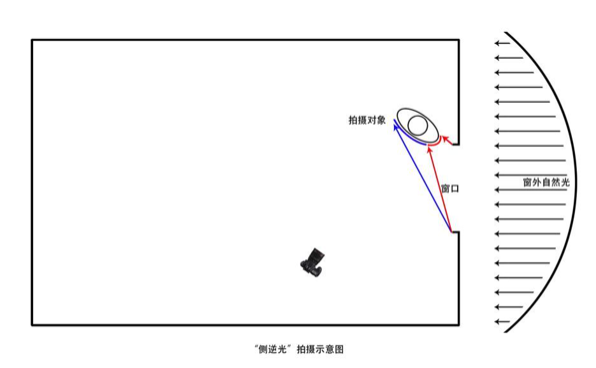
很明显,主体的“红色面”是受光最多的一部分,其面积相对主体本身较小,而“蓝色面”受到的光照相对就会快速衰减,呈现自然渐暗的效果。
所以采用这样的方法拍摄时,往往就可以自然得到类似轮廓光“勾边”的戏剧性效果,我们需要调整主体人物的动作以配合这种光线,就可以得到理想效果。
3.使用这种方法拍摄时要注意一点:因为会有部分窗光“指向相机”,所以容易产生炫光,实际使用中要注意规避。


拍烟火时如果对焦不准确,可能会出现粗线条的轨迹。如图。

一般来说我们建议用手动对焦。如果有前景的话,对焦前景;如果是隔岸拍烟火对焦无限远,或者往后拨一点;如果离得比较近,也可以设置多点wide area
自动对焦 ,然后再设置成手动对焦。
《媒婆》<<The Matchmaker>>是荷兰画家赫拉德·范·洪特霍斯的代表作,明暗对照是他的风格。 《媒婆》 用一支蜡烛(单一)光源,加上明暗对比的方式来表现三维立体感。以后此手法被广泛应用在摄影领域。就这幅画而言,可以有三种光源,正面光,测光和逆光。

这里举几个三种光源在摄影中的运用。

2. 测光。

3. 逆光。

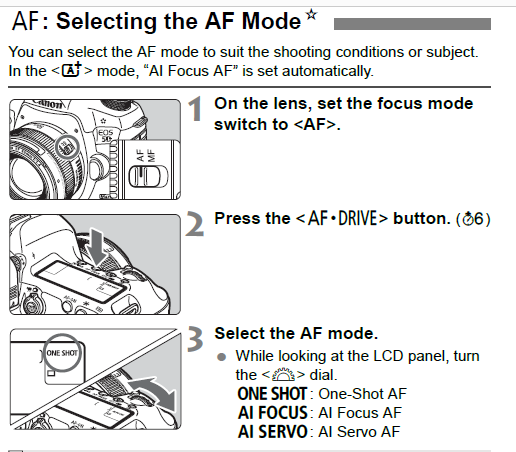
尼康

Sony: 类似的是AF-S.
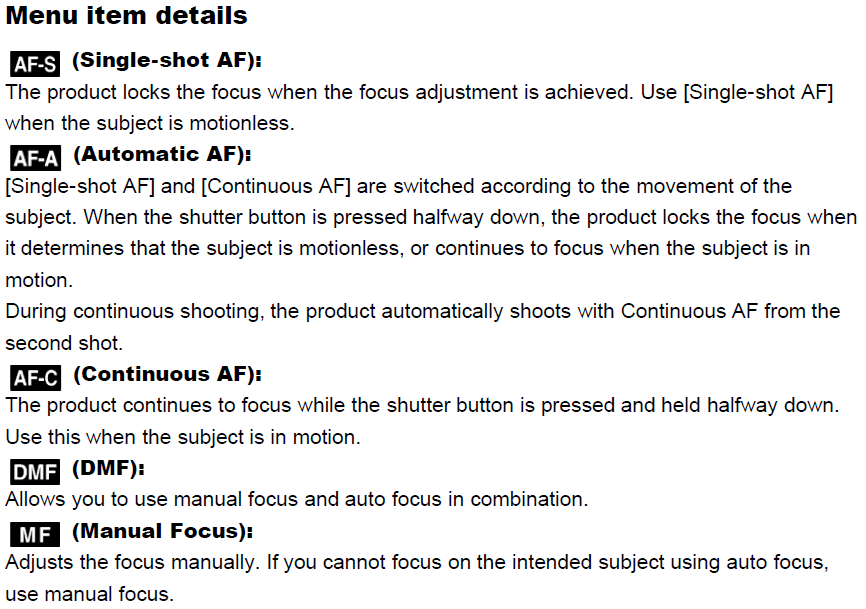
2. 对焦区域
佳能机身上可以找到7种类不同的对焦点区域模式:定点自动对焦、单点对焦、扩展自动区域、扩展自动区域:周围、区域自动对焦、大区域自动对焦、自动区域等等。 初学者可以选用单点对焦。

对焦点选择,以佳能为例,是在机身后背最靠边的右上方最边缘处,有一个标志为四点十字星的键,按下后,转动相机快门后方的拨轮,可以改变和选择对焦点。

Sony:Flexible Spot
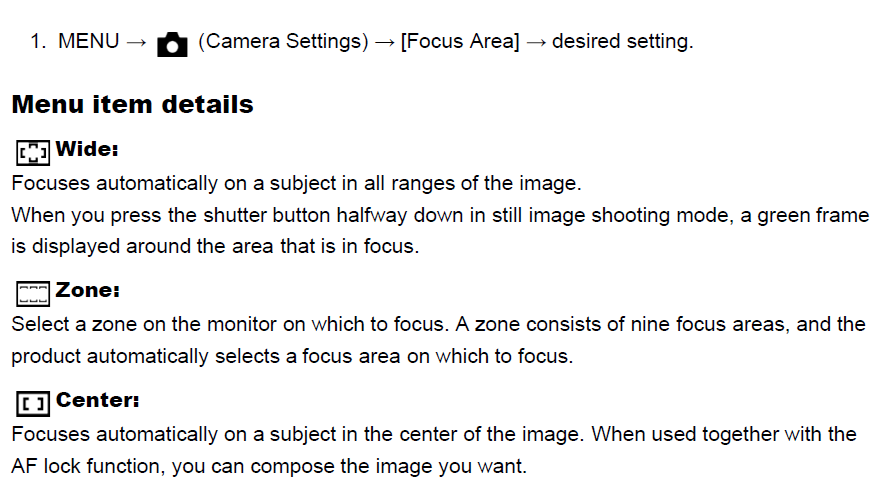

3. 测光模式 (与对焦有关)(Metering Mode)。 拍单人,单花时,我们多用Spot metering;拍多人,多花和风景时可以考虑用Evaluative metering。佳能分区式综合测光(Evaluative Metering): 这种方式的分区类似于尼康矩阵式测光方式。
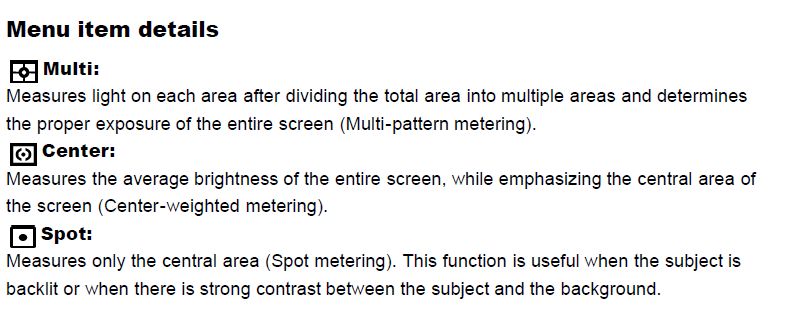

Sony: 选择Spot.
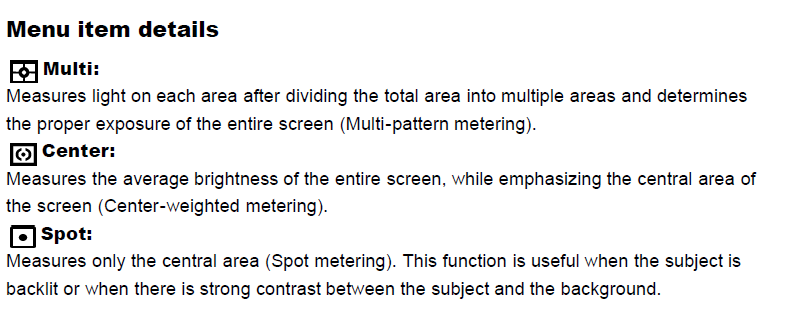
Bob Lin, MS-MVP, MCSE & CNE
Data recovery, Windows OS Recovery, Networking, and Computer Troubleshooting on
http://www.ChicagoTech.net
How to Install and Configure Windows, VMware, Virtualization and Cisco on
http://www.HowToNetworking.com

F2.8, 1/400 Sec, ISO 100
2. 背景选择:拍单花时尽量选择简单干净的背景,黑背景是常见的选择。

F5.6, 1/400 Sec , ISO 500.
3. 使用大光圈:如果背景比较杂乱的话,可以使用大光圈,突出主体,虚化背景。

F1.8, 1/500 Sec, ISO 100,
4. 速度的掌握:如果是室外,有风,手持拍摄,速度设置在1/200 Sec. 以上。

F5.6, 1/320 Sec. ISO 500.
5. 低ISO: 为了保证清晰度,尽量降低ISO,比如ISO 500 一下。

F8, 1/320 Sec, ISO 250.
6. 什么时候用小光圈?拍多朵花时,要拍细节。

7. 拍花用什么焦段?这要视情况而定。比如
拍大场面,可以用广角拍出特效,视觉冲击, 。

如果要景深,拍细节,可以考虑50MM左右的焦段。
摄影技巧——春季必备:拍花焦段
视觉冲击
。如果要景深,拍细节,可以考虑50MM左右的焦段。

F8, 1/200 Sec. ISO 200.
如果想突出主体,虚化背景,唯美特写,可以考虑长焦。

F6.3, 1/360 Sec. ISO 500.
Bob Lin, MS-MVP, MCSE & CNE
Data recovery, Windows OS Recovery, Networking, and Computer Troubleshooting on
http://www.ChicagoTech.net
How to Install and Configure Windows, VMware, Virtualization and Cisco on
http://www.HowToNetworking.com
Situation: The user can’t use his new Pixel phone to watch Youtube and music. It doesn’t have sound.
Troubleshooting: In the Sound page, Media volume is grayed out and can’t move to high. We find the “Do Not Disturb” is on. Turn
“Do Not Disturb” off fixes the problem.
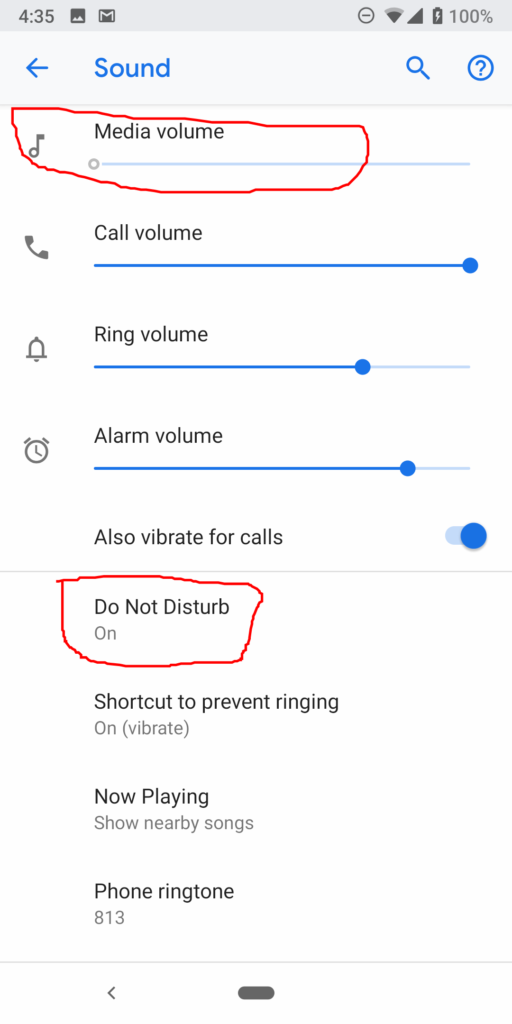
Bob Lin, MS-MVP, MCSE & CNE
Data recovery, Windows OS Recovery, Networking, and Computer Troubleshooting on
http://www.ChicagoTech.net
How to Install and Configure Windows, VMware, Virtualization and Cisco on
http://www.HowToNetworking.com