- On your phone, open the Phone app.
- Tap 3 dots and select Settings.
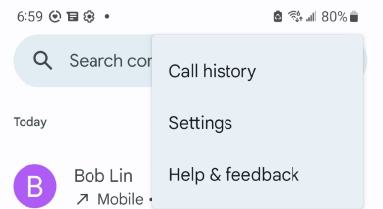
3. In the Settings, tap Voicemail.
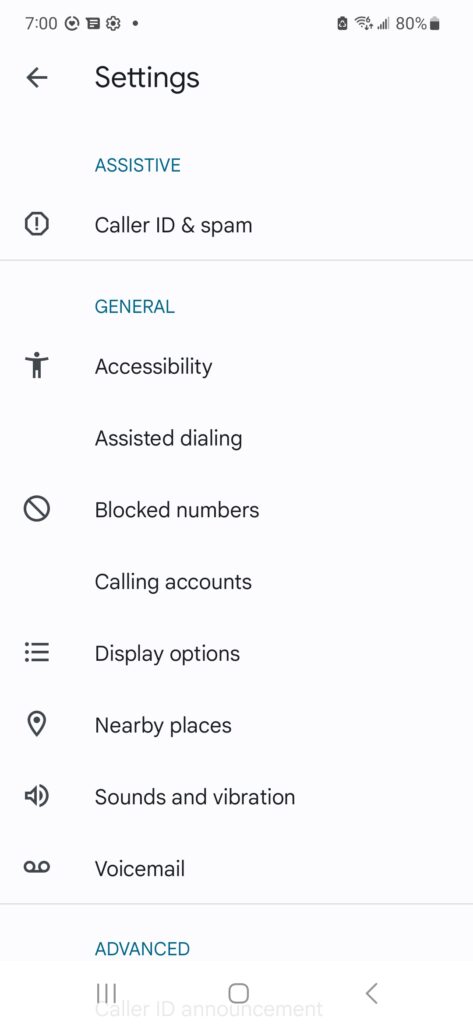
4. Tap Voicemail Greet.
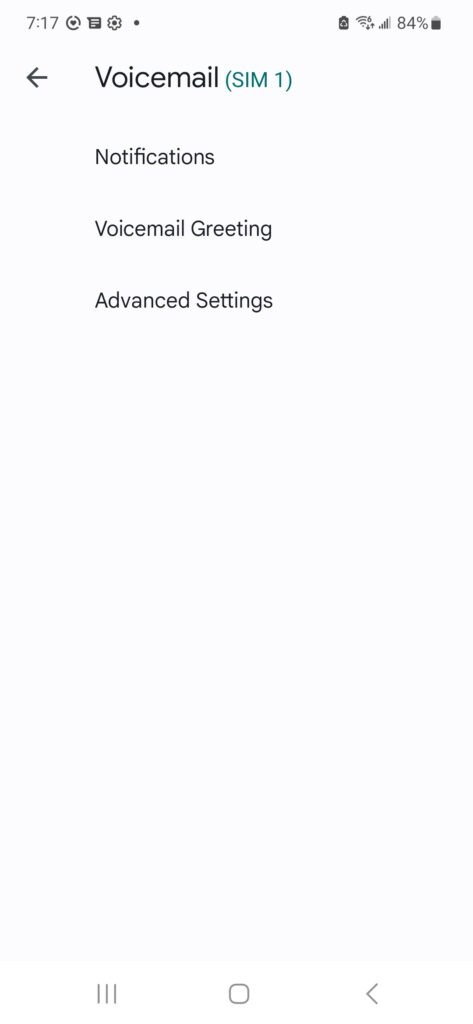
5. You have option to reset PIN.
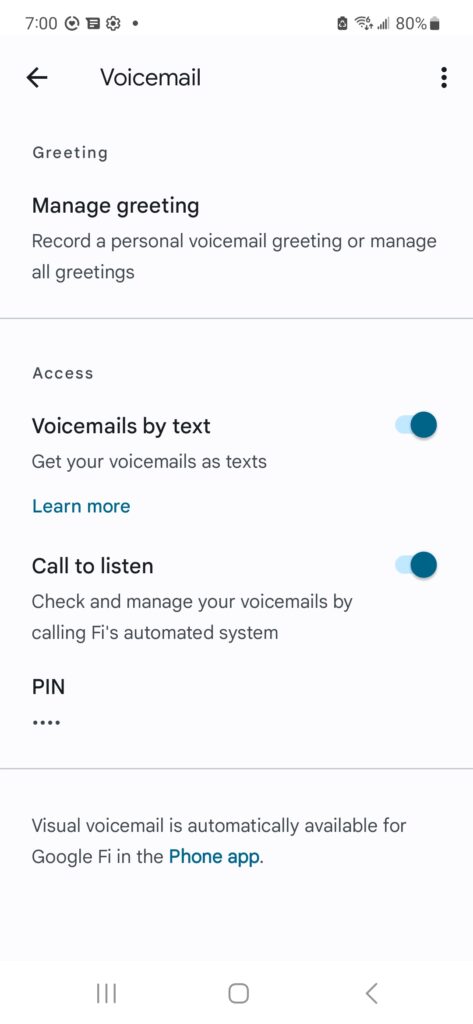
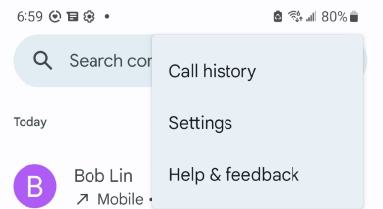
3. In the Settings, tap Voicemail.
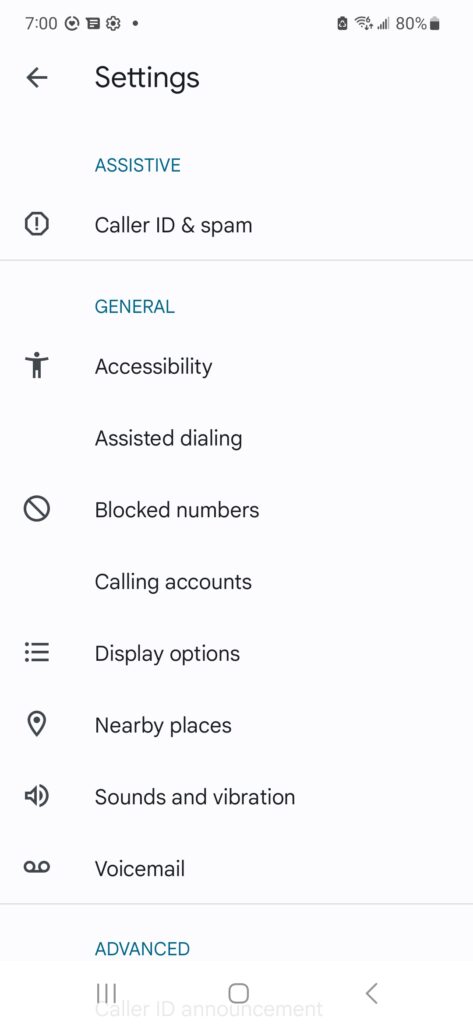
4. Tap Voicemail Greet.
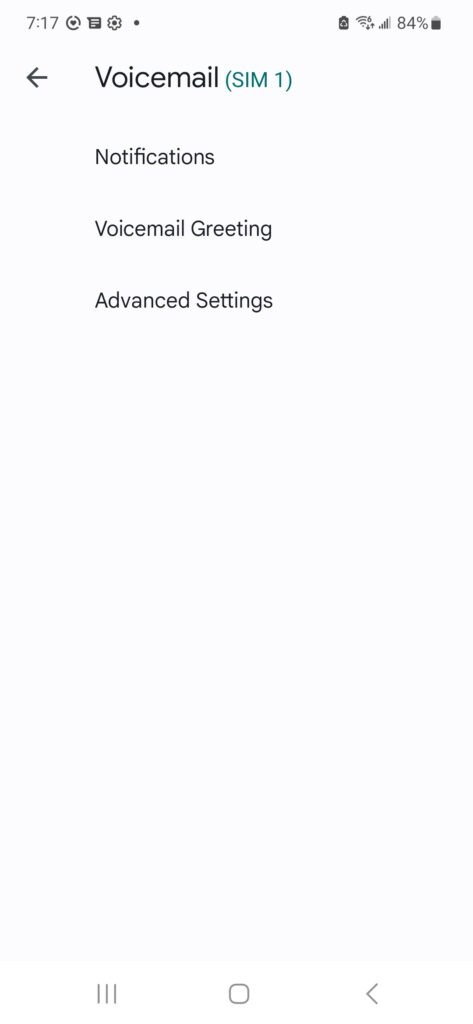
5. You have option to reset PIN.
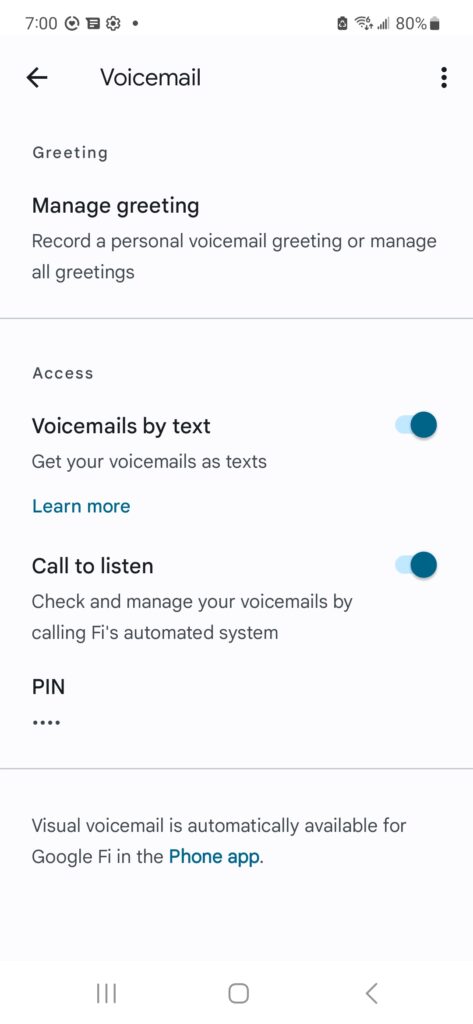
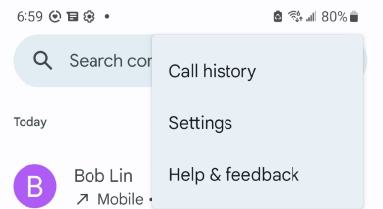
3. In the Settings, tap Voicemail.
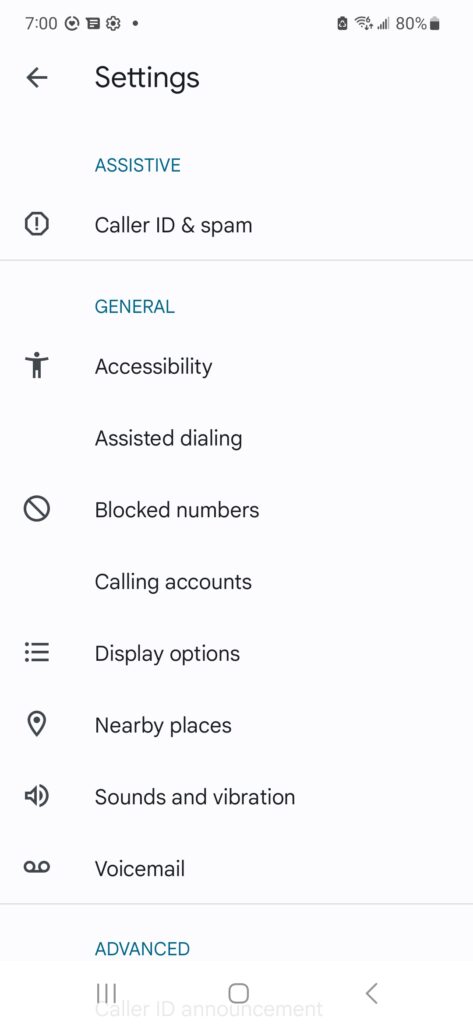
4. Tap Voicemail Greet.
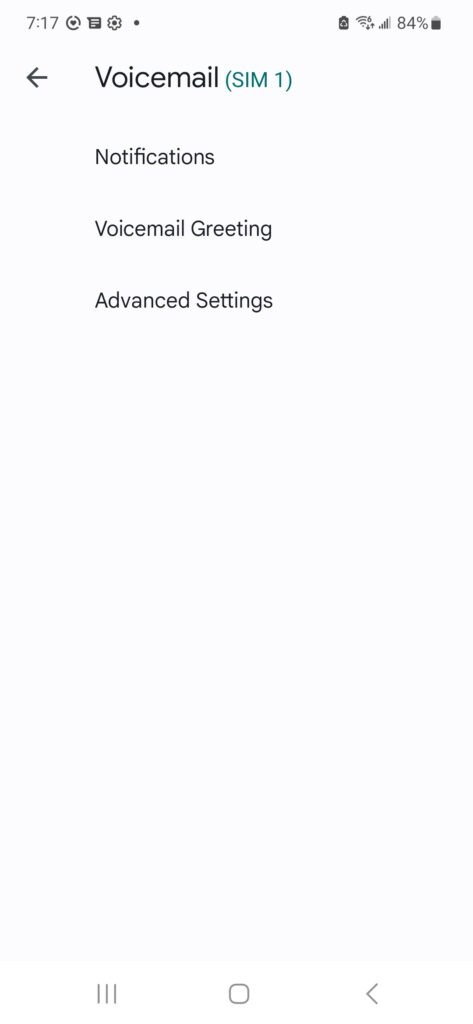
5. You can Record your voicemail here, change the default voicemail.
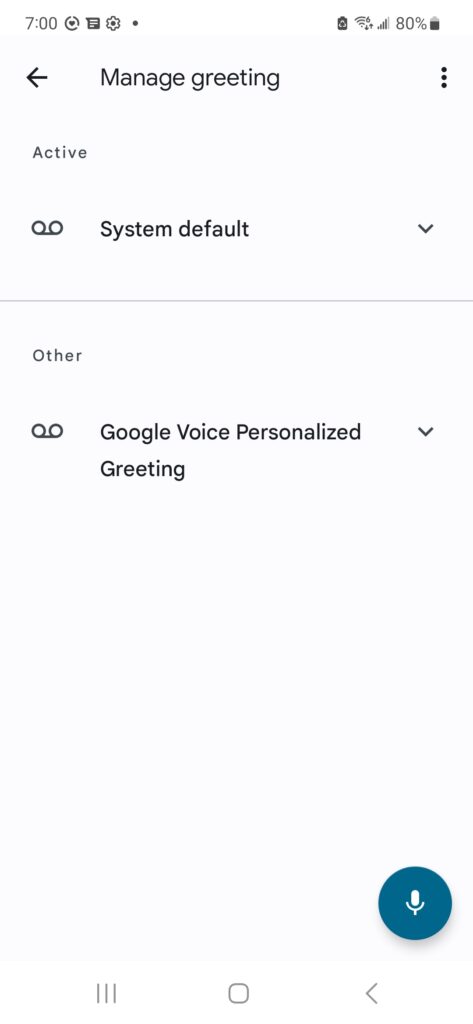

button/AF point selection button.
2. Select an AF area.

3. Move the AF point or Zone AF frame (by using Multi-controller) to the position you want.
4. Hold down the

button and press the

button to register.
In this article, we will show how to register Custom Shooting Mode for photographing birds.
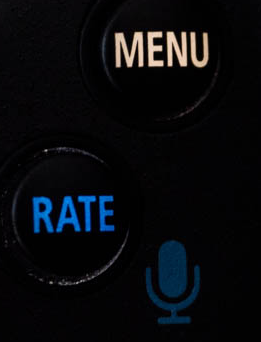
2. Select Tool icon>5>Custom shooting mode (C1-C3).
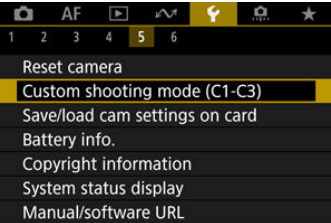
3. Select Register settings.
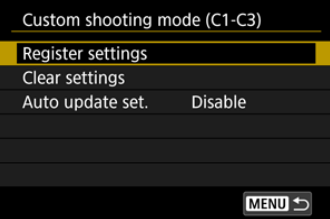
4. Select the desired mode, for example Custom shooting mode: C1
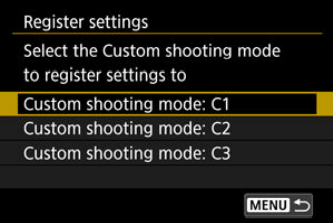
5. Here are some examples how to configure for photographing birds.
a. Drive mode: H+
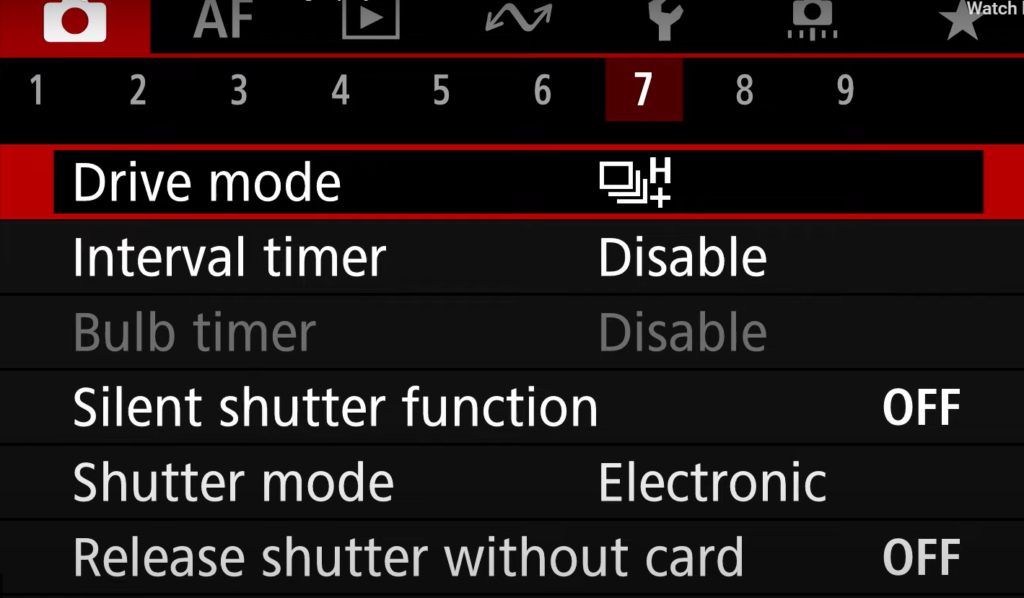
b. Select SERVO for AF operation.
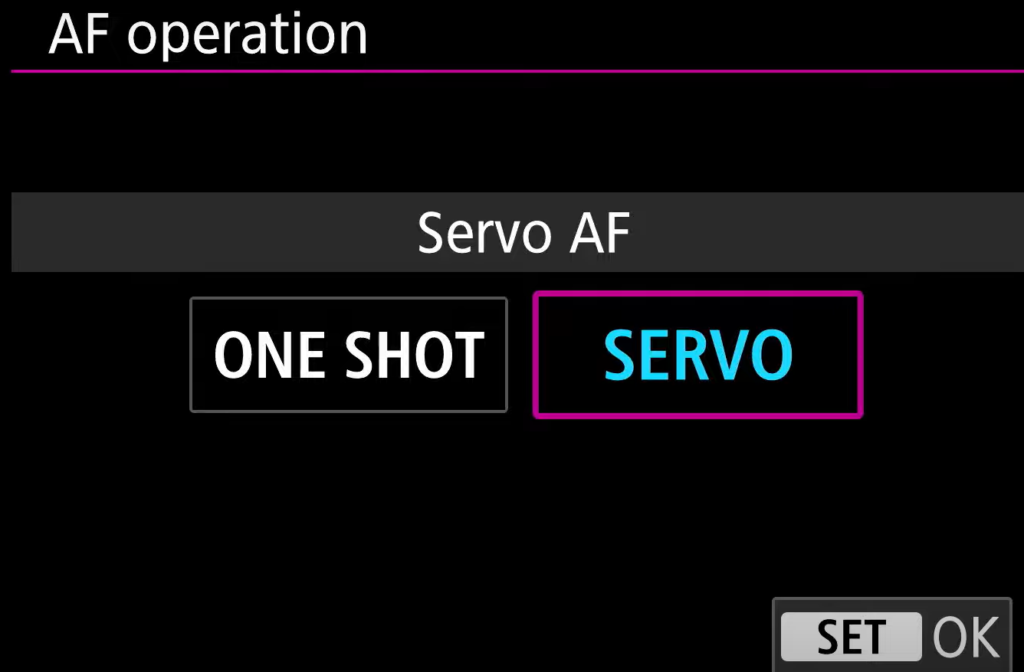
c. Configure AF area.
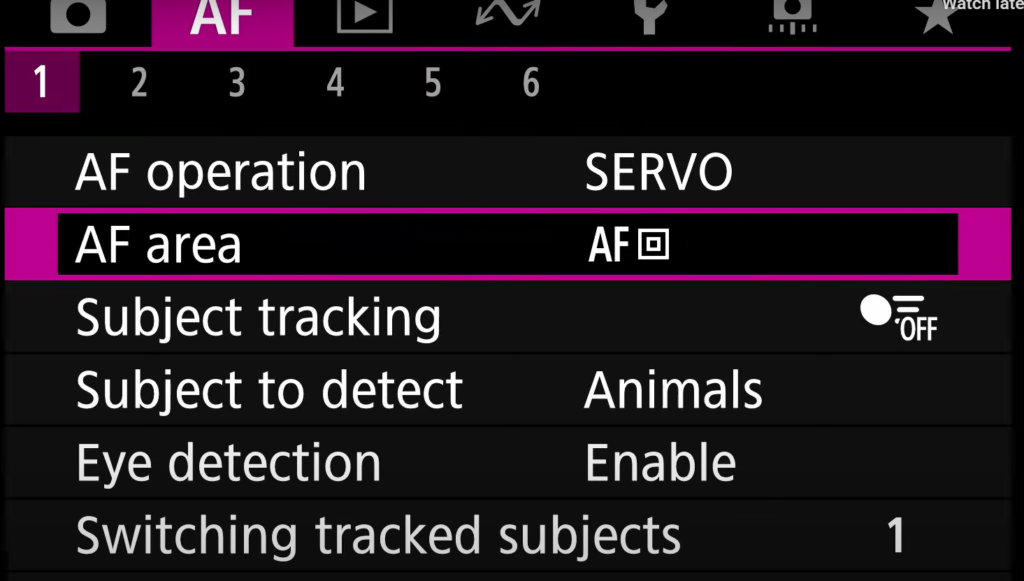
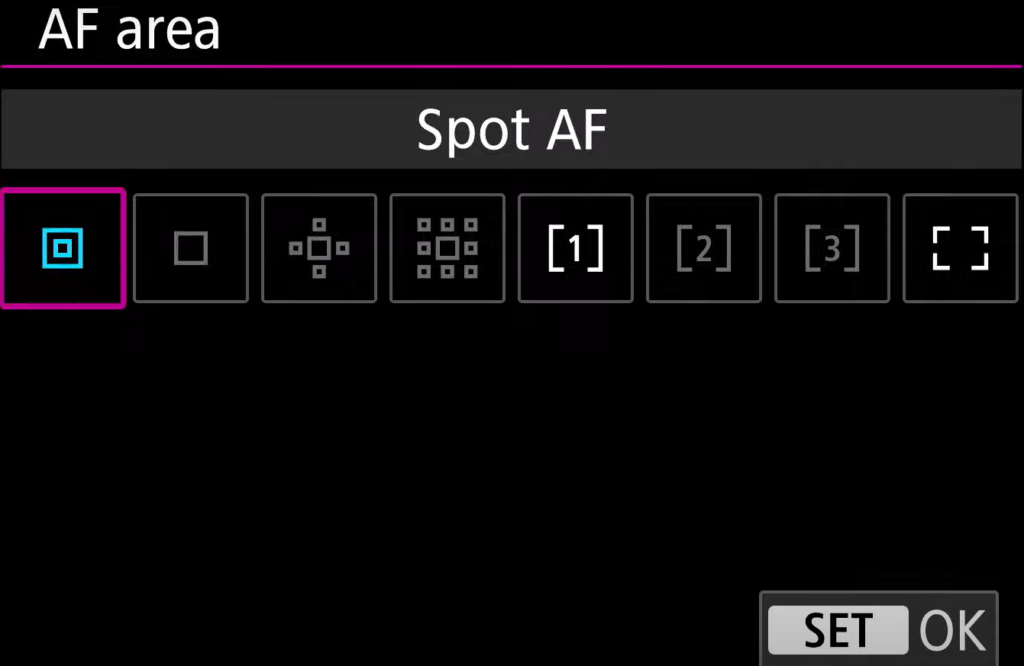
d. Disable Subject tracking
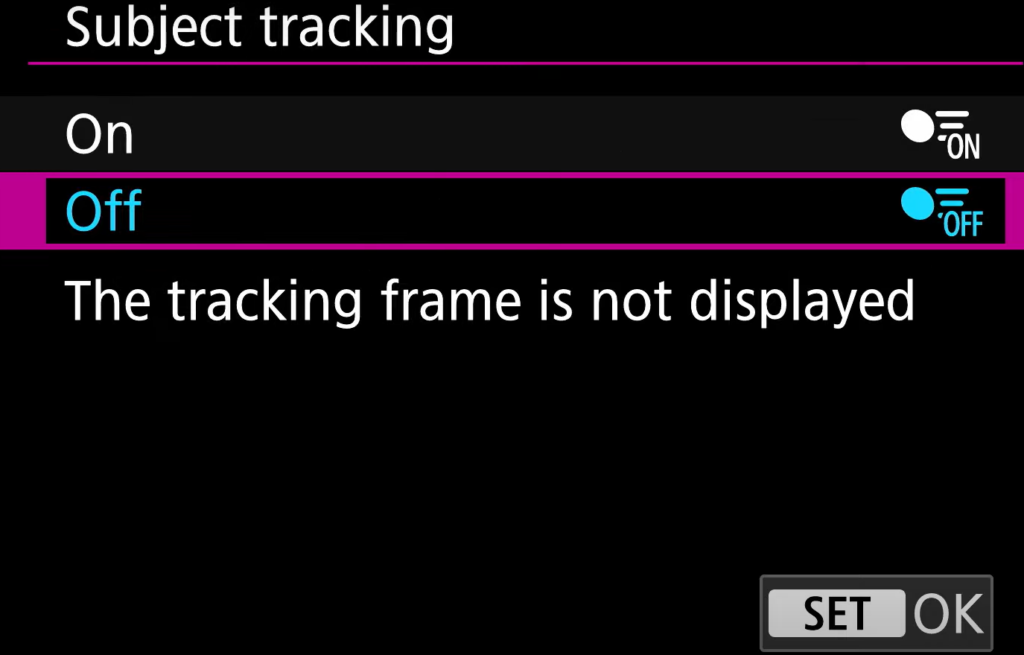
e. Select Subject to detect Animals.
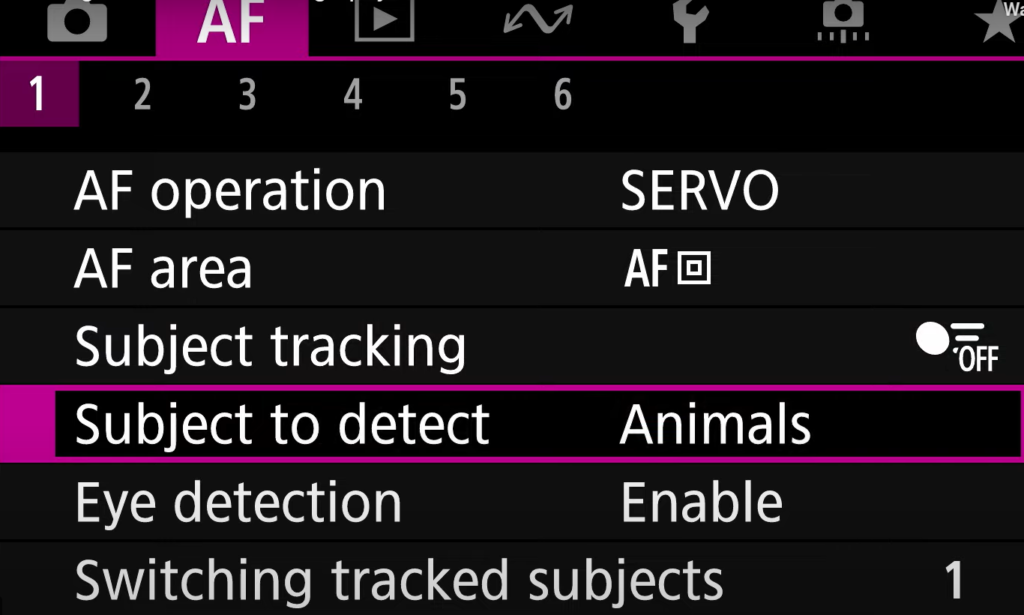
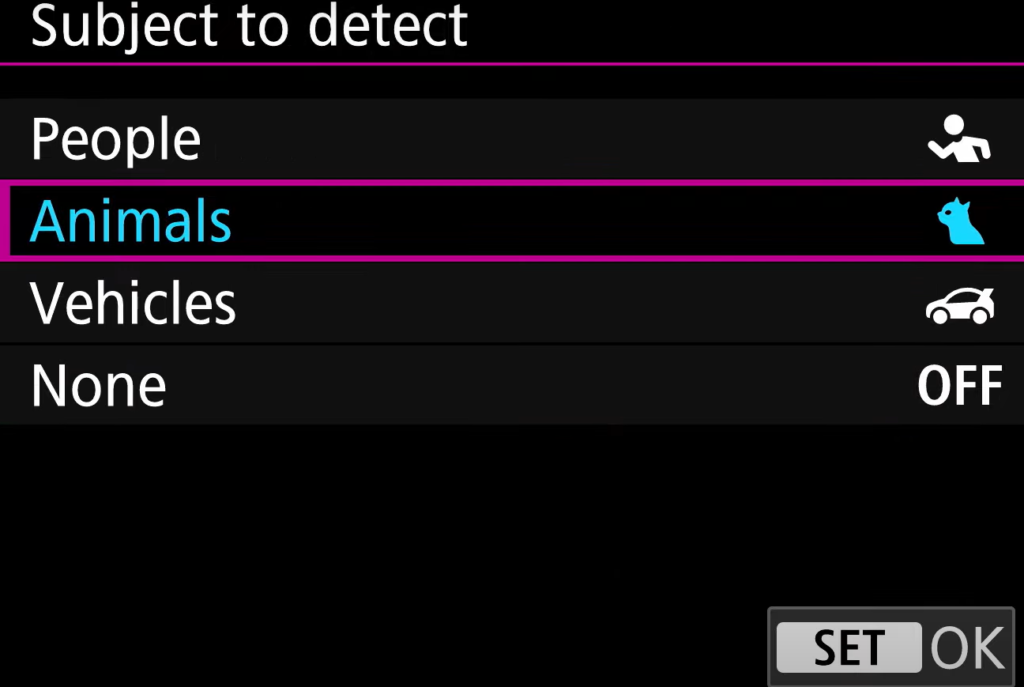
f. Enable Eye detection
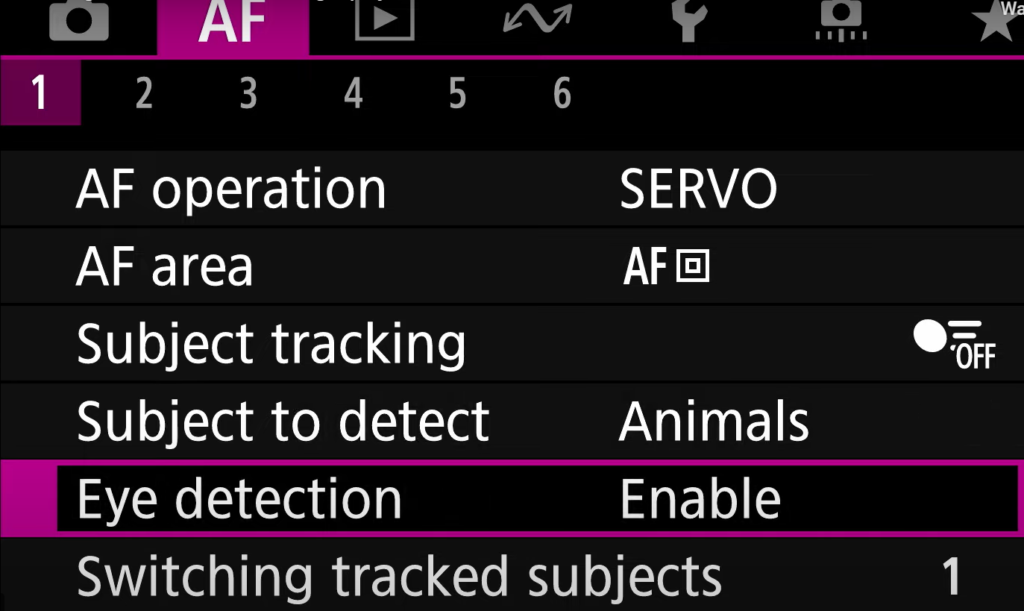
g. Switching tracked subjects.
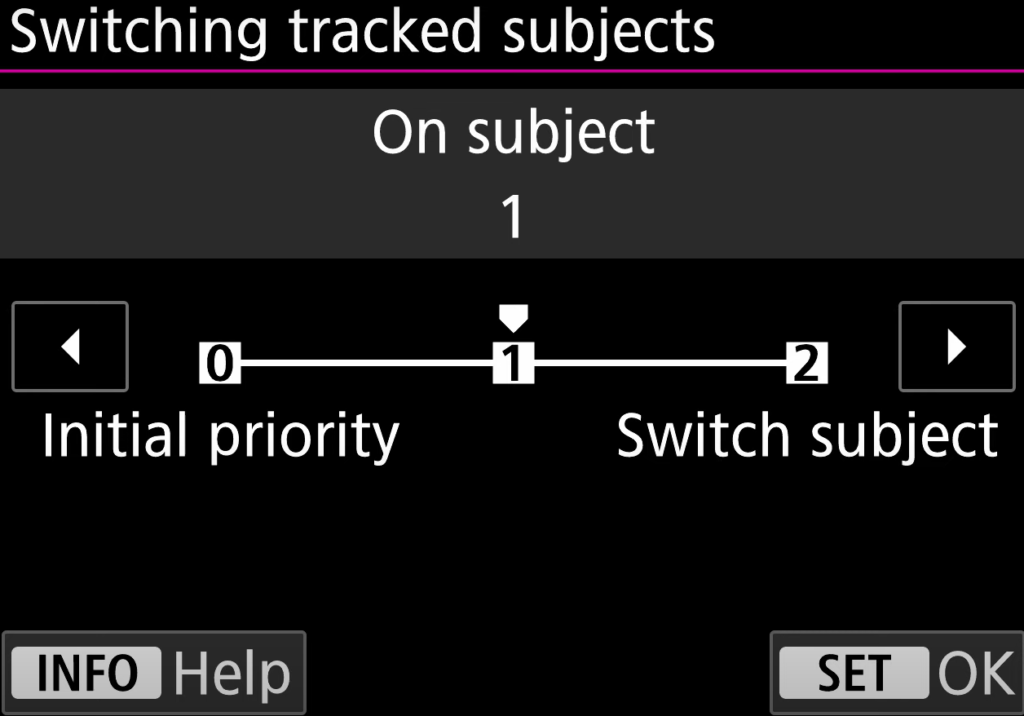
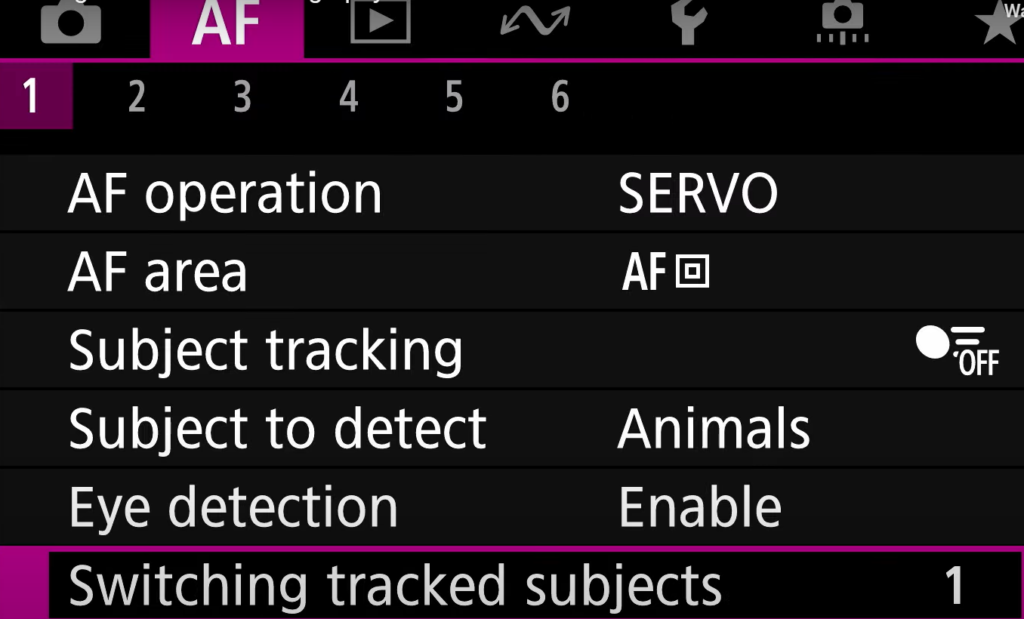
h. Save the settings.
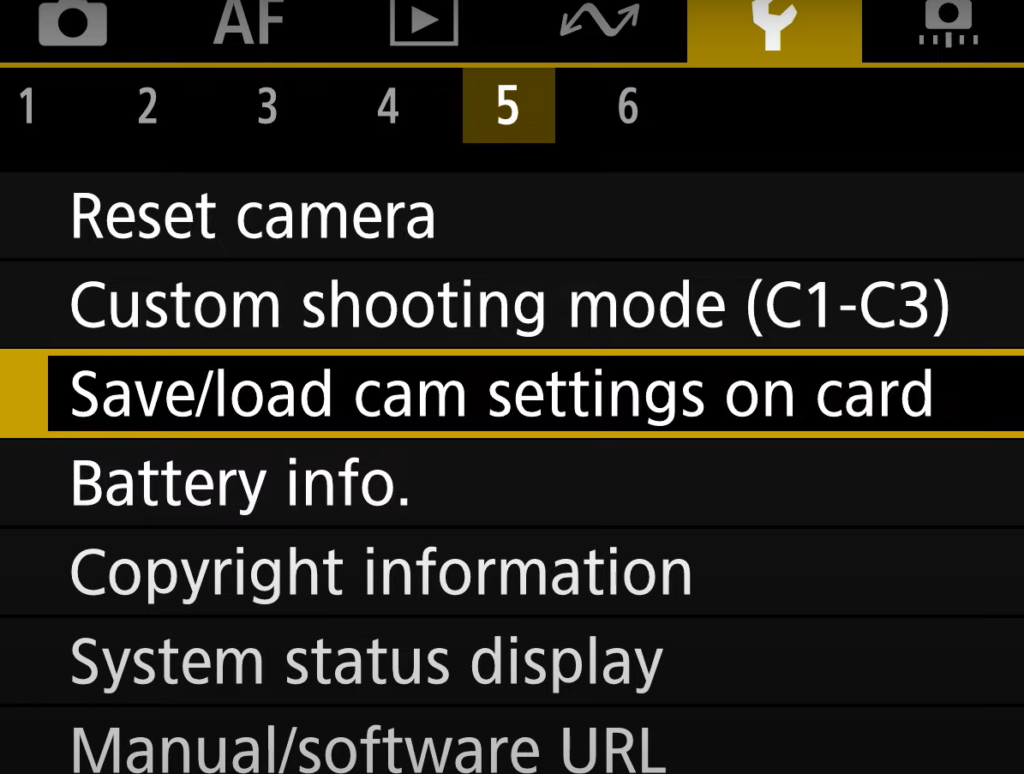
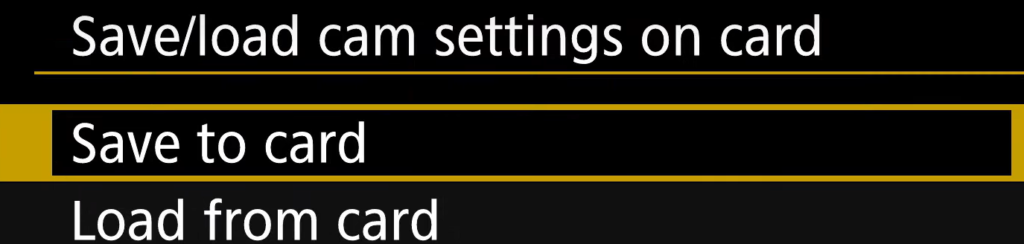
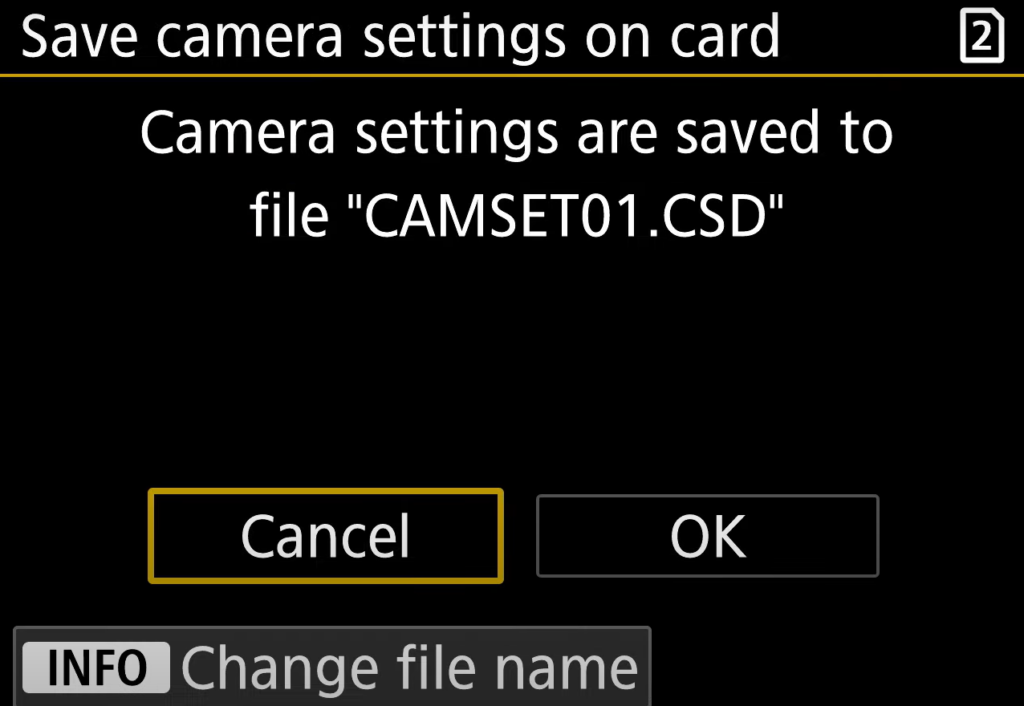
With Canon R3, you can have two cards inserted. You have options to select the recording method and auto switch when one of cards is full.
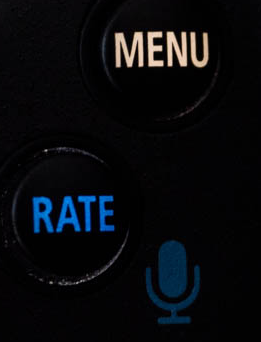
2. Go to Tool icon>1>Record func+Card/folder sel.
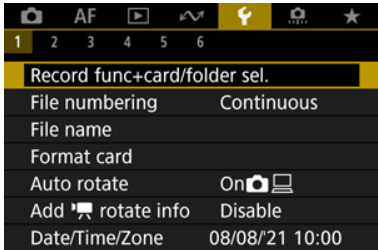
If the Separate is Enabled, Movies are recorded to card 1 and still phones too card 2. Movie recording is not possible if the card 1 is full or not inserted. If the card 2 is not inserted, still photos can be captured but no saved. Also
If the separate is disabled,
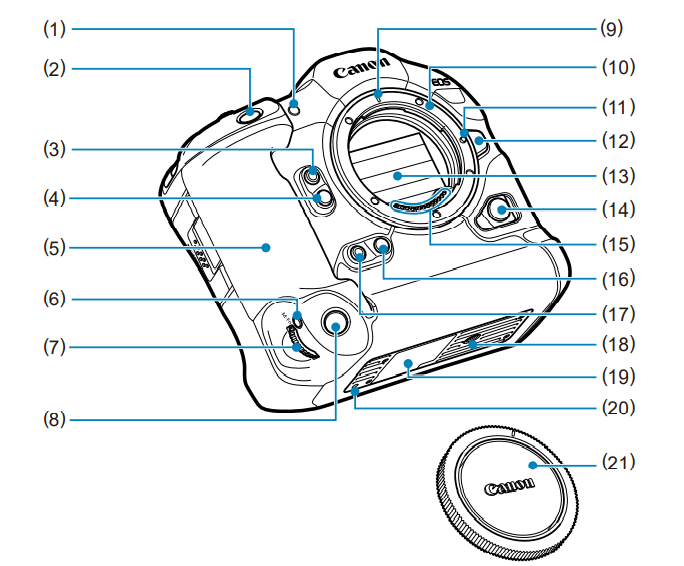
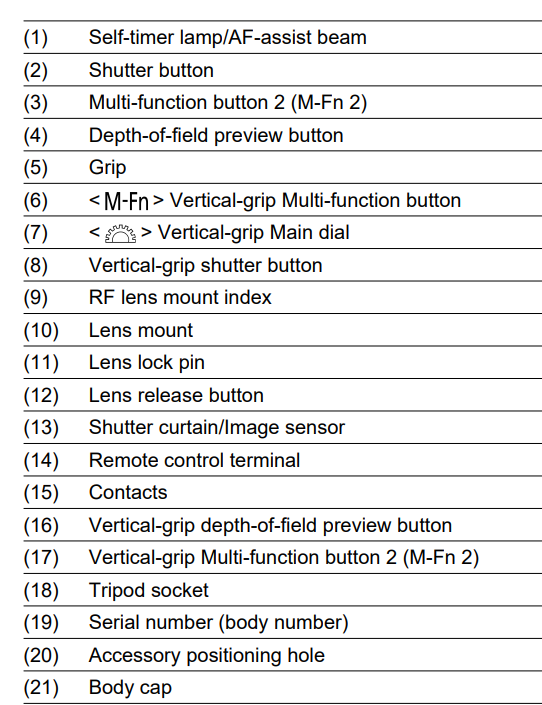
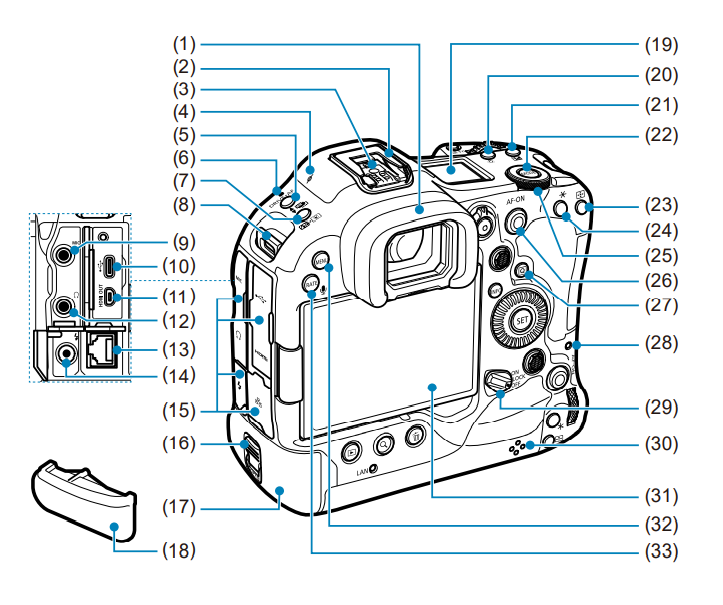
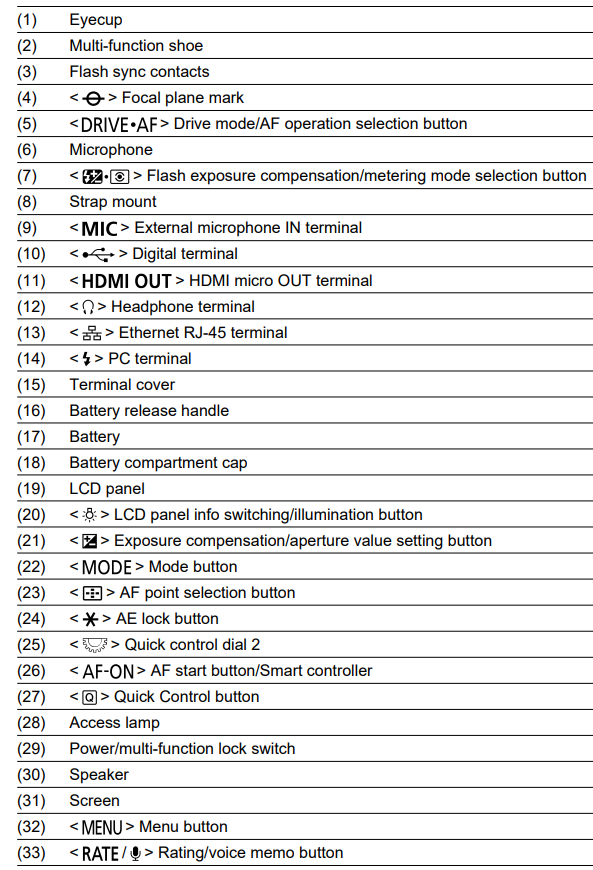
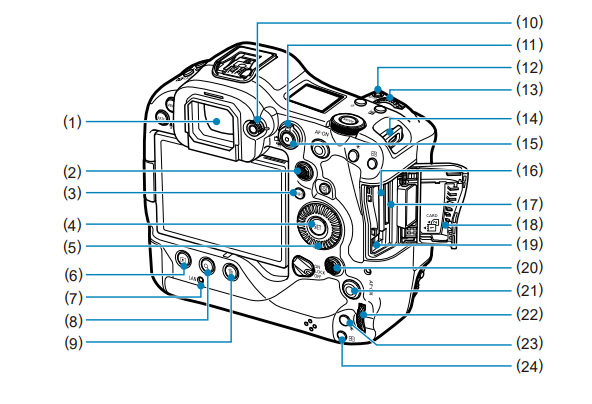
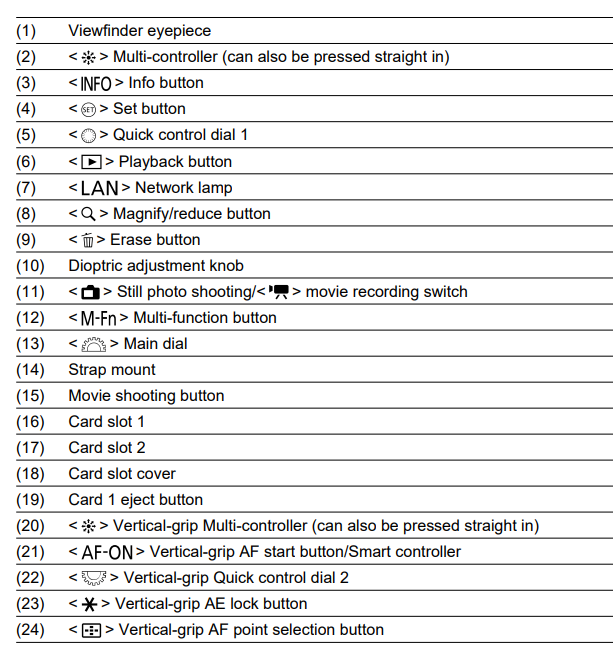
The Shooting Mode is located in the top of the Camera.

You have these mode options: Fv – Flexible-Priority AE sets shutter speed, aperture value and ISO speed manually and automatically, and combine these settings with your choice of compensation, P – The camera automatically sets the shutter speed and aperture value, Av – Aperture-Priority AE sets desired aperture value and the camera sets the shutter speed automatically, M – Manual sets all the shutter speed, aperture and ISO, Tv – Shutter-Priority AE sets the shutter speed and the camera automatically sets the aperture value, BULB – Long (Bulb) Exposures keeps the shutter speed staying open as long as you hold down the shutter button completely and closing when you release the shutter button, C1, C2 and C3 are Custom Shooting Mode.
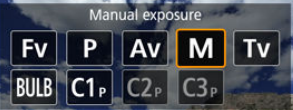
Press the MODE button and then turn the

dial to select the mode you want to use. For example, Manual mode.
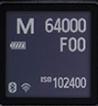
To record using Audacity, you may use external speaker or internal speaker. This video how to configure Audacity for internal recording. Each Computer may be different. This is based on Windows 11 on Dell Desktop.
Option 1: Preference Devices
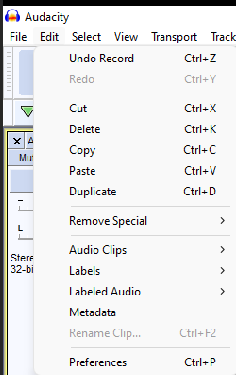
2. Click on Devices. Setup Hots: Windows WASAPI, Playback Device: Speaker (AC Interface), Recording: Speaker (AC Interface), Channels: 1 (Mono)
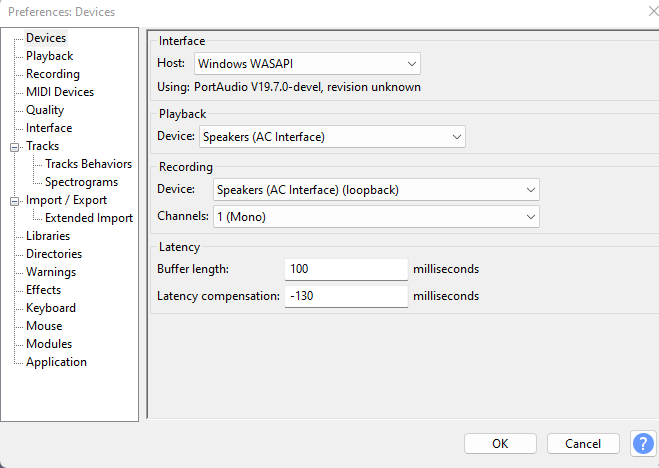
3. Click OK to save the settings.
Option 2: Audio Setup

2. Click on Host and then select Windows WASAPI.
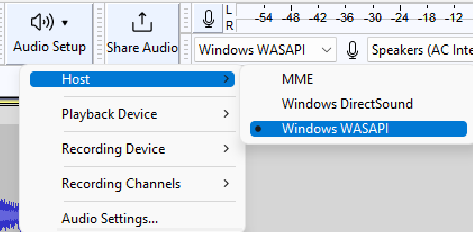
3. Click on Playback Device and then select Speaker (AC Interface)
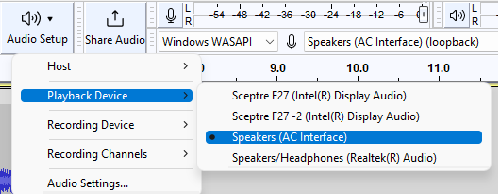
4. Click on Recording Device and then Speaker (AC Interface)
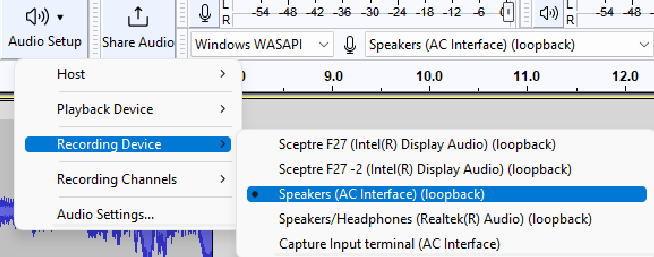
5. Click on Recording Channels and then 1 (Mono).
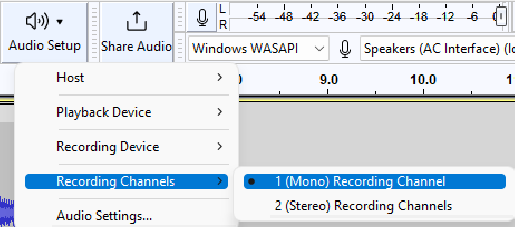
Option3: Audio Settings
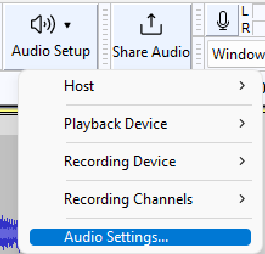
3. Setup Hots: Windows WASAPI, Playback Device: Speaker (AC Interface), Recording: Speaker (AC Interface), Channels: 1 (Mono)
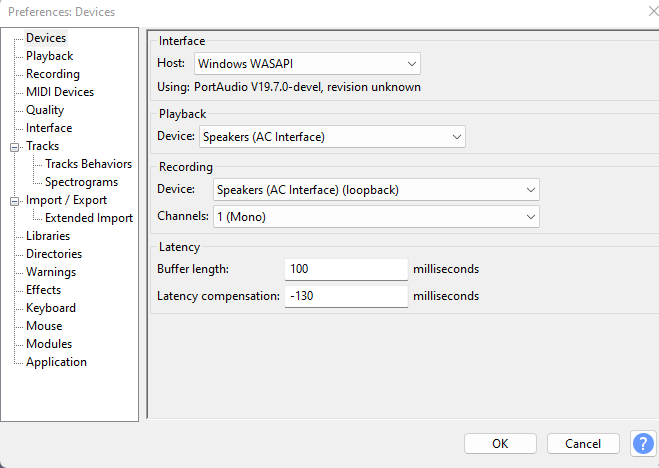
Option 4: Device Toolbar
Note: if the Device toolbar doesn’t show up, go to View>Toolbars>Device Toolbar
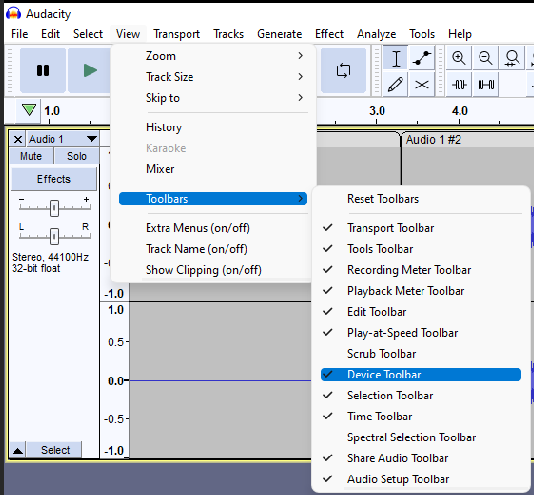
Setup Hots: Windows WASAPI, Playback Device: Speaker (AC Interface), Recording: Speaker (AC Interface), Channels: 1 (Mono)

Situation: You may have a problem to use Fitbit device because it doesn’t pair Bluetooth no matter what you try such as disable/re-enable Bluetooth, turn off/on app, restart phone.
Resolution 1: Restart Fitbit device.
Go to the Settings.
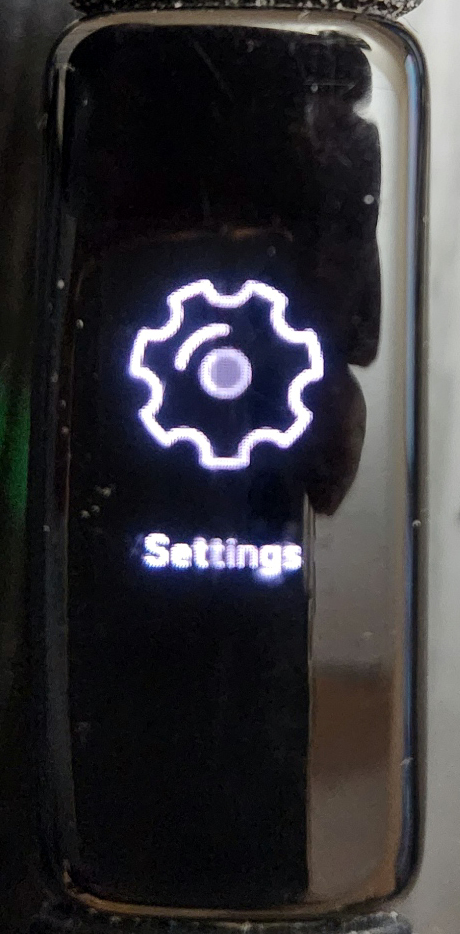
Go to Reboot
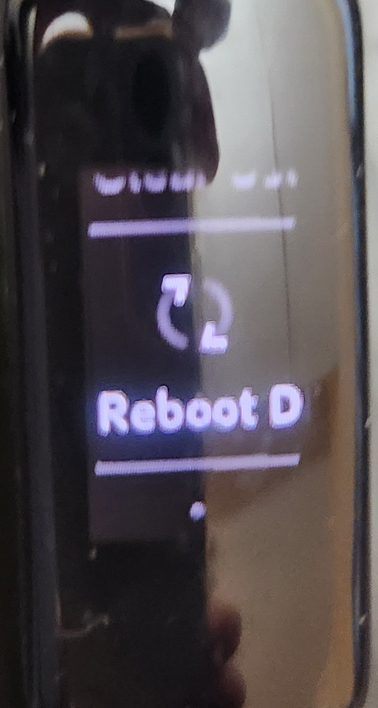
Press Screen for 3 seconds to restart it.
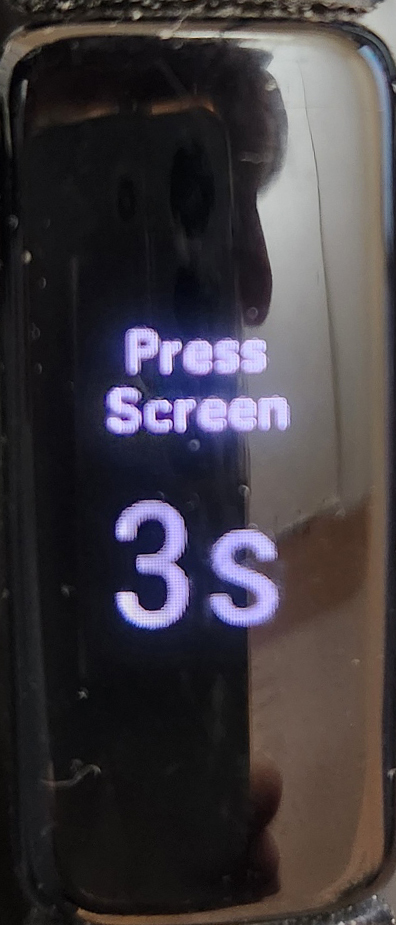
Resolution 2: Clear User Data or Factory reset – Note: you will lose all tracking data.
Repeat above steps until you see Clear User Data.
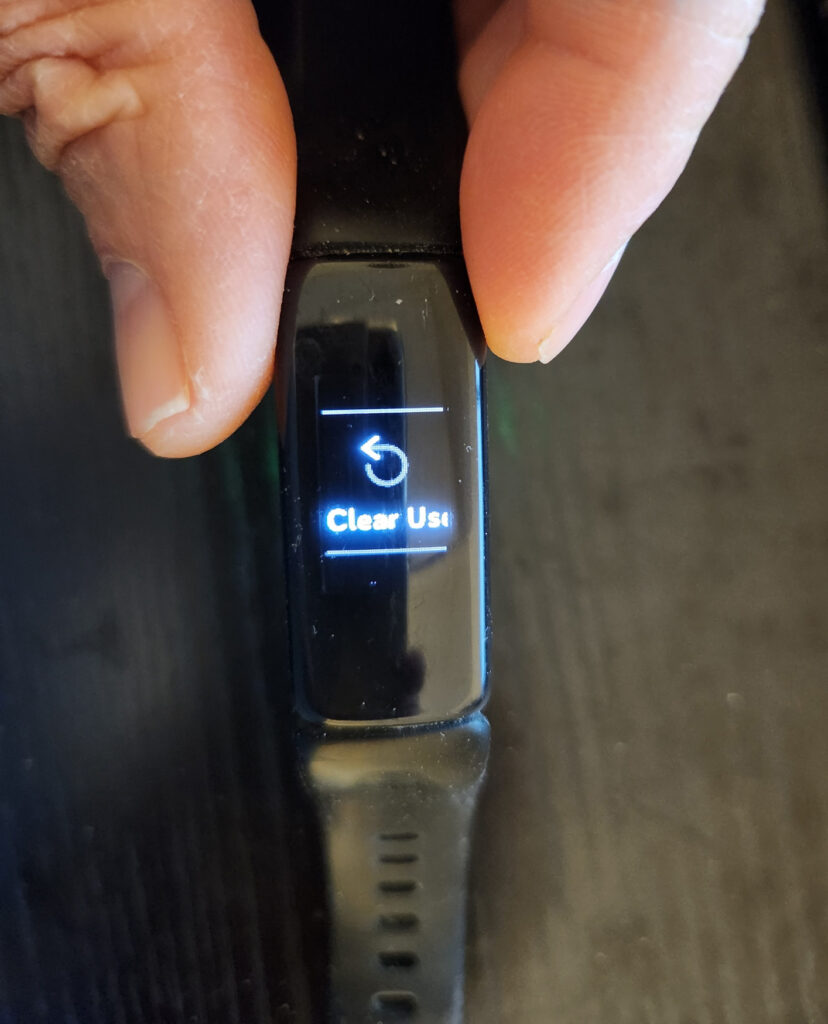
After clearing the data, you may need to reset Fitbit.
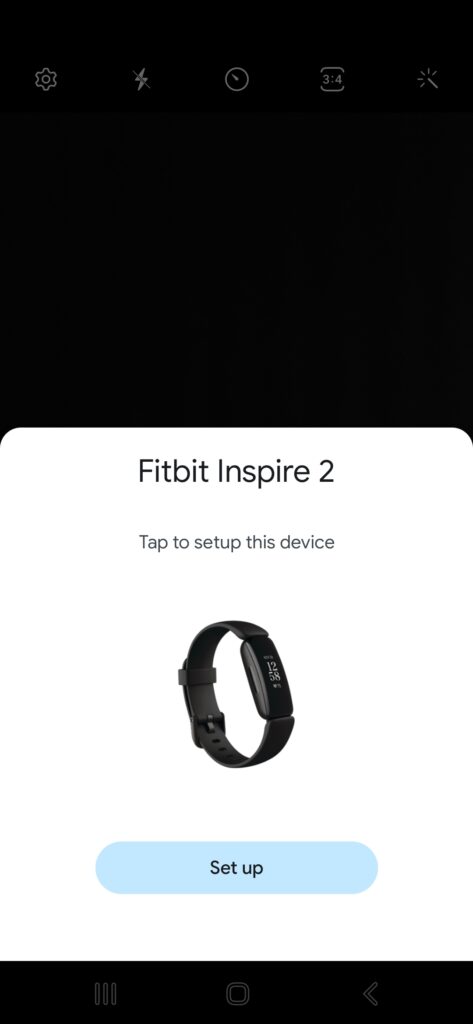
Please view this step by step video:
Other possible reasons: Failed Ignition Switch, Bad Starter motor, Dead Alternator. Take your car to a dealer to take a look.