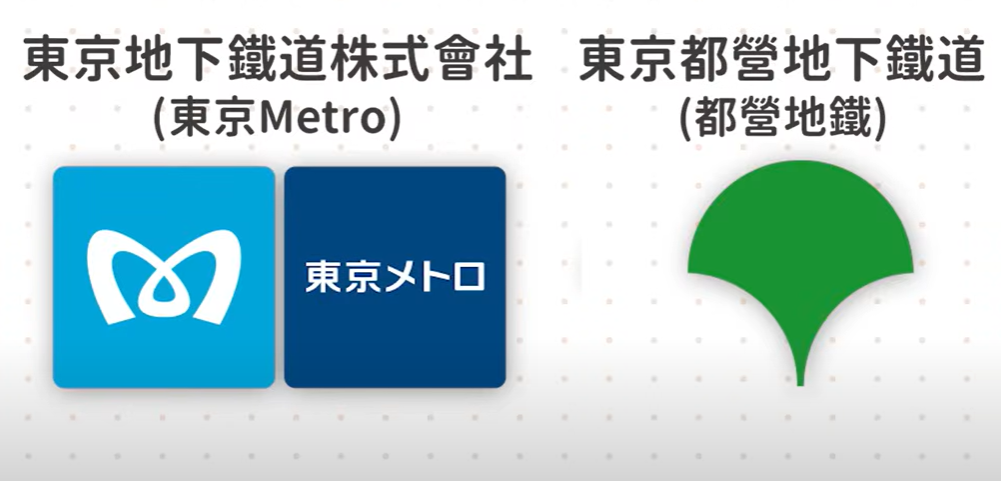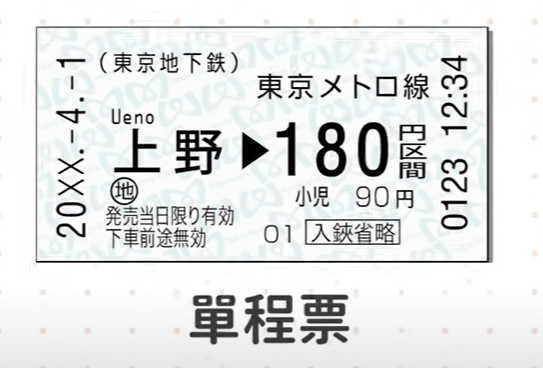Shinkyo Bridge, a stunning symbol of Japan’s natural beauty, is particularly breathtaking in the fall.
As the leaves change color, the vibrant reds and golds create a striking contrast against the traditional wooden bridge and the crystal-clear waters below.
Visitors flock to this scenic spot, capturing photos and soaking in the peaceful atmosphere.
The surrounding mountains serve as a picturesque backdrop, enhancing the experience.
This iconic landmark is not just a bridge.
It is a gateway to Japan’s rich cultural heritage and the enchanting beauty of nature during autumn.
Let’s talk about Shinkyo Bridge in autumn.
Nestled in the vibrant town of Nikko, this iconic red bridge comes alive with stunning fall foliage.
First things first, tickets.
You’ll need to shell out just 300 yen for an unforgettable experience.
It’s open daily from 8:00 AM to 5:00 PM.
But trust me, getting there early means fewer crowds and perfect photo OPS.
Wondering how to get there?
Super easy.
Hop on a train to Nikko Station.
Then it’s a scenic 20 minute walk or a quick bus ride.
So why Shinkyo Bridge?
Besides the breathtaking views, it’s a historic gem dating back to the 17th century.
Imagine walking the same path as ancient travellers and there you have it.
Shinkyo Bridge in autumn is a must see.
Pack your camera, grab your ticket and soak in the beauty of Japan’s fall splendour.