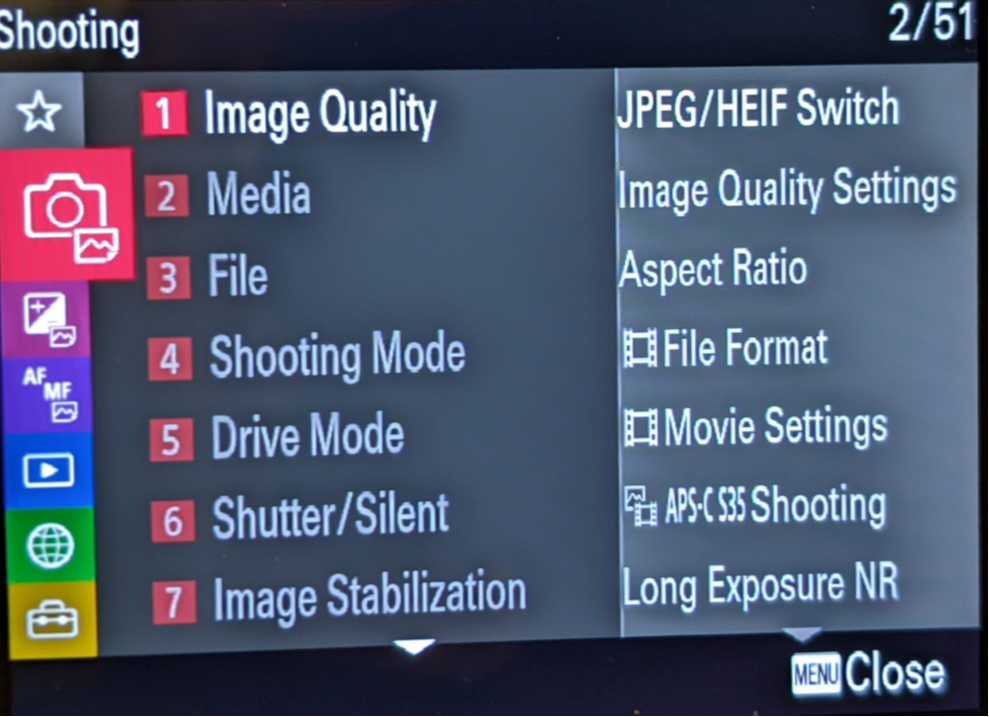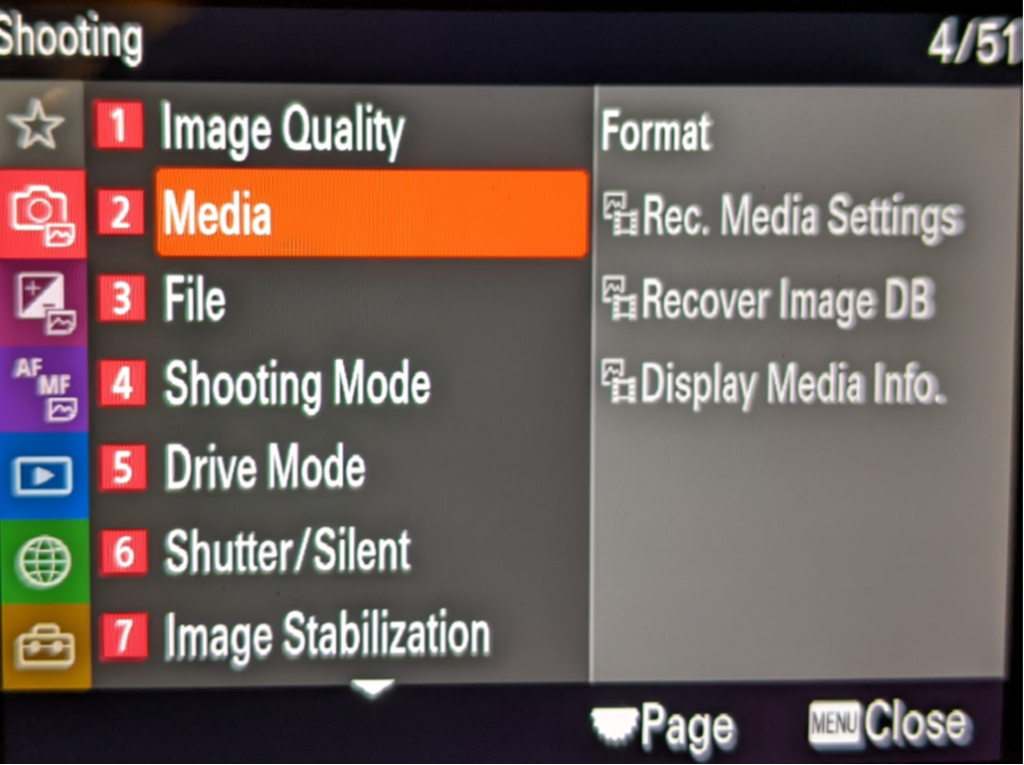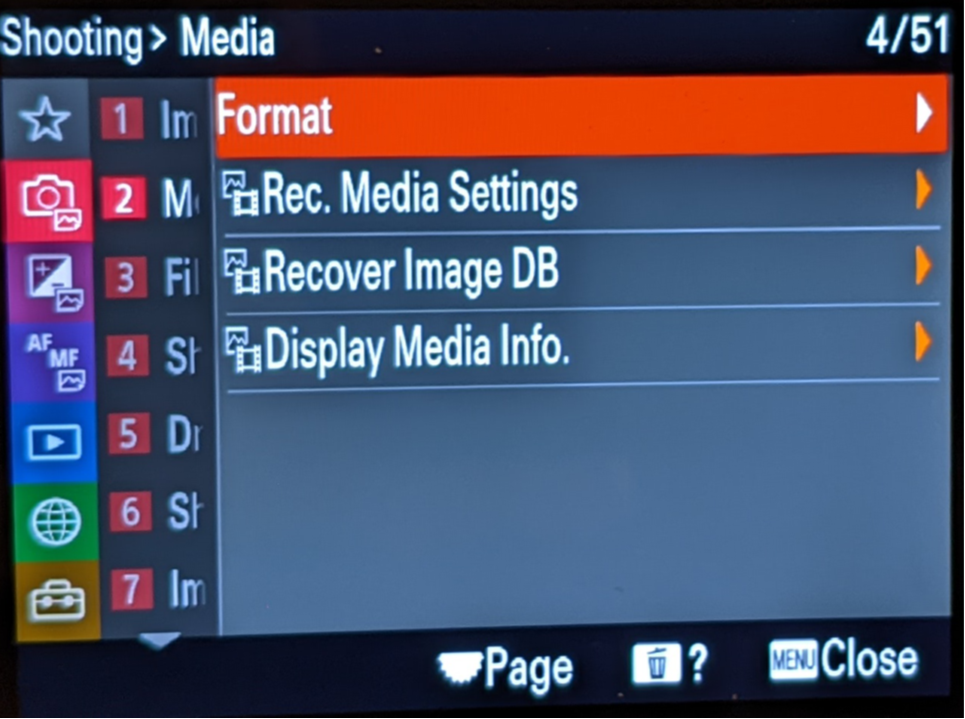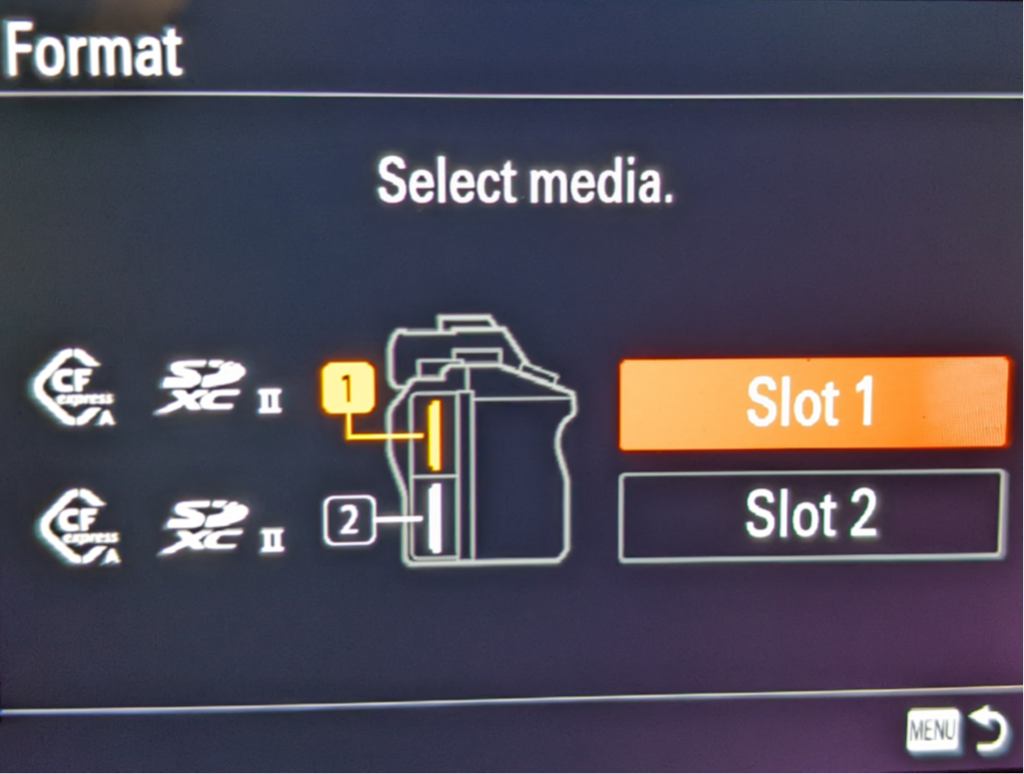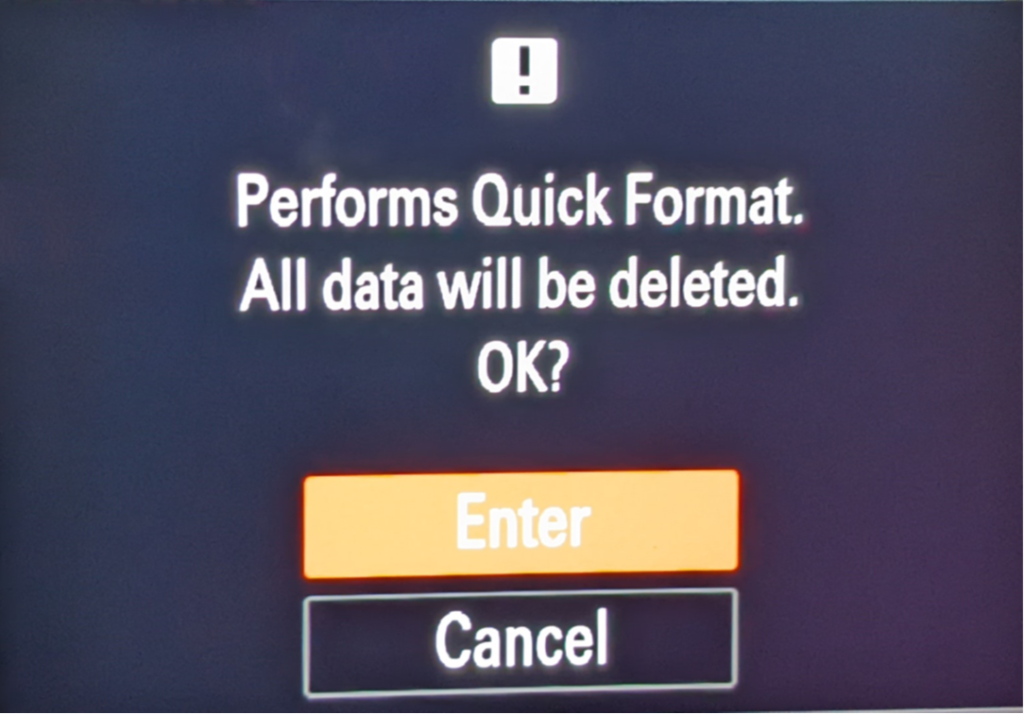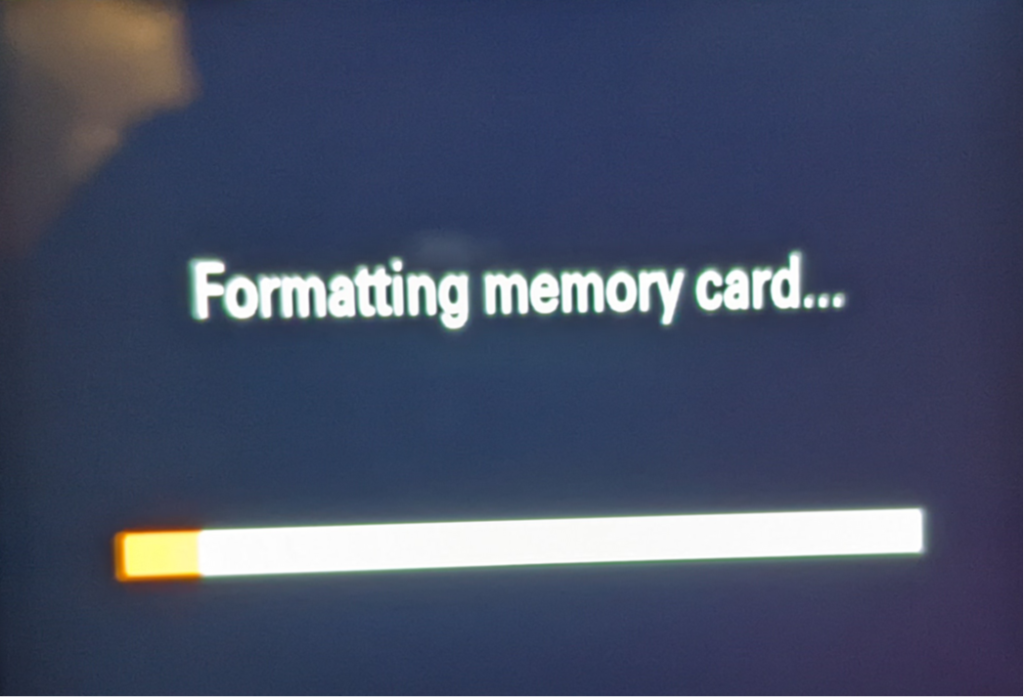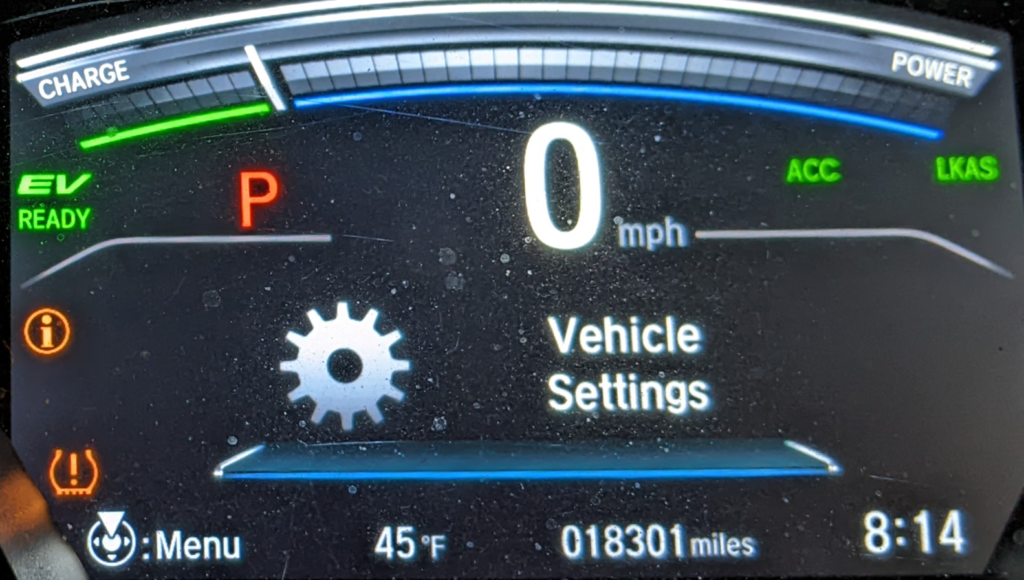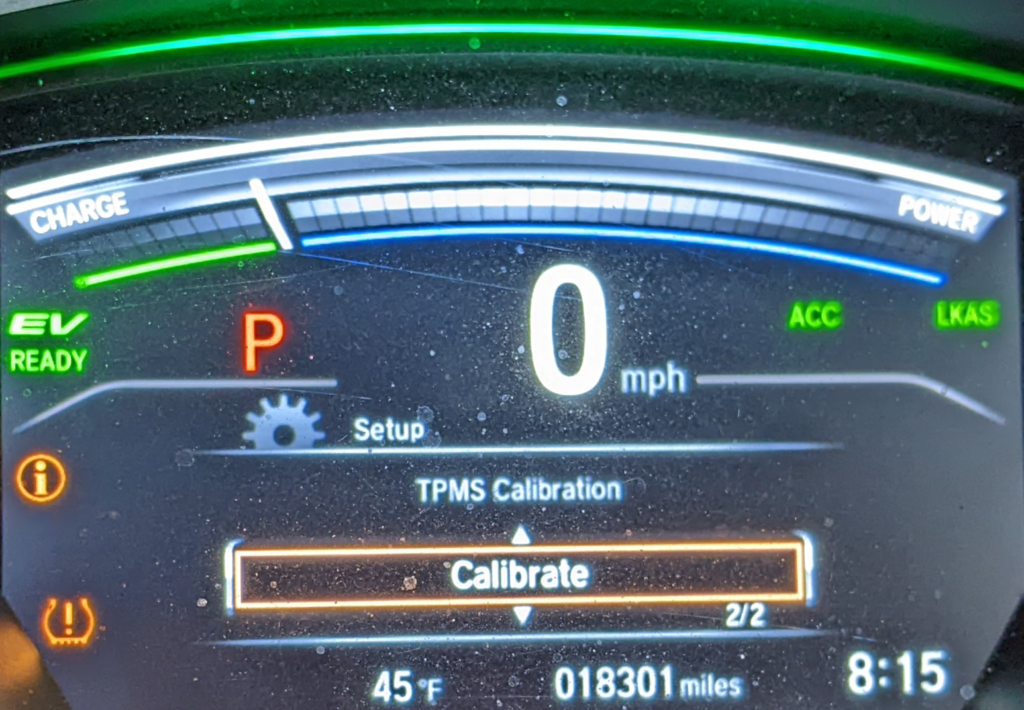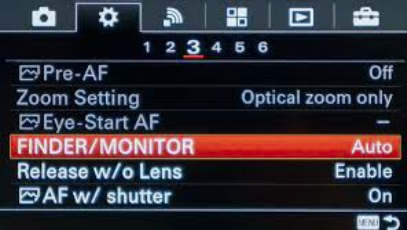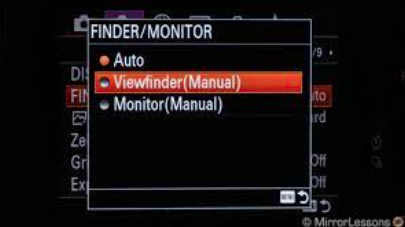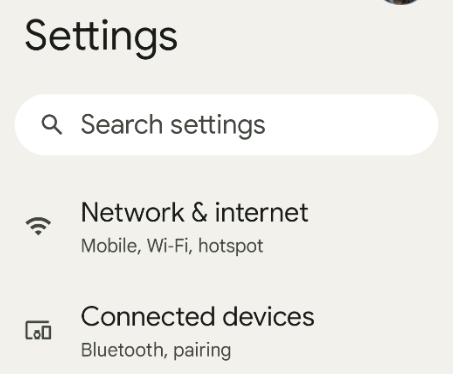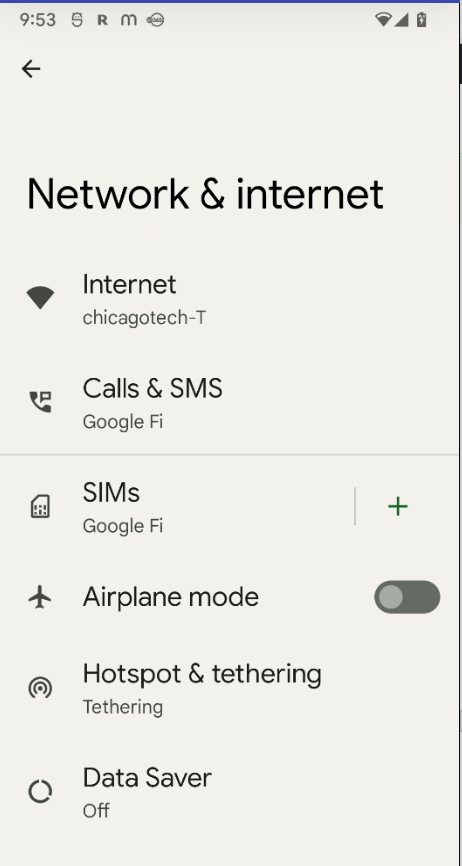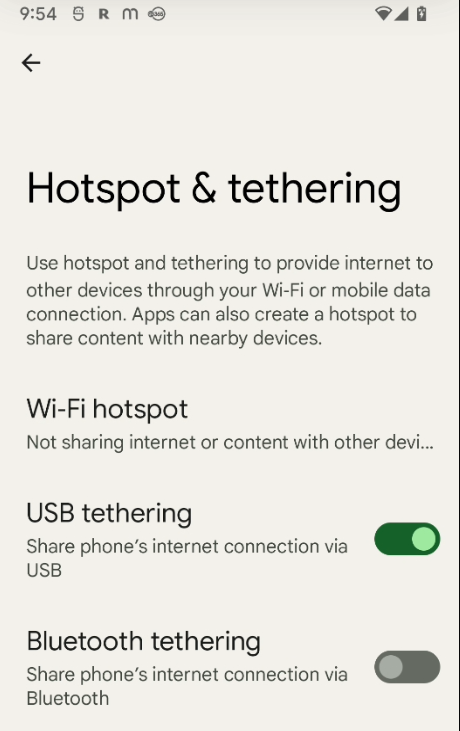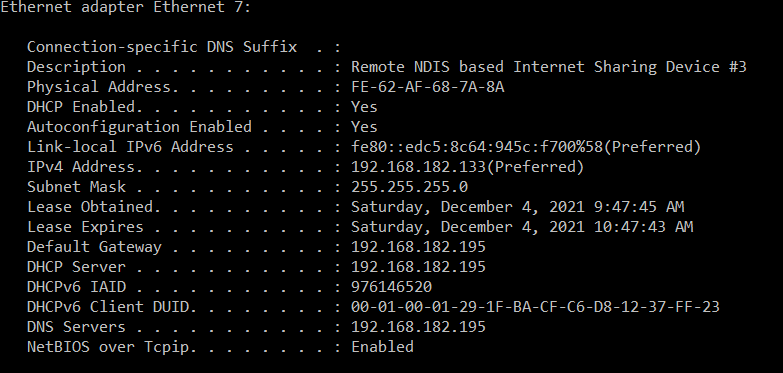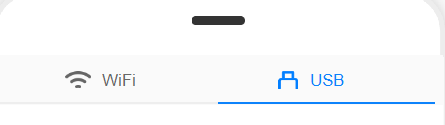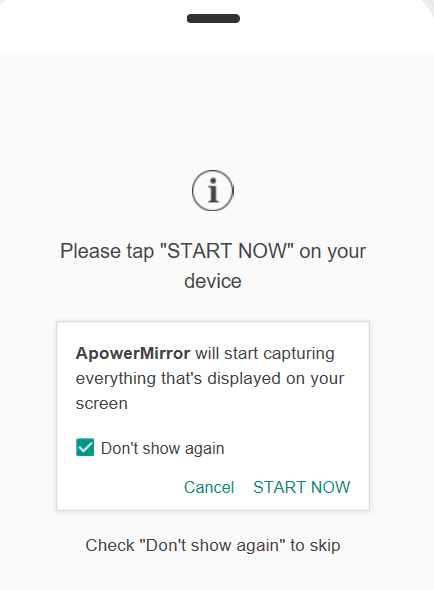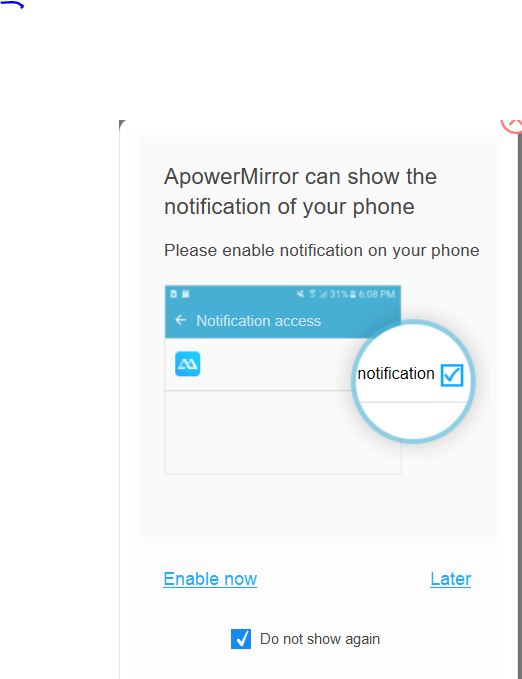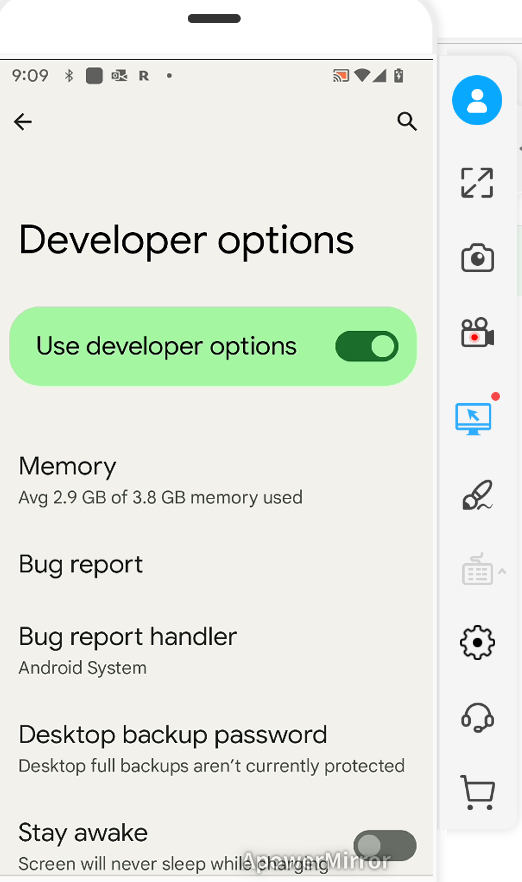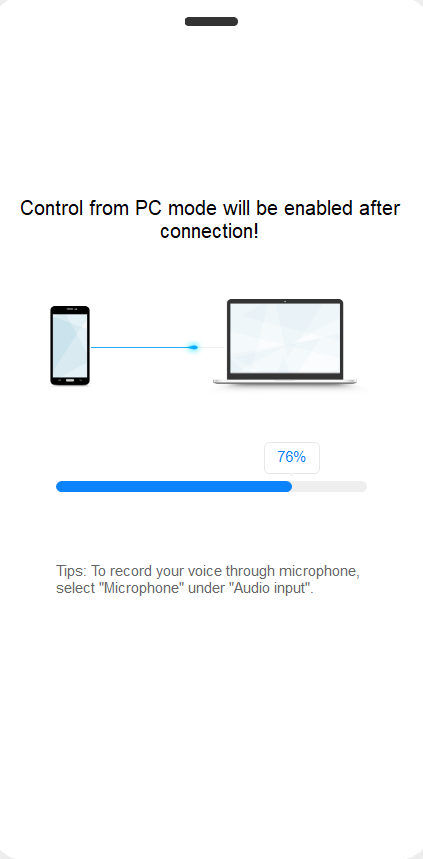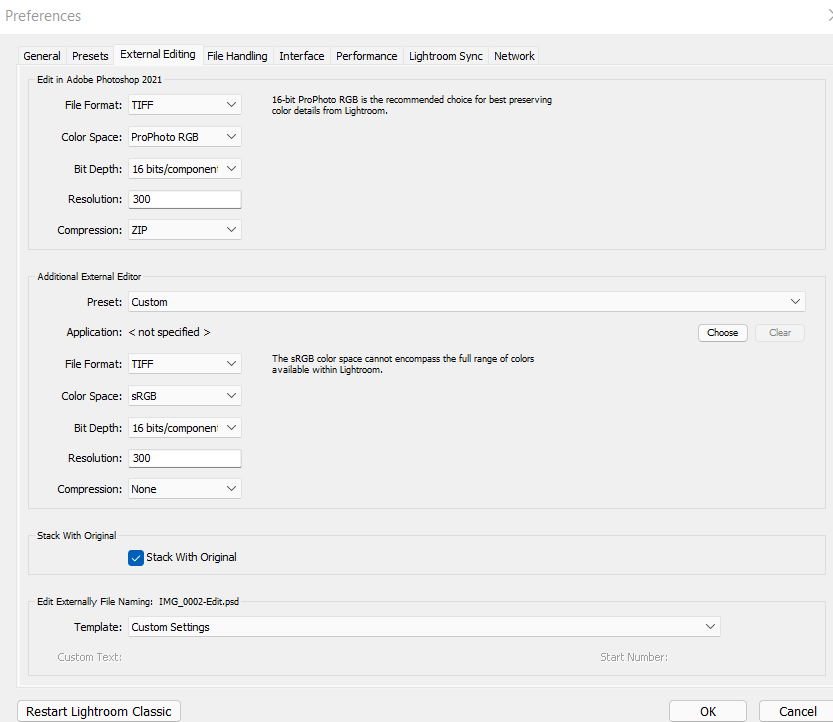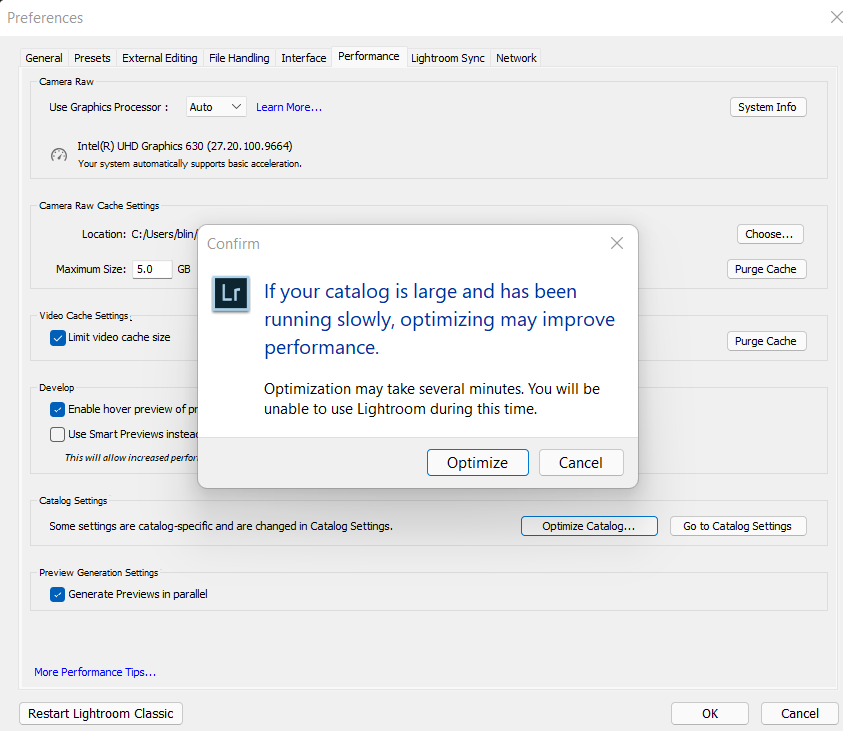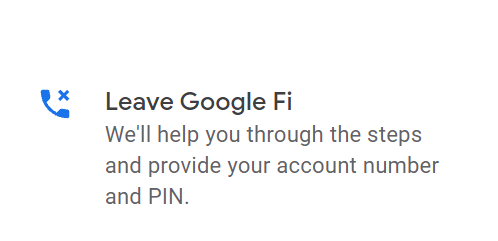To transfer images from Sony A1 camera, one of options is through WiFi connection with computers or mobile devices. This article will show you how to configure Sony A1 camera to connect a WiFi network.
1. Go to Menu>Network>Wi-Fi (35/51), and then press Enter on Control wheel.
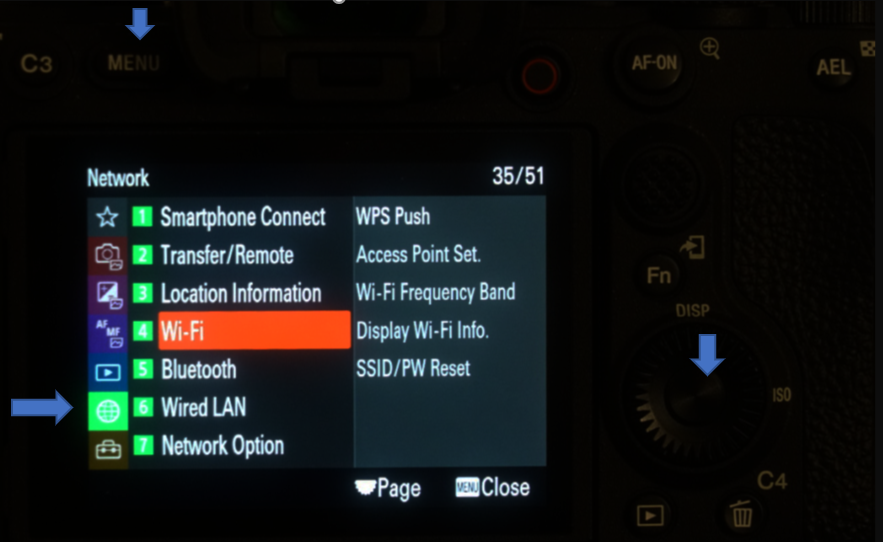
2. On the Wi-Fi, select Access Point Set (36/51)
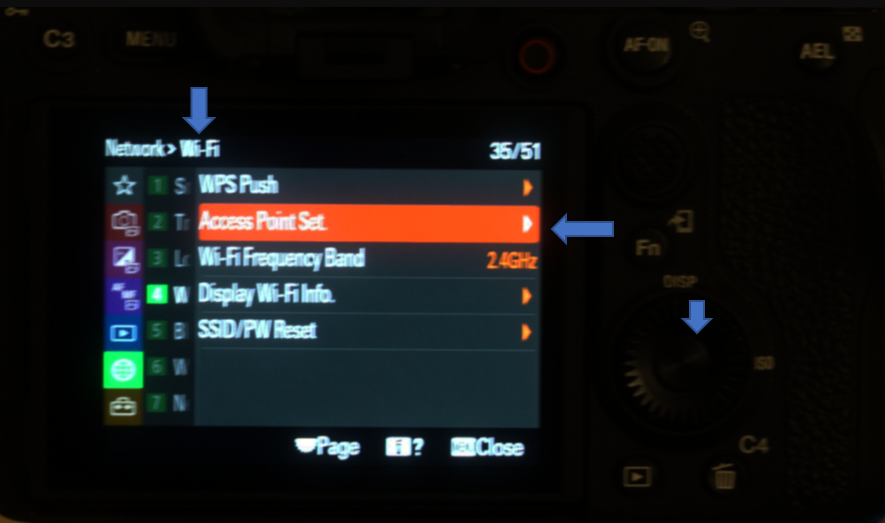
3. In Access Point Set, select your WiFi, for example Chicagotech-T and press Enter.
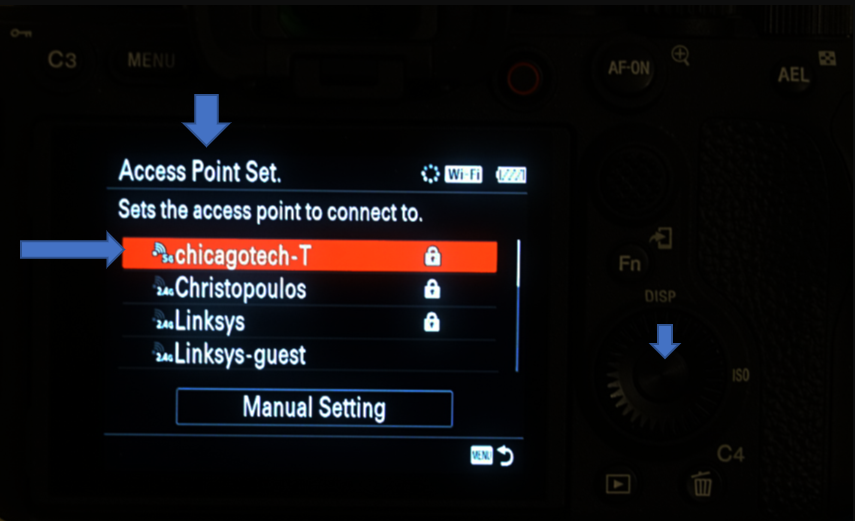
4. Press Enter to Input the password.
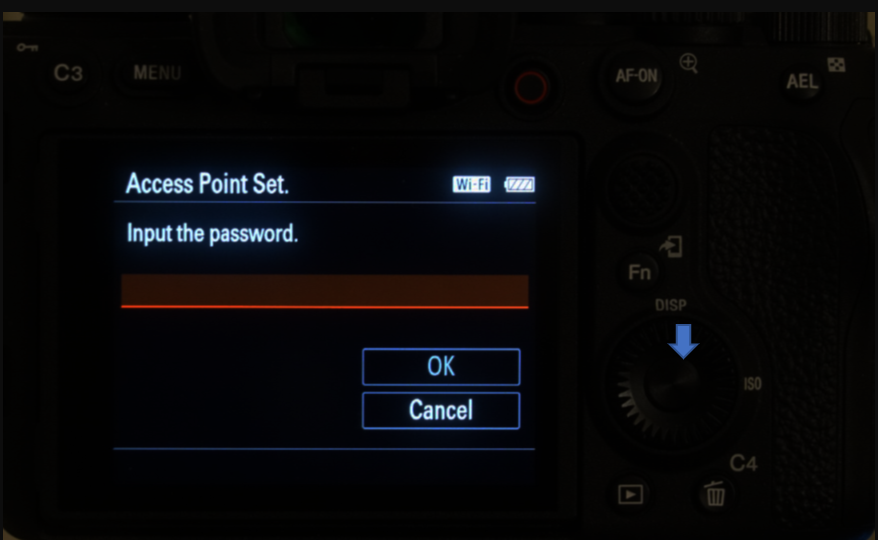
5. Use Control wheel to enter the WiFi password and click OK after entering the password.
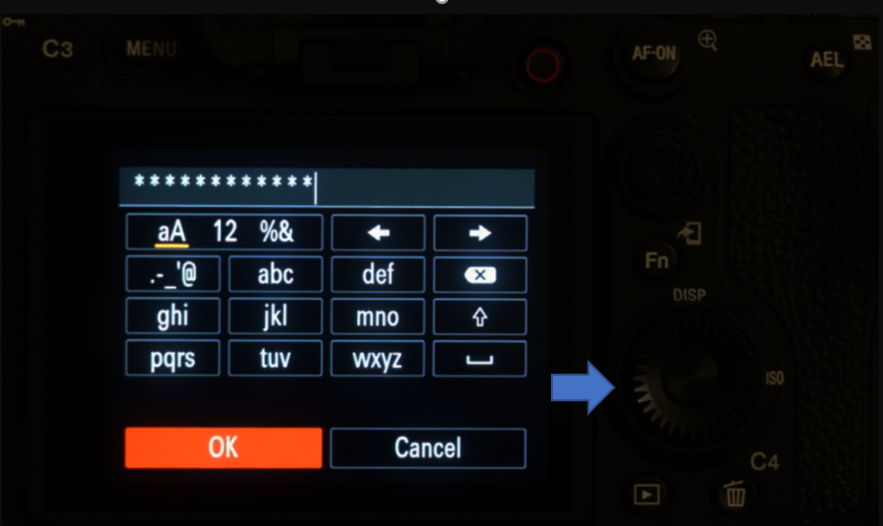
6. Press Enter again in Access Point Set.
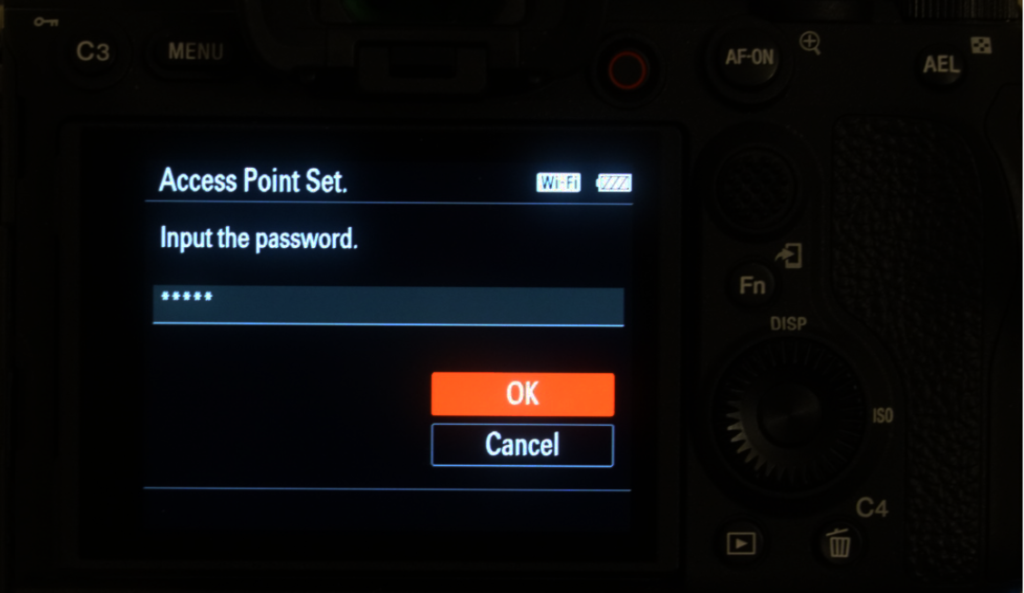
7. IP Address Settings is Auto, press Enter again.
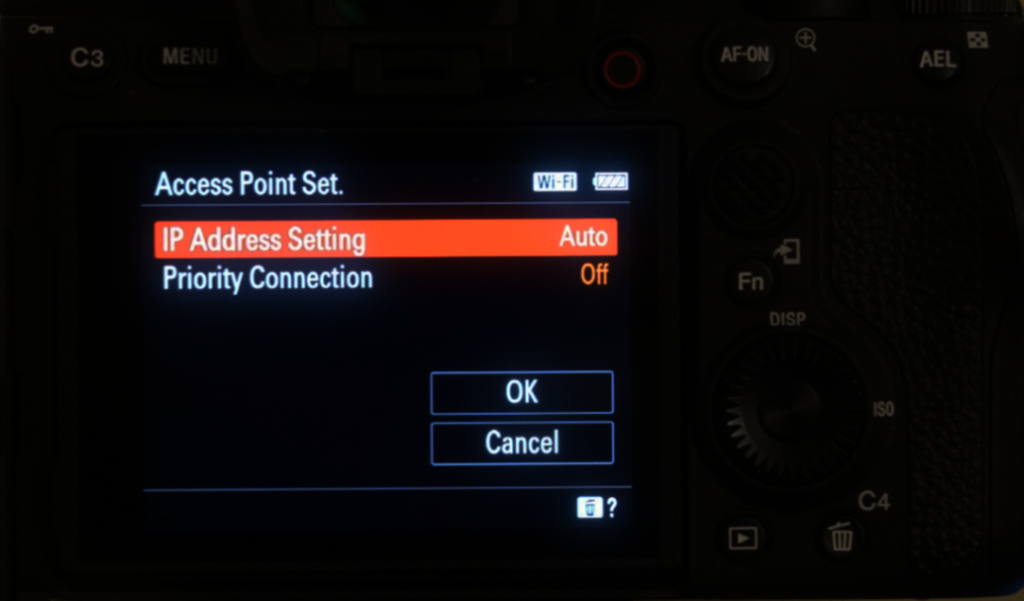
8. Sony Camera is Connecting… to Chicagotech-T WiFi.
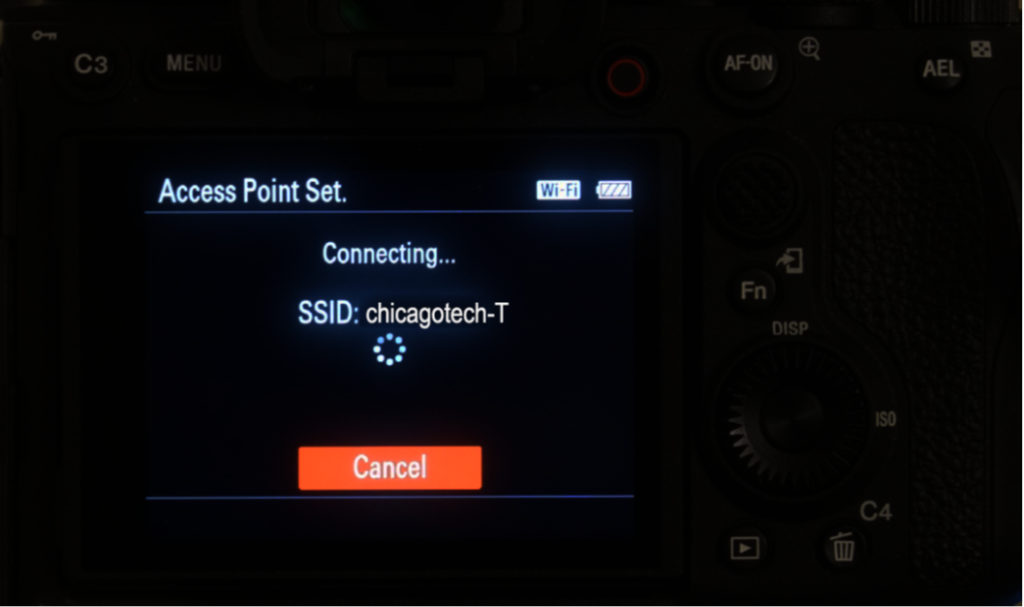
9. If it is successful, Sony A1 is Registered on Chicagotech-T WiFi.
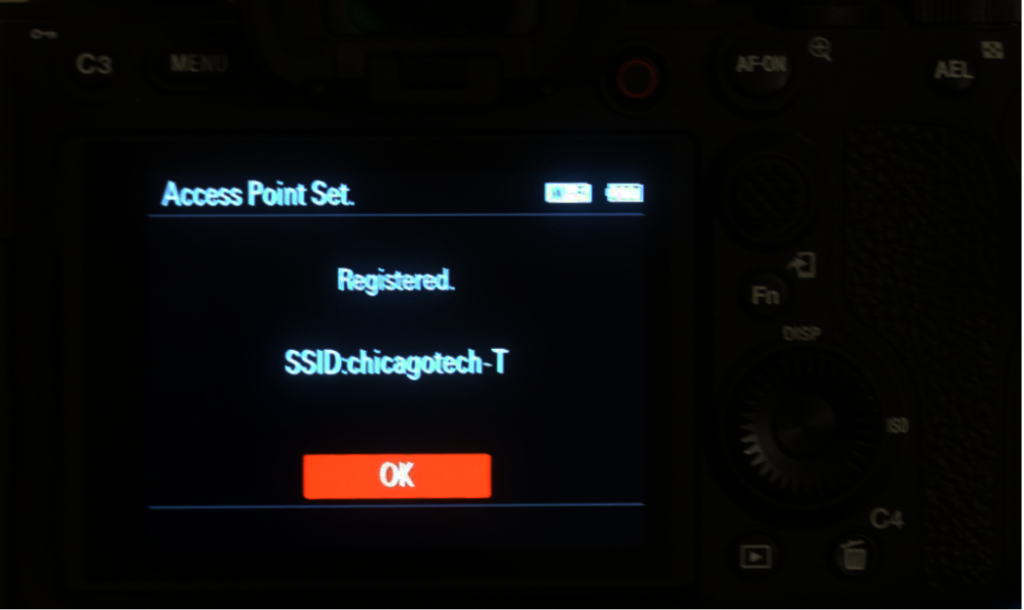
10. To show the WiFi info, go to Network>Wi-Fi>Display Wi-Fi Info.
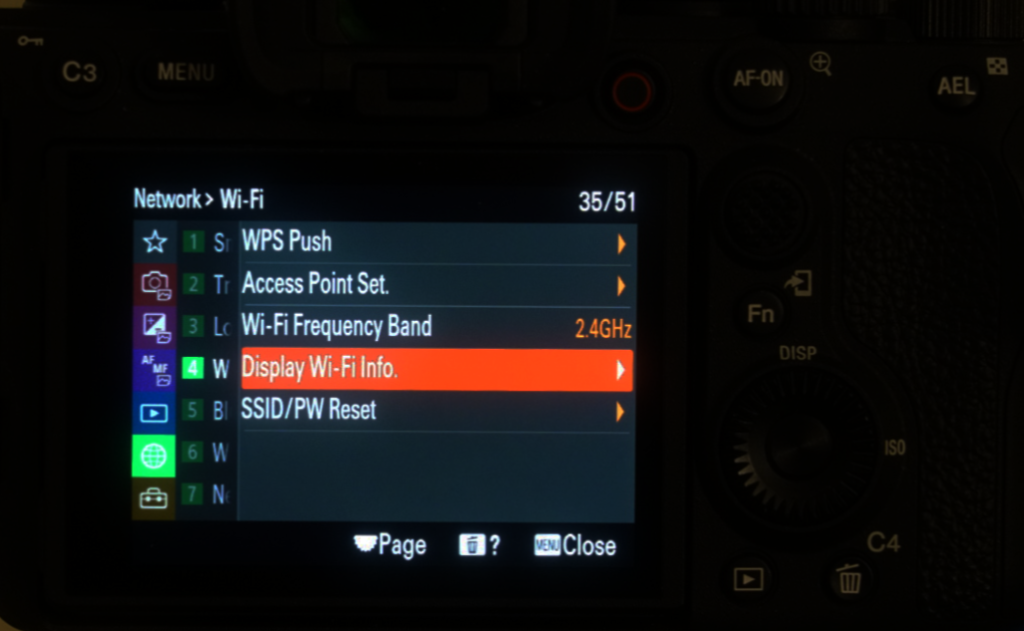
And you can check the Wireless is active on the main screen.
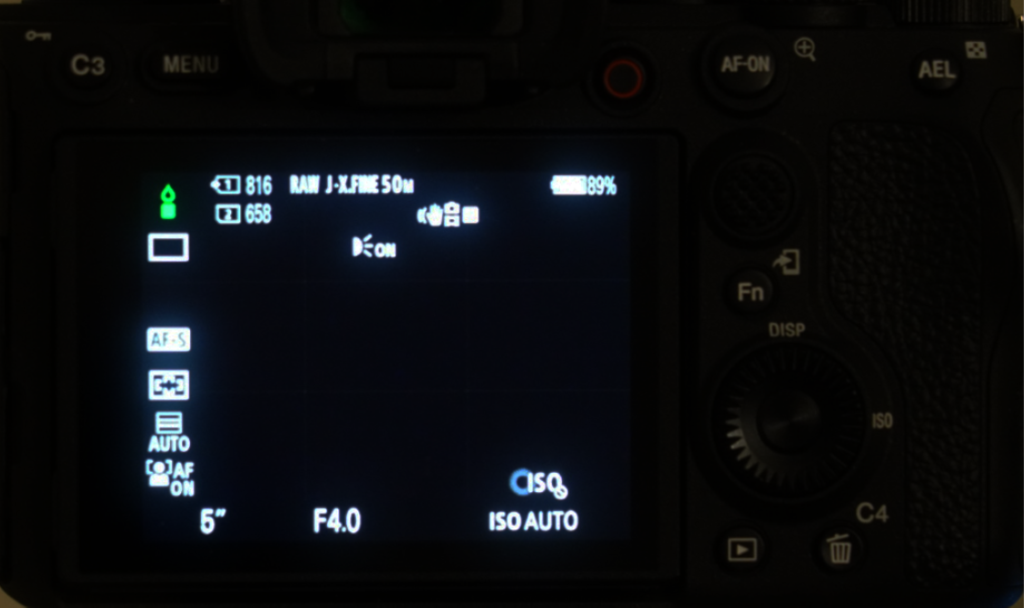
Please view this step by step video:
https://youtu.be/U8uHEI6mlbA