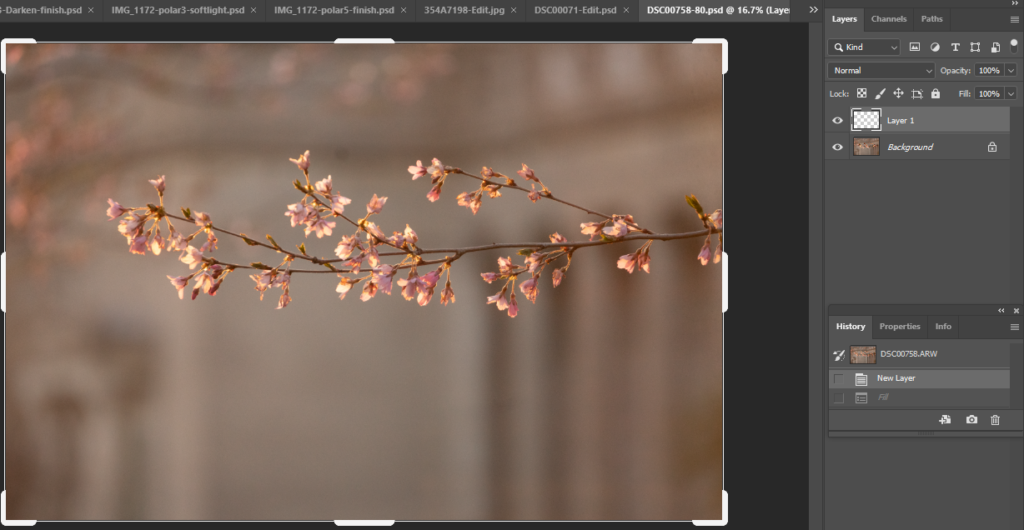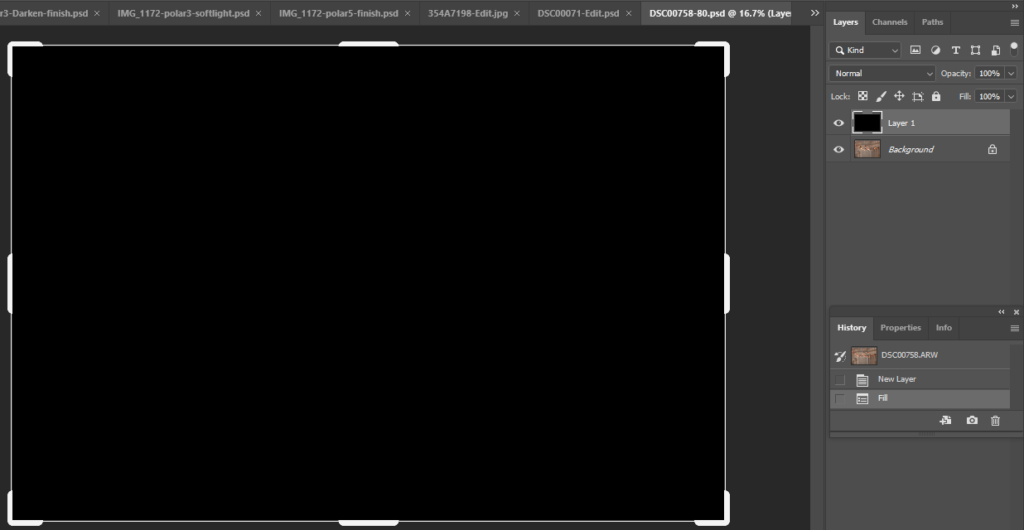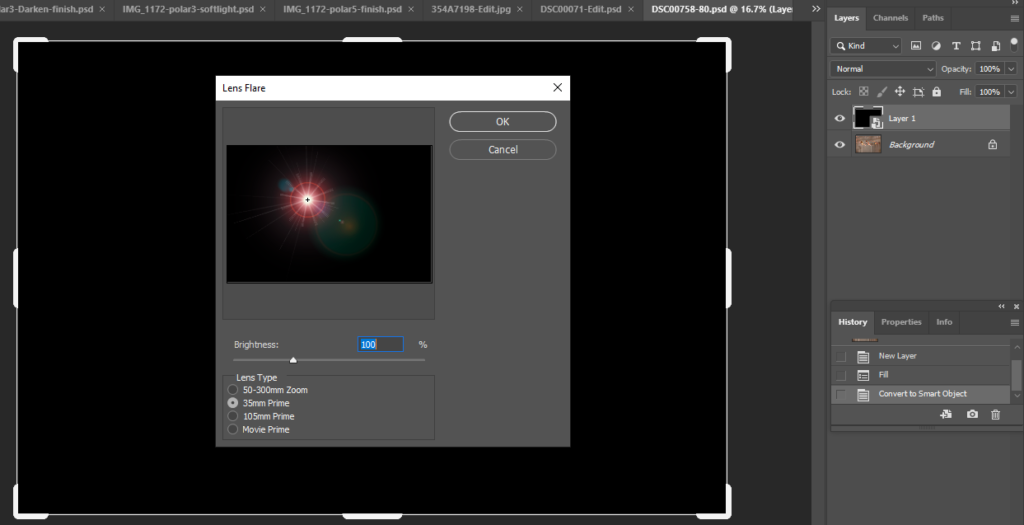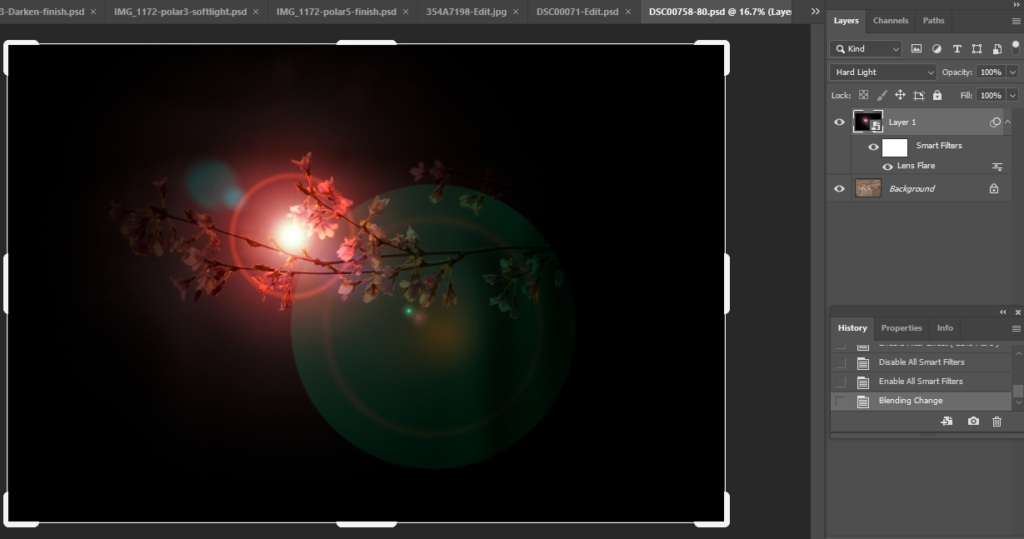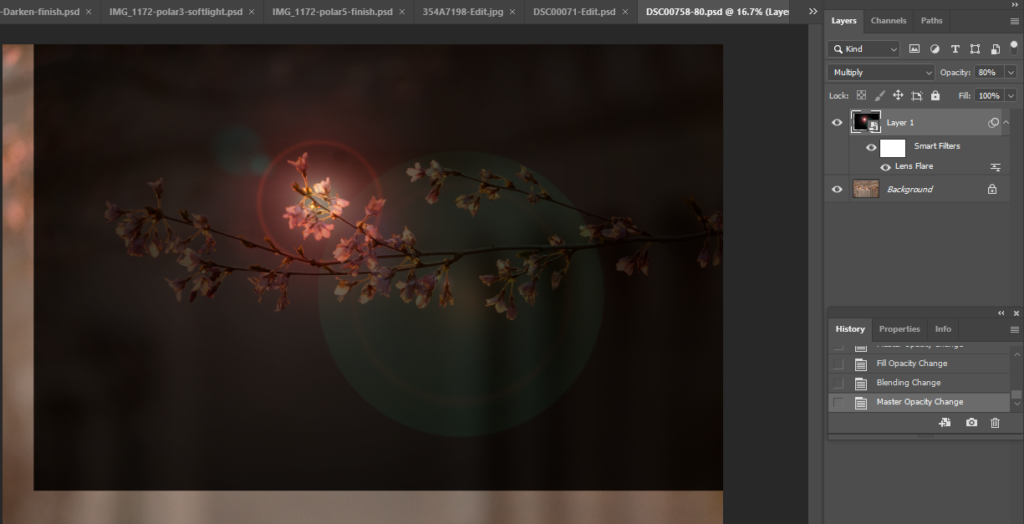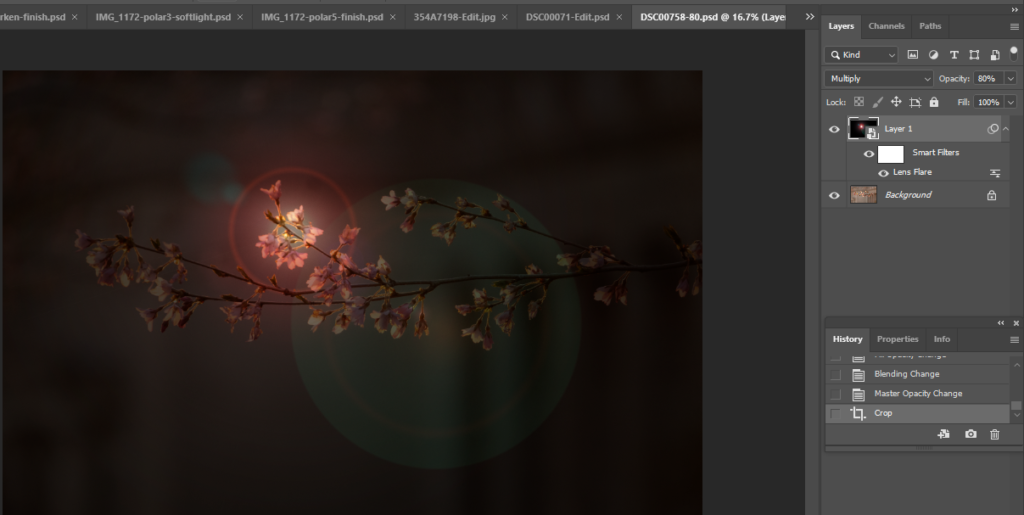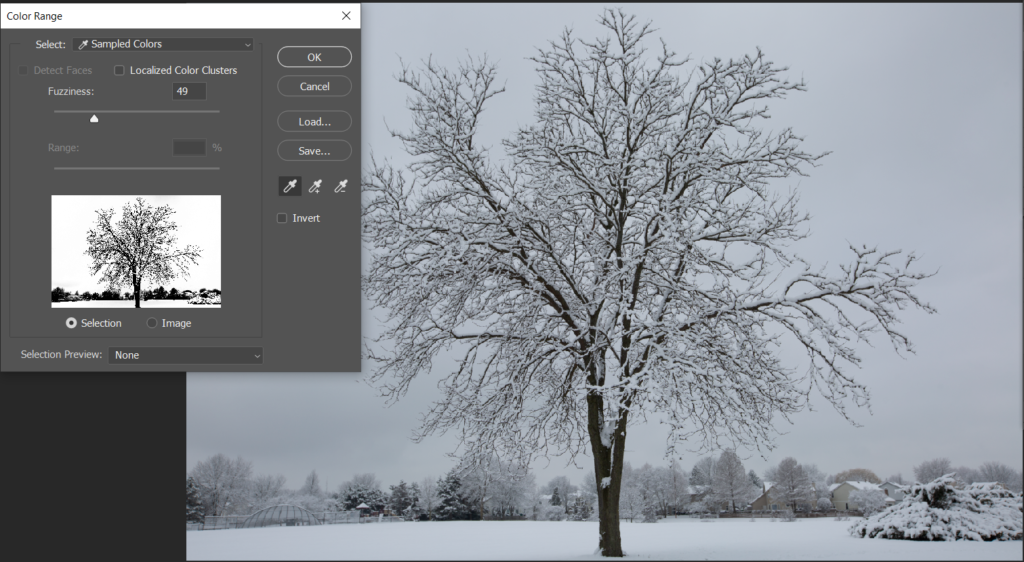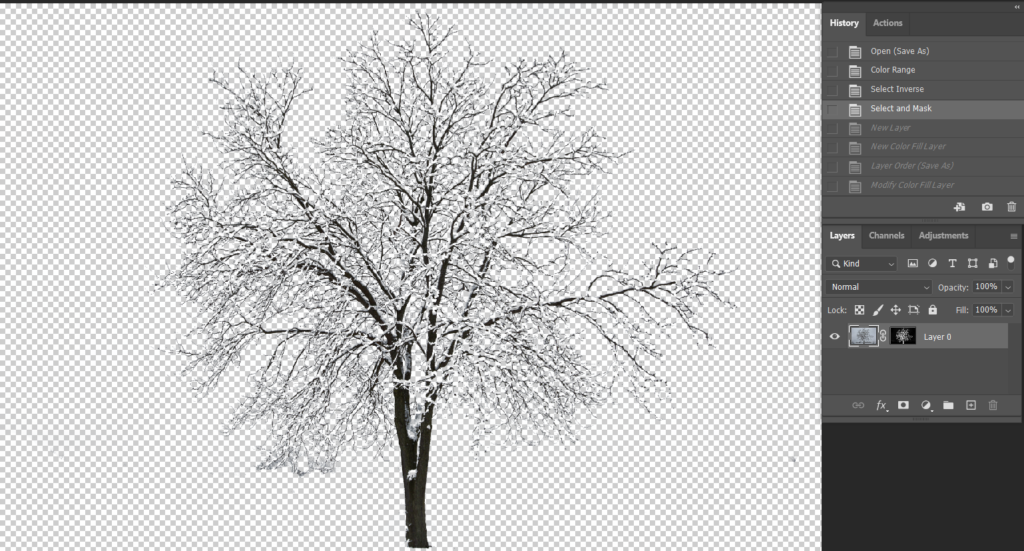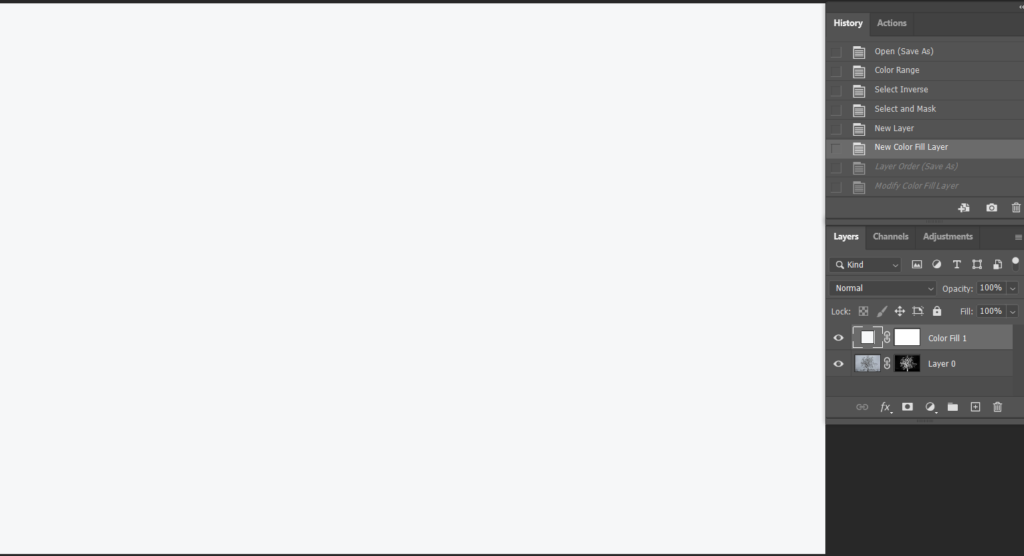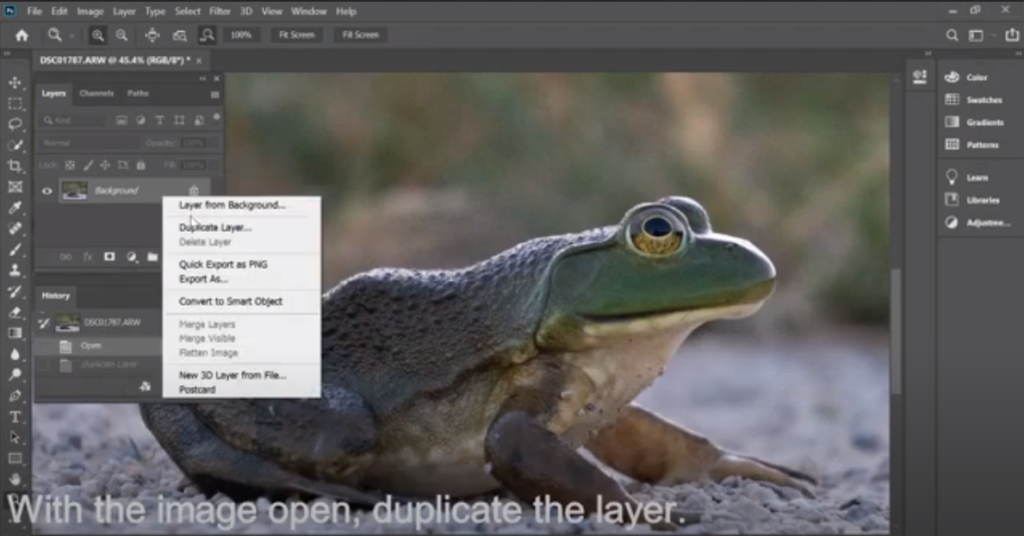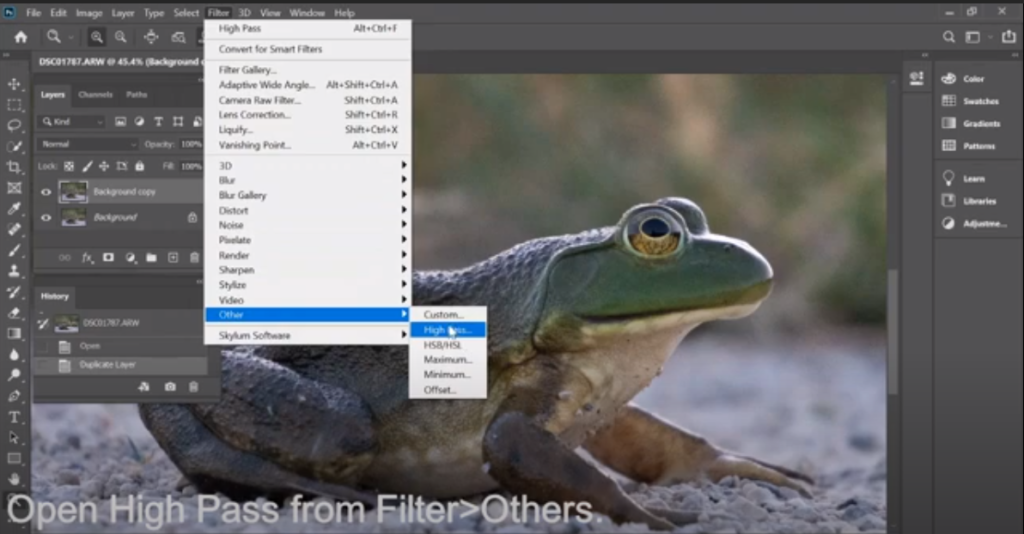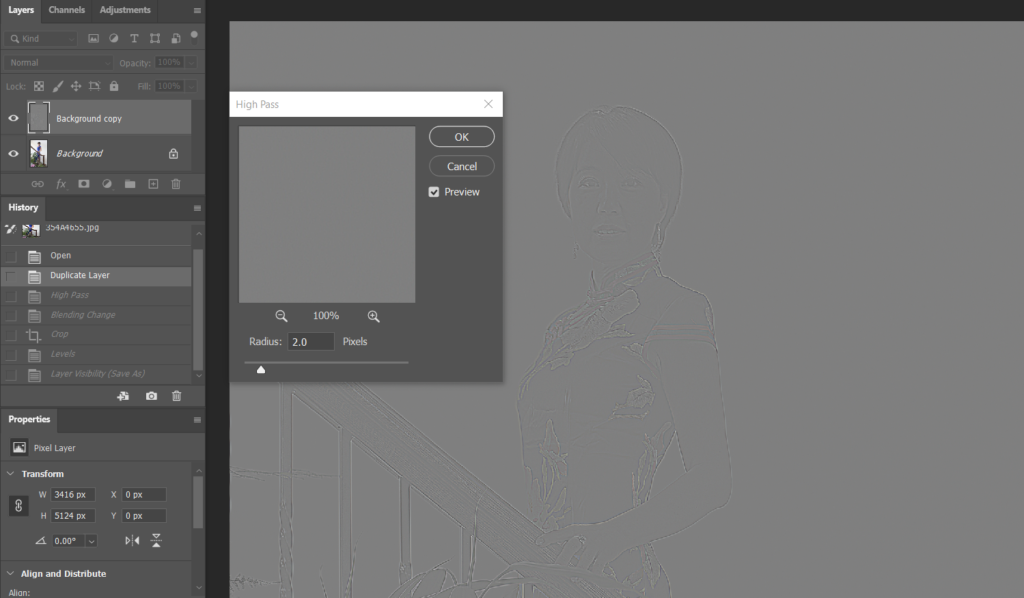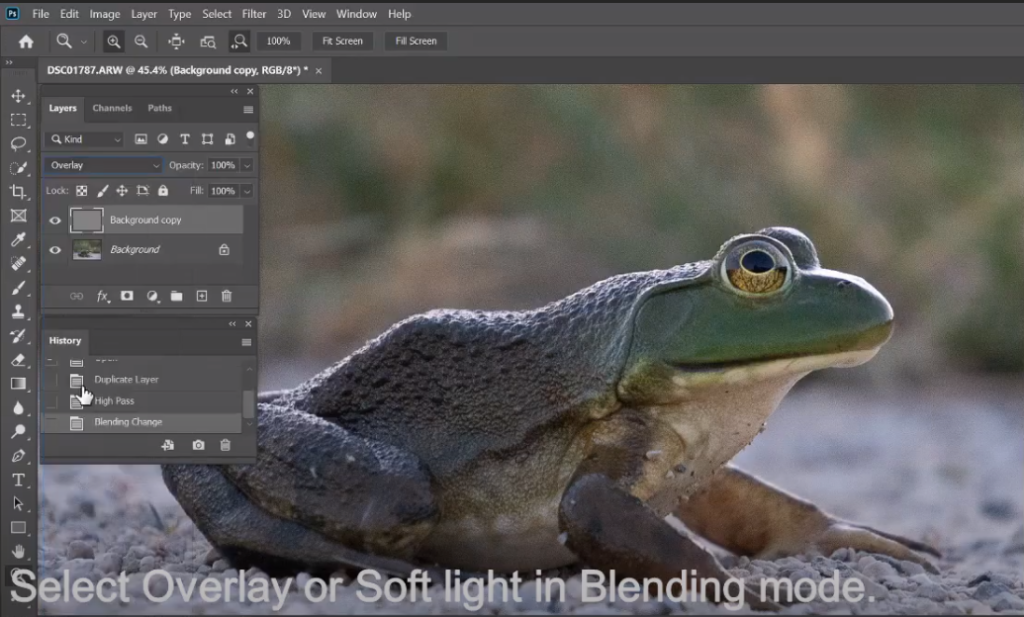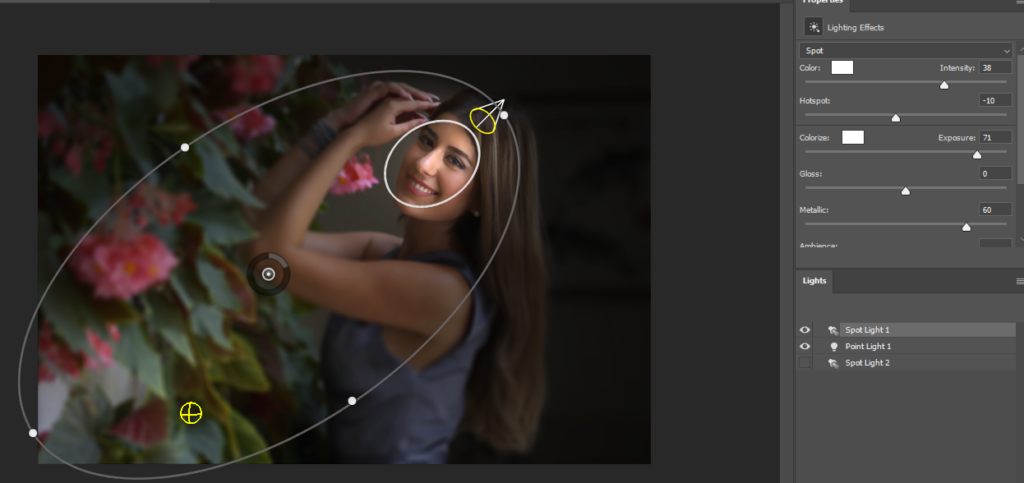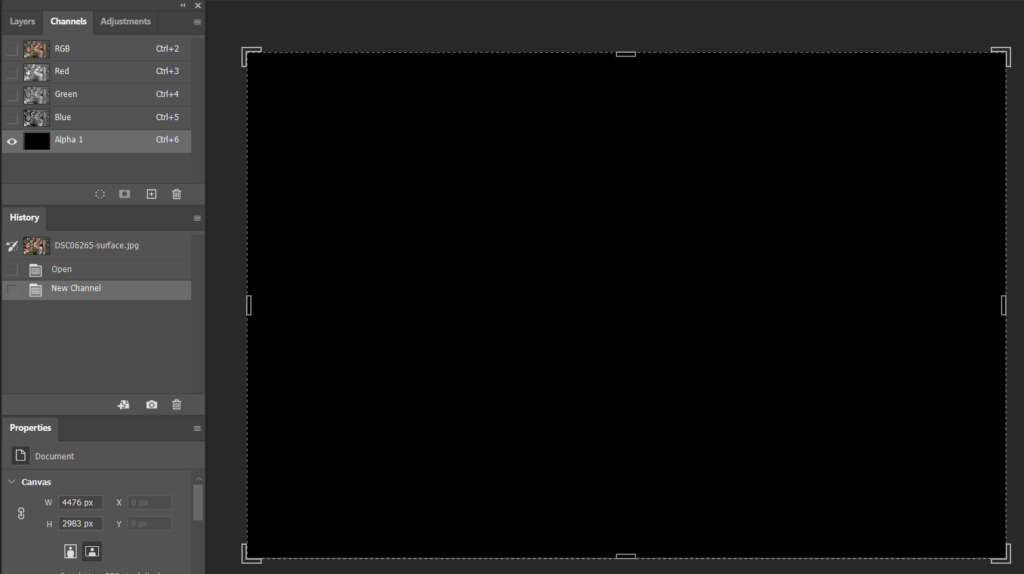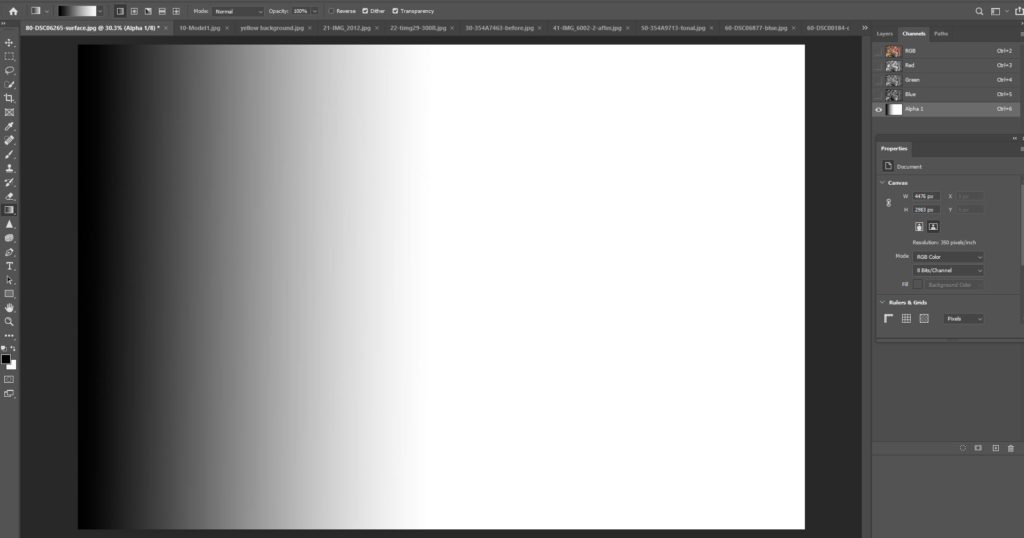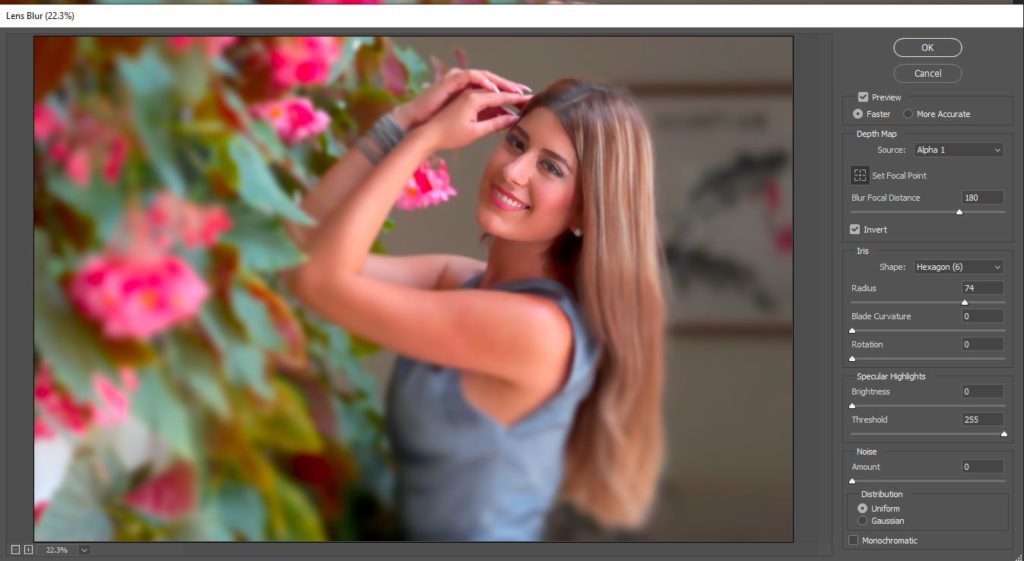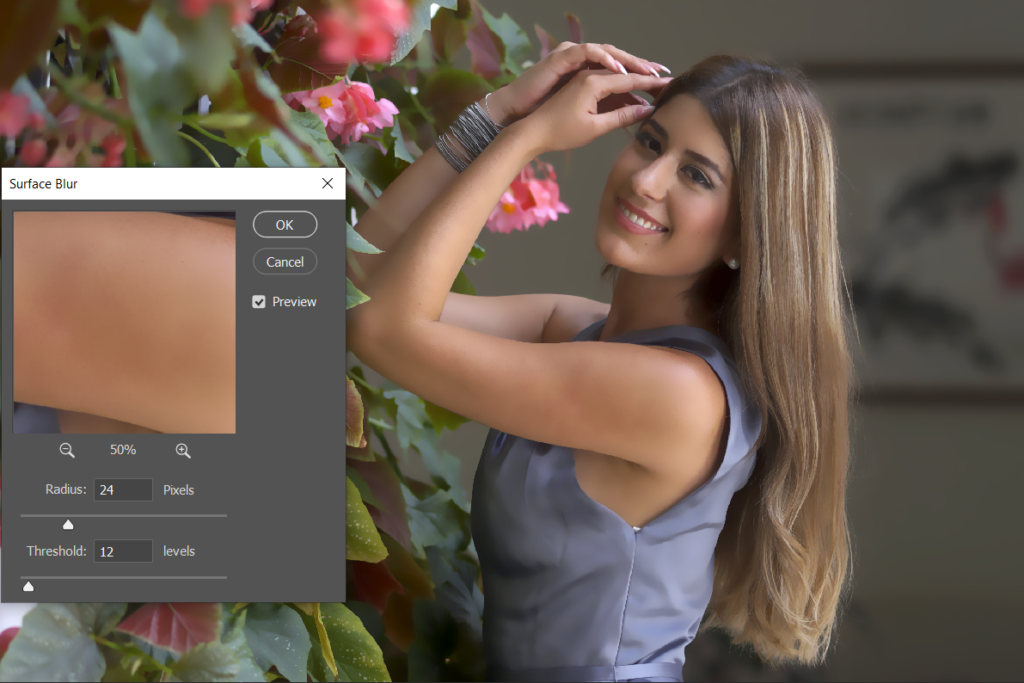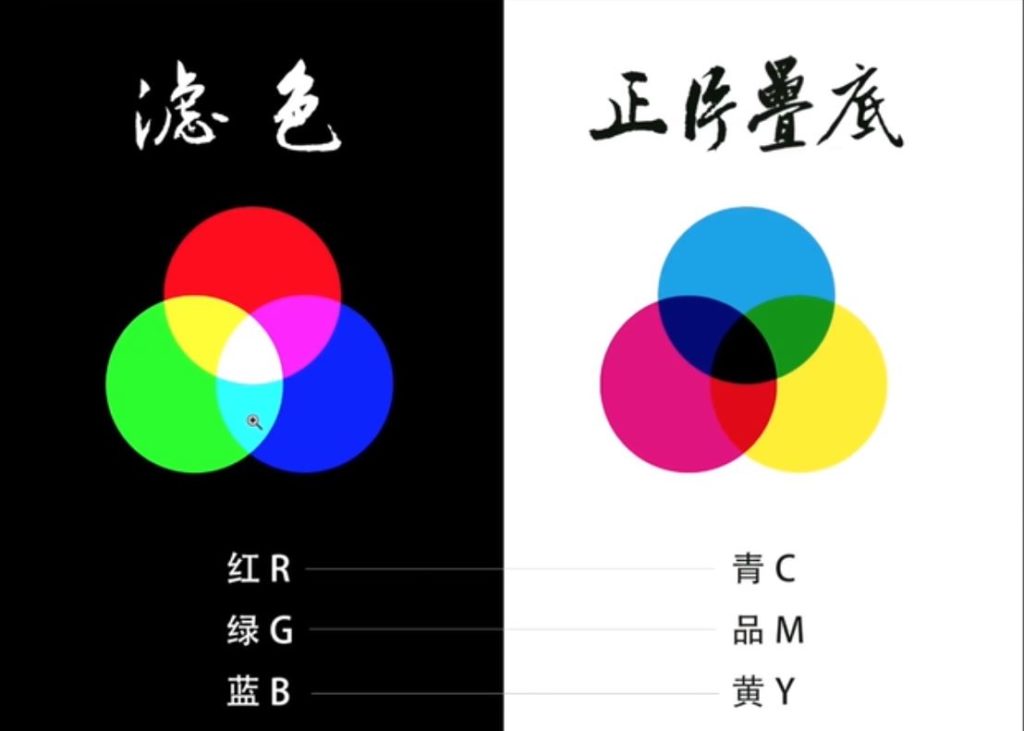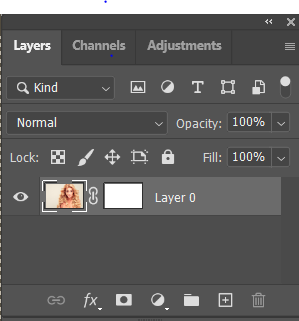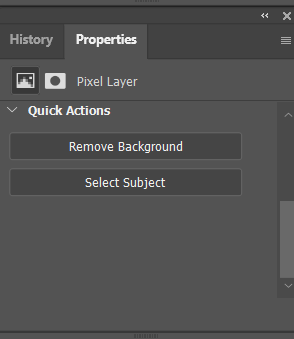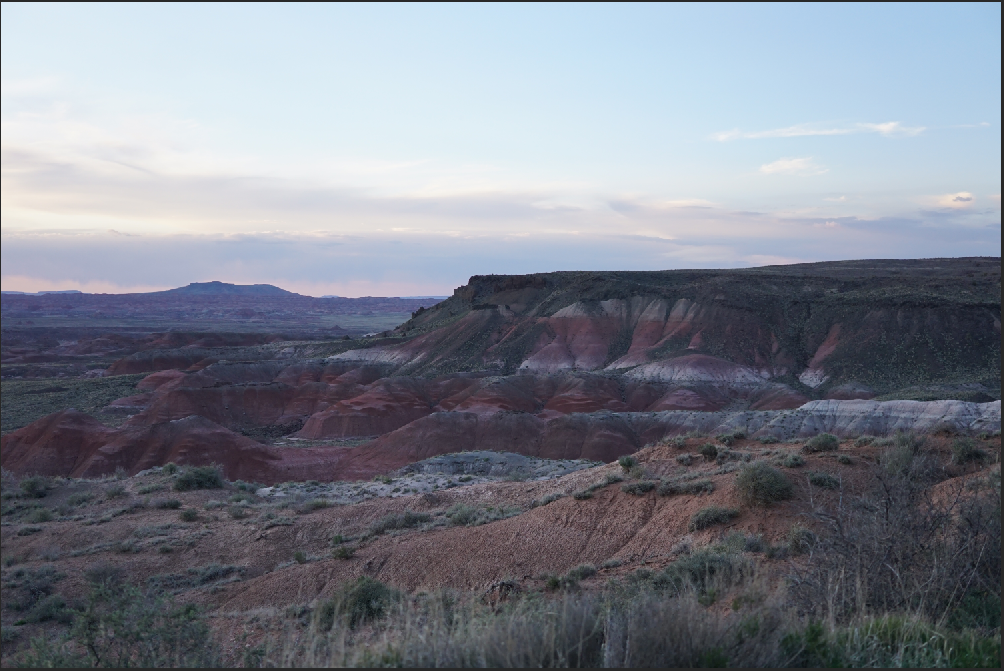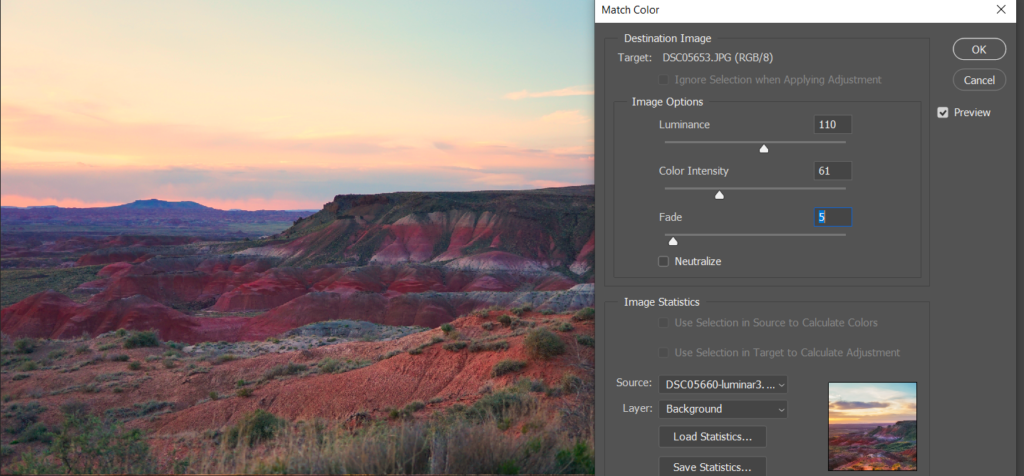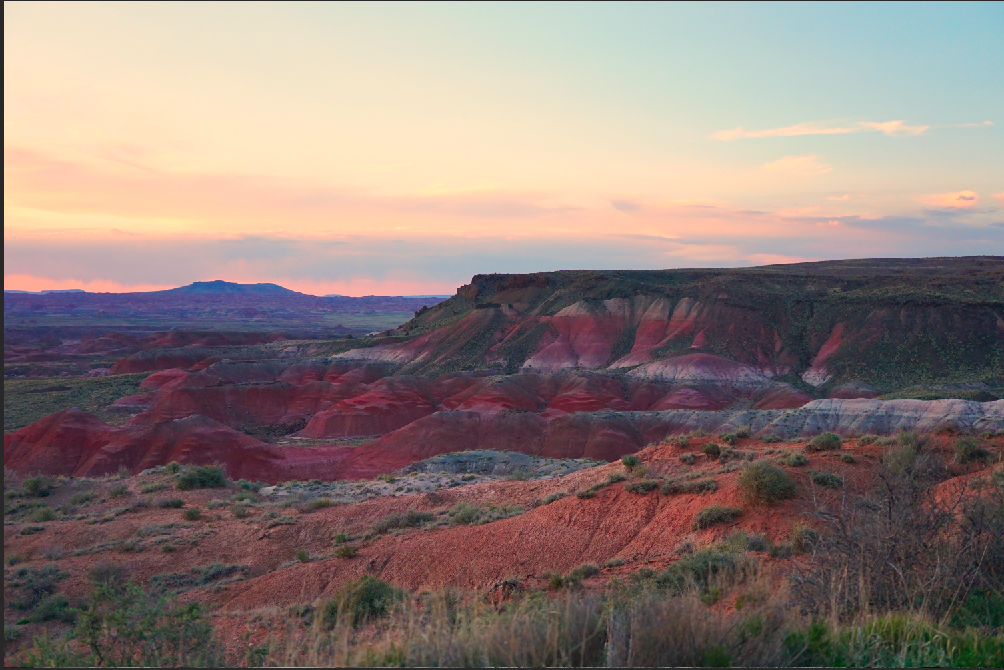Miracast, HDMI over WiFi is a WiFi standard. With Miracast, any computer can display the screen to TV. Here is how.
- In Windows 10, Press Windows key + P. If you see PROJECT options like below. You should be able to mirror the screen to TV.
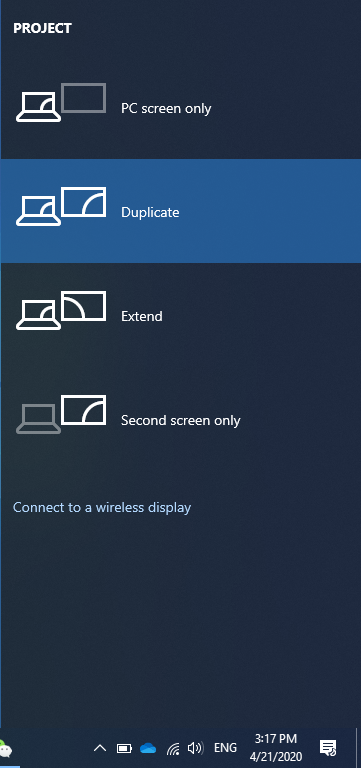
2. Click Connect to a wireless display. Select the TV (Living Room in our case) to display the windows screen.
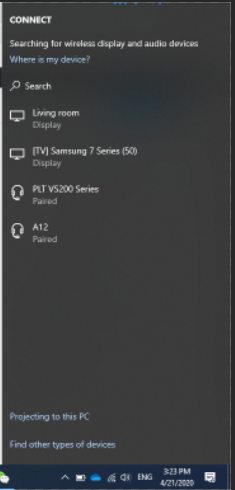
If you don’t see the TV on the list, you may need to enable it on the TV Settings. For example Roku TV, go to Settings>Screen Mirror.