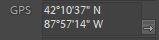There are some bird sanctuaries at High Island, Houston Audubon, Taxis. Boy Scout Woods ( 2088 5th St, High Island, TX 77623 ) is the headquarters, which is staffed by volunteers during peak spring migration season from mid-March to mid-May. Smith Oaks is the largest sanctuary. The High Island sanctuaries are fee sites. In 2020, a day pass costs $8, or for $30 a patch may be purchased which gives you an unlimited number of admissions to all High Island sanctuaries for one year.

The best time for photographing birds ate Spring. High Island sanctuaries are open daily throughout the year. Peak spring migration season is from mid-March to mid-May. During fall migration, late September to mid-October usually produce the best results.