著名的美国版天空之镜Bonneville Salt Flats(博纳维尔盐滩)位于盐湖城西边,开车1.5小时,是它大盐湖 Great Salt Lake 已经干涸的部分。

天空之镜的地址/导航
去参观 Bonneville Salt Flats ,可以把车停在两个地方。
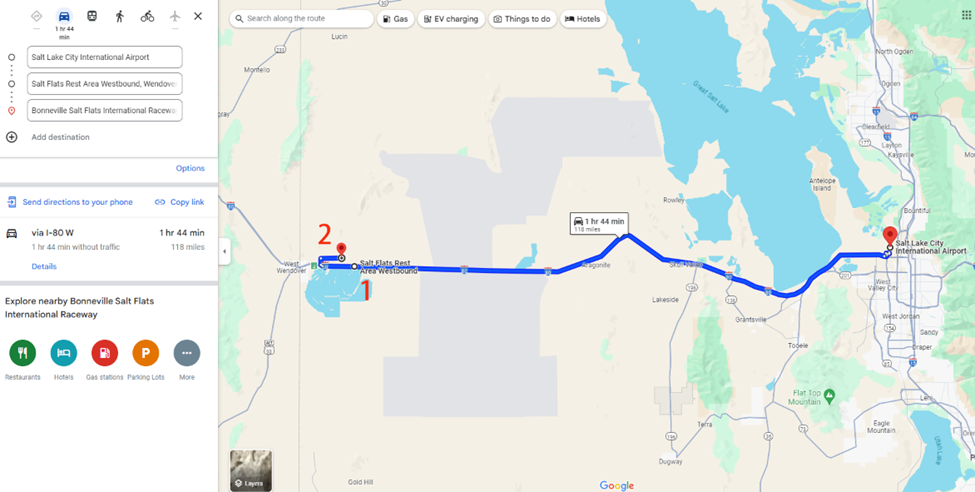

第一个停车点在 Salt Flats Rest Area Westbound(地图140°44’25.1″N 113°51’04.6″W),这里是80高速公路(西行)的休息站,有卫生间和冲洗设施,但不是很显眼,快到的时候注意减速。
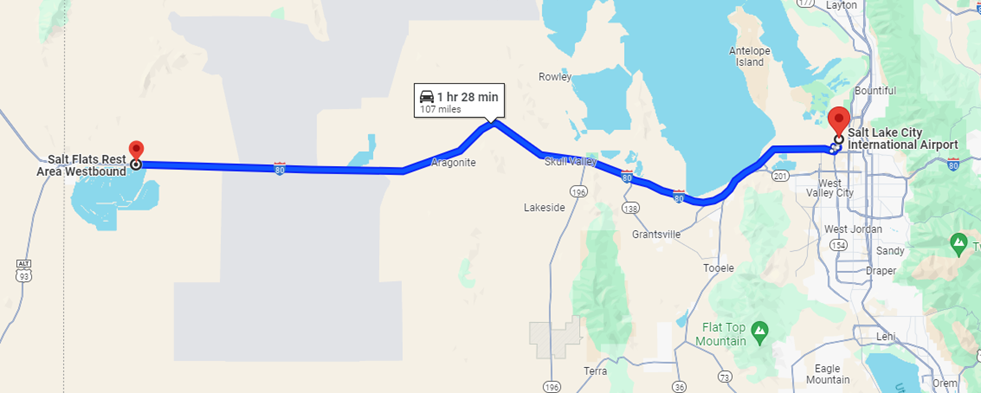

第二个地方便是 Bonneville Speedway Road (地图2, 40°45’44.7″N 113°53’45.6″W),走80公路上时,一定要在 Exit 4 转出来,然后一路向北,经过卡车停靠站,再右转,最后才能到达 Speedway,如果你错过了,下一个出口要在40英里后了.要是天气够干,盐滩够硬,可以从这里开车到盐滩深处。盐滩部分积水的时候,更像是天空之境。
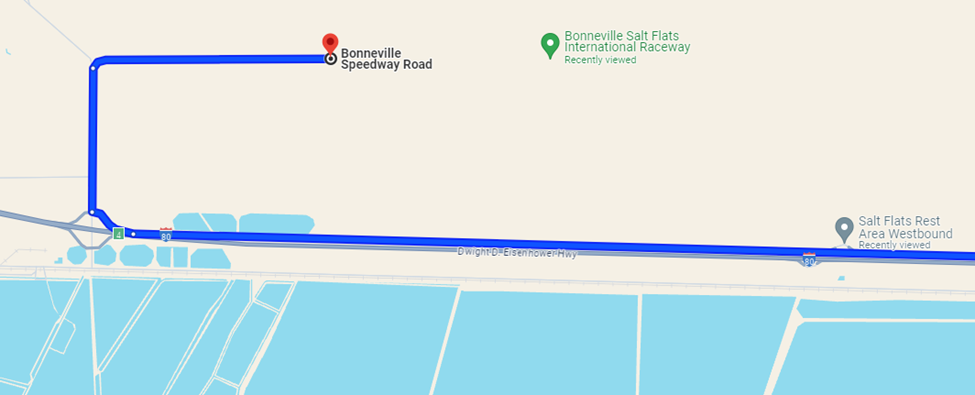

注:如果觉得天空之镜太远,可以导航到Stansbury Bay,是一大块私人盐田,由几百块小盐湖组成,其中有一块粉色盐田尤其出片。
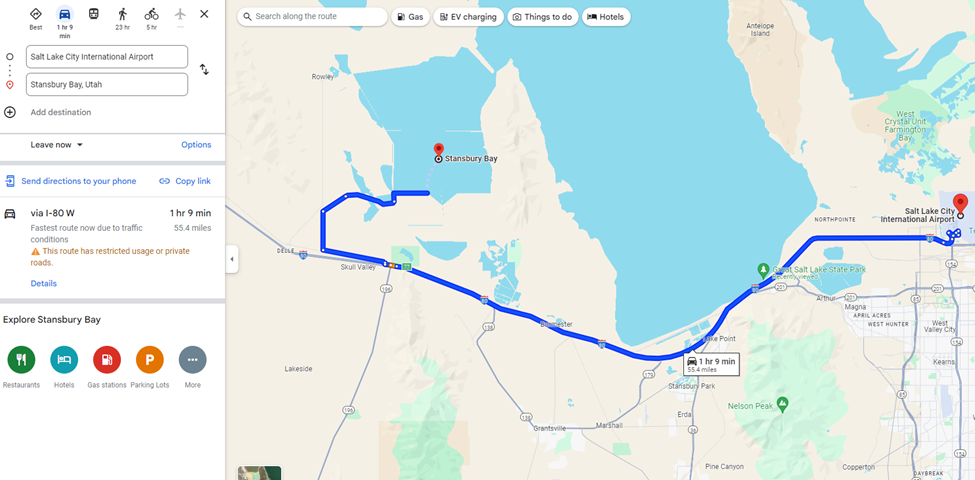
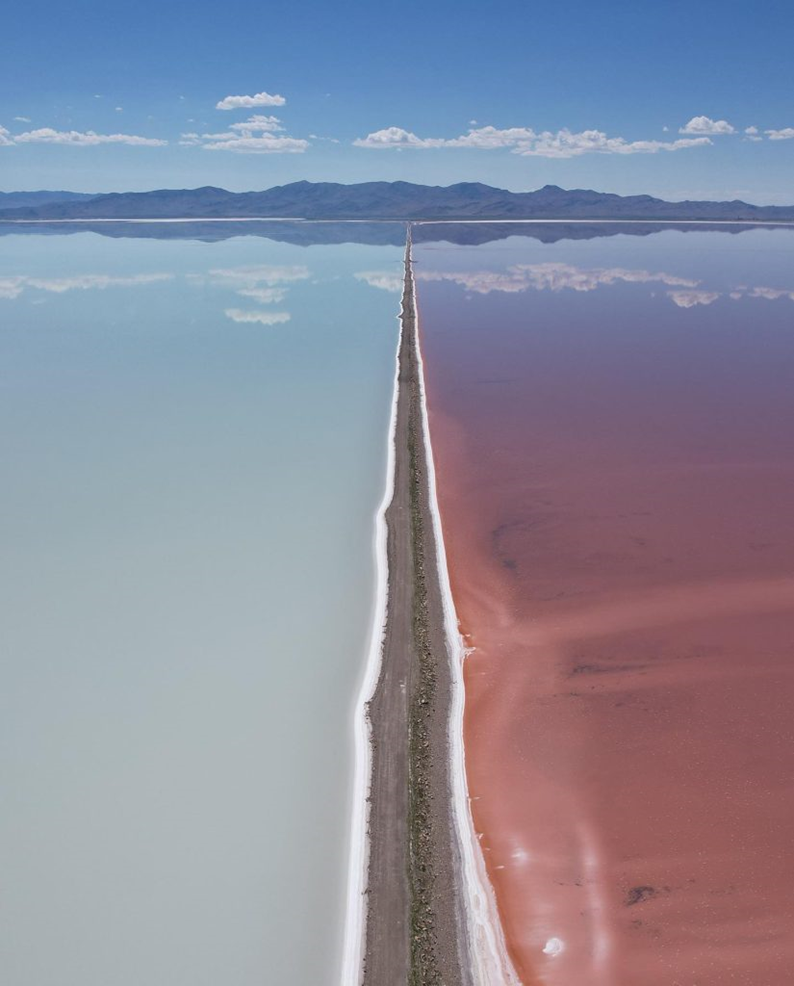
但不用跟着地图走到终点,因为这是私人领地不让进,在下图中画圈附近停下就行,距离盐湖城市区大概30分钟车程,最好带上无人机航拍。
常见问题
Q:天空之镜需要门票吗?
不需要门票,也不需要停车费,无人管理,全年免费开放
Q:车可以开进去吗?
由于是无人管理景区,要不要开车上去全看自己,但有几点需要注意:
- 盐是有腐蚀性的,出来以后要及时清洗,不要隔夜;如果是租车,基本上都不允许开上去,被发现会面临$200以上的罚款
- 冬天或者雨季盐层比较松,开上去容易陷进去,会有牌子提示
- 边缘盐层比较薄,最好与其保持100米以上安全距离
Q:天空之镜的最佳游玩时间?
每年11月到次年5月,景区地表通常有水,是拍反光水景(天空之镜)的最佳时间,晴天拍出的效果最好;或者前几天下雨+大晴天,也是出片的极佳组合
如果想把车开上去,来一把速度与激情,夏天前往是最好的选择
游玩建议及注意事项
1.提前看好天气预报,最好晴天前往,不然即使地表有水,镜面效果也不会很好。但晴天的中午光线太强,镜面效果也会打折扣。
2.盐地反射强烈,一定做好防晒,最好带个面罩。另外,拍照的工具人要带一个墨镜或伞,不然根本睁不开眼睛,只能盲拍。
3.冬天超级冷,而且风大,要多穿一点并戴帽子,一是为了保暖,二是可以帮女生固定头发,在风中保持发型太难了。
4.站在水里拍照最出片,但盐水挺伤鞋,建议穿耐造的鞋或拖鞋(也可以光脚,但盐粒很硌脚)。
5.可以多备几套亮色衣服,那边地广人稀,可以随时在车里换。
6.日落时分光线会变得非常柔和,把雪白的盐滩染成粉色,非常梦幻。
7.盐滩周围有加油站,但数量少价格贵,最好提前加满。
8.可以带上无人机,航拍画面更震撼。
9. 什么时候去博纳维尔盐滩最好?
夏季,6月-10月,地表是盐滩,可以在上面驾车。 冬季,11月-5月,地表可能有积水,不能驾车,但更容易拍摄出天空之镜的效果。
10. 我可以在博纳维尔盐滩上驾车吗?
只要盐滩是干燥的,就可以驾车进入,但后果自负: 盐滩边缘非常脆弱,车可能会突然陷入泥中,造成灾难性后果(因此,要在距离盐滩边缘100米外驾驶)。2. 盐会腐蚀轮胎和底牌,如果是自己的车,记得冲洗干净~ 租来的车 … 其实不让你开上这路。如果盐滩上有水,那除非对地形非常熟悉,否则禁止驶入。