Bob Lin Photography services
Real Estate Photography services
The example photo is bright on the right side and dark in the left. We will use Graduated Filter in Lightroom to fix it.
1. With the photo open, go to Develop. Click Graduated Filter icon.
2. Click on the point between bright and dark. Move the course to the right top corner.
3. Move the exposure to the left and the number shows negative.
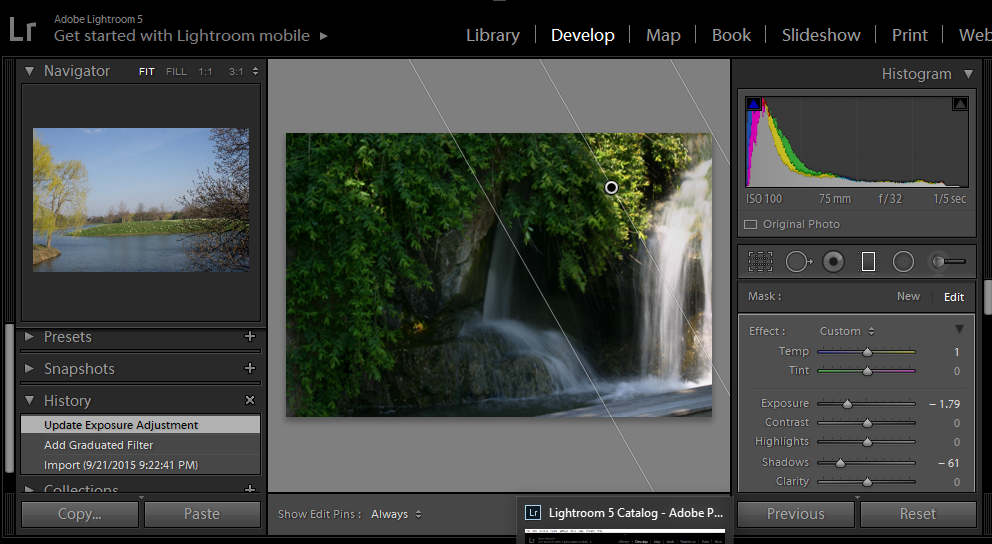
4. To make the left dark bright, click New under Graduated Filter. Click the same point in step 2 and move to low left corner.
5. Move the Exposure to the right to increase the exposure.
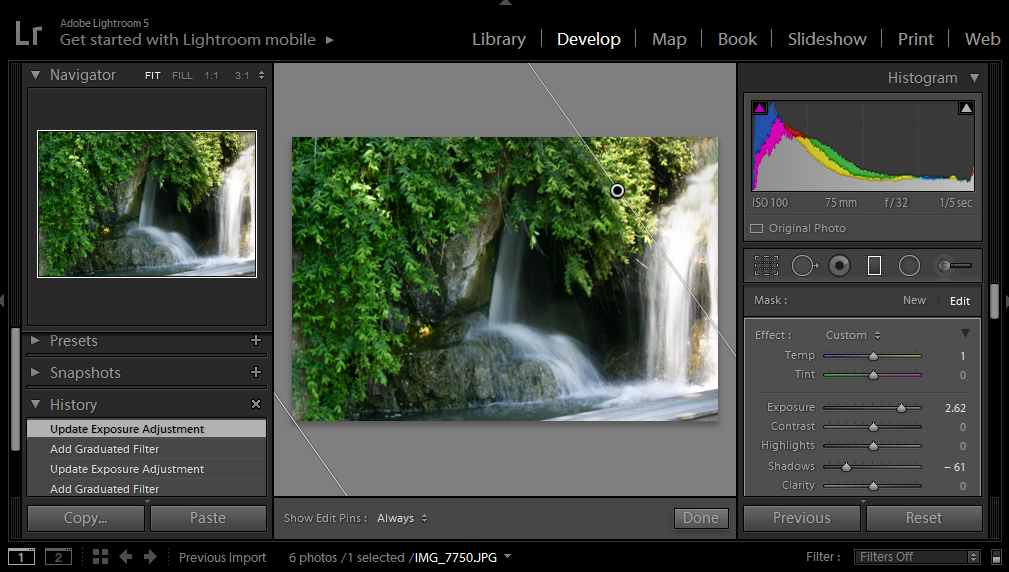
6. Click Done or press enter. This is the result.
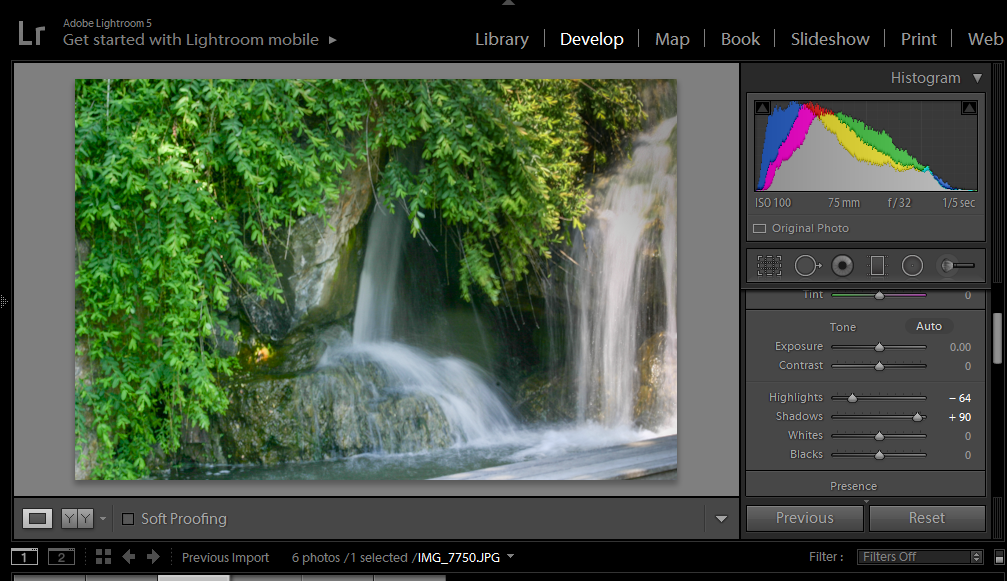
For consulting service, Contact Us
Bob Lin Photography services
Real Estate Photography services