Bob Lin Photography services
Real Estate Photography services
There are multiple ways to edit White Balance in Lightroom.
1. Use White Balance Selector: With the photo open in Lightroom, go to Develop. Under Basic. click White Balance Selector. Move the Selector to something which is neutral grey, in below example, we click it floor of right side. You can see the result is more nature. If you don’t actually have grey in your image at all, you’re looking for a neutral color. You can identify the color you’re hovering over with the Selector as a neutral when then three R, G & B values are about equal. This is also the best option for altering the WB on a JPEG.
to choose the Temp and Tint points, Temp is -60 and Tint is +14 in our example.
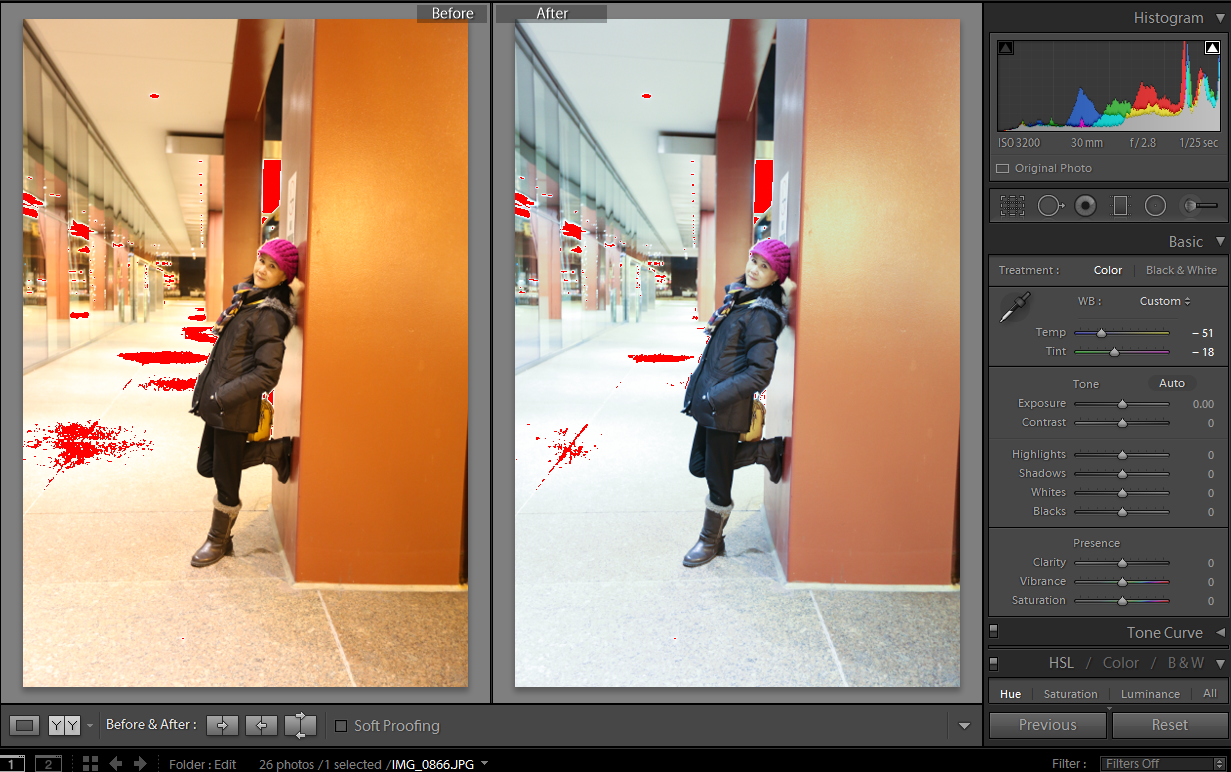
2. Drop Down for RAW format: It is best to change the White Balance in RAW photo using Drop Down menu. When you select this drop-down, you have 9 options as shown below. Note: If the file is a jpeg, you will see only 2 options: auto and custom.
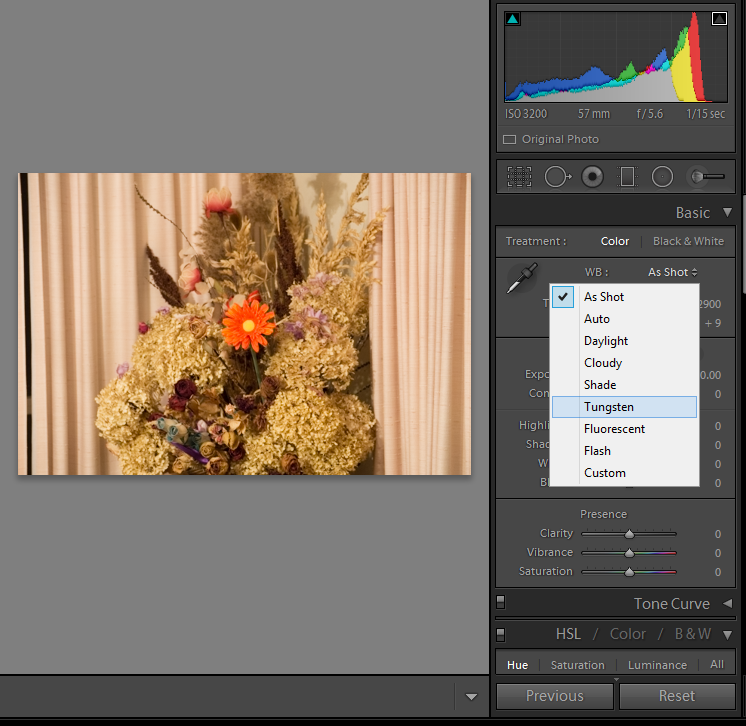
3. Sliders: There are two sliders, Temperature and Tint in the white balance section in Lightroom.
• Temperature – the temp slider alters the color temperature of the photo. Sliding to the left compensates for a too-warm temp by making the image cooler. Sliding to the right does the opposite and warms the photo.
• Tint – the tint slider compensates for a magenta or green tint. Use the temp slider first and then use the tint slider to neutralize any remaining green or magenta tints left in the image (more prevalent in light sources like fluorescent).
There are two ways to do so. 1). Use the White Balance Selector to select a neutral color, for example grey or black. Write down the temp and tint number. Use Adjustment Brush and brush the subject and adjust the tem and tint points based on the White Balance Selector test numbers.
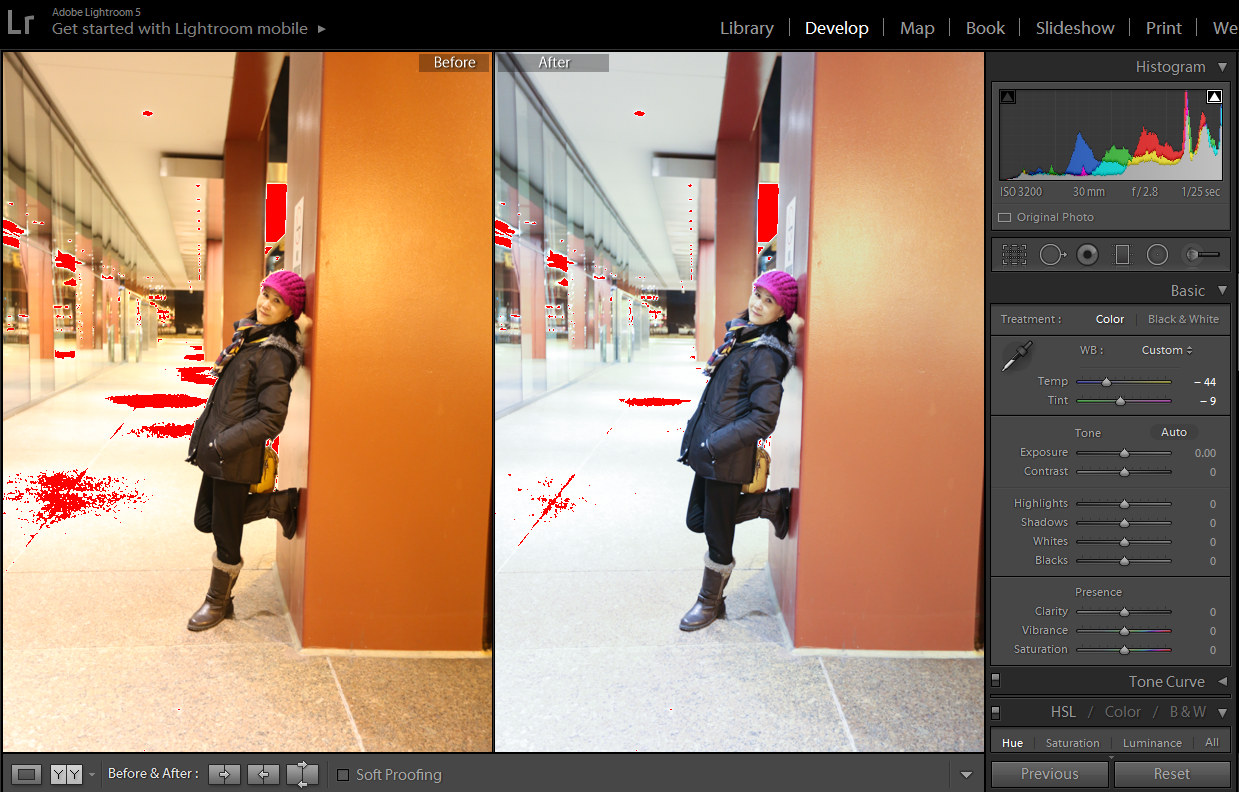
2) If you have picture with correct WB settings and the same environment, you can read the Tem and Tint numbers. Temp 2500K and Tint +15 in our example.
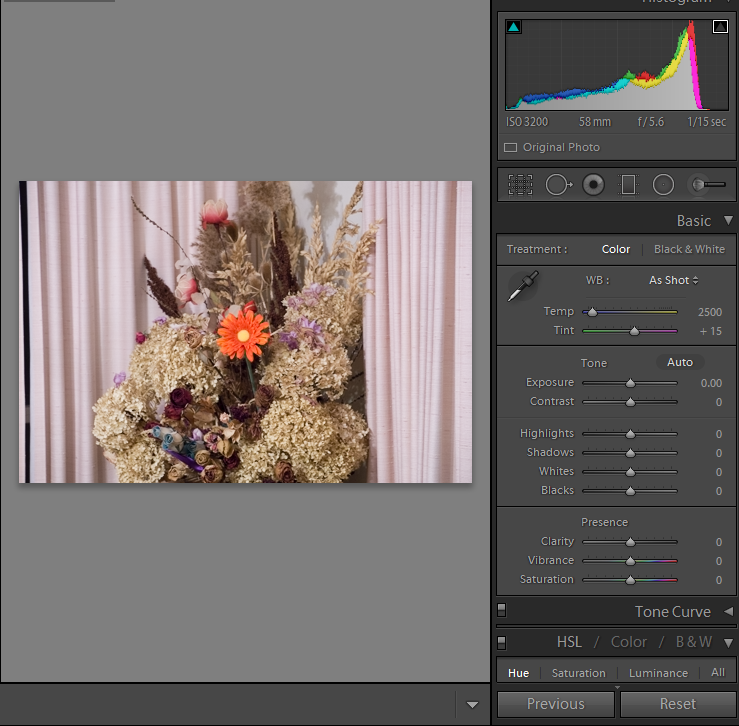
Set the close Temp and Tint number as the sample as shown below.

For consulting service, class="style7"> Contact Us
Bob Lin Photography services
Real Estate Photography services