Bob Lin Photography services
Real Estate Photography services
1. After selecting Magic Want Tool, you have options to select Point Sample, Tolerance, Anti-alias, Contiguous and Refine Edge.
2. Click the tool in an area you want to select. If you want to select more areas, you can hold Shift key and click other areas.
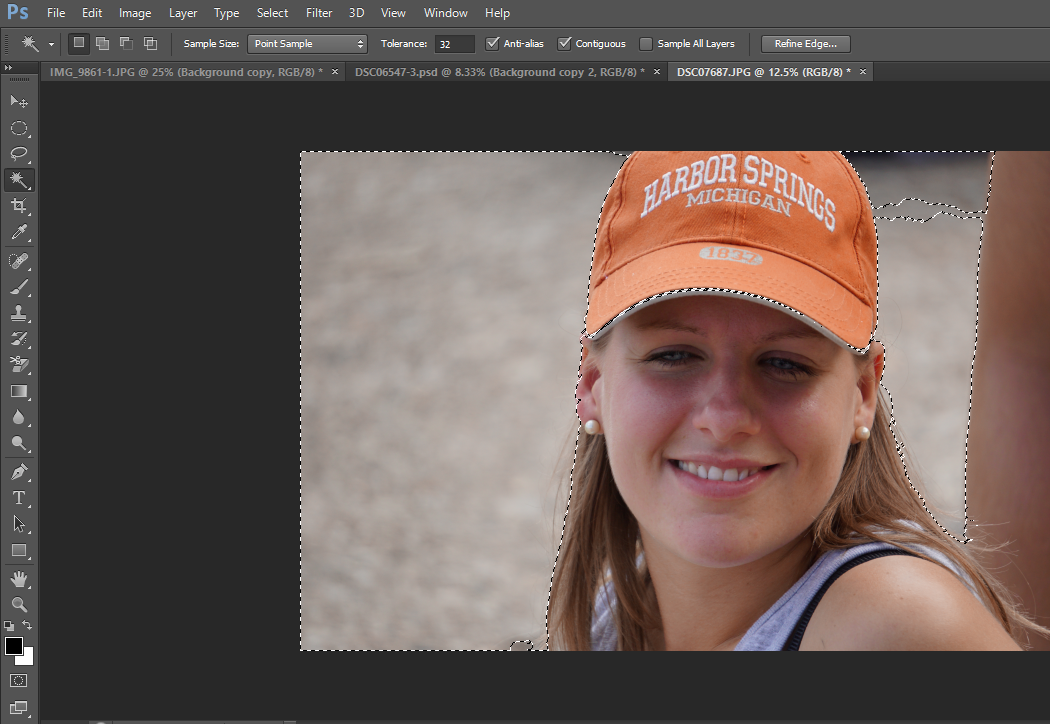
3. If you want to deselect some areas (like the front hat), press Alt key while clicking Magic Want Tool.
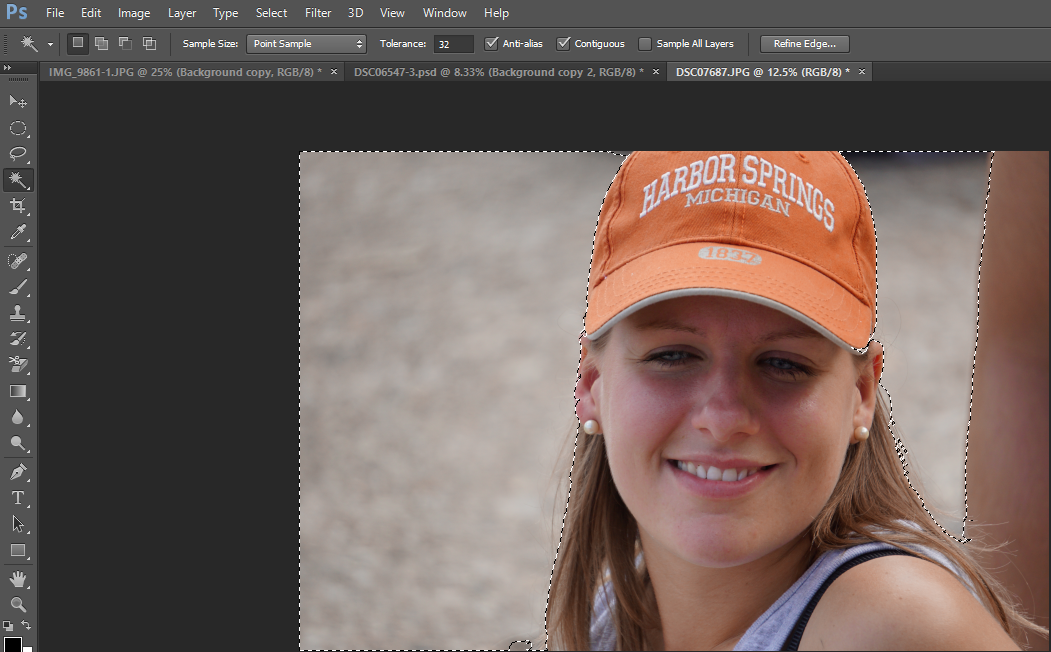
4. If the Tool select too many areas you don't expect to do so, low the Tolerance. Otherwise, high the Tolerance.
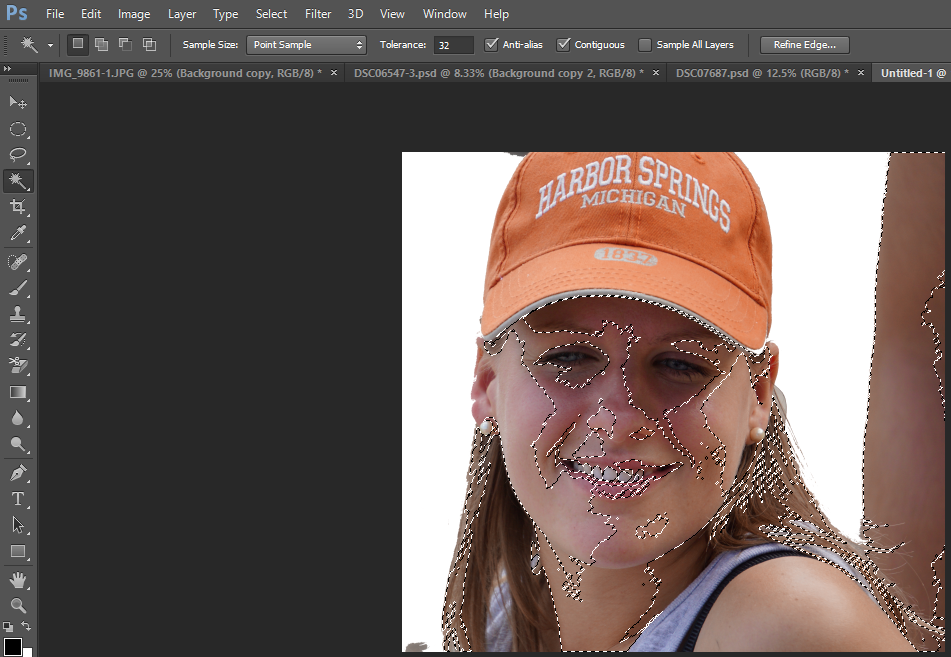
5. You may do it a couple times to select different areas.
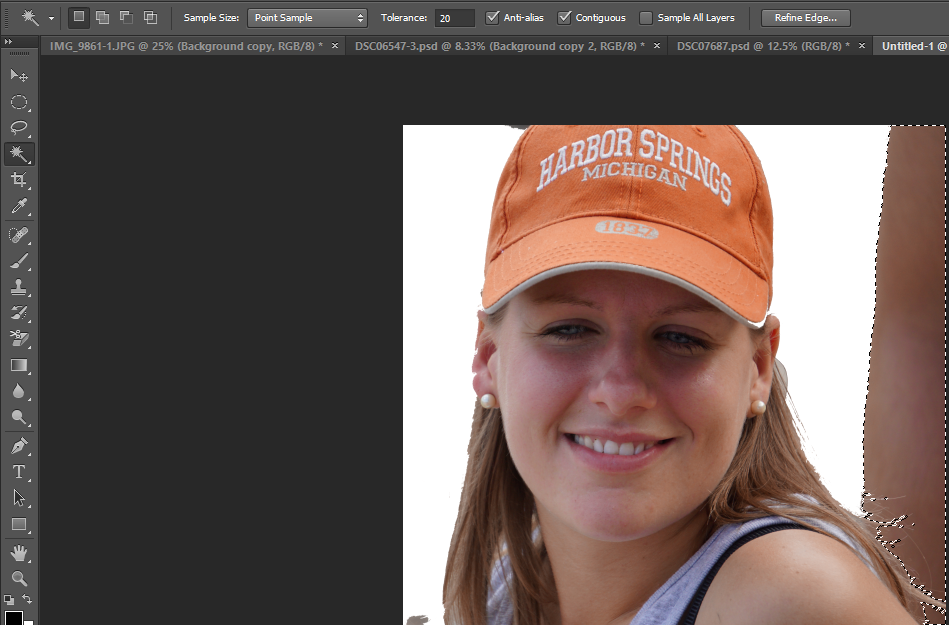
6. After the selection, create a Layer mask. Note: you can inverse the selection by going to Select>Inverse.
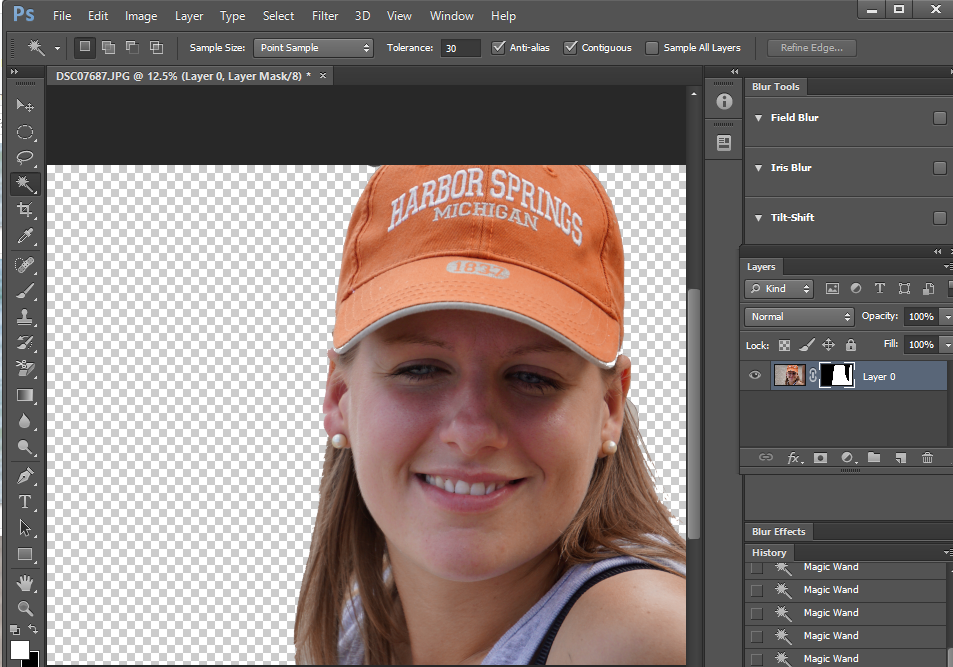
7. To refine, double click on Masks.
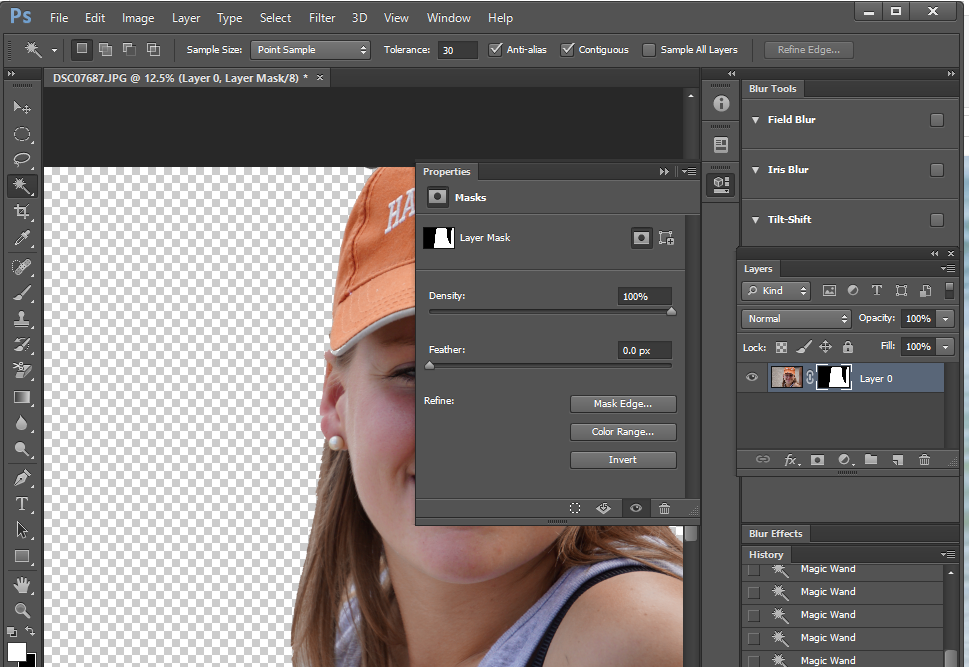
8. You have many options to select View Modes.
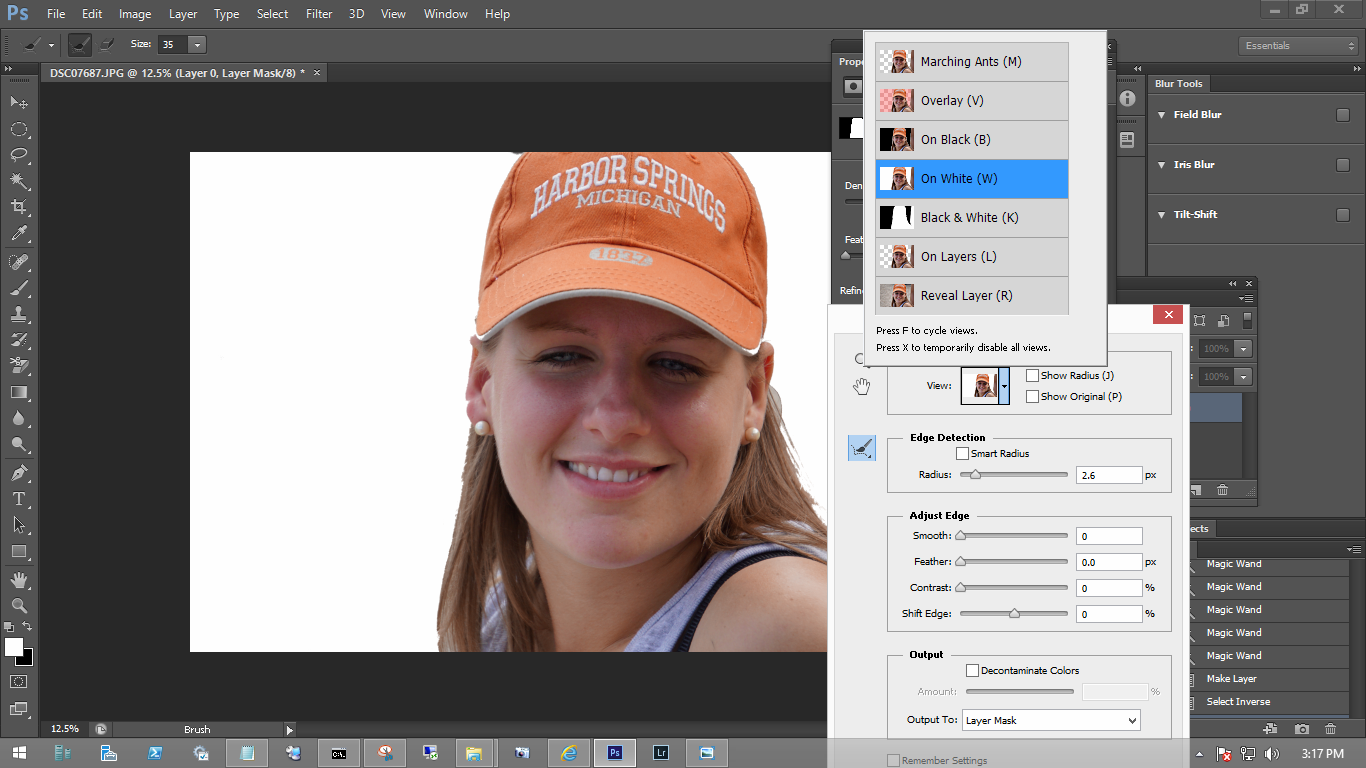
9. Set Radius and Contrast too refine. Note: you may not change Smooth and Feather if you are working on hair.
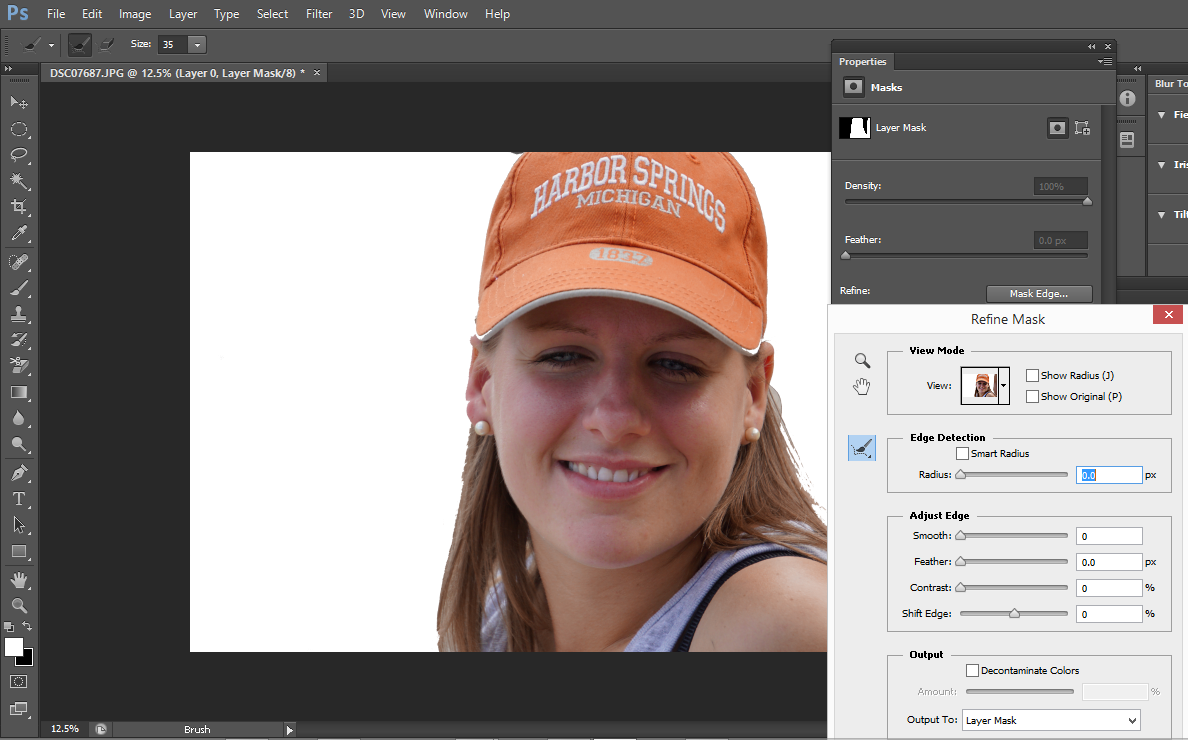
9. Now, it ready for you save or copy the image you just select.
For consulting service, Contact Us
Bob Lin Photography services
Real Estate Photography services