Bob Lin Photography services
Real Estate Photography services
1. With the photo open, click Select>Color Range.
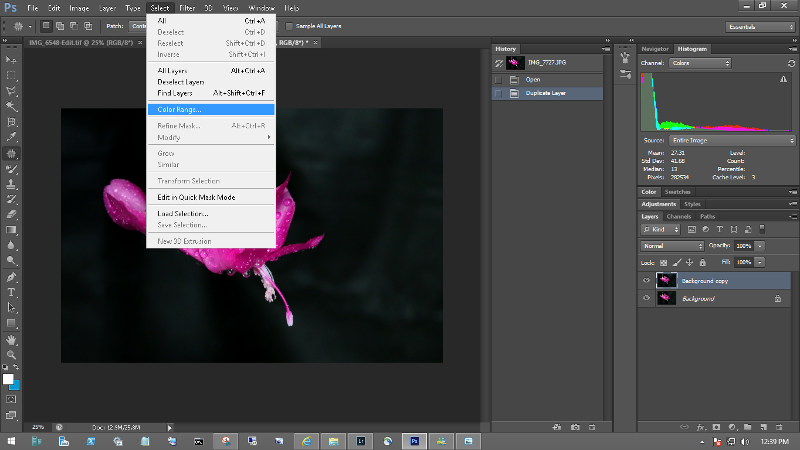
2. With Sample Color selected, in Selection Preview, select Grayscale. You may also adjust Fuzziness.
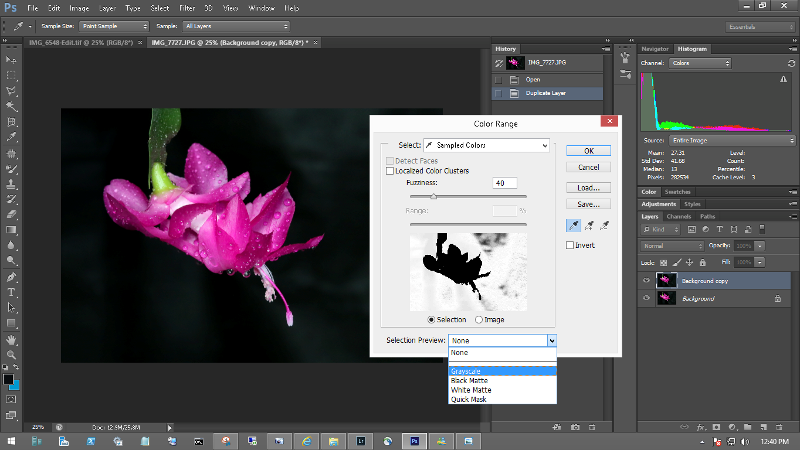
3. Select the first brush and click on the backup ground. It turn to white (white means selected).
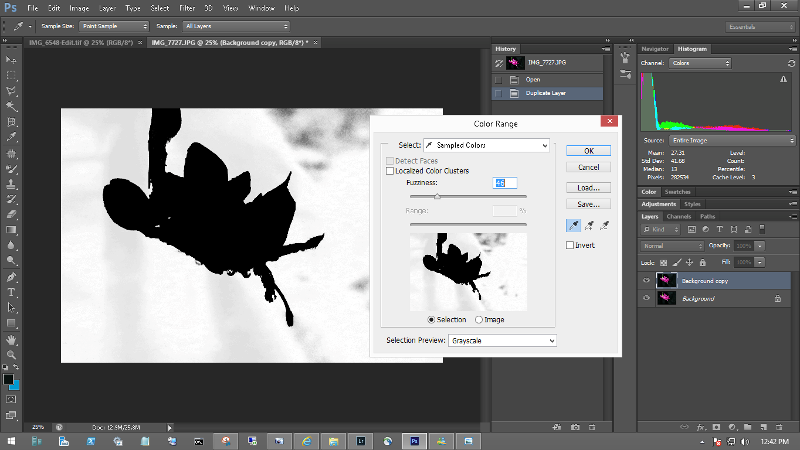
4. If you see some area is not white, you can pick up brush with + to select the real areas.
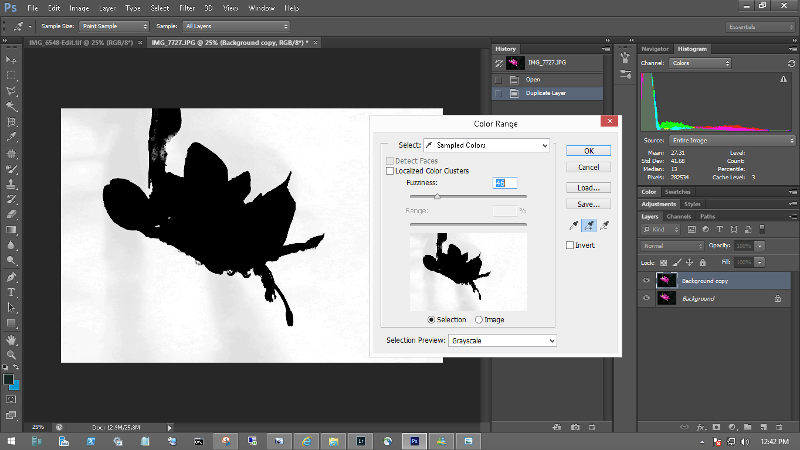
5. Click OK when finishing.
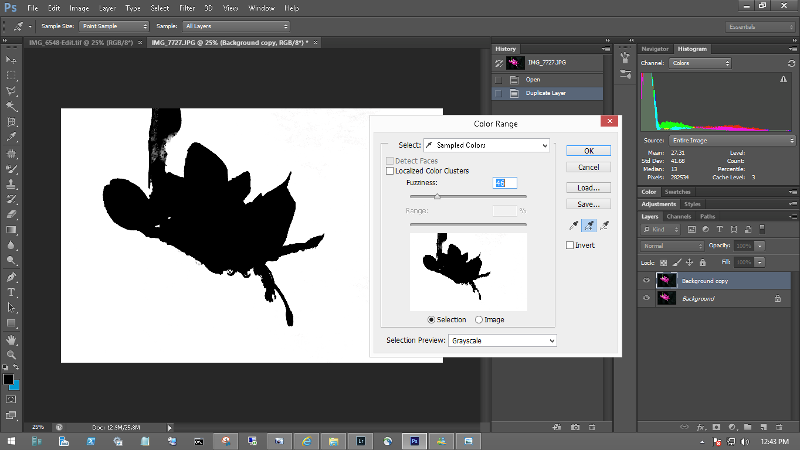
6. You can see the selected back ground.

For consulting service, Contact Us
Bob Lin Photography services
Real Estate Photography services