Bob Lin Photography services
Real Estate Photography services
1. Please following How to configure Exchange ActiveSync Settings in Android Devices to open Exchange ActiveSync settings.
2. Click Account Settings.
3. In the General settings, tap Configure server to configure Exchange Email settings such as Email address, server address, username, password and SSL.
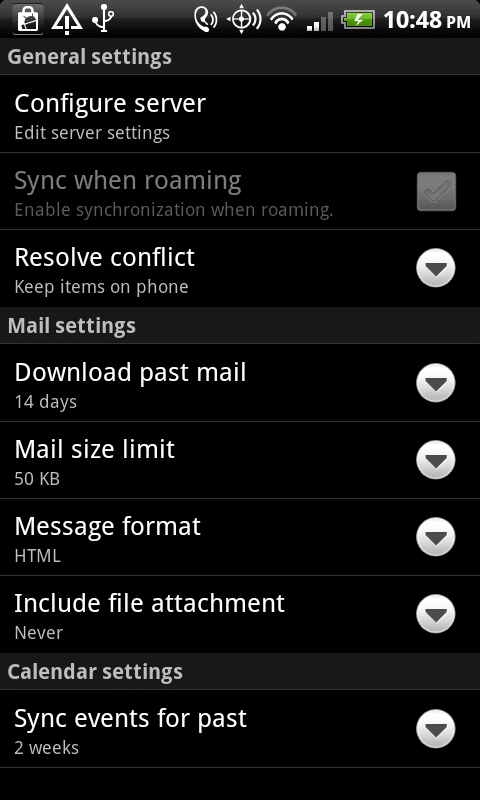
4. Tap Sync when roaming to enable it.
5. Tap Resolve conflict, you will have two options: Replace items on phone and Keep items on phone.
6. Tap Download past mail to setup how long you want to keep the mails in the phone.
7. Tap Mail size, limit to, you can setup Headers only, size of the spaces for mails, and Text only, no pictures.
8. Tap Message format to select HTML or Plaint text format.
9. Tap Include file attachment, you will have these options: Never. Smaller than 25 KB, Smaller than 100 KB, Smaller than 500 KB, Smaller than 1 MB, Smaller than 2 MB or Always.
10. Tap Sync events for past to setup how you ant to keep past events.