Bob Lin Photography services
Real Estate Photography services
Adjusting temperature and tint in White Balance.
Can’t open Lightroom Catalog
Can’t start Lightroom
Edit In Photoshop command stopped working
Edit Stunning Sunset Photos using Lightroom- Step by step with Screenshots
Editing landscape sliders and order in Lightroom
How to add Fonts in Lightroom
How to add light using Lightroom - Step by step with Screenshots
How to adjust White and black in Lightroom Tone Control - Step by step with Screenshots
How to brighten dark object in a portrait using Lightroom
How to change color using the Lightroom HSL Tool
How to create virtual copy in Lightroom
How to create Watermarks in Lightroom - Step by step with Screenshots
How to crop an image in Lightroom - Step by step with Screenshots
How to crop and straighten a photo in Lightroom - Step by step with Screenshots
How to delete User Preset in Lightroom
How to edit lotus using Lightroom - Step by step with Screenshots
How to enable player in Photoshop - Step by step with Screenshots
How to flip an image in Lightroom - Step by step with Screenshots
How to install a Lightroom plug-in - Step by step with Screenshots
How to move image between Lightroom and Photoshop - Step by step with Screenshots
How to print to file with Frame Border in Lightroom - Step by step with Screenshots
How to reset preferences in Lightroom
How to rotate an image in Lightroom - Step by step with Screenshots
How to Retouch Portrait in Lightroom - Step by step with Screenshots
How to set and apply preset in Lightroom
How to sharpen a photo with the Details Panel in Lightroom - Step by step with Screenshots
How to sharpen Images and reduce noise with the Detail Panel in Lightroom - Step by step with Screenshots
How to show photography details in Lightroom - Step by step with Screenshots
How to use Adjustment Brush in Lightroom - Step by step with Screenshots
How to use Auto tone in Lightroom - Step by step with Screenshots
How to use Focus Points Plugin for Lightroom
How to use Haze in Lightroom - Step by step with Screenshots
How to use Graduated Filter in Lightroom - Step by step with Screenshots
How to use Hue, Saturation Luminance in Lightroom - Step by step with Screenshots
How to use Lens Corrections in Lightroom - Step by step with Screenshots
How to use Lightroom Presence to adjust image light and color with examples
How to use Sharpening and Noise Reduction in Lightroom - Step by step with Screenshots
How to use White Balance in Lightroom - Step by step with Screenshots
Lightroom Error: “Unexpected error opening catalog”
Lightroom: “This page didn’t load Google Maps correctly. See the JavaScript console for technical details”
Nik Collection plug-ins do not appear in Lightroom after installing
Some features don't work or grayed out in Lightroom - Step by step with Screenshots
Shortcut key on Lightroom for showing before and after
“The Lightroom catalog cannot be opened because another application already has it opened.”
The steps to process a photo using Lightroom
Use Effects Panel in Lightroom - Step by step with Screenshots
The steps to process a photo using Lightroom
Step 1: How to use Lens Corrections in Lightroom - Step by step with Screenshots
Step 2: How to crop and straighten a photo in Lightroom - Step by step with Screenshots
Step 3: How to use Graduated Filter in Lightroom - Step by step with Screenshots
Step 4: How to adjust White and black in Lightroom Tone Control - Step by step with Screenshots
Step 5: How to use Basic Tool in Lightroom - Step by step with Screenshots
Step 6: How to use Adjustment Brusher in Lightroom - Step by step with Screenshots
Step 7: How to sharpen a photo with the Details Panel in Lightroom - Step by step with Screenshots
How to sharpen Images and reduce noise with the Detail Panel in Lightroom - Step by step with Screenshots
Step 8: Use Effects Panel in Lightroom - Step by step with Screenshots
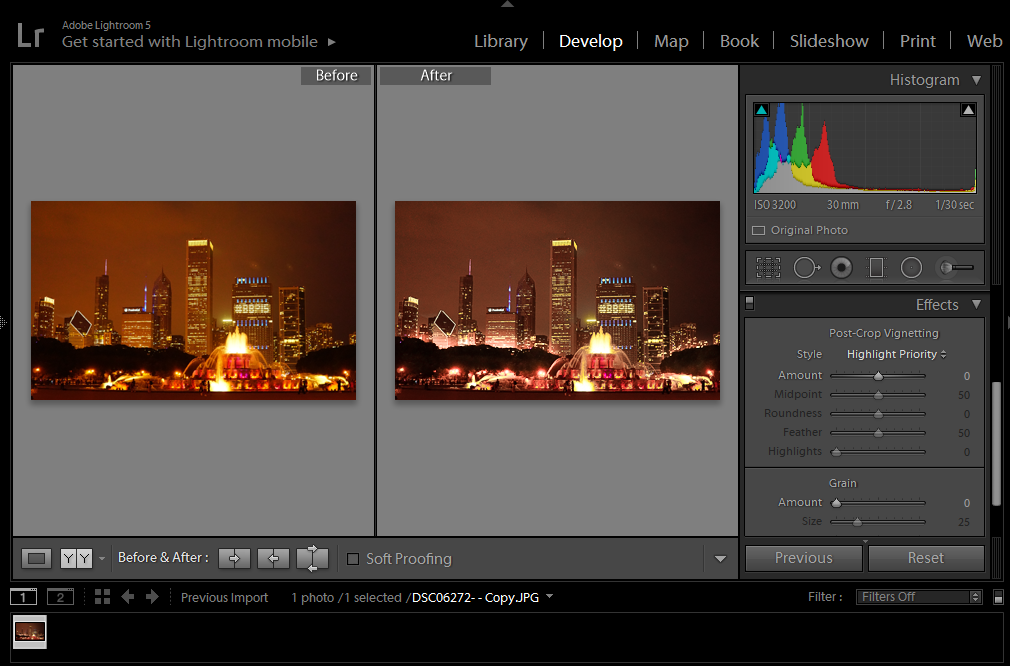
For consulting service, Contact Us
Bob Lin Photography services
Real Estate Photography services