Bob Lin Photography services
Real Estate Photography services
Recovery Mode is a way to start all over again on your iPad like new or reset it to factory default. It will erase everything in iPad including OS and then reloads it directly from Apple.
Before starting the Recovery Mode, makes sure the iPad has been charged, at lease it has 20% battery or higher. Make sure you have a computer running latest iTunes.
Note: Don't touch the iPad once recovery begins. Make sure your computer doesn't suspend, sleep, or shut down while the process is going on.
To put the iPad to Recovery Mode, please follow these steps:
1. Make sure the iPad doesn't connect to the USB cable but leave the other end of the cable connected to your computer's USB port.
2. Turn off iPad by Pressing and holding the Sleep/Wake button for a few seconds until the red slider appears, then slide the slider. Wait for iPad to turn off. If this way doesn't turn off iPad, press and hold the Sleep/Wake and Home buttons at the same time. When the iPad turns off, release the Sleep/Wake and Home buttons.
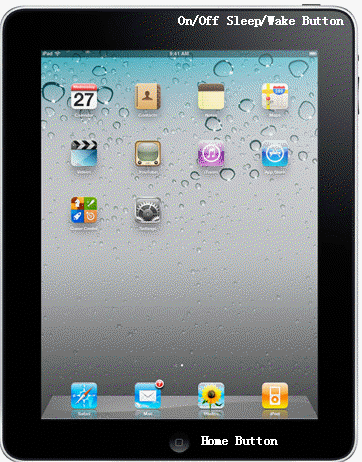
3. Now, pressing and holding the Home button, reconnect the USB cable to iPad. When you reconnect the USB cable, iPad should power on.
4. You will see a picture of a USB cable with an arrow pointing to the iTunes logo on the iPad. You will see a message on the computer saying that iTunes has detected an iPad in Recovery Mode.
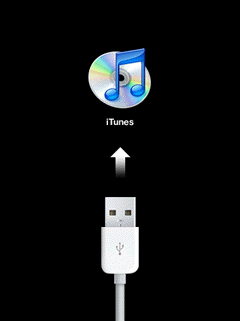
5. Release the Home button and press OK on iTunes pop-up to confirm the restore option. Don't touch the iPad and the computer while iTunes downloads and installs the fresh copy of firmware on your iPad.
6. After iTunes restores successfully, you may get an error message saying the iPad isn't recognized and you're still at the screen with the USB cable and iTunes logo on the iPad. Don't panic. Unplug the iPad from the computer. Power off the iPad by holding the On/Off Sleep/Wake button until you see the "slide to power off" - go ahead and slide to power off.
7. Once it is shut down, turn iPad on by press On/Off Sleep/Wake. The iPad will show USB cable pointing to Tunes logo. When it does, just plug it back into your computer and iTunes will activate the iPad.
8. if you had backed up your iPad before, iTunes will ask if you would like to restore it. If you accept the prompt, it will take some time to do so. Note it won't restore applications, music, movies, TV shows, etc back on your iPad. It just restore your settings and preferences.
9. Once the restore is complete, iTunes should recognize your iPad and you can pick your synching options (apps, music, movies, etc, etc).
How to enable Recovery Mode in iPad
How to check IP address in iPad
How to configure HTTP Proxy in iPad
How to configure static IP address in iPad
How to renew IP address on iPad
How to setup Wireless on iPad
iPad can't play video
iPad can't access the internet cases
iPad Wireless Configuration
iPad Wi-Fi Issues